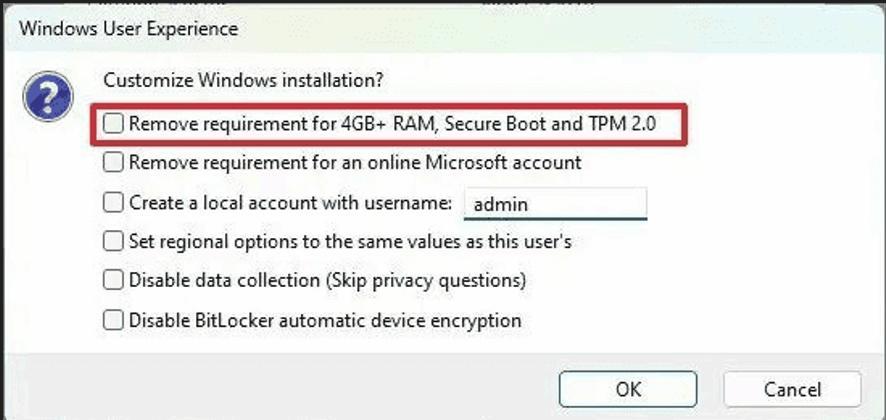We started to rollout Windows 11 for a customer and I want to share, how to skip the connection check while setting Windows 11 machine for the first time.
The Windows 11 setup wont let you do your initial setting offline and requires internet connection (I have a really strong feeling that somebody in Microsoft just lost his/her mind when he/she introduced this “innovation”, its not about security, its about forcing users to share their data).
If you get to the screen, where connection is required, press SHIFT+F10 and Command Prompt will open.
Type OOBE\BYPASSNRO and press ENTER. The process will begin again and this time, it will show “I dont have an internet access” button.
Hope this will help somebody, who is struggling.
Dell Latitude 3420, Intel Core i7 @ 2.8 GHz, 16GB RAM, W10 22H2 Enterprise
HAL3000, AMD Athlon 200GE @ 3,4 GHz, 8GB RAM, Fedora 29
PRUSA i3 MK3S+