Since at least late August, I have been unable to update my Win 7 Professional 32-bit desktop with the latest Monthly Quality Rollups.
After my attempts failed again and again – with all attempts noted as having failed due to “800700C1” – I tried sidestepping this issue with installing the monthly security only patches instead. Did not help either. The June SO update went through the motions, but Windows Update still reported it hadn’t installed properly and the issue was once again with “800700C1”. Mind you, both the August and September Rollup patches and the SO patch for June I tried installing, were all x86 (for 32-bit). So it’s not me mismatching updates with my system.
What could be wrong with this ? Is some file corrupt on my system and blocking an update install ? In another discussion where I highlighted my current predicament, some people suggested it might be one of the possible causes. I’m not sure, though. Here’s a screenshot I already posted in that discussion, showing the installation error message I keep getting:
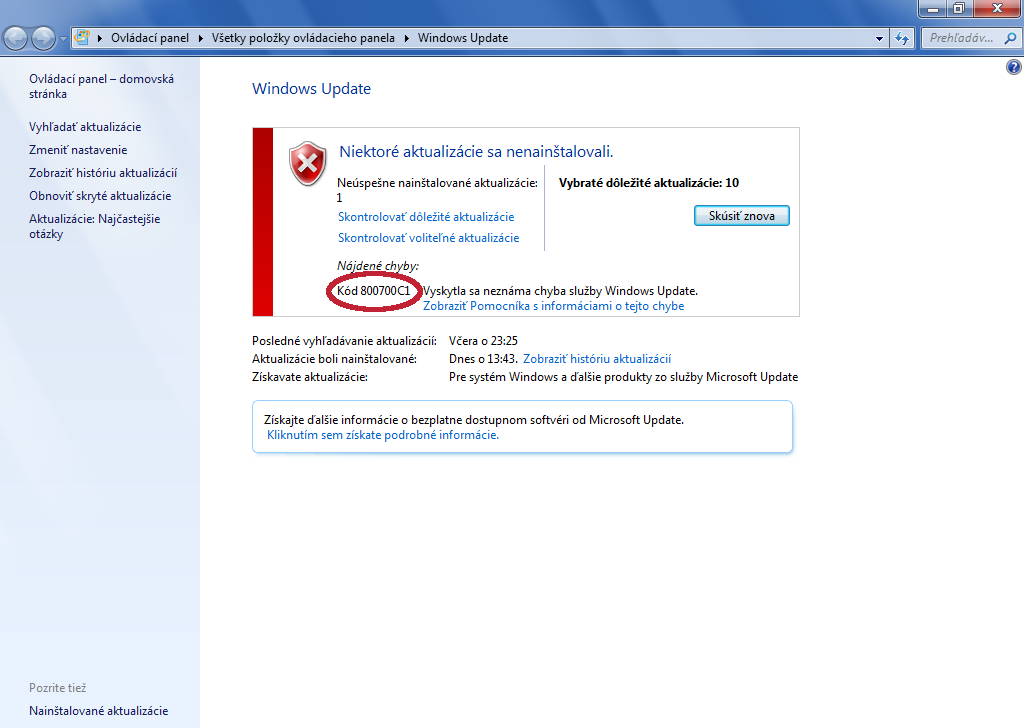
Any troubleshooting suggestions on how to get installs going again ? At least for the main monthly patch, that’s all I really need for now.
I’m worried about slipping in the update schedule by entire months, but things are made worse by the fact that I currently can’t afford a new Windows 7 install, at all. I just want to install my security patches ASAP, and be at peace until the next round.
Thanks in advance for any advice.
P.S. Be gentle, I am still rather new to these forums.


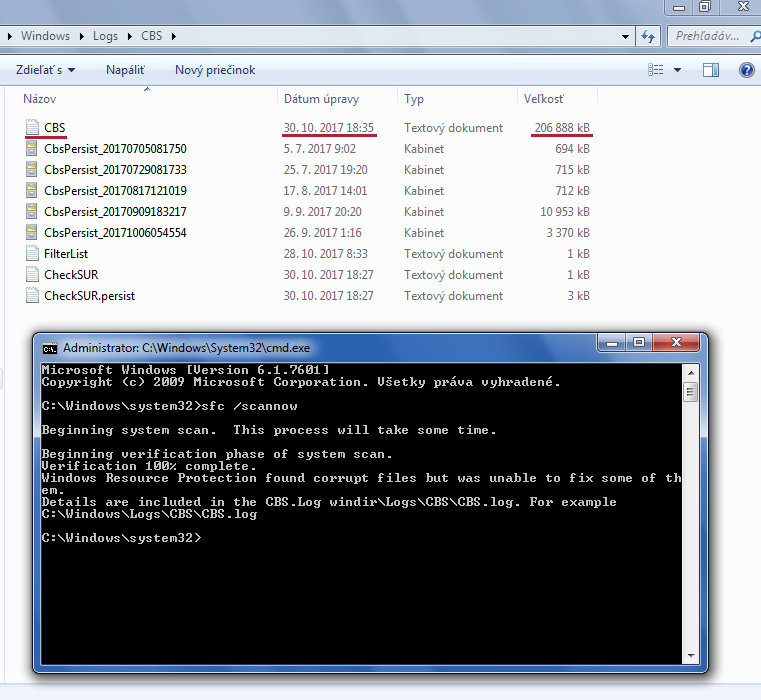
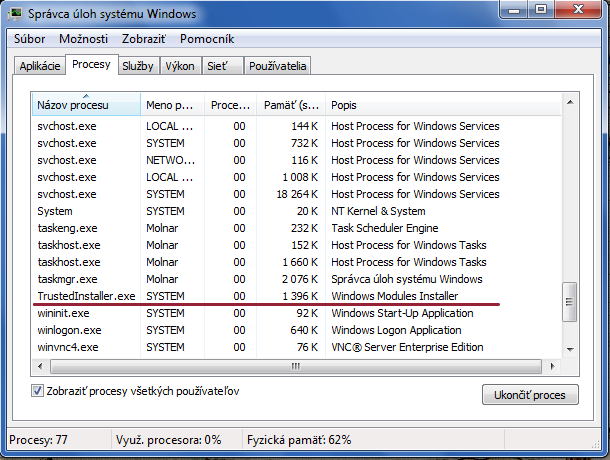
 I can’t even send you the latest logs, because we have to deal with this nonsense. Is it safe to just end the WMI process in Task Manager ? I’m asking because I don’t want to accidentally damage the OS. If it’s A-Okay, I’m killing it instantly, then throwing out the CBS file (if possible) and running a new sfc /scannow to get you a proper log.
I can’t even send you the latest logs, because we have to deal with this nonsense. Is it safe to just end the WMI process in Task Manager ? I’m asking because I don’t want to accidentally damage the OS. If it’s A-Okay, I’m killing it instantly, then throwing out the CBS file (if possible) and running a new sfc /scannow to get you a proper log.
