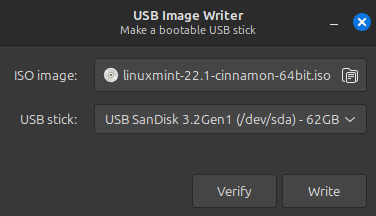I’ve got an Acer Laptop from 2009 with 4 GB RAM, Celeron processor, and newly installed Crucial 500GB SSD. With the original HDD it ran Mint 19.3 and 20.3 without any issues.
After installing the SSD I installed Mint 22. The installation itself went without issue and once booted up it runs just fine with the expected significant speed increase from the SSD. The problem is slow boots under some conditions. Here’s what happens:
When the computer is booted up and I choose “Restart” from the “Quit” menu, the computer shuts down and boots normally and quickly. If I choose “Shutdown” from the “Quit” menu, the computer shuts down normally and then will start from the power button and boot normally and quickly UNLESS the computer has sat for about an hour or more after the normal shutdown. Then, if I turn the computer on with the power button I’ll see the Acer splash screen and the screen that says which F Key to use to enter the BIOS. Then the screen goes to a dark grey and the computer just sits for 3 minutes apparently doing nothing – there are no indicator lights other than on the power button and the charging cable being connected (no wifi light, no SSD indicator light). At the 3 minute mark the “LM” logo appears and the computer boots up and is ready to go in about 90 seconds (what I referred to as ‘normally and quickly’ above), and is good to go.
On the Start Up app I’ve turned the Bluetooth and Support for Nvidia Prime app off, unfortunately to no effect. I’ve considered turning off the SSH Key Agent and Xapp-sn-watcher in the start up app but I’m not yet clear on what they do, and so have yet to remove them from start up.
This is still a very functional computer but I would like to speed up the boot process. Any suggestions as to how to do this?