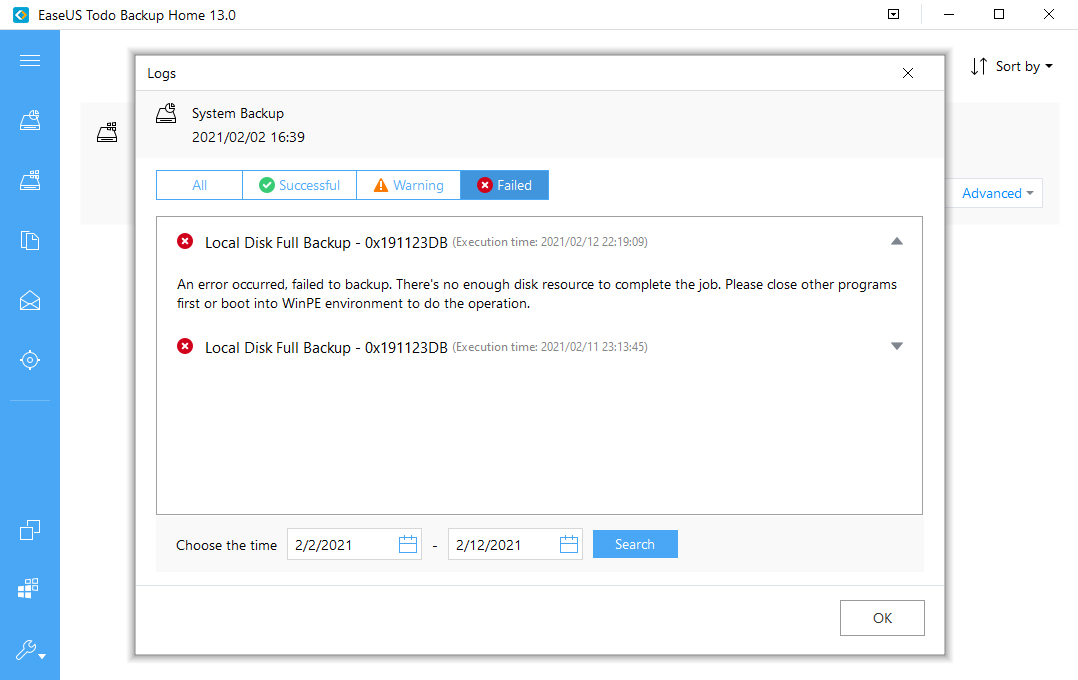I’m running Windows File History to a local, spinning disc from my SSD system drive. I also keep two separate cloud backups, one in iDrive and one in Google Drive using their Backup and Sync client. Over the last year and a half I’d used both the 2020 and 2021 versions of Acronis True Image. I’d backed them up to an external but local USB 3.x, spinning drive. So I’ve two local drive backups and two in the cloud and these run every day. File History is updated every 30 mins. Google Backup and Sync uploads file changes when the file is closed.
Acronis often had, little, niggling issues but it worked most of the time. But a backup software that works most of the time is something anyone should find unacceptable. With Acronis’s latest software patches to its 2021 True Image, they eventually, completely tanked their product for my otherwise comparatively happy main desktop. Their True Image interface would load slowly, but it might take 7 to 10 minutes additional minutes to change its scheduled execution time. I’d negotiated a $35 single machine license for the 2021 version, but the software won’t work without incessant tech tickets. So I abandoned Acronis. This time it’s probably permanent.
So quickly combining my recent, first-hand experiences, I checked these fora here and got our most reliable geeks’ opinions, and also looked at on-line reviews from other sites including PC magazine and Tech Radar.
Aomei Backupper failed my tests: It won’t back-up Outlook .PST files without a Registry hack. For a software publisher to expect you to do a Registry hack on their installation of software is sublimely ridiculous. I do have a great, local uber-geek friend, Ron Gravatt, who loves Aomei, but he means that in the context of Mac desktops and laptops.
Because last year I’d also successfully used the EaseUS drive cloning tool to swap out my laptop’s drive for a reasonable cost ($29?), and because EaseUS tech support also smoothly solved for me a drive partitioning issue which neither of us expected, I went back to EaseUS to look at their Todo Backup.
I asked EaseUS which versions of Todo Backup would work with .PST files, they replied that all their paid versions would do that. Their free version won’t. So last night I purchased their Todo Backup Home edition for US $47.20 on a perpetual license.
After I configured it, Todo Backup launched and ran uneventfully (according to its very simple GUI logs). Todo Backup is kind’a goofy in that it doesn’t come pre-configured to shut down the machine after it’s done with backup. So I texted with their on-line tech, found the place in the Todo interface where I could insert a -post program command for shutdown, and pointed it to the Windows’ shutdown executable.
Now begins the real testing. The program worked once in a row. I will see if it continues to, and I will see how it behaves when I do test restores.
Human, who sports only naturally-occurring DNA ~ oneironaut ~ broadcaster
- This topic was modified 4 years, 4 months ago by .
- This topic was modified 4 years, 4 months ago by .