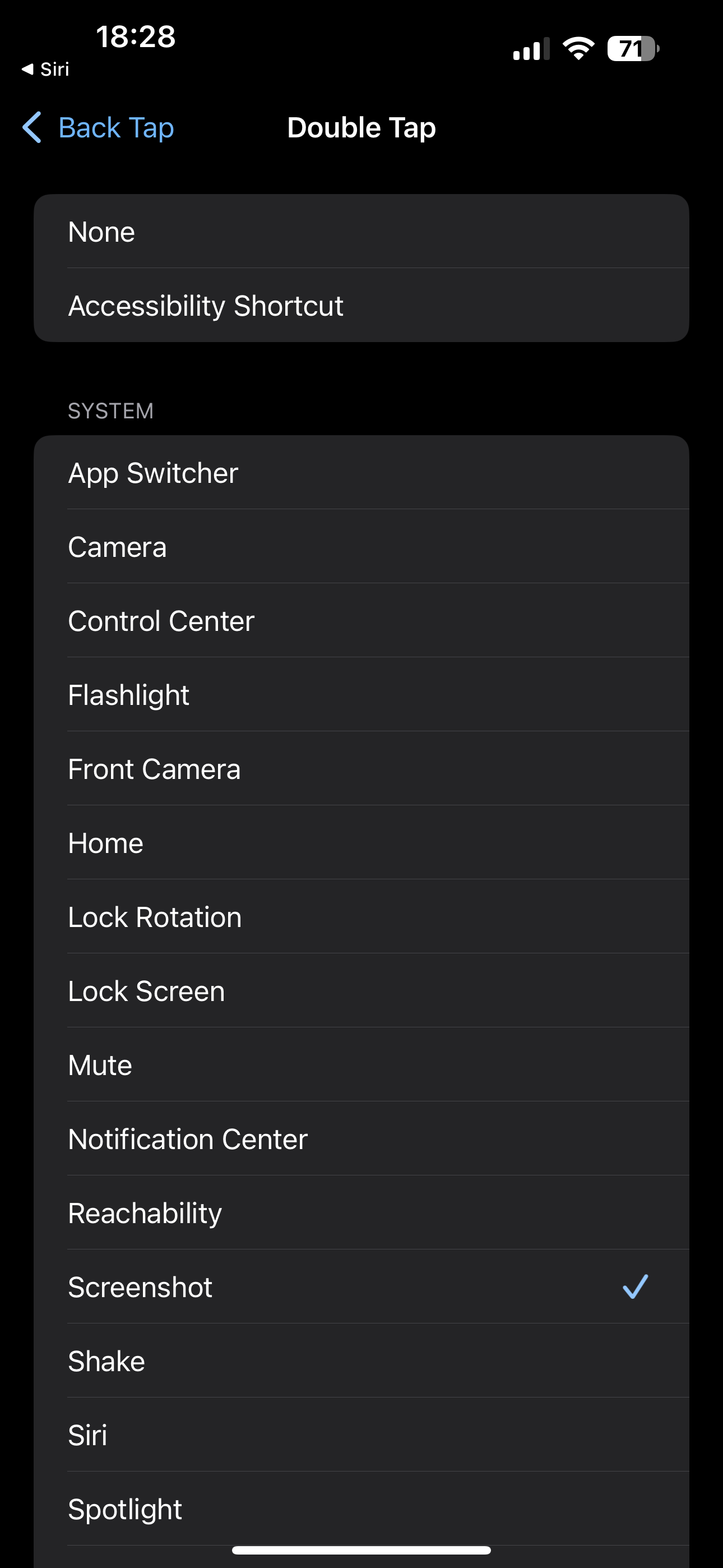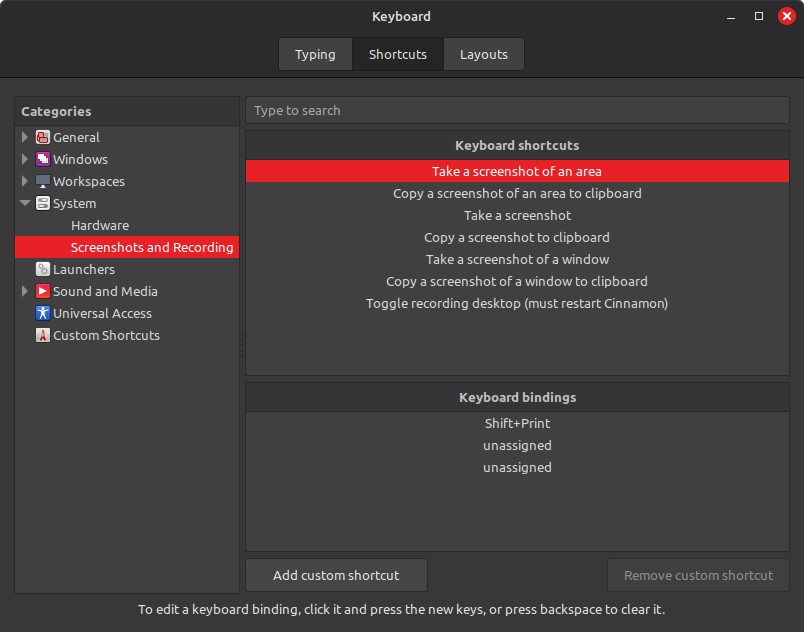ISSUE 21.30 • 2024-07-22 MICROSOFT 365 By Peter Deegan We should all know how to capture screen images from our devices. The ability to capture such i
[See the full post at: Mastering the art of screenshots]

|
Patch reliability is unclear, but widespread attacks make patching prudent. Go ahead and patch, but watch out for potential problems. |
| SIGN IN | Not a member? | REGISTER | PLUS MEMBERSHIP |
-
Mastering the art of screenshots
Home » Forums » Newsletter and Homepage topics » Mastering the art of screenshots
- This topic has 45 replies, 23 voices, and was last updated 8 months, 1 week ago.
AuthorTopicPeter Deegan
AskWoody PlusJuly 22, 2024 at 2:45 am #2689556Viewing 28 reply threadsAuthorReplies-
Drcard:))
AskWoody_MVPJuly 22, 2024 at 6:09 am #2689571Great job Peter.
One slight addition to your instructions. On the newer iPhones there is no Home button. The screenshot is taken by pressing the up volume button of left side and the Sleep/Wake button on the right side at the same time.HTH, Dana:))
3 users thanked author for this post.
-
Peter Deegan
AskWoody Plus
-
Moondoggy
AskWoody PlusJuly 22, 2024 at 8:49 am #2689602Another free tool that I use for screen shots is Lightshot that can be found at https://app.prntscr.com/en/index.html that’s available for Windows and Mac. I like it because you define the scope of your shot and you can copy, print and/or save the shot.
1 user thanked author for this post.
trailcook
AskWoody LoungerJuly 22, 2024 at 8:59 am #2689599Thanks for the great article.
I do wish you had gone into a bit more depth regarding privacy and data redaction. In fact, I’d love to see an Ask Woody article on safe redaction methods and tools.
Getting redaction right can be tricky.
It’s unlikely that blurring or pixelation will thwart a determined attacker.
When modifying the screenshot image for privacy, it’s important to use a tool that actually removes the sensitive information so that it doesn’t remain in the file. Blurring, pixelation, and “swirl” can all be reversed to a surprising extent. Remember the infamous “swirl face”.
Even covering the data with an opaque black box may not be enough. Some image editors layer the redacting black box on top of the data in such a way that the original data remains in the file.
Here are a few relevant links
https://matzjb.se/2015/07/26/deconstructing-swirl-face/
https://www.wired.com/story/redact-pdf-online-privacy/
https://arstechnica.com/information-technology/2017/02/google-brain-super-resolution-zoom-enhance/
https://www.adobe.com/acrobat/hub/how-to-remove-redactions-pdf.html
Larry
-
Peter Deegan
AskWoody PlusJuly 22, 2024 at 9:36 am #2689613The article was already overly long and I wanted to focus on the basics. In my experience, the people who most need to take screenshots are novice / uncertain computer users .
Redaction is a big issue, not just for screen shots but also documents, sheets and slides plus PDF’s which contain a worrying amount of info in the layers.
I’ll suggest the topic to the Ask Woody gods (Sue and Will) and be guided by their infinite wisdom <g>.
Thanks
Peter Deegan
1 user thanked author for this post.
mharwood
AskWoody Plus-
Peter Deegan
AskWoody PlusJuly 22, 2024 at 9:40 am #2689619That’s a huge and broad ranging topic. Screenshot images are just like any other picture/photo. In Windows they can be edited with the Paint app, Snipping Tool editor or any other image editor you might have on your computer.
It depends on which app you want to use but whichever you choose has plenty of help either included or online.
Peter Deegan
-
rc primak
AskWoody_MVPAugust 22, 2024 at 2:48 am #2698476Not enough info on screen shots I have lots a question about performing edits you showed. Please give all the steps required to do these edits.
See my post and others related to these posts.
https://www.askwoody.com/forums/topic/mastering-the-art-of-screenshots/#post-2698472-- rc primak
Drcard:))
AskWoody_MVPJuly 22, 2024 at 9:29 am #2689612I do wish you had gone into a bit more depth regarding privacy and data redaction. In fact, I’d love to see an Ask Woody article on safe redaction methods and tools. Getting redaction right can be tricky. It’s unlikely that blurring or pixelation will thwart a determined attacker. When modifying the screenshot image for privacy, it’s important to use a tool that actually removes the sensitive information so that it doesn’t remain in the file. Blurring, pixelation, and “swirl” can all be reversed to a surprising extent. Remember the infamous “swirl face”. Even covering the data with an opaque black box may not be enough. Some image editors layer the redacting black box on top of the data in such a way that the original data remains in the file.
There is very easy and simple solution to this. After you have “blurred” or whatever to the private data and added any comments you want take a screenshot of the modified screenshot. The second screen shot will have no data to extract from.
HTH, Dana:))
5 users thanked author for this post.
trailcook
AskWoody Lounger-
Peter Deegan
AskWoody PlusJuly 22, 2024 at 9:48 am #2689623There’s always been the need for care with blurring. The less severe blurring options can be prone to deciphering by someone determined.
In the article, Figure 4 uses my normal ‘high’ blur setting via Snagit.
The default blur setting in many apps isn’t enough.
Peter Deegan
1 user thanked author for this post.
Will Fastie
Newsletter EditorJuly 22, 2024 at 9:50 am #2689624One slight addition to your instructions.
The online versions of the newsletters have been updated to reflect this correction.

2 users thanked author for this post.
-
Peter Deegan
AskWoody Plus
Mr. Austin
AskWoody PlusAlex5723
AskWoody PlusJuly 22, 2024 at 10:26 am #2689634On the newer iPhones there is no Home button. The screenshot is taken by pressing the up volume button of left side and the Sleep/Wake button on the right side at the same time.
On new iPhones screenshot can be taken by double-tap on the back.
-
Peter Deegan
AskWoody PlusJuly 22, 2024 at 10:42 am #2689638
jvnase
AskWoody PlusDrcard:))
AskWoody_MVPJuly 22, 2024 at 12:24 pm #2689655That takes care of the layering issue, but the blur / pixellation etc can still be undone in many cases. Take a look at the link about “swirl face”.
I don’t use the “swirl” method. I always considered it inadequate and just plain ugly. I place the screenshot in a Word document. I insert a shape (usually a box) over the part to hide. I format the shape’s Fill with the color of the background of the area of the private data and select No line for the shape. The end results is a blank area with the same color as the rest of the background. I make a screenshot of this as the screenshot to post publicly. This is 100% foolproof and no one using any technology can detect what was blocked by the first screenshot in the second screenshot.
HTH, Dana:))
Marc
GuestJuly 22, 2024 at 1:16 pm #2689656I’ve been using hypersnap for years, as that was used by my employer and when I retired I gravitated to software I knew. Anyway, I had never even noticed it did OCR until your article but have found it does it well. Thank you for the inspiration to look deeper at software I thought I knew.
Alex5723
AskWoody PlusJuly 22, 2024 at 1:58 pm #2689681Those back taps sometimes don’t work
Mine works every time .
Mark
AskWoody Plus-
rc primak
AskWoody_MVPAugust 22, 2024 at 2:43 am #2698472I need a detailed tutorial on Windows screenshots, especially on editing the screenshot.
General instructions:
https://www.askwoody.com/forums/topic/mastering-the-art-of-screenshots/#post-2689745Windows 10 and 11:
https://www.askwoody.com/forums/topic/mastering-the-art-of-screenshots/#post-2698466Linux:
https://www.askwoody.com/forums/topic/mastering-the-art-of-screenshots/#post-2698468Android:
(Reply to another post)
https://www.askwoody.com/forums/topic/mastering-the-art-of-screenshots/#post-2698467-- rc primak
John Fougere
GuestJuly 22, 2024 at 6:31 pm #2689726Hi Peter,
Long time reader of you and other Woody-“ites” but first time commenting on one of your articles. Great btw.I just wanted to point out that screenshots in Linux are easy, fast, efficient and free. Also, as near as I can tell, all of these screenshot apps will do full desktops on multiple monitors, 1 monitor or app specific screenshots.
These tools have been around way before MS came up with snipping tools for sure and always are free.I personalty use Spectacle on my KDE desktop.It will also do screen recording.
This comes per-loaded on KDE desktops and is free.Here is a wiki URL that covers about 20 of them (briefly)for those that are interested in perusing more options screenshot tools for Linux.
https://wiki.archlinux.org/title/Screen_capture
I highly recommend donating to whatever developer or org created these tools yearly.
Although most of them receive corporate donations, some of them receive only donations from their user-base and every little bit helps.
Because I use KDE and it’s tools, I donate to KDE yearly. Just a $100 or so is enough to go a long way for them and even 5 dollars is enough.OK – now, back to the bit locker retrieval and unlock c: and then run
del “C:\windows\system32\drivers\crowdstrike\c-00000291*.sys” deletion routine my life has become at work–hopefully this will end soon and NEVER happen again. I’ve never been so busy and bored at the same time in my life!Only 900 more to go. Should be done by Wednesday or Thursday…..sigh
1 user thanked author for this post.
SB9K
AskWoody LoungerJuly 22, 2024 at 7:13 pm #2689740Linux releases DO have global screen shot shortcuts, though I wouldn’t be shocked if I were to find they vary across distributions.
Here’s what I found in my Linux Mint 21.3:
- Shift + Print: Take a screenshot of an area
- Shift + Ctrl + Print: Copy a screenshot of an area to the clipboard
- Print: Take a screenshot
- Ctrl + Print: Copy a screen shot to clipboard
- Alt + Print: Take a screenshot of a window
- Ctrl + Alt + Print: Copy a screenshot of a window to clipboard
- Shift + Ctrl + Alt + R: Toggle recording desktop (must restart Cinnamon)
After the screen shot is taken, #s 1, 3, and 5 bring up a dialog that offers to copy to clipboard or save to a file, while their counterparts 2, 4, and 6 just go straight to the clipboard as they say. Oh, and #s 2 and 4 are the ones that capture the entire desktop.
These are configurable in Preferences > Keyboard, so you can change them, or even add secondary and tertiary shortcuts.
In Windows, I was always a big user of Alt + Print, so it was nice that I didn’t have to learn a new one in Mint.
-
rc primak
AskWoody_MVPAugust 22, 2024 at 2:37 am #2698468Linux has over 20 good screenshot and video capture tools. Most distros have built-in tools and apps. Mint is particularly user-friendly and has screen capture as a built-in app. Naming varies by distro, but many are based on Gnome Screenshot or the Gnome Shell Screenshot feature.
Using GNOME Screenshot Tool in Linux Like a Pro
https://itsfoss.com/using-gnome-screenshot-tool/
10 Best Screen Recorders For Linux
https://itsfoss.com/best-linux-screen-recorders/
And for all OSes except phones, don’t forget VLC Player:
How to Record Your Screen With VLC Media Player
https://www.instructables.com/How-to-Record-Your-Screen-With-VLC-Media-Player/
-- rc primak
Drcard:))
AskWoody_MVPJuly 22, 2024 at 7:22 pm #2689745I need a detailed tutorial on Windows screenshots, especially on editing the screenshot.
The link below is instructions from MS for taking screenshots. The snip & sketch tool is not very good at editing a screenshot, especially if you want to add text to point something out.
Use Snipping Tool to capture screenshotsThe instructions on how to edit the screenshot will depend upon what app you use to edit the screenshot. I use Word, but many users don’t have Word; but you can effectively edit a screenshot using Paint that comes installed in Windows.
I haven’t written detailed instructions but these are the general steps to edit with Paint.
Paste the screenshot in Paint.
Select the box from the Shapes in the ribbon above.
Use the mouse to draw the box around the data to hide so that the data is inside the box.
To the right of the Shapes in the ribbon above, click Outline and select No Outline.
To the right of the Shapes in the ribbon above, click Fill and select Solid color.
You can use the color blocks to select a color you want.
The data is now hidden.
Perform a screen capture of this edited screenshot
Select File > New to open a new paint window.
Paste the screenshot of the edited screenshot into Paint.
Select File>Save as and save the second screenshot as a photo (jpeg) file to post anywhere public.HTH, Dana:))
TechTango
AskWoody PlusJuly 22, 2024 at 8:23 pm #2689763I take a LOT of screenshots using a hotkey with Screenpresso (not free). It has a decent editor that includes combining multiple images.
I’m also a long time user of FastStone Image Viewer / Editor. It also takes screenshots but the tool cannot be started with a hotkey combo. FastStone is free for home users, but I’ve donated multiple times.
Desktop Asus TUF X299 Mark 1, CPU: Intel Core i7-7820X Skylake-X 8-Core 3.6 GHz, RAM: 32GB, GPU: Nvidia GTX 1050 Ti 4GB. Display: Four 27" 1080p screens 2 over 2 quad.
stanhutchings
AskWoody PlusJuly 23, 2024 at 3:44 pm #2689944I’m surprised no one mentioned my go-to screen capture Irfanview. I’ve used it for years with Windows prt sc and alt-prt sc, pasting the image into Irfanview and editing from there. The help is extensive with FAQs, and sections explaining the various actions available from the toolbar. It’s free, but I usually donate a few dollars with any [infrequent] update.
For the Pixel phones, swiping up from the bottom of the screen reveals Screenshot and Select. Screenshot saves to the Files Screenshots folder on the phone, and can be Shared from there.
-
rc primak
AskWoody_MVP
LHiggins
AskWoody Plusgrumpygrampy
AskWoody PlusTechTango
AskWoody PlusJuly 28, 2024 at 4:09 pm #2691112I’m looking for tool (free is possible) that will allow me to scroll down vertically to capture additional data below the current window?
For free, take a look at PIcPick. It offers a free version for home users, but some features are limited. I used in the past.
Screenpresso has this feature, but it’s not free. It’s what I use.
Desktop Asus TUF X299 Mark 1, CPU: Intel Core i7-7820X Skylake-X 8-Core 3.6 GHz, RAM: 32GB, GPU: Nvidia GTX 1050 Ti 4GB. Display: Four 27" 1080p screens 2 over 2 quad.
Drcard:))
AskWoody_MVPJuly 28, 2024 at 5:29 pm #2691132I’m looking for tool (free is possible) that will allow me to scroll down vertically to capture additional data below the current window? Thank you
Most browsers come with a way to take a full page screenshot. I know Edge, Firefox, and Chrome does.
In Chrome select the three dots on the right side and select More tools > Developer tools (or Ctrl + Shift + I ). The developer tool panel will open. Select the three dots at the top right of that panel and select Run command (or Ctrl + Shift + P). In the command run box enter screenshot. Click the Screenshot button next to Capture full size screenshot. This will cause a File Explorer window to open to save the screenshot as an image file.
I don’t use Edge and Firefox so I don’t know their full page screenshot procedure.
HTH, Dana:))
1 user thanked author for this post.
-
b
AskWoody_MVP -
Bob99
AskWoody MVPJuly 28, 2024 at 7:20 pm #2691151… Screenshot
Before anyone asks, that quoted sequence above means that within Edge, click on the three dots (ellipsis?) in the upper right corner of Edge’s window (just below the “X” to close the browser’s window) and then select “Screenshot” from the drop-down menu that appears after clicking the three dots.
1 user thanked author for this post.
-
bobg2u
AskWoody PlusJuly 31, 2024 at 1:55 pm #2692172Drcard:))
AskWoody_MVPJuly 31, 2024 at 3:28 pm #2692201My snipping tool does not have the editing icons. I think I’m up to date, I’m on Windows 23H2, snapping tool version is 11.2405.32.0. I checked the Microsoft Store and no updates available. Do you know why the discrepancy?
Two things:
1) The Snipping tool (located in the Windows\System32 folder) is different from the Snip & Sketch tool that you get from the Microsoft Store. The Snipping tool doesn’t have editing functions, but Snip & Sketch does.
2) If you use the keyboard shortcut (WinKey + Shift + S), you will take the screenshot using the Snip & Sketch tool, but you will not see the Edit icons. In order to see and use the edit icons on a screenshot with Snip & Sketch you need to open the Snip & Sketch tool first and start the screen capture from within the tool. The screenshot will open in the tool for you to edit. After editing you need to save it.Type Snip in the Start Menu Search bar and you will see Snip & Sketch listed above. You will also see the Snipping tool listed.
Personally, I think it is a lot easier to paste the screenshot into Paint and use Paint to edit the screenshot.
Side tip: If you use the Snip & Sketch tool often you can create a shortcut to it by copying and pasting the following as the Location in creating a new shortcut.
shell:appsFolder\Microsoft.ScreenSketch_8wekyb3d8bbwe!App
HTH, Dana:))
1 user thanked author for this post.
-
bobg2u
AskWoody PlusJuly 31, 2024 at 7:08 pm #2692284Hi, Thanks for the quick response. Snip does behave as you stated. FWIW I only have one copy of Snip, from the Microsoft Store. I searched the entire Windows folder and couldn’t find the Windows version (I used Ubuntu with find to ensure a thorough search). I attached a copy of the search screen to show there’s only one app. Thanks again.
-
rc primak
AskWoody_MVPAugust 22, 2024 at 2:13 am #2698466I only have one copy of Snip, from the Microsoft Store. I searched the entire Windows folder and couldn’t find the Windows version.
How to get started with the Snipping Tool app in Windows 11
https://www.windowscentral.com/how-get-started-snipping-tool-app-windows-11#:~:text=The%20new%20Snipping%20Tool%20app,take%20screenshots%20in%20different%20ways.(In Windows 11. Windows 10 last I knew still has the traditional Snipping Tool.)
The new Snipping Tool app replaces the old version of the Snipping Tool and the Snip & Sketch (still available on Windows 10) with a new experience that combines the best of both apps.
The new tool is indeed only available as a Store App. I like it better, but different folks have different preferences. Recent additions (23H2 and recent Windows Updates) include OCR, which makes things like generating an All Apps list easier.
OMG they finally did it!!!! Snip tool has text recognition!
Use Snipping Tool to capture screenshots
This article has tabs for Windows 11 or Windows 10. They work a bit differently. You can annotate, redact and do all sorts of things. MS Paint in both Windows 10 and Windows 11 also has good drawing and masking/erasing tools. I like the previous suggestion to take a second screenshot of the redacted image once you finish editing.
-- rc primak
-
Steve
AskWoody PlusAugust 12, 2024 at 3:14 pm #2695910Is there a free tool that will capture a window that scrolls horizontally?
I’m looking for tool (free is possible) that will allow me to scroll down vertically to capture additional data below the current window? Thank you
I take a LOT of screenshots using a hotkey with Screenpresso (not free). It has a decent editor that includes combining multiple images.
I’m also a long time user of FastStone Image Viewer / Editor. It also takes screenshots but the tool cannot be started with a hotkey combo. FastStone is free for home users, but I’ve donated multiple times.
FastStone Capture v 7.6 (2013) is what I have on this Windows® 7 x64 computer. It has a feature that will capture a scrolling World-Wide Web page.
I am unsure if it is free. Visit its W-WW page.Important links you can use, without the monetization pitch = https://pqrs-ltd.xyz/bookmark4.html-
rc primak
AskWoody_MVP
TechTango
AskWoody PlusAugust 12, 2024 at 4:40 pm #2696000FastStone Capture
This looks good. After using FastStone Image Viewer all these years it’s hard to believe I never noticed it they had a screen capture tool.
Desktop Asus TUF X299 Mark 1, CPU: Intel Core i7-7820X Skylake-X 8-Core 3.6 GHz, RAM: 32GB, GPU: Nvidia GTX 1050 Ti 4GB. Display: Four 27" 1080p screens 2 over 2 quad.
ibe98765
AskWoody PlusAugust 26, 2024 at 2:20 am #2699292“Privacy
Protect your privacy before sharing any image. Even if you trust the receiver, the screenshot may accidentally reach a wider audience.
Use simple editing tools to hide or blur names, email, passwords, or other confidential info. This example shows three ways to obscure sensitive info: blur (email), line-through (passwords), overwrite with an object (bottom rows).”
Didn’t see mentioned but with screenshots or camera photos that you are sharing, make sure to clear any location info in the EXIF.
You can do this via the Detail tab in file Properties. Or you can click “Remove Properties and Personal Information” in file Details|Properties.
1 user thanked author for this post.
ibe98765
AskWoody PlusAugust 26, 2024 at 2:30 am #2699295I’ve used HyperSnap for a long time. It’s not a cheap product. Used to cost $35. Unsure what it is selling for now.
There is some nice functionality for gluing screenshots together, which is useful for documenting a problem from start to finish in one file that is easy to send to someone.
Go to Capture|Capture Settings|View & Edit and then click “Paste each new capture onto the current image”. You can then choose to tile horizontally or vertically. I rarely use horizontal.
When done, you need to reset this setting or any future captures will keep being pasted onto the current image!
Also, there is a toolbar named “Drawing tools” that you can pin to the side of the master app window. This contains a plethora of tools for working with a captured mage, from a text tools, drawing lines and arrows, drawing boxes, filled or unfilled, resizing the drawing space, etc., etc.
Viewing 28 reply threads -

Plus Membership
Donations from Plus members keep this site going. You can identify the people who support AskWoody by the Plus badge on their avatars.
AskWoody Plus members not only get access to all of the contents of this site -- including Susan Bradley's frequently updated Patch Watch listing -- they also receive weekly AskWoody Plus Newsletters (formerly Windows Secrets Newsletter) and AskWoody Plus Alerts, emails when there are important breaking developments.
Get Plus!
Welcome to our unique respite from the madness.
It's easy to post questions about Windows 11, Windows 10, Win8.1, Win7, Surface, Office, or browse through our Forums. Post anonymously or register for greater privileges. Keep it civil, please: Decorous Lounge rules strictly enforced. Questions? Contact Customer Support.
Search Newsletters
Search Forums
View the Forum
Search for Topics
Recent Topics
-
Cached credentials is not a new bug
by
Susan Bradley
36 minutes ago -
Win11 24H4 Slow!
by
Bob Bible
47 minutes ago -
Microsoft hiking XBox prices starting today due to Trump’s tariffs
by
Alex5723
8 minutes ago -
Asus adds “movement sensor” to their Graphics cards
by
n0ads
2 hours, 57 minutes ago -
‘Minority Report’ coming to NYC
by
Alex5723
1 hour, 53 minutes ago -
Apple notifies new victims of spyware attacks across the world
by
Alex5723
11 hours, 39 minutes ago -
Tracking content block list GONE in Firefox 138
by
Bob99
11 hours, 4 minutes ago -
How do I migrate Password Managers
by
Rush2112
1 hour, 50 minutes ago -
Orb : how fast is my Internet connection
by
Alex5723
8 hours, 36 minutes ago -
Solid color background slows Windows 7 login
by
Alex5723
23 hours, 19 minutes ago -
Windows 11, version 24H2 might not download via Windows Server Updates Services
by
Alex5723
21 hours, 50 minutes ago -
Security fixes for Firefox
by
Susan Bradley
17 minutes ago -
Notice on termination of services of LG Mobile Phone Software Updates
by
Alex5723
1 day, 10 hours ago -
Update your Apple Devices Wormable Zero-Click Remote Code Execution in AirPlay..
by
Alex5723
1 day, 19 hours ago -
Amazon denies it had plans to be clear about consumer tariff costs
by
Alex5723
1 day, 10 hours ago -
Return of the brain dead FF sidebar
by
EricB
21 hours, 19 minutes ago -
Windows Settings Managed by your Organization
by
WSDavidO61
21 minutes ago -
Securing Laptop for Trustee Administrattor
by
PeachesP
6 hours, 12 minutes ago -
The local account tax
by
Susan Bradley
22 hours, 40 minutes ago -
Recall is back with KB5055627(OS Build 26100.3915) Preview
by
Alex5723
2 days, 8 hours ago -
Digital TV Antenna Recommendation
by
Win7and10
2 days ago -
Server 2019 Domain Controllers broken by updates
by
MP Support
2 days, 20 hours ago -
Google won’t remove 3rd party cookies in Chrome as promised
by
Alex5723
2 days, 21 hours ago -
Microsoft Manager Says macOS Is Better Than Windows 11
by
Alex5723
3 days ago -
Outlook (NEW) Getting really Pushy
by
RetiredGeek
2 days, 3 hours ago -
Steps to take before updating to 24H2
by
Susan Bradley
1 hour, 13 minutes ago -
Which Web browser is the most secure for 2025?
by
B. Livingston
2 days, 7 hours ago -
Replacing Skype
by
Peter Deegan
1 day, 20 hours ago -
FileOptimizer — Over 90 tools working together to squish your files
by
Deanna McElveen
2 days, 18 hours ago -
Excel Macro — ask for filename to be saved
by
nhsj
1 day, 16 hours ago
Recent blog posts
Key Links
| S | M | T | W | T | F | S |
|---|---|---|---|---|---|---|
| 1 | 2 | 3 | ||||
| 4 | 5 | 6 | 7 | 8 | 9 | 10 |
| 11 | 12 | 13 | 14 | 15 | 16 | 17 |
| 18 | 19 | 20 | 21 | 22 | 23 | 24 |
| 25 | 26 | 27 | 28 | 29 | 30 | 31 |
Want to Advertise in the free newsletter? How about a gift subscription in honor of a birthday? Send an email to sb@askwoody.com to ask how.
Mastodon profile for DefConPatch
Mastodon profile for AskWoody
Home • About • FAQ • Posts & Privacy • Forums • My Account
Register • Free Newsletter • Plus Membership • Gift Certificates • MS-DEFCON Alerts
Copyright ©2004-2025 by AskWoody Tech LLC. All Rights Reserved.