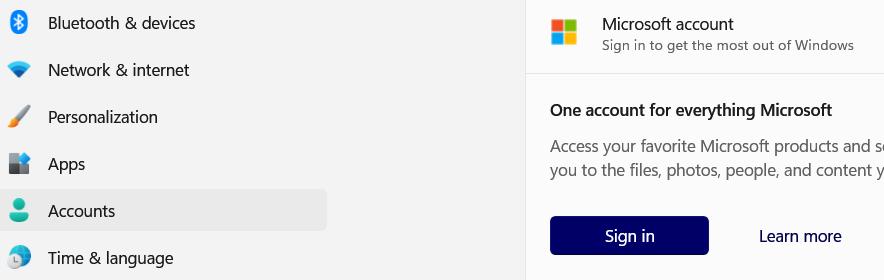WINDOWS By Lance Whitney Trying to set up Windows 10 or 11? Microsoft steers you toward certain features and settings that will benefit itself more th
[See the full post at: How to get through Microsoft’s sneaky Windows setup]

|
Patch reliability is unclear. Unless you have an immediate, pressing need to install a specific patch, don't do it. |
| SIGN IN | Not a member? | REGISTER | PLUS MEMBERSHIP |
-
How to get through Microsoft’s sneaky Windows setup
Home » Forums » Newsletter and Homepage topics » How to get through Microsoft’s sneaky Windows setup
- This topic has 87 replies, 30 voices, and was last updated 2 weeks, 4 days ago.
AuthorTopicLance Whitney
AskWoody_MVPMay 13, 2024 at 2:43 am #2670795Viewing 43 reply threadsAuthorReplies-
JMFTek
AskWoody PlusMay 13, 2024 at 5:43 am #2670843EDIT: I am unsure if this will work on Windows Home versions. I use Pro and Enterprise only.
My recent install of Windows 11 22H2 only required the following to skip the online account setup:
When you reach the “Let’s connect you to a network” screen with the grayed-out Next button:
1. press Shift + F10 to launch a command prompt.
2. In the command prompt, run the following command: oobe\BypassNR O
This will execute the OOBE BypassNRO command, bypassing the network requirement during Windows 11 setup.
2 users thanked author for this post.
-
DNev
AskWoody PlusMay 13, 2024 at 6:04 am #2670849Hi Lance,
This is a great walk-through…if you are setting up a computer. What if you got snagged or, as in my case, thought you were using a local account only to find out it was a MS account. I was “forced” to change / update my log in password because it expired. WHAT? I thought I had a local account and this shouldn’t have happen. For the last few months now I have been frustrated that my log in shows an icon from a MS login for something like a Steam account game I used.
Can you show us how to change a personal computer using MS account to or, in my case, back to local account? And do it in a way that won’t cause you to lose anything? IE: installed programs, access to links, and local shares – like printers. I would bet there are a lot of home users like me that would love to “go back” but prefer not to have to go through the whole windows setup to do it.
Look forward to hearing if this is even possible.
Best,
DNev
5 users thanked author for this post.
-
Lance Whitney
AskWoody_MVPMay 13, 2024 at 1:01 pm #2671026Good question. Yes, you can switch from a Microsoft account to a local account without losing any apps or settings that aren’t tied to your MS account. I explained how to do that in this article – https://www.askwoody.com/2023/how-to-set-up-a-local-account-in-any-edition-of-windows-11/
-
-
WSandrew.willinger
AskWoody PlusMay 13, 2024 at 9:55 am #2670930I’m surprised you’re still publishing this procedure since Microsoft changed the rules in the latest version.
In all the Windows 11 installs I’ve performed in the past month or two, the a@a.com “trick” doesn’t proceed to allow you to create a local account (as it used to) after the Oops error page – it simply returns to ask for the Microsoft account. It will continue to do this repeatedly.
The only solution is to to open the Command window to turn off the oobe network requirement, reboot, then repeat the account setup process.
Am I missing something?
1 user thanked author for this post.
-
Susan Bradley
ManagerMay 13, 2024 at 10:29 am #2670954When last I did it a few weeks ago I used no@thankyou.com and had to enter it either two or three times and then it still let me set up a local account.
Susan Bradley Patch Lady/Prudent patcher
3 users thanked author for this post.
-
Lance Whitney
AskWoody_MVP -
WSandrew.willinger
AskWoody PlusMay 13, 2024 at 1:02 pm #2671027Try it with a fresh download of Windows 11 from Microsoft’s Media Creation Tool.
btw – the same problem occurs (for me) using no@thankyou.com
1 user thanked author for this post.
-
Bob Blum
AskWoody PlusMay 14, 2024 at 9:33 am #2671402I think 24H2 shuts down the option. Probably best to use shift-F10 to bring up command prompt. Then type the following at the prompt:
oobe\bypassnro
Then let the system reboot and proceed with the setup. Select “I don’t have an Internet connection” when that option appears, which it will now do.
5 users thanked author for this post.
-
-
-
WUBRINY
AskWoody PlusMay 13, 2024 at 10:26 am #2670951Thanks for an excellent and helpful article. I’ve always found the setup prompts deceptive and confusing. Your article does a great job of explaining the pitfalls.
A tool I have found helpful when creating the bootable installation drive from an ISO image is Rufus. When you begin to create the bootable drive, Rufus offers the following prompt, allowing you to opt-out of many of the annoying installation prompts described above:
Rufus also eliminates the need (for me) to create an autounattend.xml answer file for unattended installation.
6 users thanked author for this post.
-
Lance Whitney
AskWoody_MVP -
Ben Myers
AskWoody Plus
-
-
T-J-N
AskWoody PlusMay 13, 2024 at 1:06 pm #2671029My mistake.
When I installed Windows 11 I used my hotmail address, but said no to the rest, and was never asked to enter my user name.
When the desktop appeared my user name was t****, taken from my email address (***) not Troy as I would have set it.
I don’t think I can change it now, can I?
Moderator Edit: to remove personal information. Posting your email address is against security rules.
-
Ben Myers
AskWoody PlusMay 13, 2024 at 1:32 pm #2671035The progression of screens in this article looks almost exactly what I do somewhat routinely to install Windows 11 either on a new computer (to avoid all the junk often pre-installed) or a refurb. Windows 11 Home is prickly when setting up a local account, more so than Windows 11 Pro.
1 user thanked author for this post.
-
audeq45
AskWoody PlusMay 13, 2024 at 1:51 pm #2671046Hello Lance,
Thank you for an excellent explanation for setting up Win 10 or 11.
I have a Dell Inspiron 3471 Win 10 computer, and I am on 22H2 and staying the course until Susan Bradley tells me I shouldn’t delay going to Win 11 any further. Dell says it is a candidate for Win 11. I have a few questions.
1- This Dell computer came with Win 10 installed. If I were to get a new Dell computer with Win 11 installed, would it come with all the Microsoft goodies you said to avoid installed anyway?
2- The last 3 Win 10 updates really slowed down my computer. Is this Win 10 computer a poor candidate for Win 11 base on that alone? Could I get an image made of this 1 TB HDD and convert it to a 2 TB SSD to get the performance back?
3- When I went from Win 7 to this Win 10 computer, my Epson Perfection 3490 Photo scanner ran at half the speed that it ran on Win 7. My Canon Super G3 ImageClass printer didn’t work at all. I moved the Dell Win 7 computer and all the peripherals to a new location and still use if for the scanner and file backups. Am I going to experience the same printer and maybe other peripheral equipment issues?
Thanks for your help.
Charles
-
Energy Saver
GuestMay 15, 2024 at 7:08 pm #2671920IMO, a computer that meets Microsoft’s CPU requirements for Windows 11 should perform really well with Windows 11, if it has 16gb or more of ram and if you switch to only SSD drives. However, Windows 10 may settle down and perform well after a few hours left on (one time only, not after every reboot of course) for index rebuilding and optimizations to occur even with a spinning hard drive.
1 user thanked author for this post.
-
-
rbailin
AskWoody PlusMay 13, 2024 at 3:03 pm #2671071The reason “something went wrong” is that “a.com” is an illegal domain name. The second-level domain (“a”) is only one letter; Internet standards require a minimum of two.
I don’t believe a.com is an illegal domain name.
x.com is a valid name for what used to be twitter.com. Years ago it was a payment services predecessor of Paypal.
-
TechTango
AskWoody PlusMay 13, 2024 at 10:03 pm #2671206FWIW, x.com does not open “x.com”, it only triggers a redirect to twitter.com.
a.com produces “a.com’s DNS address could not be found”.
Desktop Asus TUF X299 Mark 1, CPU: Intel Core i7-7820X Skylake-X 8-Core 3.6 GHz, RAM: 32GB, GPU: Nvidia GTX 1050 Ti 4GB. Display: Four 27" 1080p screens 2 over 2 quad.
1 user thanked author for this post.
-
fisher75
AskWoody PlusMay 14, 2024 at 2:48 pm #2671491I’m setting up a new Windows 11 PC today and the “trick” no longer works. I tried a@a.com and no@thankyou.com several times and it just goes back to the Microsoft sign-in page.
I unplugged the network cable and rebooted with “oobe\bypassnro” as suggested by Bob. Then I was able to create a local account.
3 users thanked author for this post.
-
Win7and10
AskWoody LoungerMay 14, 2024 at 7:06 pm #2671570Just to be clear, you have to disconnect your router and be offline and then use the “oobe\bypassnro”?
This is a lot of work to set up a new computer.
I also read that a@aa.com would work?
An article online suggested not to select personal use, and then it will let you use a local account. I really do not want a Microsoft account.
The other alternative is to use an Android tablet or iPad if you have such accounts.
This is PERSONAL use, not ENTERPRISE.
I hope there is a work around soon if one would like to upgrade to Windows 11 with a new computer.
Win 10 Home 22H2
-
Win7and10
AskWoody Lounger -
cmar6
AskWoody Plus -
Will Fastie
Newsletter EditorMay 15, 2024 at 12:54 pm #2671819I don’t believe a.com is an illegal domain name.
You’re right in the sense that no RFC prohibits it. However, the Internet Assigned Numbers Authority (IANA) reserved single-letter or single-digit SLDs to those already issued (for ASCII values only). You can see a list of the active single-character domains at Wikipedia.
You’ll note that a.com is not in the ASCII-only list.
This is simple enough to try – just type a.com into a browser and see what happens.
So effectively, a.com is not accessible and an attempt to provide an email address at the domain will fail. Failure to access the email address is all that is required in the process Lance describes.

1 user thanked author for this post.
-
Casey S
AskWoody PlusMay 15, 2024 at 6:26 pm #2671901Boot into the OOBE first (Ctrl-Shift-F3) and run scripts like Spiceworks “Decrapifier” that delete all the crap-apps, and manually delete any others you don’t want from the default profile (this profile is what’s cloned to new user’s profiles every time a new user is created).
Reboot from the OOBE, then bypass the network requirement using oobe\bypassnro
-
jonaw
AskWoody PlusMay 31, 2024 at 10:08 am #2676652I used your article while setting up a Dell XPS desktop running Windows 11 Home two nights ago (May 28). The sequence of screens wasn’t exactly like yours, but the trick with a@a.com worked great and resulted in the “Oops, something went wrong” screen. I was able to set up a local account. Thanks!
-
Indy Fritz
Guest -
glnz
AskWoody PlusAugust 6, 2024 at 12:57 pm #2693677Later today I will setup a low-capacity Lenovo IdeaPad laptop for limited use in my wife’s SoHo. It has Win 11 Home SE. I really want to start with a local account.
First, What are the latest suggestions?
Second, if I want to try the “oobe\bypassnro”, at what point in the initial setup process can I do that, and how DO I do that?
Third, in the initial setup, when will Shift+F10 be available to me?
Fourth, later, if we wish to go to MS account for the first time, how do we do that?
Thanks.
-
glnz
AskWoody Plus -
PL1
AskWoody LoungerAugust 6, 2024 at 7:10 pm #2693782So, in Win 11 Home, if I start with a MS account, can I go to local later? How?
Pretty sure all you have to do is sign out. I’ve found that the easiest way to install Win11 with a local account (as well as bypassing a whole bunch of questions) is to use Rufus to create a modified iso install image.
-
glnz
AskWoody PlusAugust 7, 2024 at 12:18 pm #2694115So last night I set up our new Lenovo bargain laptop with Win 11 Home and yes a MS account because it would otherwise have been difficult to switch from Win 11 Home S Mode (can install apps only from the MS Store) to Win 11 Home (can install apps from anywhere).
Now that the laptop is up and running and being tested by staff in my wife’s new office (primarily to run a tiny-label printer of all things), what should I do later if I feel like going “local”? (FYI The staff’s other three bigger PCs are all Win 10 Pro “local” – I think.)
FYI – On the new Win 11 Home Lenovo Laptop, I installed our last available “user” of our pre-existing MS Office Family 365 (five users total) for $99/year. So the MS account is also its OneDrive storage account connected to that MS Office Family 365 . If I go “local” later, will that interfere with the continued connection to the OneDrive storage account?
Thanks.
-
-
-
TechTango
AskWoody PlusAugust 6, 2024 at 7:33 pm #2693788So, in Win 11 Home, if I start with a MS account, can I go to local later? How?
Per PL1 above, agree Rufus is good tool.
As for a broad overview on setting up Win 11, I’ve attached a PDF Susan B wrote back in April 2023. While some things have changed since then, it’s a good starting place. After that, suggest just searching the Awoody forums for the latest Win 11 setup info.
Desktop Asus TUF X299 Mark 1, CPU: Intel Core i7-7820X Skylake-X 8-Core 3.6 GHz, RAM: 32GB, GPU: Nvidia GTX 1050 Ti 4GB. Display: Four 27" 1080p screens 2 over 2 quad.
1 user thanked author for this post.
-
TechTango
AskWoody PlusAugust 6, 2024 at 7:46 pm #2693792Additionally in this thread,
I unplugged the network cable and rebooted with “oobe\bypassnro” as suggested by Bob. Then I was able to create a local account.
Desktop Asus TUF X299 Mark 1, CPU: Intel Core i7-7820X Skylake-X 8-Core 3.6 GHz, RAM: 32GB, GPU: Nvidia GTX 1050 Ti 4GB. Display: Four 27" 1080p screens 2 over 2 quad.
-
Alex5723
AskWoody PlusAugust 7, 2024 at 1:26 pm #2694122glnz wrote:
So, in Win 11 Home, if I start with a MS account, can I go to local later? How?https://www.askwoody.com/forums/topic/windows-11-oobe-skip-internet-check/#post-2680521
-
RetiredGeek
AskWoody_MVPAugust 13, 2024 at 2:06 pm #2696190Hey Y’all,
I just got done setting up a new HP Laptop and here’s how it went.
- Plugged it in.
- Attached an external USB SSD.
- Attached a Macrium Reflect V6 boot USB.
- Turned it on and pressed the ESC key repeatedly until the Options Menu appeared.
- Selected F9 to boot from my MR USB.
- Made an image of the drive.
- Shutdown the machine and pulled all drives.
- Booted into the OOBE and answered the first couple of questions.
- When the Connection screen appeared I pressed the Shift+F10 key combo.
- I got the Command Prompt Window and entered oobe\bypassnro and pressed Enter.
- The system rebooted into the OOBE and I started over.
- When it got to the Connection screen I clicked on I don’t have internet.
- On the next screen I clicked on Continue with limited setup.
- Every thing proceeded as would be expected and I have a nice new Local Account w/o a MS Account!
The whole thing worked just as it is supposed to.
WinVer shows Windows 11 22H2 (Build 22621.1848) Home. Time to plug in the internet cable and update, AFTER I take another Image!
-
Ron Berezowski
GuestAugust 28, 2024 at 9:25 am #2699986Thanks for all the great tips and ideas on how to get past this latest Microsoft issue. Here is what I have been doing (on laptop 3 of 31 devices to set up) for Windows 11 Pro:
- Power up computer, answer all prompts until you get to the “Let’s get you connected” step.
- Shift+F10 to get to command prompt.
- Enter command oobe\bypassnro
- System reboots, answer same initial prompts again.
- At the “Lets get you connected step”, click on “I have limited internet”.
- Click on next prompt about limited experience.
- Prompt will come up to create a local account.
- Follow rest of setup prompts.
- In Windows (finally), connect to internet to do updates and such.
- Done!
2 users thanked author for this post.
-
glnz
AskWoody PlusAugust 30, 2024 at 9:31 am #2700402Before you do the above, BEFORE YOU TURN ON YOUR NEW PC FOR THE FIRST TIME, you might want take a preliminary step to give you the option of going all the way back to zero (virgin computer) should you hit a snag:
First (or zeroth) – and note that you don’t turn on your new PC normally for the first time until step d) below –
a) On a different computer, use Macrium Reflect Free to “Create Rescue Media” on a USB stick. Also get an external drive that you will use later to save a backup image of the new PC. If your new PC doesn’t have enough USB slots for both the Macrium USB stick and the external drive at the same time, get a USB hub.
b) On that different computer, research how you can boot your new PC directly into the USB stick when you turn on your new PC. In my case, I needed to hit F12 (or F2 to re-sort the boot list) repeatedly (but not like a machine gun) immediately upon the first turn-on.
c) On your new PC while still off and never turned on, connect the Macrium Reflect USB stick and the external drive.
d) On your new PC, using the technique you found in step b), boot into the Macrium Reflect PE app on the USB stick and make a complete “image” of your new PC’s hard drive onto the external drive. (Image, not clone.) In my case, before starting the image, I first set the Macrium Reflect PE to “verify” the image to be 100% sure it would be a good image should I need to restore it. Be patient to be sure Macrium Reflect completes and verifies. Takes a while. In my case, I made dinner.
e) Shut down your new PC, disconnect the Macrium USB stick and the external hard drive.
f) Now boot up your PC normally for the first time and try the local account setup tips in this thread. If they work, great. If they don’t and you get stuck, you can now use the Macrium USB stick to Restore the Macrium image from the external hard drive onto your new PC’s drive to try again from zero.
I did this just recently, not because I wanted a local account for the new Win 11 laptop but because I needed to convert its Windows 11 Home S Mode to plain Windows 11 Home. The first time, the conversion failed, and an internet fix didn’t work. But I was then able to Restore the virgin image onto the new laptop and try again, and the second time the conversion worked.
Happy Labor Day weekend, all!
3 users thanked author for this post.
-
Matt Gordon
GuestOctober 8, 2024 at 7:59 am #2708793I found that my new hp inspiron 16 laptop doesn’t do it with Just shift and F10.
You need to press windows shift and f10.
oobe doesn’t work on cmd says oobe is not recognised.
so i ran regedit in cmd.
local computer>Software>Microsoft>Windows>Current Version>oobe
then create a new dword (32bit) called bypassNRo, then go into it and in the decimal place put 1, and then save and close regedit
close cmd and reopen cmd
type in ipconfig /release and then enter
then close cmd
then click back on your install and it should take you straight to create a username
(don’t forget when you get into windows to open cmd and type in ipconfig /renew in roder to turn on your wifi again
2 users thanked author for this post.
-
Paul T
AskWoody MVPOctober 8, 2024 at 3:55 pm #2708885says oobe is not recognised
This is usually a typo on your part. Plenty of people have had trouble with that one.
cheers, Paul
-
Kathy Stevens
AskWoody PlusNovember 16, 2024 at 1:18 pm #2717889Any updates related to setting up a new Windows 11 computer and avoiding setting up a Microsoft account by using a@a.com or no@thankyou.com.
We very much want to use local accounts on our new workstations.
-
Paul T
AskWoody MVPNovember 16, 2024 at 2:39 pm #2717903Last I saw that method still worked (and you acknowledged it).
https://www.askwoody.com/forums/topic/windows-11-is-nothankyou-com-still-a-valid-setup-option/cheers, Paul
-
Kathy Stevens
AskWoody PlusNovember 16, 2024 at 2:50 pm #2717909Paul T
I have seen a verity of posts related to the installation of Windows 11 without a Microsoft account.Some say the using a@a.com or no@thankyou.com approaches works others not.
It appears to be a rapidly evolving issue – the war between Microsoft and users who only want local accounts.
See the discussion in tom’sHARDWARE at https://www.tomshardware.com/how-to/install-windows-11-without-microsoft-account
-
-
bbearren
AskWoody MVPNovember 16, 2024 at 2:45 pm #2717904We very much want to use local accounts on our new workstations.
I’ve found two that work. One is to join a domain, which bypasses the need for a Microsoft account, but adds some business-related stuff to the installation, which in your case may be fine.
The second is to select Personal use, then use <fakename>@mail.com for the Microsoft account (I used imafool@mail.com for one) and proceed. When the setup asks if you want to receive a verification email, choose Not now, and proceed.
Once the initial setup is totally complete, go into Computer Management, Local Users and Groups, create a new user of your choice, then add that user to the Administrators group. Restart, login as your new user in the Administrators group, get through the “Hi” account setup, then back to Computer Management, Local Users and Groups. In Users, right-click on the account you used to install, and select Delete. You’ll be warned that all will be lost for that user, click OK, and you no longer have a Microsoft account, only a Local user in the Administrators group. You can setup a Standard user (which is my preference for everyday usage), or as many as you wish.
Don’t use the Microsoft account for anything other than installation; don’t go to Windows Update or do anything other than create a new Administrators account, then restart. It works quite well.
Always create a fresh drive image before making system changes/Windows updates; you may need to start over!We all have our own reasons for doing the things that we do with our systems; we don't need anyone's approval, and we don't all have to do the same things.We were all once "Average Users".1 user thanked author for this post.
-
PKCano
ManagerNovember 16, 2024 at 3:39 pm #2717914Just FYI: The “Registered Owner” of the computer will be the first ID created. The Registered Owner can be changed in the Registry. Change the “OwnerID” to the new ID (spaces allowed, like “PK Cano”, whatever was used as the second Administrator created)
[HKEY_LOCAL_MACHINE\SOFTWARE\Microsoft\Windows NT\CurrentVersion] "RegisteredOwner"=sz:"OwnerID"
and
[HKEY_LOCAL_MACHINE\SOFTWARE\WOW6432Node\Microsoft\Windows NT\CurrentVersion] "RegisteredOwner"=sz:"OwnerID"
-
-
-
Kathy Stevens
AskWoody Plus -
andrew.willinger
GuestDecember 14, 2024 at 11:42 am #2725608Situation pretty much the same. I installed a new W11 Pro system yesterday with 24H2. I used Shift <F10> to bring up the command window, entered OOBE\BypassNRO (no spaces), and it rebooted. When it got to the account login, it just asked for the local user name, and proceeded normally from there.
5 users thanked author for this post.
-
-
Kathy Stevens
AskWoody PlusDecember 14, 2024 at 1:23 pm #2725625Just setup a new HP Z2 G9 Tower Workstation (SKU: 4N3U9AV_MB).
All went well using oobe\bypassnro.
Only impediment during setup was an unexpected series of HP registration pages at the tail end of the process. Just clicked through the HP pages without entering data and all is well.
Now I have to figure out how to use Windows 11 and make it look like Windows 10.
1 user thanked author for this post.
-
Paul T
AskWoody MVPDecember 14, 2024 at 1:40 pm #2725626Try this KB: https://www.askwoody.com/forums/topic/6000011-resources-to-adjust-windows-11-menu-and-file-system-to-be-more-like-10/
cheers, Paul
2 users thanked author for this post.
-
-
Kathy Stevens
AskWoody Plus -
RetiredGeek
AskWoody_MVPDecember 14, 2024 at 2:52 pm #2725646Kathy,
Yes you can. However, I would suggest rather than clone do an Image backup. Create a bootable rescue USB. Start each machine using the USB with the external drive containing the image connected and restore from that.
One thing may be an issue is your windows licensing (Clone or Imaging). I would guess that each of the machines has an embedded key for its Windows installation so it shouldn’t be a problem. But it might be prudent to do the basic installation on each machine and use software to grab the keys and record them, JIC!
-
-
Lee
GuestFebruary 6, 2025 at 6:17 pm #2745998Hi,
Sorry if 2 questions came through odd, I think I did something wrong.
I bought a Windows 11 pro installed on a lenovo m720s sff off Ebay and a mate of mine did a system restore, we are now stuck on the school or work login screen and unable to get by this in any way I have found on the web.
Im not very computer savvy so please bear with me, I’m sure it came up as version 23h2 or 24h2 in the Windows pro version, I have been too-ing and fro-ing with the company I bought it off without much joy.
It seems locked to an IT company and brings their logo up as I try and boot up, then I get the school or work password screen to which I have no idea, and cannot proceed in any way, tried all the troubleshoot and restore Windows that everyone suggests etc.
Any ideas before I start the refund return process from EBay?
Many Thanks
-
Susan Bradley
ManagerFebruary 6, 2025 at 6:40 pm #2746007
-
-
Drew
GuestFebruary 23, 2025 at 6:02 am #2750540Am setting up a secondhand PC Windows 11 Home 23H2 or a work user. I want a local account with with the user’s work account only. I have set up several PCs using these methods in past six months, but they no longer work.
ipconfig/release or ipconfig /release no longer work. On hitting Enter, the message that comes up says that no operation can be performed while media is disconnected. A dummy email address did not work either. For both options, it simply returned to original screen asking for MS account log in details. Only way to proceed was to put in my own personal MS account details.
Are you able to suggest another method? Would signing in with personal account, creating local account, and then signing out of personal account work?
-
PL1
AskWoody LoungerFebruary 23, 2025 at 11:18 am #2750706Are you able to suggest another method? Would signing in with personal account, creating local account, and then signing out of personal account work?
https://rufus.ie/en/ (By default, it downloads 24H2, but you can use your own 23H2 .iso to create the USB installer.)
If you do need the 23H2 image:
1 user thanked author for this post.
-
-
cnr
AskWoody LoungerFebruary 28, 2025 at 10:33 am #2751959Hey all and love all the good info you have here. I too am trying to install windows 11 on a new HP laptop WITHOUT an MS account and am running into all sorts of roadblocks. My plan was to setup windows without connecting to the internet… but of course that fails as I have no option to continue from the ‘Lets connect to the internet’ screen. I heard the ‘continue without internet’ button was removed.
So I wanted to run that ‘oobe’ command but no combination of F10 gives me a command prompt. I managed somehow to get to a semi-desktop and tried to start cmd.exe, which windows refused and said it can’t be trusted. Huh??? So I have that stupid S mode BS.
In the BIOS I turned off ‘secure boot’ but that didn’t change anything.
So… how can I continue? I can’t consistently get back into that semi-desktop windows where I can access settings. It randomly has come up a few times but I can’t find the exact keystrokes needed. I’m trying every combination of shift, alt, ctrl, Win, FN keys and can’t get it.
Any help would be appreciated! Thx in advance!
Moderator Edit: to remove HTML. When you copy/paste, please use the “Text” tab in the Entry box, or the “Paste as text” button in the menu.
-
glnz
AskWoody PlusMarch 2, 2025 at 4:44 pm #2752589If we start with existing Win 10 Pro machines that were set up WITHOUT MS accounts and let them upgrade themselves to Win 11 by setting their TRV permitted upgrade versions to Win 11 23H2, will the Win 11 OSes demand MS accounts?
If yes, what steps then to make them skip the requirement?
Thanks.
-
PKCano
Manager
-
-
Tex265
AskWoody PlusMarch 7, 2025 at 2:39 pm #2753871@Lance Whitney and/or Others:
In the original Newsletter article a string of screens were posted to show the Window 11 setup progression but utilizing the old trick a@a.com which no longer works.
Could you please update the setup screens to show where utilizing the new/current method of hitting the F10 button and entering oobe\bypassnro comes into play? It seems that it is right before a screen that asks you to “choose a country or region”, but none of your screens show that point.
Also, at what point do you disconnect from internet, before the F10 entry or after the entry and reboot up? And, at what point do you reconnect to the internet to allow the setup program to setup/install/make an internet connection?
Windows 10 Pro x64 v22H2 and Windows 7 Pro SP1 x64 (RIP) -
Paul T
AskWoody MVPMarch 7, 2025 at 3:22 pm #2753879Read RGs post above for a tested install without MS user.
cheers, Paul
-
Tex265
AskWoody PlusMarch 7, 2025 at 3:36 pm #2753885RG process adds complexity by interjecting the Macrium backup routine into the setup (I am still sorting out Macrium for Win 11 in another posting). My computer company will be providing a good old backup/recovery usb with the build.
Would just like to see revised screens that lead up to where the new F10 process comes in to know when it is coming up to be prepared.
From RG above, More details and screen shots for these steps please.
- Booted into the OOBE and answered the first couple of questions.
- When the Connection screen appeared I pressed the Shift+F10 key combo.
- I got the Command Prompt Window and entered oobe\bypassnro and pressed Enter.
- The system rebooted into the OOBE and I started over.
- When it got to the Connection screen I clicked on I don’t have internet.
- On the next screen I clicked on Continue with limited setup.
- Every thing proceeded as would be expected and I have a nice new Local Account w/o a MS Account!
Thanks
Windows 10 Pro x64 v22H2 and Windows 7 Pro SP1 x64 (RIP) -
RetiredGeek
AskWoody_MVPMarch 7, 2025 at 6:47 pm #2753904Tex,
It’s a little difficult to take screen shots when Windows isn’t installed yet!
Now if I had a video capture device installed I could get them, unfortunately I don’t.You can, at your own risk, eliminate the system images from the instructions easily enough.
-
Tex265
AskWoody PlusMarch 8, 2025 at 11:48 am #2754059RG Sorry, I didn’t intend to make my request specifically back to you at this point. Just thought maybe some member would be able to add context or screen shots they may have acquired to elaborate on the steps that you had taken.
Thanks
Windows 10 Pro x64 v22H2 and Windows 7 Pro SP1 x64 (RIP)
-
-
-
-
-
Cybertooth
AskWoody PlusMarch 8, 2025 at 12:27 am #2753936Would just like to see revised screens that lead up to where the new F10 process comes in to know when it is coming up to be prepared.
@Tex265, this article from How-to-Geek may provide many or all of the screenshots that you’re asking for. Focus on the first two sections, “Can you skip” and “How to bypass”. Note that the third screenshot actually contains two images; you can switch back and forth between them by clicking on the left/right arrows in black boxes at the bottom right corner of the image.Do bear in mind that this article was published last July, so it may not reflect experience with the most current version of Windows 11. However, it should provide you with enough information to feel comfortable proceeding with the installation.
Good luck, and give us a holler if you run into any snags.
1 user thanked author for this post.
-
Tex265
AskWoody PlusMarch 8, 2025 at 12:11 pm #2754064Could someone clarify when you are to press the Shift > F10 keys during the installation process.
The How-t0-Geek article shows to press at the “Lets connect you to a network” screen while another article at Tom’s Hardware and a You Tube by Ask Leo show to press it at the “Choose a country or region” screen which I think is a bit earlier in the installation process.
Which point/screen is it?
Also, since you are disconnecting the internet: does the rest of the install proceed properly? At what point do you re-connect to the internet? Do you just plug the line back into the computer? Or do you need to do something to make the computer re-connect to the internet?
Windows 10 Pro x64 v22H2 and Windows 7 Pro SP1 x64 (RIP)
-
-
Tex265
AskWoody PlusMarch 8, 2025 at 12:52 pm #2754071Just to test, I did a “Shift > F10” on my currently running Windows 10 Pro desktop computer with logitech keyboard and it does not pull up a Command Prompt window!
It simply pulls down a mouse right click screen menu depending on what screen I am on at the time.
Is the key combo only good during Windows 11 installation or do I have some type of problem?
Windows 10 Pro x64 v22H2 and Windows 7 Pro SP1 x64 (RIP) -
Paul T
AskWoody MVP
-
-
Cybertooth
AskWoody PlusMarch 8, 2025 at 1:55 pm #2754088The How-t0-Geek article shows to press at the “Lets connect you to a network” screen while another article at Tom’s Hardware and a You Tube by Ask Leo show to press it at the “Choose a country or region” screen which I think is a bit earlier in the installation process.
FWIW, Paul Thurrott at thurrott.com says that for 24H2, you should press Shift + F10 at the screen for “Let’s connect you to a network”, and then you only connect the PC to the Internet once the Windows desktop is up. As Paul says, simply plug the Ethernet cable back in.
(I would provide a link to his page, but that particular post is behind a paywall.)
The reason there is so much confusion over the exact procedure is that Microsoft keeps changing/limiting the methods by which users can set up their new computers without a Microsoft Account. As Paul’s article is from November and it references 24H2, with any luck this does represent the current state of things.
1 user thanked author for this post.
-
uaasv
GuestMarch 14, 2025 at 9:46 am #2755691Could someone clarify when you are to press the Shift > F10 keys during the installation process.
The How-t0-Geek article shows to press at the “Lets connect you to a network” screen while another article at Tom’s Hardware and a You Tube by Ask Leo show to press it at the “Choose a country or region” screen which I think is a bit earlier in the installation process.
Which point/screen is it?
Also, since you are disconnecting the internet: does the rest of the install proceed properly? At what point do you re-connect to the internet? Do you just plug the line back into the computer? Or do you need to do something to make the computer re-connect to the internet?
It doesn’t matter when you do it. You can do it right away on the first screen if you like. Once you pull up the command prompt and enter oobe/bypassnro, the OOBE/Setup Screens reset back to the beginning and you go through everything again, only this time an option will appear to skip the internet connection.
-
Tex265
AskWoody Plus -
Cybertooth
AskWoody PlusMarch 14, 2025 at 12:36 pm #2755723This was covered in the third line of the first paragraph in this reply. You can disconnect the PC at any point during the process before you reach the “Let’s connect you to a network” screen. Paul Thurrott says you can even start already disconnected the first time you turn it on to go through the OOBE (Out Of the Box Experience).
-
Tex265
AskWoody PlusMarch 14, 2025 at 6:51 pm #2755828This was covered in the third line of the first paragraph in this reply. You can disconnect the PC at any point during the process before you reach the “Let’s connect you to a network” screen. Paul Thurrott says you can even start already disconnected the first time you turn it on to go through the OOBE (Out Of the Box Experience).
Cybertooth, thanks for adding this part as your “this reply” addresses at what screen to hit the Shift + F10 keys and when to plug the internet cable “back in”, but not when to unplug the internet cable.
This is getting stranger because other sites claim that unless you started out with an internet connection that the install would not proceed at all!!
This video from Ask Leo https://www.youtube.com/watch?v=62w1rKxOZMs clearly shows to hit Shift +F10 BEFORE disconnecting from the internet (so assumption is he is connected up to that point). Thurrott says you can be disconnected to begin with, or at least BEFORE hitting Shift + F10 keys. Uaasv above seems to say you don’t need a connection at all, just enter the Shift + F10 key and you can get the “I don’t have internet” screen.
Does anyone actually know:
Do you need to begin the oobe with an internet connection?
At what screen do you hit Shift + F10 to enter oobe\bypassnro?
Hit Shift + F10 when? Before or After disconnecting from the internet (assuming you need to be connected at all).
Windows 10 Pro x64 v22H2 and Windows 7 Pro SP1 x64 (RIP) -
Paul T
AskWoody MVPMarch 14, 2025 at 11:08 pm #2755854Does anyone actually know: Do you need to begin the oobe with an internet connection?
Yes, it’s in RGs post above, as I said.
As the setup was a laptop there was no internet connection, because Shift F10 is pressed at the “Connection screen”.
cheers, Paul
-
-
-
-
-
Tex265
AskWoody PlusMarch 15, 2025 at 12:58 pm #2755943I’m hoping RG and/or uaasv can chime back in to confirm that he was not ever connected to the internet throughout the entire install process as that is totally in conflict with the instructions provided by How-to-Geek, Tom’s Hardware, & Ask Leo video, who all say to start with a connection, enter Shift + F10 then enter oobe\bypassnro. After the re-start, disconnect from the internet and proceed to the screen that allows the selection “I don’t have internet” in the lower right side. Then proceed with remaining Windows 11 set up for a Local Account.
How-to-Geek specifically notes that Windows 11 will throw an error screen “Oops, you’ve lost internet connection (lets go back and connect to your network again)” if you don’t proceed as above initially with a connection.
Yes, it’s in RGs post above, as I said. As the setup was a laptop there was no internet connection, because Shift F10 is pressed at the “Connection screen”.
Regarding above, selecting Shift F10 (Shift + F10) only pulls up a Command Prompt to enter the oobe\bypassnro, he does not say whether or not he does, does not, or ever had an internet connection.
Is RG and uaasv (and maybe Paul Thurrott per last post by Cybertooth) saying that it does not matter at all whether there is, at any point, an internet connection during the entire Windows 11 setup procedure. That the only thing that matters is entering Shift + F10 oobe\bypassnro at some/any point early in the setup process?
Windows 10 Pro x64 v22H2 and Windows 7 Pro SP1 x64 (RIP) -
RetiredGeek
AskWoody_MVPMarch 15, 2025 at 2:42 pm #2755960I always start with the Internet DISCONNECTED!
-
Tex265
AskWoody PlusMarch 17, 2025 at 8:49 am #2756349what exactly are you worried about here—why do you think it’s so crucially important whether the PC is disconnected at the outset or at a certain precise moment in the OOBE process?
Thanks for the links. I am a very detailed type and not a youngster any more. It is also just me about to wrangle with a new computer due to the age of my current Windows 10 system and the inevitable Windows 11. I can’t afford messing this up, experimenting ways, or getting sucked into the Microsoft Account trap. Same for automatically getting BitLocker encrypted.
So when so many respected people write so many detailed, differing opinions of how to properly go about setting up a Local Account, it creates cause for concern/confusion. How can they all be correct? How did they arrive at their method? Why do some folks detail where/when/and absolutely that you have to start with an internet connection while other’s actions seem to indicate it doesn’t even matter?
That’s my ongoing dilemma as there is no consensus. Is Microsoft so stupid as to allow bypassing the Microsoft Account by simply booting up and then at any time pressing the Shift + F10 entry trick?
Doesn’t anyone who is not at all connecting to the internet receiving the How-to-Geek article error screen notice:
“Oops, you’ve lost internet connection (lets go back and connect to your network again”
Windows 10 Pro x64 v22H2 and Windows 7 Pro SP1 x64 (RIP)1 user thanked author for this post.
-
-
Cybertooth
AskWoody PlusMarch 16, 2025 at 12:20 am #2756047I’m hoping RG and/or uaasv can chime back in to confirm that he was not ever connected to the internet throughout the entire install process as that is totally in conflict with the instructions provided by How-to-Geek, Tom’s Hardware, & Ask Leo video, who all say to start with a connection, enter Shift + F10 then enter oobe\bypassnro.
@tex265, what exactly are you worried about here—why do you think it’s so crucially important whether the PC is disconnected at the outset or at a certain precise moment in the OOBE process?The computer isn’t going to attempt to connect to a Microsoft server until the point where the screen “Let’s connect you to a network” appears, and even then not until you actually connect the computer to a network. But if you’re concerned about that, then the “safe” approach is to leave it disconnected from the Internet from the beginning until that screen appears.
You’ve been agonizing over the exact procedure for at least a week now. If you do this wrong and it turns out that you needed to connect it first and only then disconnect it, the worst thing that’ll happen is that you’ll get some kind of error message. If you mess it up, I have not read anywhere that you cannot simply turn off the PC and start over to do it a different way. It’s not like you’re getting ready to demolish a building.
If you’re still feeling uncomfortable about this, check out here and here and here.
1 user thanked author for this post.
-
Tex265
AskWoody Plus
-
-
Paul T
AskWoody MVPMarch 20, 2025 at 4:02 pm #2757207I can’t afford messing this up
Yes you can.
Make a bootable USB of your backup software.
Boot the new PC from the USB and make an image backup to an external disk.Now you can mess up as much as you like because you can always restore the original factory software.
cheers, Paul
1 user thanked author for this post.
-
RetiredGeek
AskWoody_MVPMarch 20, 2025 at 8:56 pm #2757250Hey Y’all,
Just for clarification I just finished setting up Windows on a Dell Laptop.
When I got to the Connection screen I disconnected the cable.
Hit the Shift+F10.
Entered the oobe\bypassnro command.
System Rebooted and when I got back to the Connections screen I had the “I don’t have Internet” link.All is well…
2 users thanked author for this post.
-
Tex265
AskWoody PlusMarch 21, 2025 at 12:47 pm #2757365When I got to the Connection screen I disconnected the cable.
Hit the Shift+F10.
Entered the oobe\bypassnro command.
@retiredgeek Thanks for your update, I assume this means you started the install with an internet cable connected. The only variation from some others is that you disconnected the cable before performing the Shift + F10 then oobe\bypassnro command while some others advise to disconnect the cable after first entering the command and the computer restart.I always start with the Internet DISCONNECTED!
I assume this previous comment is/was incorrect, or did that also actually work?
Windows 10 Pro x64 v22H2 and Windows 7 Pro SP1 x64 (RIP) -
RetiredGeek
AskWoody_MVPMarch 21, 2025 at 12:49 pm #2757366It works BOTH ways!
1 user thanked author for this post.
-
-
Viewing 43 reply threads -

Plus Membership
Donations from Plus members keep this site going. You can identify the people who support AskWoody by the Plus badge on their avatars.
AskWoody Plus members not only get access to all of the contents of this site -- including Susan Bradley's frequently updated Patch Watch listing -- they also receive weekly AskWoody Plus Newsletters (formerly Windows Secrets Newsletter) and AskWoody Plus Alerts, emails when there are important breaking developments.
Get Plus!
Welcome to our unique respite from the madness.
It's easy to post questions about Windows 11, Windows 10, Win8.1, Win7, Surface, Office, or browse through our Forums. Post anonymously or register for greater privileges. Keep it civil, please: Decorous Lounge rules strictly enforced. Questions? Contact Customer Support.
Search Newsletters
Search Forums
View the Forum
Search for Topics
Recent Topics
-
two pages side by side land scape
by
marc
17 hours, 33 minutes ago -
Deleting obsolete OneNote notebooks
by
afillat
19 hours, 39 minutes ago -
Word/Outlook 2024 vs Dragon Professional 16
by
Kathy Stevens
19 hours, 49 minutes ago -
Security Essentials or Defender?
by
MalcolmP
1 hour, 14 minutes ago -
April 2025 updates out
by
Susan Bradley
50 seconds ago -
Framework to stop selling some PCs in the US due to new tariffs
by
Alex5723
7 hours, 59 minutes ago -
WARNING about Nvidia driver version 572.83 and 4000/5000 series cards
by
Bob99
1 hour, 43 minutes ago -
Creating an Index in Word 365
by
CWBillow
11 hours, 12 minutes ago -
Coming at Word 365 and Table of Contents
by
CWBillow
2 hours, 40 minutes ago -
Windows 11 Insider Preview Build 22635.5170 (23H2) released to BETA
by
joep517
1 day, 14 hours ago -
Has the Microsoft Account Sharing Problem Been Fixed?
by
jknauth
1 day, 18 hours ago -
W11 24H2 – Susan Bradley
by
G Pickerell
1 day, 19 hours ago -
7 tips to get the most out of Windows 11
by
Alex5723
1 day, 17 hours ago -
Using Office apps with non-Microsoft cloud services
by
Peter Deegan
1 day, 11 hours ago -
I installed Windows 11 24H2
by
Will Fastie
2 hours, 50 minutes ago -
NotifyIcons — Put that System tray to work!
by
Deanna McElveen
1 day, 23 hours ago -
Decisions to be made before moving to Windows 11
by
Susan Bradley
2 hours, 13 minutes ago -
Port of Seattle says ransomware breach impacts 90,000 people
by
Nibbled To Death By Ducks
2 days, 7 hours ago -
Looking for personal finance software with budgeting capabilities
by
cellsee6
1 day, 15 hours ago -
ATT/Yahoo Secure Mail Key
by
Lil88reb
1 day, 16 hours ago -
Devices with apps using sprotect.sys driver might stop responding
by
Alex5723
3 days ago -
Neowin – 20 times computers embarrassed themselves with public BSODs and goofups
by
EP
3 days, 9 hours ago -
Slow Down in Windows 10 performance after March 2025 updates ??
by
arbrich
2 days, 11 hours ago -
Mail from certain domains not delivered to my outlook.com address
by
pumphouse
2 days, 17 hours ago -
Is data that is in OneDrive also taking up space on my computer?
by
WShollis1818
3 days, 4 hours ago -
Nvidia just fixed an AMD Linux bug
by
Alex5723
4 days, 19 hours ago -
50 years and counting
by
Susan Bradley
1 day, 18 hours ago -
Fix Bluetooth Device Failed to Delete in Windows Settings
by
Drcard:))
1 day, 21 hours ago -
Licensing and pricing updates for on-premises server products coming July 2025
by
Alex5723
5 days, 7 hours ago -
Edge : Deprecating window.external.getHostEnvironmentValue()
by
Alex5723
5 days, 7 hours ago
Recent blog posts
Key Links
Want to Advertise in the free newsletter? How about a gift subscription in honor of a birthday? Send an email to sb@askwoody.com to ask how.
Mastodon profile for DefConPatch
Mastodon profile for AskWoody
Home • About • FAQ • Posts & Privacy • Forums • My Account
Register • Free Newsletter • Plus Membership • Gift Certificates • MS-DEFCON Alerts
Copyright ©2004-2025 by AskWoody Tech LLC. All Rights Reserved.