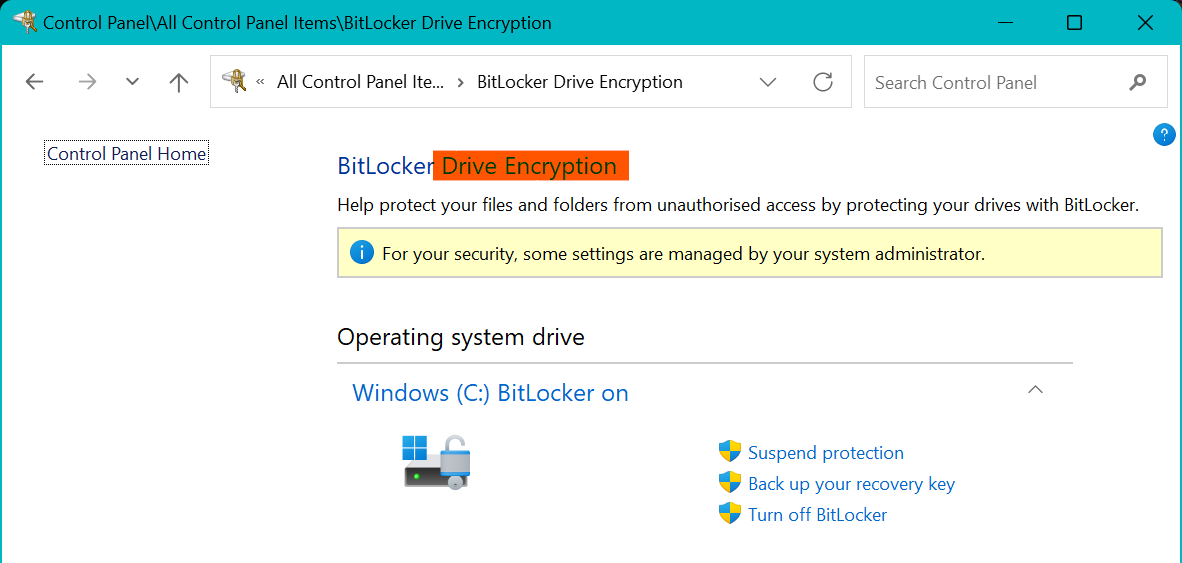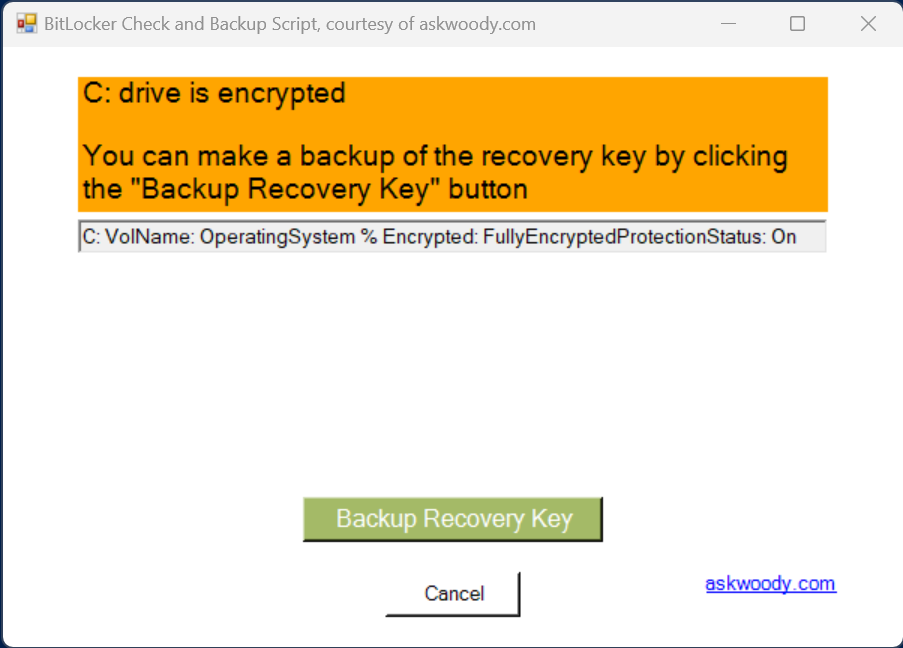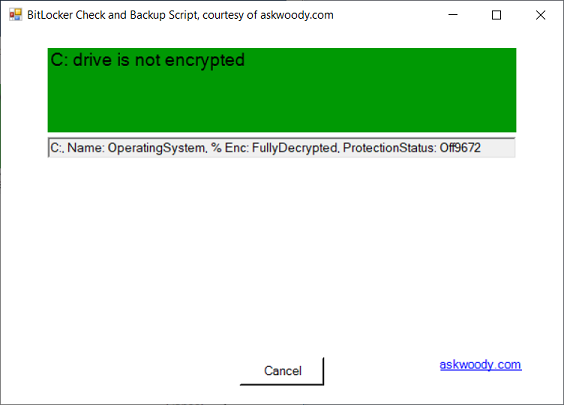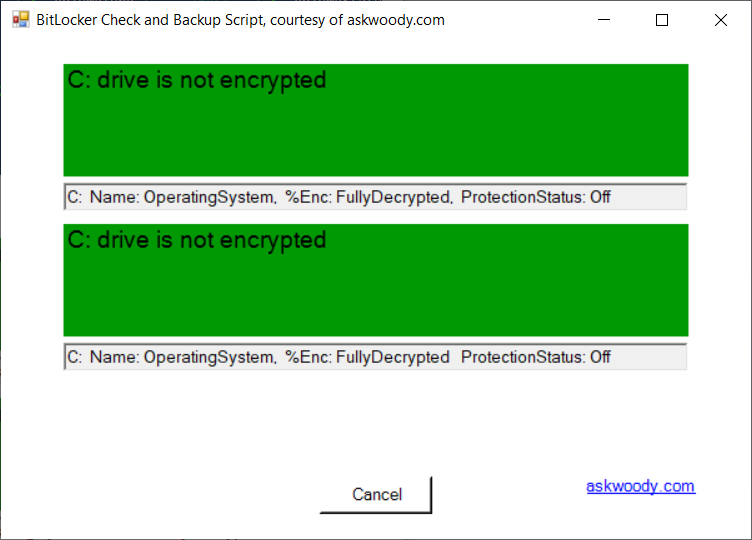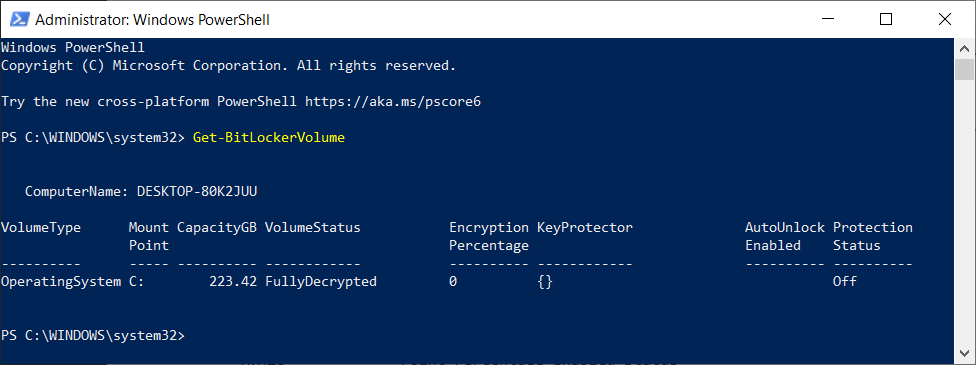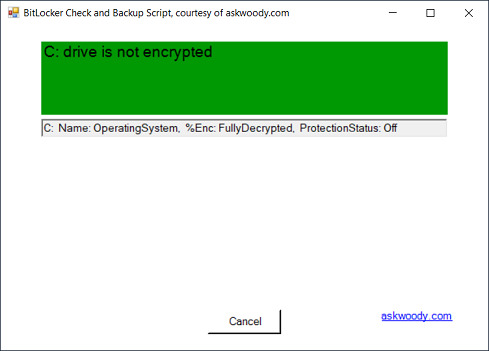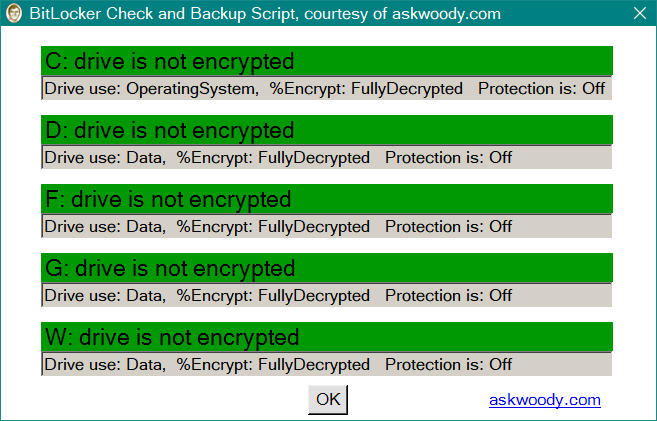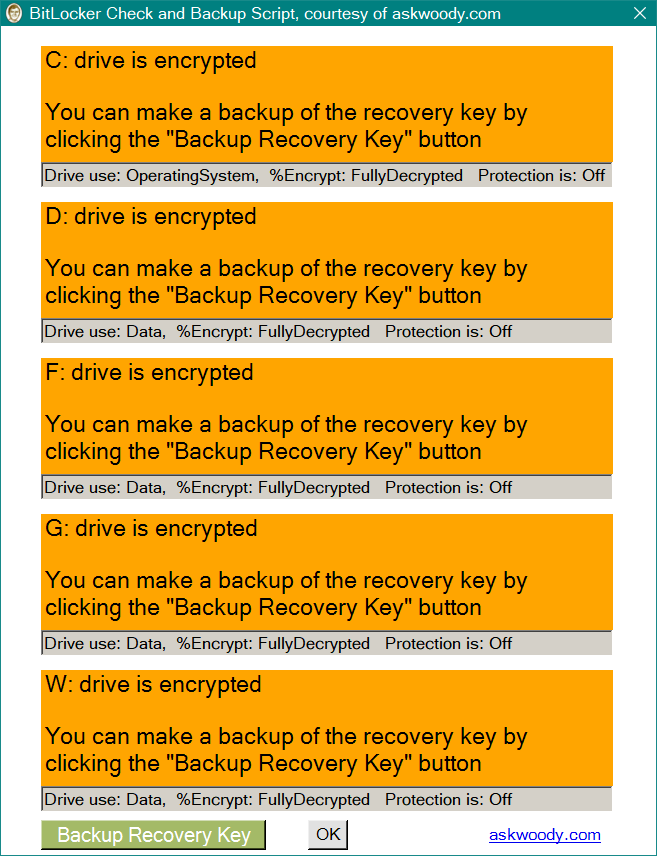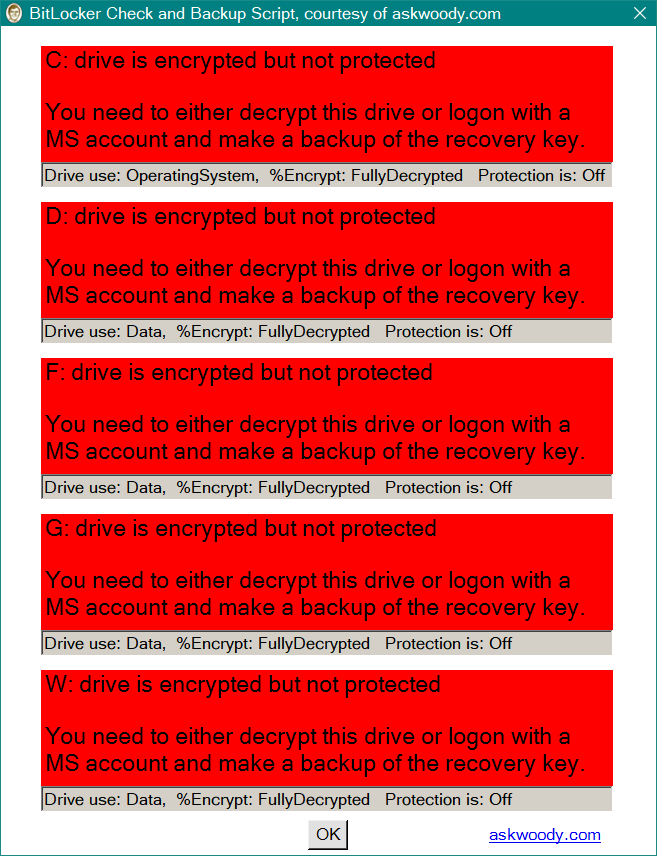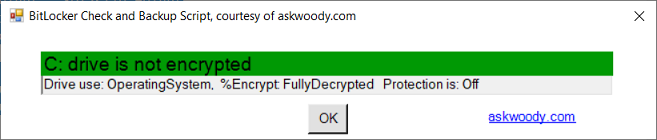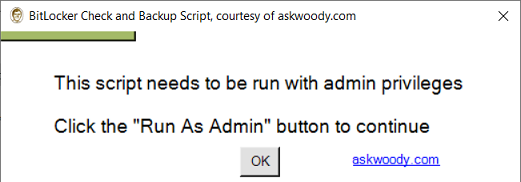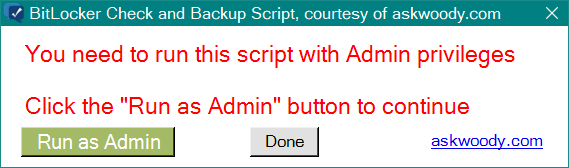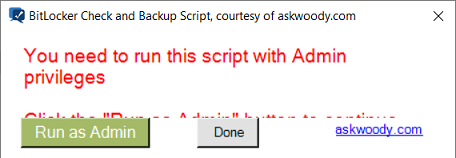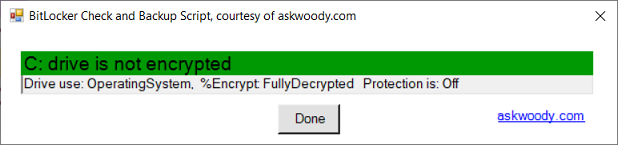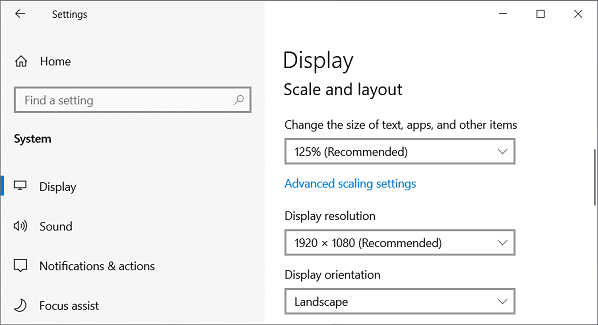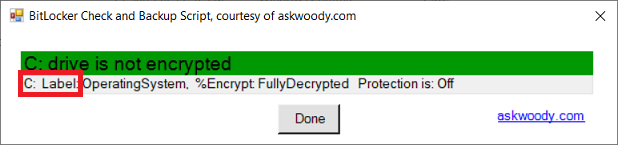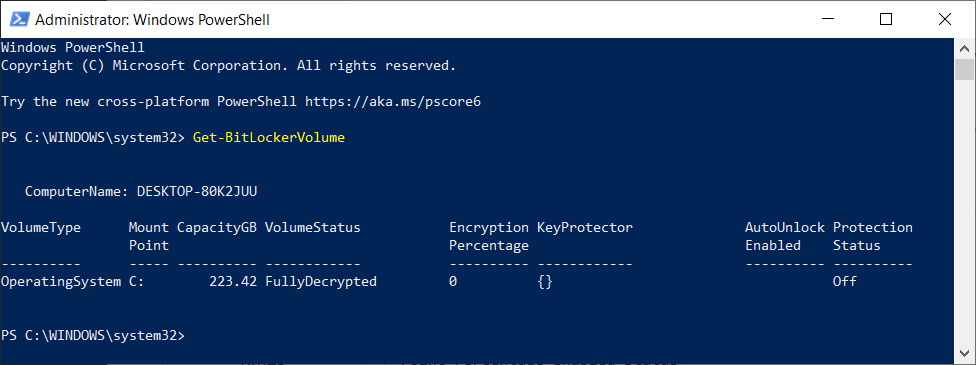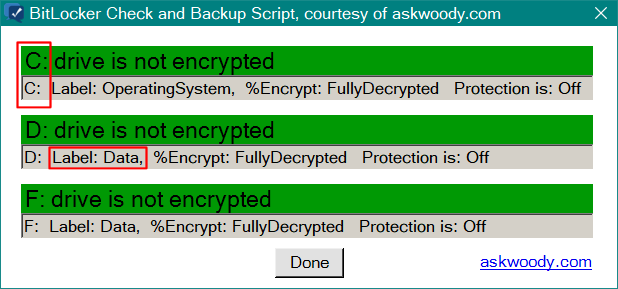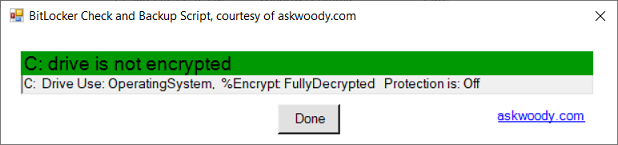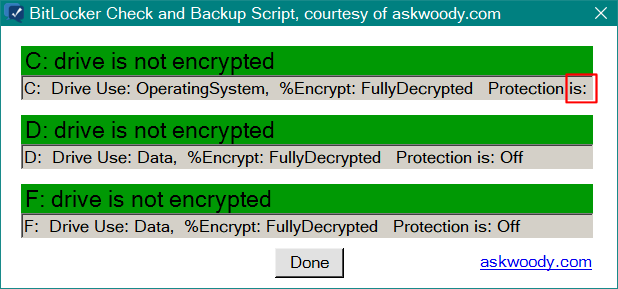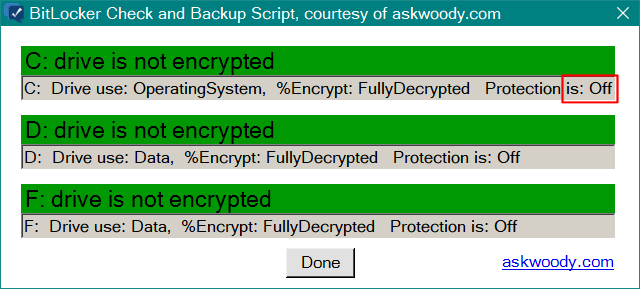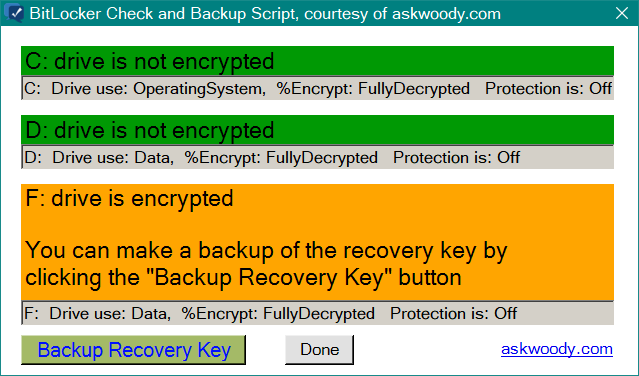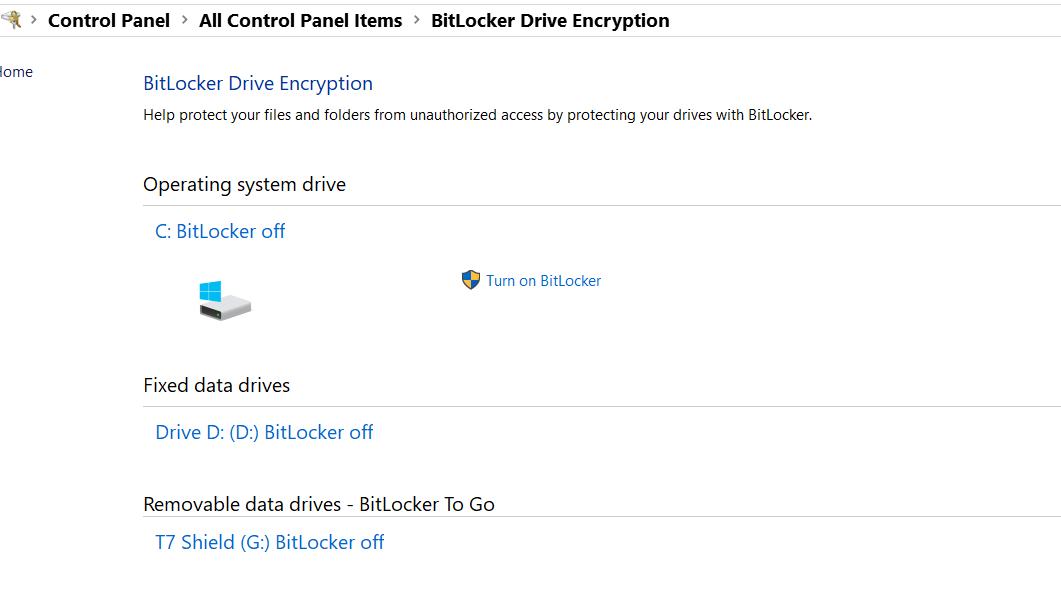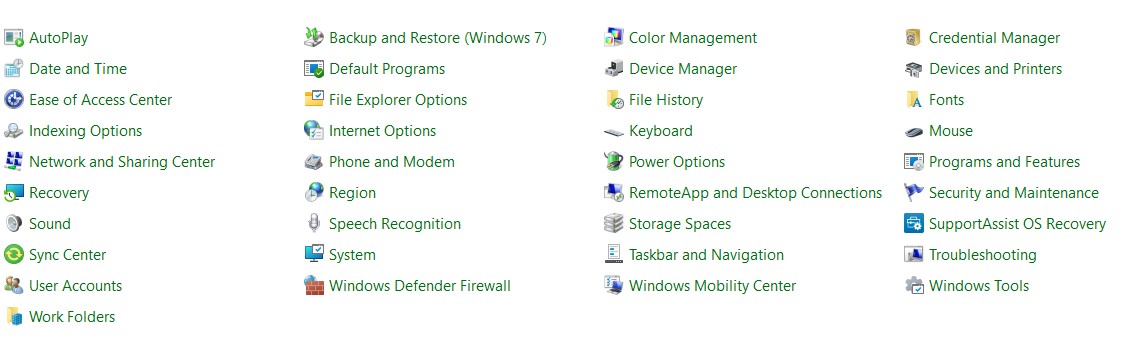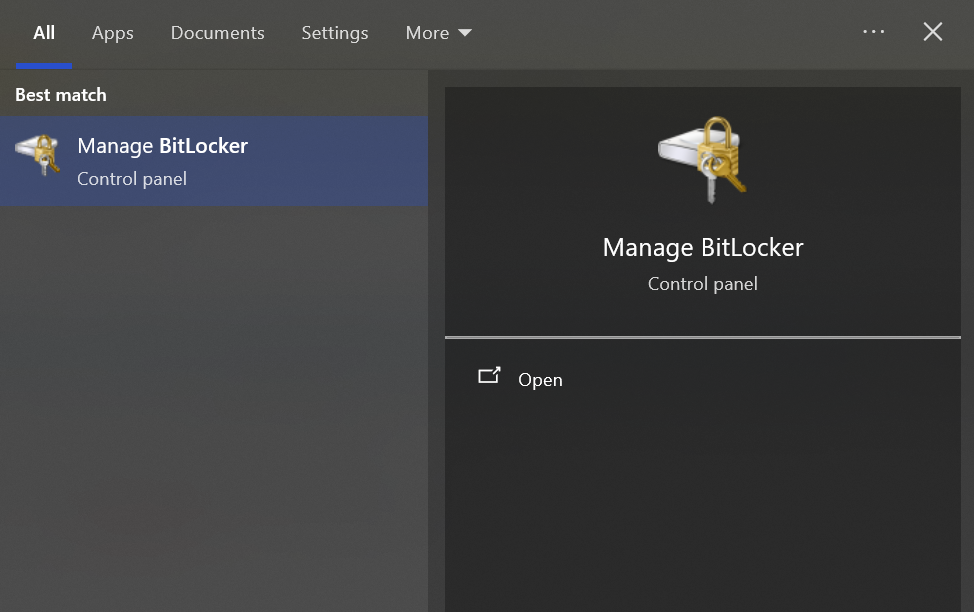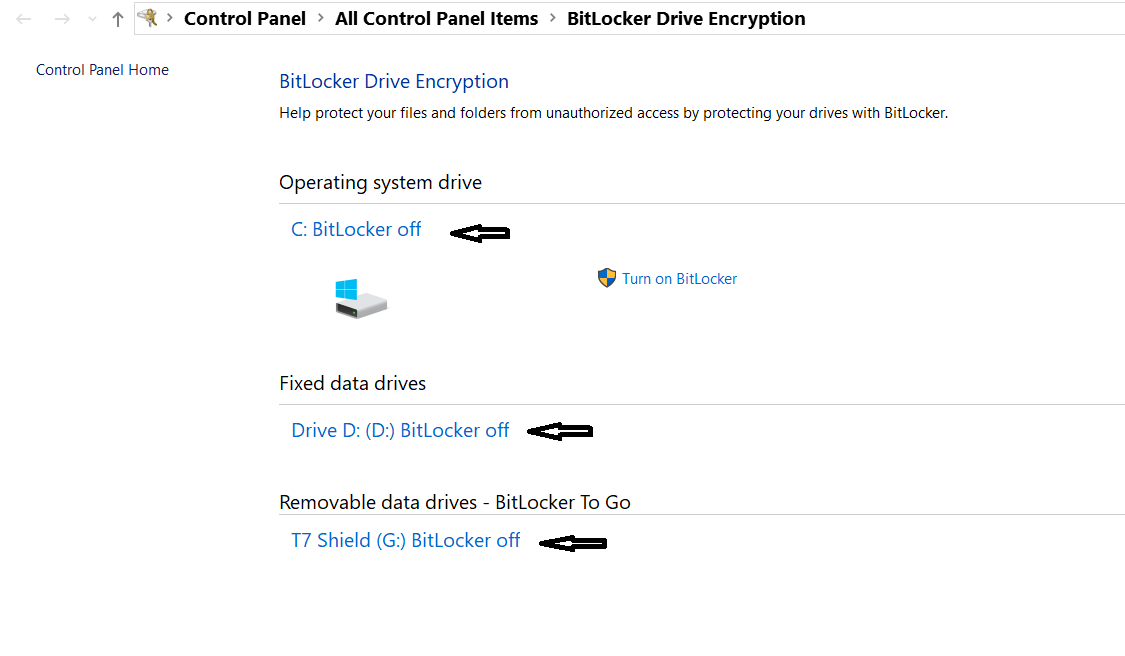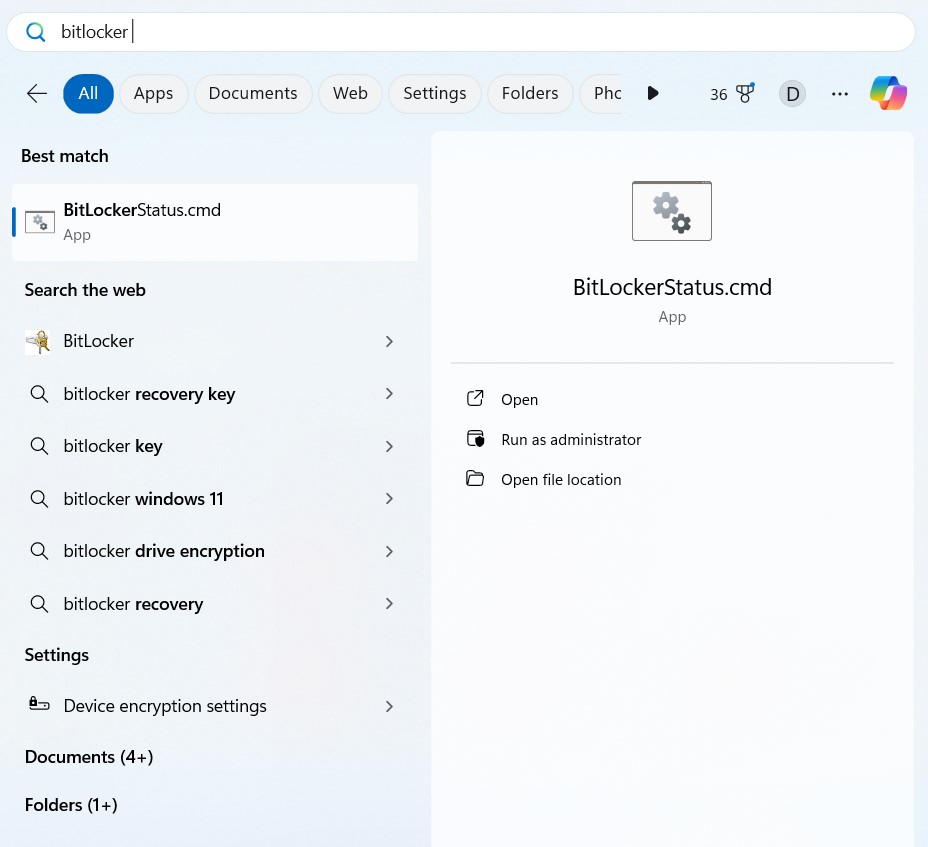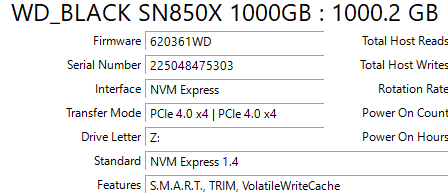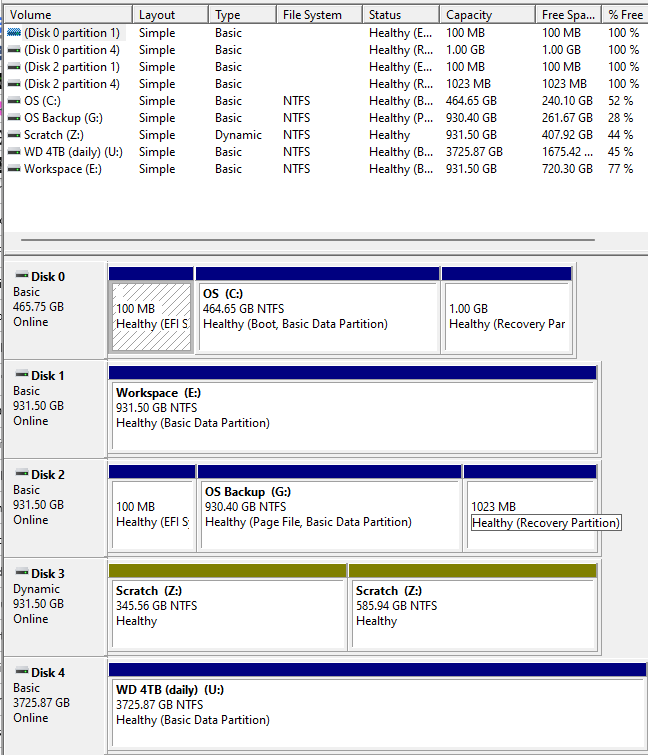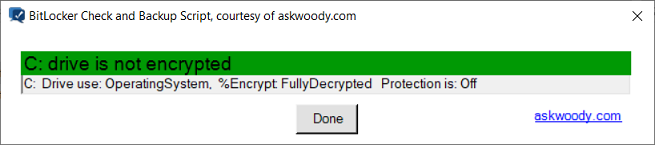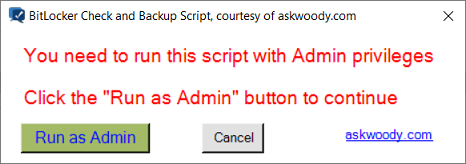There has been much discussion about new machines having disk encryption turned on and the user not being notified / having access to the BitLocker recovery key.
This rough and ready PowerShell script is my attempt to make this information available easily and to provide a simple way to backup any recovery keys.
If you are not sure what the results mean you can post details here for us to discuss.
Running The Script
1. Download the attached ZIP file.
2. Extract the contents into a temporary directory. (You can make a new one for this purpose.)
3. Run / double click on the BitLockerStatus Windows Command Script (CMD file)
4. Windows SmartScreen will pop up a warning about the unknown script. Click on “More Info” and then “Run anyway”.
Guest Access
Guest cannot download attachments so we have a copy at github that anyone can access.
As always, comments and suggestions welcome.
cheers, Paul
Edit 20250213: V2.0 is attached.