Newsletter Archives
-
OneDrive and File Explorer
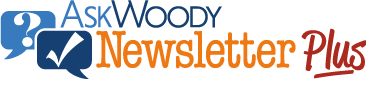
ISSUE 21.25 • 2024-06-17 WINDOWS 11
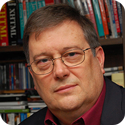
By Will Fastie
Things are not going so well for Windows 11’s new File Explorer.
But it might be OneDrive’s fault.
In fact, it’s not really possible to discuss File Explorer without including OneDrive, and vice versa. They are inextricably linked now, a probable source of many problems with synchronization. And there may be a deeper problem, buried somewhere in Windows 11, that is the source of a strange behavior described below.
Read the full story in our Plus Newsletter (21.25.0, 2024-06-17).
This story also appears in our public Newsletter. -
How to manage tabs in Edge
BROWSERS

By Mary Branscombe
Microsoft’s browser has multiple ways to manage, group, and share tabs.
Tools for managing the tabs in your Web browser are nothing new, but Edge has multiple options, depending on whether you want to categorize, sync, or share those tabs. It even has some clever tricks to teach familiar old tab groups — including a long-requested feature which appeared just last week.
A key aspect I’ll cover here is the difference between groups and collections.
Read the full story in our Plus Newsletter (21.03.0, 2024-01-15).
-
How to resolve synchronization problems in OneDrive
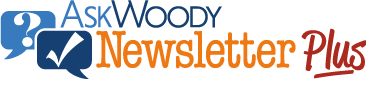
ISSUE 20.24 • 2023-06-12 ONEDRIVE

By Lance Whitney
Sometimes OneDrive fails to properly sync your files. Here’s how to deal with these annoying issues.
I use Microsoft OneDrive to back up and sync my documents, photos, and other files. For me, it’s still the most seamless way to ensure that my files are not only backed up to the cloud but also synced and accessible across all my computers and mobile devices.
However, OneDrive can be glitchy.
Read the full story in our Plus Newsletter (20.24.0, 2023-06-12).
This story also appears in our public Newsletter. -
My encounter with Verizon
INTERNET
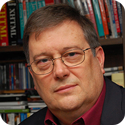
By Will Fastie
I had two support encounters of note in the past 60 days, but the one with Verizon is worth noting.
Second by second, it seems the systems we use are getting more complex. That’s natural evolution and, for the most part, to be embraced.
But the complexity of our systems in conjunction with the Internet to which we all connect also continues to rise. Even those who consider themselves experts will need help.
Here are my two support stories.
Read the full story in our Plus Newsletter (20.11.0, 2023-03-13).
-
How to fix the most common OneNote sync problems
ONENOTE

By Mary Branscombe
If OneNote stops moving your notes around properly, you can usually get it unstuck with these steps.
Last time, we looked at how OneNote sync works and how to fix basic problems (What to do when OneNote won’t sync, 2022-09-19). However, there are some common sync problems where you need to dig a little deeper or do some extra work yourself.
Read the full story in our Plus Newsletter (19.43.0, 2022-10-24).
-
What to do when OneNote won’t sync
ONENOTE

By Mary Branscombe
The Windows desktop OneNote app has tools to help you understand and troubleshoot sync issues, but don’t rush into anything.
The beauty of OneNote is that when you drop information into it, you have it at your fingertips on every device you use without the effort of copying files back and forth. That’s great until the sync system that makes that happen hits a snag and your notes stop showing up everywhere.
There are some common problems that you may run into with OneNote and fixing them is often simpler than the cryptic error messages would suggest, especially once you understand how sync works.
Read the full story in our Plus Newsletter (19.38.0, 2022-09-19).
-
Where to store your OneNote notebooks
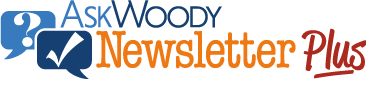
ISSUE 19.34 • 2022-08-22 ONENOTE

By Mary Branscombe
OneNote is meant to be one place for all your notes, but even though it’s great to have one location to look at all your notes, you might want to have a bit more control about where those notes are actually stored.
For many users, it might seem as if you didn’t have a choice: unless you’re using the Windows desktop version of OneNote and you paid for a license, your notebooks must be stored in OneDrive. That’s what allows them to sync onto any device you use — PC, Mac, iPhone, Android, or anything with a suitable Web browser.
But even though your notebooks must be stored in OneDrive, they don’t need to be stored in the same OneDrive account you use for other things on that device. You can even open notebooks that are stored in someone else’s account, if they share them with you.
Read the full story in our Plus Newsletter (19.34.0, 2022-08-22).
This story also appears in our public Newsletter.


