Newsletter Archives
-
Make the most of the snipping tools in Windows
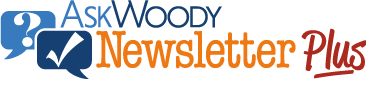
ISSUE 22.06 • 2025-02-10 WINDOWS 11

By Mary Branscombe
When you need a record of something you see on screen, Windows has multiple tools — plus ways to get images you saved on other devices, too.
As usual with Windows, there isn’t just one way to snip, clip, or capture a screenshot of part of your screen. There’s a handful of options in Windows 10 and a more powerful new tool just for Windows 11.
Windows 10 comes with an update of the Windows 7 Snipping Tool. You can open that from the Start menu, but it’s very basic and has a broken link to Paint 3D.
Read the full story in our Plus Newsletter (22.06.0, 2025-02-10).
This story also appears in our public Newsletter. -
The state of OneNote in 2024
ONENOTE

By Mary Branscombe
Next year the OneNote for Windows 10 app reaches end of life. It’s time to check in on how much progress the desktop OneNote version has made in the last 12 months.
My oldest notes in OneNote are just over 21 years old, starting from a meeting with Microsoft in July 2003 about the shared source initiative that let OEMs look at the Windows codebase. I still use the software in very much the same way today. I take notes in meetings and interviews, I clip in interesting and useful information, and I search for something I remember saving.
I have OneNote open all the time on my laptop. (It’s also installed on both my phones, one Android and one iPhone.) Although the interface has changed, the core features are much the same as they were five years ago. Like a swan, that slow glide disguises an enormous amount of effort under the surface. But apart from keeping up with Office and Windows 11, how did Microsoft do on delivering the new features it said OneNote was going to get this year?
Read the full story in our Plus Newsletter (21.51.0, 2024-12-16).
-
User interface annoyances
WINDOWS 11
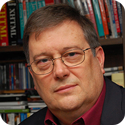
By Will Fastie
The user interface for Windows 11 is changing almost monthly, and sometimes even more quickly.
It’s not clear why, nor are the benefits of the changes explained. Many of the changes arrive silently and are noticed only when something doesn’t work as expected.
Here are a few of my personal aggravations.
Read the full story in our Plus Newsletter (21.37.0, 2024-09-09).
-
Save time with AutoCorrect!
OFFICE

By Mary Branscombe
You can make AutoCorrect more useful by adding your own corrections and copying those to wherever you need them.
Whenever you mistype one of several dozen commonly misspelled words while using Word and other Office apps (and even the Office Web apps), Office automatically corrects your spelling.
Fortunately, AutoCorrect is a lot less aggressive than in the early days of Word, when a major investment bank famously found itself referred to in correspondence as “Goddamn Sachs.” And unlike smartphones, where you must rely upon spotting and then reversing embarrassing automatic text corrections before you send the message, Office gives you complete control over what gets corrected.
Read the full story in our Plus Newsletter (21.10.0, 2024-03-04).
-
The state of OneNote in 2023
ONENOTE

By Mary Branscombe
Progress on the unified Windows version of OneNote has delivered only a handful of new features this year, but the foundations might finally be finished.
2024 will mark five years since Microsoft restarted work on the desktop Windows client and three years since it decided to cherry-pick some favorite OneNote features for Windows 10 before it reaches end of life in October 2025. Software development always takes longer than expected, especially with the impact of a global pandemic, so I want to look back at the progress OneNote has made in 2023 and then see where Microsoft has been focusing its investments.
Read the full story in our Plus Newsletter (20.52.0, 2023-12-26).
-
Moving from Evernote to OneNote
ONENOTE

By Mary Branscombe
Microsoft no longer has a tool to help you move from Evernote to OneNote, but there are two utilities that can make it less painful.
When OneNote was first introduced back in the days of the original Tablet PC, it wasn’t the only app to help you keep track of your notes. Evernote — originally named for its approach of an endless scrolling piece of digital paper, like a toilet-paper roll or till receipt — launched around the same time.
In light of the recent layoffs of almost everyone who worked on Evernote after the company was bought by Bending Spoons, that name might now look a little ironic.
Read the full story in our Plus Newsletter (20.37.0, 2023-09-11).
-
Block malicious OneNote attachments without blocking your work
ONENOTE

By Mary Branscombe
Making PCs more secure is a continuous cycle of improving security in one area, such as Windows itself, so attackers move on to another avenue of attack.
They go after PDFs, browsers, and — perennially — Office documents, usually through macros.
In each case, Microsoft typically creates a fix for the specific attacks first, then a defense against that category of attacks, and then deeper protections that might make more significant changes to the underlying feature used as an attack vector.
Read the full story in our Plus Newsletter (20.29.0, 2023-07-17).
-
How to get transcripts from Teams to OneNote
ONENOTE

By Mary Branscombe
If you have meeting recordings from Teams, you can get the text of what everyone said — if you know where to look.
The Windows version of OneNote has a transcription tool, but I’ve had a lot of problems getting it to work. I often use the Otter.AI service to turn my meetings and interviews into text by propping my phone up on the table or next to my laptop.
But if you’re using Teams for your meetings, you can usually get a better-quality transcription by doing it inside Teams.
Read the full story in our Plus Newsletter (20.25.0, 2023-06-19).


