Newsletter Archives
-
How to get photos and videos from your phone to your PC
WINDOWS 11

By Lance Whitney
Your mobile phone may be home to thousands of photos and videos. Now’s the time to back up and sync them to your Windows computer.
I have some 12,250 photos and videos stored on my iPhone. And if something dire happened to my phone, all those photos and videos could be lost. That’s why I copy and sync them all between my phone and my Windows PC. If you’re in the same boat, there is a host of ways you can transfer and back up your precious photographic memories to your computer.
Read the full story in our Plus Newsletter (21.11.0, 2024-03-11).
-
The state of OneDrive
ONEDRIVE
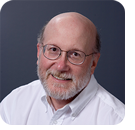
By Ed Tittel
Microsoft OneDrive is a cloud-based file storage service that dates all the way back to 2007.
It has become more tightly integrated into Windows since the Vista days, through Windows 7, 8.x, 10, and now 11. OneDrive is also available for MacOS, iOS, Android, and Xbox.
And, of course, Microsoft 365 apps also work directly and automatically with OneDrive.
This article seeks to describe OneDrive’s status as of early 2024 and to illuminate some specific issues or potential gotchas that OneDrive can present — at least, for some users.
Read the full story in our Plus Newsletter (21.06.0, 2024-02-05).
-
How to resolve synchronization problems in OneDrive
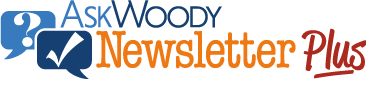
ISSUE 20.24 • 2023-06-12 ONEDRIVE

By Lance Whitney
Sometimes OneDrive fails to properly sync your files. Here’s how to deal with these annoying issues.
I use Microsoft OneDrive to back up and sync my documents, photos, and other files. For me, it’s still the most seamless way to ensure that my files are not only backed up to the cloud but also synced and accessible across all my computers and mobile devices.
However, OneDrive can be glitchy.
Read the full story in our Plus Newsletter (20.24.0, 2023-06-12).
This story also appears in our public Newsletter. -
Why sharing in OneNote isn’t easy, and how to fix it
ONENOTE

By Mary Branscombe
It will get simpler eventually, but for now you must plan ahead and double-check which account you’re using.
OneNote automatically syncs all the notes you create between all the devices you use it on — and those don’t have to be only your own devices. You can share notebooks with other people and — as long as they’re stored somewhere they can connect to — they can see and update the information in OneNote. The same goes for your own multiple Microsoft accounts, such as work and personal; you can get access to your notes from both.
But there are a few quirks to the way sharing works in OneNote that can trip you up if you’re not clear about how it works. There are also some long-standing frustrations and limitations that we’re still waiting to see fixed.
Read the full story in our Plus Newsletter (20.08.0, 2023-02-20).
-
Changes to Outlook and OneDrive have fallout
MICROSOFT 365
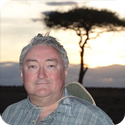
By Peter Deegan
Last week there were two big — and related — changes to Outlook.com and OneDrive.
One is a way for Microsoft to gobble up more of your OneDrive quota. The other is a new Microsoft 365 plan, which might interest people with a perpetual license to Office 2021, 2019, and earlier.
I’ll explain these changes in detail; in particular, I’ll explain why these two changes are related and how to deal with the fallout.
Read the full story in our Plus Newsletter (20.06.0, 2023-02-06).
-
How to fix the most common OneNote sync problems
ONENOTE

By Mary Branscombe
If OneNote stops moving your notes around properly, you can usually get it unstuck with these steps.
Last time, we looked at how OneNote sync works and how to fix basic problems (What to do when OneNote won’t sync, 2022-09-19). However, there are some common sync problems where you need to dig a little deeper or do some extra work yourself.
Read the full story in our Plus Newsletter (19.43.0, 2022-10-24).
-
What to do when OneNote won’t sync
ONENOTE

By Mary Branscombe
The Windows desktop OneNote app has tools to help you understand and troubleshoot sync issues, but don’t rush into anything.
The beauty of OneNote is that when you drop information into it, you have it at your fingertips on every device you use without the effort of copying files back and forth. That’s great until the sync system that makes that happen hits a snag and your notes stop showing up everywhere.
There are some common problems that you may run into with OneNote and fixing them is often simpler than the cryptic error messages would suggest, especially once you understand how sync works.
Read the full story in our Plus Newsletter (19.38.0, 2022-09-19).
-
Where to store your OneNote notebooks
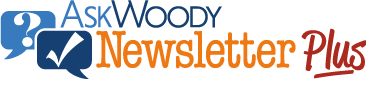
ISSUE 19.34 • 2022-08-22 ONENOTE

By Mary Branscombe
OneNote is meant to be one place for all your notes, but even though it’s great to have one location to look at all your notes, you might want to have a bit more control about where those notes are actually stored.
For many users, it might seem as if you didn’t have a choice: unless you’re using the Windows desktop version of OneNote and you paid for a license, your notebooks must be stored in OneDrive. That’s what allows them to sync onto any device you use — PC, Mac, iPhone, Android, or anything with a suitable Web browser.
But even though your notebooks must be stored in OneDrive, they don’t need to be stored in the same OneDrive account you use for other things on that device. You can even open notebooks that are stored in someone else’s account, if they share them with you.
Read the full story in our Plus Newsletter (19.34.0, 2022-08-22).
This story also appears in our public Newsletter.


