Newsletter Archives
-
Microsoft OneDrive: The basics
onedrive
Microsoft OneDrive: The basicsBy Lance Whitney
Want to be able to back up and synchronize your files with Microsoft OneDrive
but aren’t sure where to start? Here’s a primer on getting started with OneDrive.Microsoft OneDrive is an effective tool for automatically backing up and synchronizing your documents, photos, and other files. By backing up your files to OneDrive in the cloud, you can recover them in case you accidentally delete or lose them. And by synchronizing your files, you ensure that they’re accessible from any computer or device running OneDrive.
OneDrive is automatically included and accessible in Windows 10 and Windows 8.1. Those of you still running Windows 7 can manually download and install it. Beyond Windows, OneDrive is available for macOS, iOS, iPadOS, and Android, so you can access it from any computer or mobile device. I use OneDrive as my primary backup and synchronization service and find it very convenient and helpful.
But OneDrive can be tricky to set up and configure initially, especially if you’re not familiar with its various settings and options. Let’s look at the basics of OneDrive to see how you can get started and use it most effectively.
Read the full story in AskWoody Plus Newsletter 18.4.0 (2021-02-01).
-
SetUp Guides for Microsoft 365 – request for feedback
Are you an IT Admin that sets up Microsoft 365 / Office 365 services? If you are, @mikebailey2000 is looking for feedback on SetUp Guides.
Mike’s a Microsoft Program Manager. It’s great to welcome his interest in the opinion of our members.
Please, head over to Mike’s first post here at AskWoody, wish him a very warm AskWoody welcome, and help him to improve the setup guides. He explains the limitations on accessing the documents.
-
Office 365 becomes Microsoft 365: Less here than meets the eye

WOODY’S WINDOWS WATCH
By Woody Leonhard
Earlier this month, Microsoft announced that, as of April 21, the “rented” version of Office known as Office 365 will henceforth be known as Microsoft 365.
Other than a bewildering array of new names and vague promises of future features, very little will actually change on that day.
Mostly, if you’re currently subscribed to Office 365, you’ll soon be seeing (and paying for) Microsoft 365.
Read the full story in AskWoody Plus Newsletter 17.14.0 (2020-04-13).
-
Microsoft backtracks on Office search changes
According to Mary Jo Foley, Microsoft has backed off its plans to change the search engine to Bing for its Office 365 Pro Plus customers. See [url=https://www.zdnet.com/article/microsoft-backtracks-on-bing-jacking-chrome-with-its-microsoft-search-extension]Microsoft backtracks on ‘Bing-jacking’ Chrome with its Microsoft Search extension[/url] for more details.
-
Office 365 global outage is now fixed
A tale in three tweets…. (all times are US Central)
https://twitter.com/GossiTheDog/status/1197075540299173888
We've identified that multiple Microsoft 365 services are affected and we're actively looking for the swiftest means of restoring access. Please refer to https://t.co/AEUj8uAGXl for details, or MO196220 in the admin portal, if accessible.
— Microsoft 365 Status (@MSFT365Status) November 20, 2019
We've confirmed restored access and functionality for all Microsoft 365 services. Please see MO196220 in the admin dashboard for final details of the event.
— Microsoft 365 Status (@MSFT365Status) November 20, 2019
Of course the Microsoft Office Status site requires a logon with an active Office 365 account.
-
Office 365 ProPlus to get support on Windows 7 after January 14, 2020
Microsoft has decided to give Office 365 ProPlus users running Windows 7 some grace time after Windows 7 goes out of support on January 14, 2020. Office 365 ProPlus users will continue to get security updates for Office 365 ProPlus until January 2023. According to Microsoft this is to transition to a “support operating system”.
See [url=https://docs.microsoft.com/en-us/deployoffice/windows-7-support]Windows 7 end of support and Office 365 ProPlus[/url] for details and more information.
-
Microsoft removes non-subscription SKUs from Home Use Program
Microsoft giveth and Microsoft taketh away. This may not affect many but is a nice perk if you work for a large company using Office. Here’s an article by Mary Jo Foley describing the details of the changes – [url=https://www.zdnet.com/article/microsoft-removes-office-2019-from-its-home-use-program-benefits]Microsoft removes Office 2019 from its Home Use Program benefits[/url].
-
Of course you don’t want to buy Office 2019
Nice of Microsoft to reinforce that point.
https://youtu.be/aR_o2uZ4sjU
Microsoft is saying more about its customers than its products with the three new ads. MS obviously doesn’t think its customers are savvy enough to figure out the “tests” are rigged to use features in Office 365 that aren’t in Office 2019. They aren’t Challenges. They’re feature demos.
Of course the products are different. The feature sets are different. And, of course, reliance on the internet is different — when Microsoft’s servers go down, you can take your fancy cookie-cutter resume building program and stick it where the sun don’t shine.
I guess that’s something good to know if you need to list the population of every state in a spreadsheet. Except it’s, you know, old data.
I recall vividly that you couldn’t even get Excel to show updated stock quotes until a year ago. I moved to Google Sheets for that very reason. Never looked back.
UPDATE: Still confused about the differences between Office 2019 and Office 365? Gregg Keizer at Computerworld just published an in-depth look. Suffice it to say the landscape’s changed greatly, and it’ll no doubt change again.
-
Office 365 experiences widespread outages Thursday, January 24, 2019
Microsoft Office 365 has been having problems since 9:21 AM EST today. Users have been unable to access their email. Reports have been widespread. The Register reported that Users in the UK and much of Europe were affected.
There have also been reports from South America and Africa. And Downdetector.com shows an even wider outage.
cbronline gives this analysis
At the time of writing it had yet to update its public-facing status page, which showed normal service, but an update for administrators blamed a “subset of mailbox database infrastructure [that] became degraded, causing impact.”
At 1.54pm it changed that attribution, with Microsoft 365’s status account on Twitter instead saying “a subset of Domain Controller infrastructure is unresponsive, resulting in user connection time outs” and pledging mitigation.
Have any of you experienced a problem? Let us know.
-
Patch Lady – the Office 365 admin center
Patch Lady here – for those of you that are admins in Office 365 I would highly recommend bookmarking the Office 365 admin center and especially to make sure that you have access to the message center inside of it. It’s a key way to keep aware of updates and changes. On my cheapest Godaddy Office 365 subscription I don’t have the ability to forward the alerts to other email addresses, but on my higher Office 365 subscriptions (a Office 365 Business plan and a Microsoft 365 E5 plan just to be aware of the nuances and changes with each plan). You can also download the Office admin center app on an iPhone or android and log in with admin credentials to get the same info.
Today they announced they are adding more forensic features that turn on more auditing by default. This is a very good thing and starts to get the online better aligned with on premise in terms of forensics.
Now if I can just get Advanced Threat Protection features built into EVERY Office 365… yes I know… never happy am I?
Updated feature: Exchange Online mailbox audit to add mail reads by default To ensure that you have access to critical audit data to investigate security incidents in your organization, we’re making some updates to Exchange mailbox auditing. After this change takes place, Exchange Online will audit mail reads/accesses by default for owners, admins and delegates under the MailItemsAccessed action. This message is associated with Microsoft 365 Roadmap ID: 32224.
How does this affect me?The MailItemsAccessed action offers comprehensive forensic coverage of mailbox accesses, including sync operations. In February 2019, audit logs will start generating MailItemsAccessed audit records to log user access of mail items. If you are on the default configuration, the MailItemsAccessed action will be added to Get-mailbox configurations, under the fields AuditAdmin, AuditDelegate and AuditOwner. Once the feature is rolled out to you, you will see the MailItemsAccessed action added and start to audit reads.
This new MailItemsAccessed action is going to replace the MessageBind action; MessageBind will no longer be a valid action to configure, instead an error message will suggest turning on the MailItemsAccessed action. This change will not remove the MessageBind action from mailboxes which have already have added it to their configurations.
Initially, these audit records will not flow into the Unified Audit Log and will only be available from the Mailbox Audit Log.
We’ll begin rolling this change out in early February, 2019. If you are on the default audit configuration, you will see the MailItemsAccessed action added once the feature is rolled out to you and you start to audit reads.
What do I need to do to prepare for this change?There is no action you need to take to derive the security benefits of having mail read audit data. The MailItemsAccessed action will be updated in your Get-Mailbox action audit configurations automatically under AuditAdmin, AuditDelegate and AuditOwner.
If you have set these configurations before, you will need to update them now to audit the two new mailbox actions. Please click Additional Information for details on how to do this.
If you do not want to audit these new actions in your mailboxes and you do not want your mailbox action audit configurations to change in the future as we continue to update the defaults, you can set AuditAdmin, AuditDelegate and AuditOwner to your desired configuration. Even if your desired configuration is exactly the same as the current default configuration, so long as you set the AuditAdmin, AuditDelegate and AuditOwner configurations on your mailbox, you will preclude yourself from further updates to these audit configurations. Please click Additional Information for details on how to do this.
If your organization has turned off mailbox auditing, then you will not audit mail read actions.
-
Patch Lady – Office 365 prioritization
Recently Office 365/Outlook on click to run has made a change in behavior… as noted on Office uservoice…
After the release of 16.0.6741.2017, the Click 2 Run (C2R) version of the Outlook client for the PC is prioritising O365 for Autodiscover queries above all other Autodiscover methods (SCP, HTTPS root domain etc).
This causes problems for customers who aren’t using O365 for mail service, especially if either of these conditions are true:
1. The user has a mailbox in the O365 service which is not being used. This can occur if the user has inadvertently had an Exchange license assigned.
2. The user has a personal Office subscription but has used their business email address to configure it.Outlook prompts the user to login, but logging in will fail as it’s effectively requesting credentials against the O365 service.
This behaviour also breaks the experience for existing profiles, not just newly created ones.
The “workaround” we have is to add a registry change to end users PC to bypass the O365 endpoints. From this article: https://support.microsoft.com/en-gb/help/2212902/unexpected-autodiscover-behavior-when-you-have-registry-settings-under
This property needs to be set to a DWORD value of 1: ExcludeExplicitO365Endpoint
This workaround is hard to manage, client specific, and will need to be reverted if the customer ever does in fact move to O365 so that the Direct Connect method can work again.
My suggestion would be to re-consider this change and how Autodiscover may work more intelligently going forwards.
The request was made to put the behavior back to what it was.
The response:
We cannot fulfil this request as we will continue to optimize for the Office 365 experience. The supported implementation of Autodiscover is documented here, https://support.microsoft.com/en-us/help/3211279. Any ongoing changes and improvements will be documented in the article. We appreciate your feedback and take every request with consideration, whether we can move forward with it or not.
-Outlook TeamIf you are running Office 365 they assume that you are using Exchange in the cloud even if you aren’t. And if you are, and don’t like the new behavior… tough cookies.
-
Patch Lady – When 365 isn’t the same 365
I have a version of Office 365 that I purchased through godaddy as well as the top of the line Microsoft 365 E5 license. I do that in order to compare the top to the bottom. And one of the things I’ve noticed is that on the Godaddy implementation of Office 365 that often you can’t get to the same screens nor do they have the same options. Take as example the Office secure score web site that walks you through making sure you can protect your email system as much as possible https://securescore.office.com/#!/dashboard I can get to that interface with the top of the line 365 program, I can’t get to it via the Godaddy offering.
https://docs.microsoft.com/en-us/office365/securitycompliance/office-365-secure-score
One could argue that Godaddy should know to set things up securely but if there’s one thing I’ve always found with vendors…trust but verify.
For example one rule that needs to be set up is a block forwarding rule
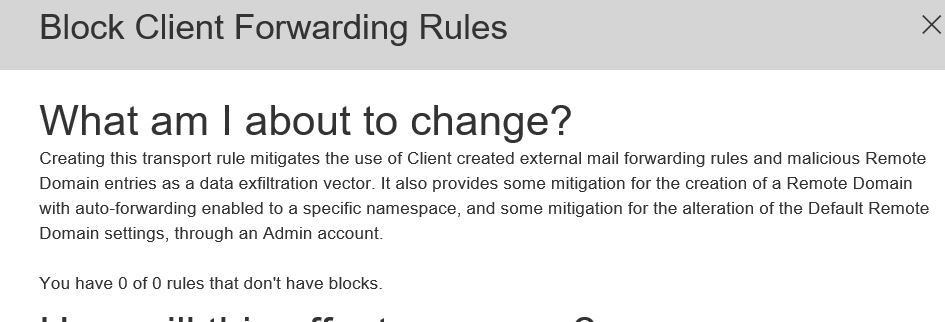
Can you set up this best practice in Godaddy’s implementation of Office 365, honestly I can’t tell.
Bottom line be aware that the different vendor implementations of 365 means you may not have all the options you see talked about on the web.


