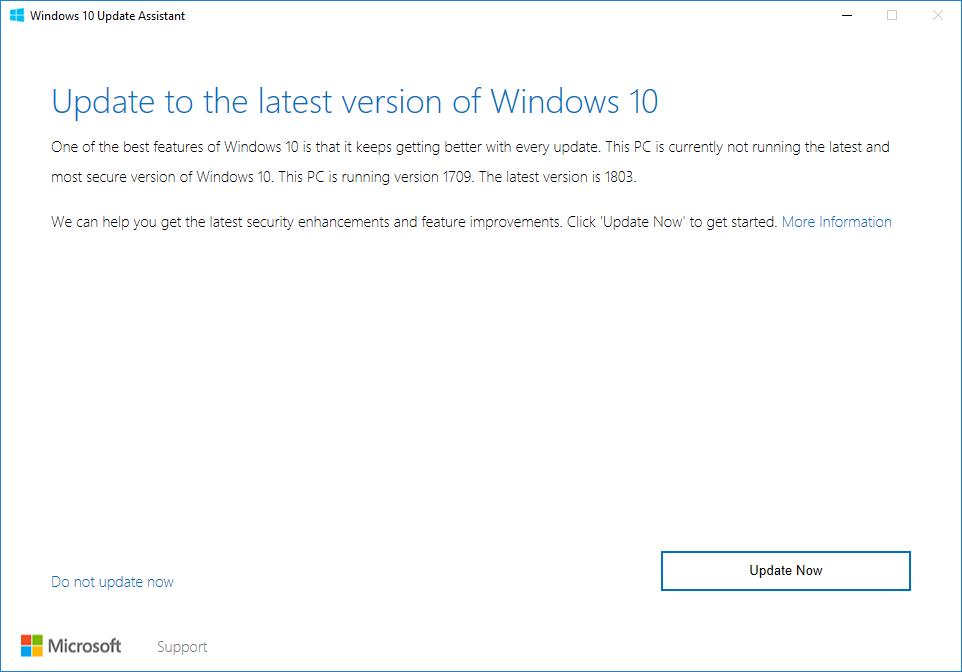-
Patch Lady – it’s O-souji time for your computer
There is a Japanese new year custom – that your home and your work needs to be clean and tidy – it’s O-souji time. So too should we review our computers to see if they are clean and tidy as they should be. Now there are some uber geeks that feel that the only way to truly “clean” a crusty Windows install is to totally reinstall the operating system. While this is much easier in Windows 10, it still seems a bit extreme to me.
But if that’s your cup of tea (or bottle of Champagne given the time of the year), it means you are much more organized that I am, or you have converted yourself to a totally online/in the cloud technology setup. Before you start reinstalling your operating system ensure you know your installation key codes for the various applications you have. Office – if you have purchased it with a Microsoft linked account can be logged into and reinstalled. Windows 10 can be downloaded and placed on a bootable flash drive. When I reinstalled my Lenovo X1 carbon, I found that I had to go to the vendor’s website and install the bios updates and drivers from Lenovo before my beloved laptop would connect properly to the Internet, hook to cellular and stop showing all those bang “!” in the device manager. Windows 10 is a digital license tied to the hardware and should (operative being should) reactivate without a hitch.
If you need to reinstall Windows 7, it gets much trickier. You can download an iso of Windows 7, or even Windows 8.1 but you need a valid product key, and then a road map to get all the rest of the updates installed. (and hang loose as part of the newly announced Windows Secrets rollout I’m working on a revamped spreadsheet of patches to install and avoid).
If the nuke and reinstall isn’t your thing, there are other ways to O-souji your computer. The first thing I always do this time of year is review if I need a new computer in the first place. If everything is pretty peppy (Spectre patch impact notwithstanding), then I review if there are any minor upgrades that are easy to do. Do I need a better monitor? A new keyboard? (given that if you look at my hardworking computers you’ll see a shiny spot on the space bar and worn off buttons here and there) If everything is not as peppy as it could be can I open up the computer or laptop and easily add ram or a newer SSD? One can easily use cloning software to move your existing software to a new hard drive. If you don’t have a SSD drive, treat yourself with an after Christmas present of an upgrade. It will really make your older system majorly speed up.
Now I start digging into the c drive. Have I backed it up? Do I have a year’s worth of funky downloads, pictures that I don’t remember that need organized, or any other files that would be better off on an external usb hard drive or a NAS unit? I use something like treesize free to review what is hogging my c drive space.
Now I start asking myself if there are better alternatives to my main programs that I can try out. Office alternatives to try out like LibreOffice? How about reevaluating antivirus and just using defender? (really, I truly think a lot of upgrade problems are often caused by out dated antivirus).
Bottom line it’s O-souji time and what are you going to clean up on your computer?
-
A new KB 4023814 — More evidence that the forced push to 1809 is upon us
On Dec. 24, while you were all snug in your bed with visions of sugarplums delivering forced upgrades in your head….
Microsoft updated a KB article, KB 4023814, which should add to your general forced-upgrade paranoia. The KB article describes a scenario where Windows Update shows this dialog box
and presumably politely waits for a reply, before installing Win10 1809. That isn’t what the sample dialog box says, but it is what the KB article says.
If you’re currently running Windows 10 version 1507, version 1511, version 1607, version 1703 or version 1709, your computer detects the Windows 10 Update Assistant automatically. Then, you can expect to receive a notification that states that your device must have the latest security updates installed and then initiates an attempt to update your device.
Of course, the update would be to version 1809.
How does it work, exactly? Microsoft hasn’t told us, although the KB article includes a detailed multi-step procedure for avoiding the prompt.
@abbodi86 played Grinch with his observation:
This process would bypass Windows Update settings and install 1809 without having to “Check for updates.” Not sure if it will always show a prompt or not.
Microsoft’s timing couldn’t be better. Forced 1809 upgrades over Christmas — possibly with no warning.
Unless you want to be pushed to 1809 on Microsoft’s schedule, block it. Block it good.
-
Mehedi Hassan: Amazon shipped more than a billion products this holiday season
… and I think half of them went to my front porch.
A real eye-opener from Mehedi Hassan on Thurrott.com.
-
Merry Christmas
A celebration of compassion.
-
Offered without comment
-
MS-DEFCON 4: Time to get December patches installed
It looks like the “emergency” Internet Explorer patch is working. As for the Outlook patches for the “operation failed” Rules & Alerts bug, your guess is as good as mine — and Microsoft sure isn’t saying anything.
All in all, it’s time to take your medicine, and get your machine caught up. If you’re helping hapless friends or relatives, and they’re using Win10 Pro or Education, get them going with a 15-day cumulative update lag on the Semi-Annual Channel (explained in the article).
Then, if you have a sec, could you explain to my Sainted Aunt Martha — who paid good money for her Win10 machine — exactly what that last sentence means? Windows is sooooooo user-friendly.
Details Computerworld. Yes, even on the day before Christmas. Woody on Windows
-
Patch Lady – Issues installing updates on Server 2016
Carl Katz had an interesting situation…. he was attempting to install .net 3.5 on an Essentials 2016 server and it would fail.
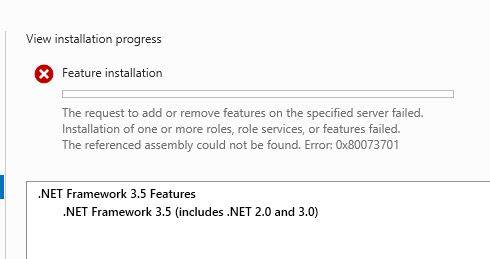
We found two posts that pointed to the root cause being orphaned registry entries related to a language pack – Turkish to be exact (tr-TR). The .net 3.5 feature installed without issue after deleting the all entries containing tr-TR in HKLMSOFTWARE\Microsoft\Windows\CurrentVersion\Component Based Servicing\PackageDetect. He used RegeditX an easier way than using raw regedit to find these entries.
Interestingly enough, he never installed a language pack. So clearly something is going on the install to get these servers into a slightly messed up state.
So if Santa got you a new server for Christmas and you are having issues patching it or getting server roles installed, dig into the registry and see if your problem is registry keys that shouldn’t be there in the first place.
-
New Office installations will be 64-bit, not 32-bit. If you have 32-bit add-ins, watch out!
From joep517:
Here’s a note from the Office 365 admin center:
Office ProPlus and Office 2019 will now be installed with 64-bit as the default setting. Previously, the default setting was 32-bit at installation. This change will begin rolling out in mid-January, 2019.
After this change takes place, the 64-bit version of Office will automatically be installed unless you explicitly select the 32-bit version before beginning the installation process.
If you install the 64-bit version, but wanted the 32-bit version instead, you must first uninstall the 64-bit version before installing the 32-bit version. The same is true if you installed the 32-bit version but want to install the 64-bit
Watch out! This could really screw up people if they don’t pay attention and have many 32-bit Office add-ins.