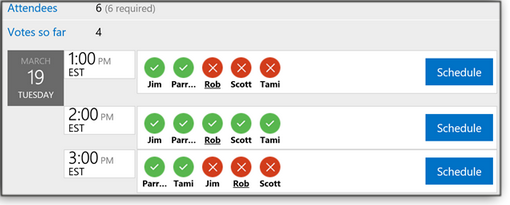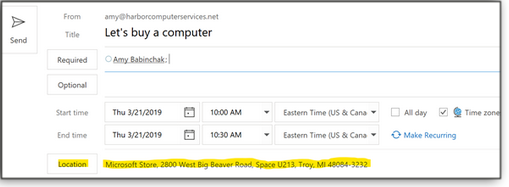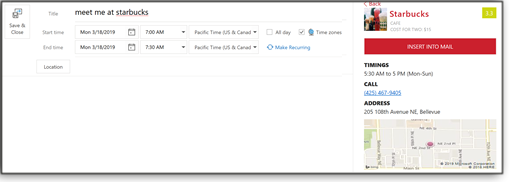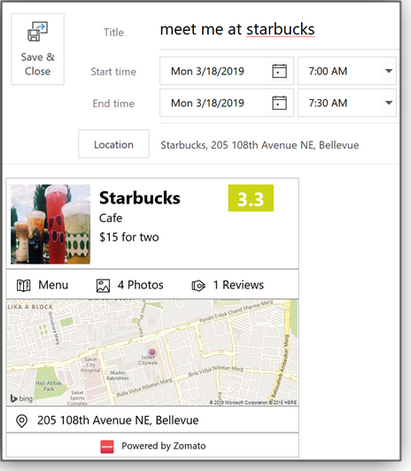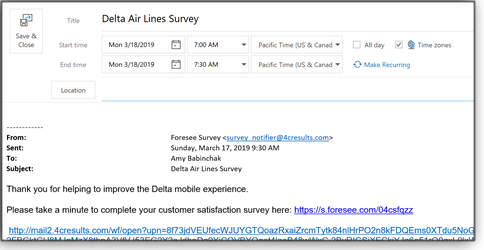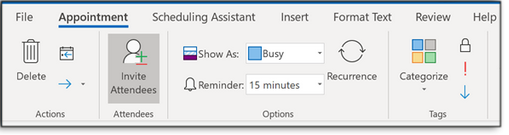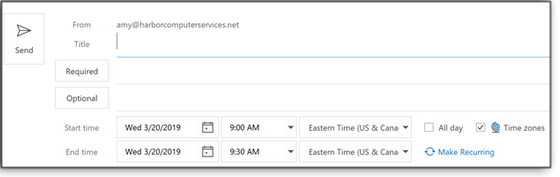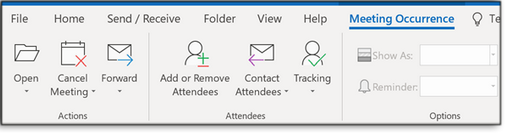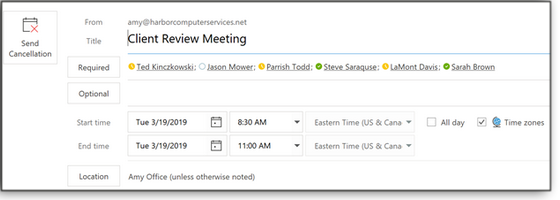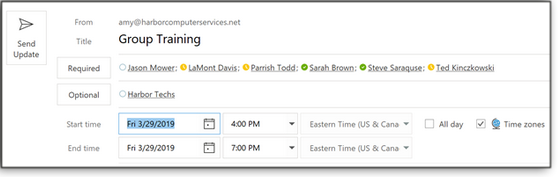|
ISSUE 16.14.0 • 2019-04-15
The AskWoody Plus Newsletter
In this issue WINDOWS SECRETS UPDATE: Windows Secrets Lounge merging into AskWoody.com LANGALIST: Why won’t some Win10 PCs update? PATCH WATCH: April patching plays a late joke on Win7/Win8.1 WINDOWS SECRETS UPDATE Windows Secrets Lounge merging into AskWoody.com
By Woody Leonhard It’s taken three and a half months of planning and pushing, and some sleepless nights, but a major changeover has arrived. Over the weekend, we started merging the Windows Secrets Lounge — a phenomenal resource of more than a million posts — into AskWoody.com. It’s taking a while; it’s an enormous amount of data. If you were a Windows Secrets Newsletter subscriber, you probably knew about the Lounge. For many years, dozens of forum admins, moderators, MVPs, VIPs, and cognoscenti of all stripes have helped Windows and Office users solve frustrating, strange, bizarre — and sometimes surprisingly simple — problems. Working 24/7 for no pay, a crew of dedicated volunteers solidified the Windows Secrets Lounge (WSL) vision: an independent, customer-first island of help in a sea of bias and obfuscation. This changeover marks the penultimate step in AskWoody LLC’s acquisition of Windows Secrets, preserving the site’s accumulated knowledge under the AskWoody umbrella. We still need to bring across all the old newsletters (which will be freely available for everyone), but we have to build an infrastructure for them first. Credit where credit’s due
Here’s a huge thanks to the dozens of Lounge volunteers who kept the forum alive and kicking through thick (sometimes very thick) and thin (even more so). Withstanding years of wavering corporate support, the core Lounge team has held fast and pulled together as one. My hat’s off to ya! And with that, I’m extremely pleased to announce that most of the WSL team will migrate over to AskWoody. Many of the technology MVPs and VIPs you know are here, too. What now?
Drop by AskWoody.com and take advantage of the free help in the AskWoody Lounge! If you had an account on the Windows Secrets Lounge, we’ve posted a special landing page for you that’s chock-full of tips and pointers. And if you’re new to the AskWoody peculiarities, be sure to check out our Welcome Page — then dive in! Do you have a proper AskWoody account?
A reminder: If you’re currently using an email address as your AskWoody account name, please get it changed. To see your given username, sign in and then open your profile by clicking the link below your avatar (the picture in the upper-right corner — which might just look like a gray watermelon). Click Edit. The username field is under Account, down the page a bit. Note that it’s grayed out. You can’t change it. As we’ve mentioned before in the AskWoody Plus newsletter, you really don’t want to use an email address as your username. There are lots of reasons why, but the big one is privacy — if you post something, your email address will be hanging out in the breeze for anyone to see — and for every spider to crawl. It truly is A BIG DEAL! Again, you won’t be able to change your current username — it’s a WordPress thing. Instead, I have to blast away the old account; you can then register a new one. I can step you through the process. It takes only a few minutes, and you won’t lose your Plus membership. Promise! Just send me a note at CustomerSupport@AskWoody.com. Leaving Windows Secrets on a sour note?
I’ve received several emails complaining about recent credit-card charges to “Windows Secrets LLC.” Alas, I can’t do anything about those charges — your money went to a subsidiary of a subsidiary of a multi-billion-dollar conglomerate. Sadly, I can’t tell the credit-card company to give your money back. I have tried to get the automatic renewals canceled — no luck. If you see a charge to “Windows Secrets LLC” on your credit-card statement, do us all a favor and contest it. Then write to me at CustomerSupport@AskWoody.com; one way or another, I’ll make you whole. You shouldn’t get stuck holding nothing. A better way — the donation-model way
If you want to donate to AskWoody LLC (that’s the name you should see on your credit card or PayPal payment), bless yer heart — we can use it! Send any amount you think appropriate. Use paypal.me/AskWoodyDonation or send a check to: AskWoody Better yet, convince your friends or family or boss or hairdresser’s boyfriend’s jet-ski mechanic to sign up for a Plus Membership. Thanks, everybody! — Woody Leonhard and the entire AskWoody staff
Eponymous factotum Woody Leonhard writes lots of books about Windows and Office, creates the Woody on Windows columns for Computerworld, and raises copious red flags in sporadic AskWoody Plus Alerts. LANGALIST Why won’t some Win10 PCs update?
By Fred Langa A number of LangaList readers have reported being still stuck with a year-old version of Windows 10 — Release 1803. They don’t know why their setups will not or cannot upgrade to the current version! Here’s an example — and a path to possible fixes. Plus: A recent Windows 7 upgrader is seeking a classic “no-reformat, nondestructive reinstall” for Windows 10. Reader’s PC won’t update — for an unexpected reason
In “Windows Update errors cause OS-version problems” (AskWoody Plus newsletter 16.8.0), I described how Microsoft’s recent four-month-long series of Windows 10 update problems left some readers’ PCs in the weeds. They’ve never received last fall’s major upgrade to Version 1809. And in “Seriously: Check your Windows version now!” (newsletter issue 16.11.0), we saw how Version 1803’s Windows Update might still be reporting “You’re up to date” — despite Microsoft’s having released Version 1809 close to six months ago! Compounding the confusion, Windows 10 Version 1903 is almost out! If you’re still running Win10 1803, you’re almost a full year out of date! A number of readers have related their attempts to force an update to Version 1809 using the official, Microsoft-sanctioned method described in the aforementioned “Windows Update errors cause OS-version problems.” Sometimes, it works. Sometimes — well, see what happened to fellow AskWoody Plus reader Peter Jam:
I wrote back to Peter, suggesting he use Windows’ built-in System File Checker (SFC). If you enter sfc /scannow into an admin-level command window and click Enter, the tool will scan all protected system files for problems and will, if possible, repair them. Peter’s lost restore points made me wonder what other roll-back options might also have gone missing in the churn. But SFC was certainly the right tool to start with — well worth the shot at trying to get the PC minimally working again. Peter wrote back:
Before I could reply, Peter wrote again:
I wrote back: “The error message and its timing might offer a clue.” “Error 0xC1900101-0x4000D means: ‘The installation failed in Second_Boot phase with an error during Migrate_Data operation.’ “Do you by chance have anti-rootkit protection installed? Those security apps and some related parts of aggressive anti-malware tools can interfere with the Windows-update installer. They “protect” the old setup’s configuration by blocking the switchover to the new system files and data. Your PC can’t complete the new setup, and the update fails when it tries to reboot. “Try uninstalling or disabling your anti-rootkit or general anti-malware tools for the duration of the upgrade process.” Peter replied:
Great! Glad it worked! Figuring out the meaning of the numeric error message was the key to solving this riddle. For updating errors — or any kind of Windows error — doing a search on the error’s numeric designation can often lead you to an answer — or at least get you pointed in the direction! For example, numeric Update errors in the 0xC1900101-x200xx range usually mean that Windows Update encountered a low-level foundational error, and it couldn’t boot into the minimal setup it uses midway through the update process. For example, bad or incompatible or corrupted storage drivers (hard drive, SSD, etc.) will generate a -0x20017 error. Update errors in the -x300xx range usually signify trouble later in the process, when new features and other (not necessarily foundational) drivers are being layered into the new setup. Errors in the -x400xx range usually occur during the last stage of updating, when the old copy of Windows tries to fully switch over to the new. This is where Peter’s installation failed; his anti-rootkit app “protected” the old setup, leaving his PC with a fatal mix of old and new system files and settings. Once the anti-rootkit app was out of the way, the update could finally eliminate the old setup and switch to the new. Error numbers are potent troubleshooting tools not only for Windows Update problems, but across the board with PCs. You can often find the meaning of just about any error message by doing a general Web search for either the specific error number you’re seeing or, if no number is provided, by searching for the exact verbiage of the error message. Win7 upgrader seeks ‘no-reformat reinstall’ for Win10
AskWoody Plus reader Bill asked about possible Windows 10 versions of a popular Win7-restoration technique.
Yes — more or less. Win10’s built-in Reset this PC function has a Keep my files option that returns Win10 to its just-installed state — but with your standard user files (e.g., everything in your Documents folder and subfolders) left intact. It’s surprisingly fast and easy. After making a full, just-in-case, system backup, click through Start/Settings/Update & security/Recovery. Next, click the Get started button under Reset this PC and then choose Keep my files. (See Figure 1.)
This system-restore technique reinstalls Win10 with fresh files, automatically retrieved from the Microsoft servers. It doesn’t reformat your drive, and it won’t touch user files. If you sign in with a Microsoft account, Reset this PC/Keep my files will also try to restore any personal customizations (themes and so forth) previously and automatically stored in your OneDrive cloud account. It will also reinstall and set up any apps you previously downloaded from the Microsoft Store. Note: This process will remove any third-party desktop apps and drivers you’ve installed, in order to return the system to its default settings. Those apps will have to be manually reinstalled. To make this step a little easier, the Reset/Keep my files option places on the desktop a list of all removed apps. You’ll also get links to the websites of any removed apps that Windows knows about. Using these links can greatly speed up and simplify reinstalling those missing apps — it also helps ensure that you have the latest-available versions. Any listed apps that don’t include links must be restored the way you originally installed them — from a DVD, downloaded installation file, etc. So, while Reset/Keep my files isn’t exactly the same as the old, Win7 no-reformat/nondestructive reinstall, it accomplishes much the same thing!
Fred Langa has been writing about tech — and, specifically, about personal computing — for as long as there have been PCs. And he is one of the founding members of the original Windows Secrets newsletter. Check out Langa.com for all Fred’s current projects. April patching plays a late joke on Win7/Win8.1
This past Patch Tuesday, lots of Windows 7 and Windows 8.1 users got a rude surprise when they installed the April updates — systems that locked up during boot or experienced other freezes. The early reports pointed at a conflict between April’s monthly patch rollups and Sophos anti-malware applications. Sophos quickly acknowledged the problem, stating that the two applications involved were Sophos Endpoint Security and Control and Sophos Central Endpoint Standard/Advanced. Over the next few days, there were additional reports of problems with Avira and Avast. More troubling, the failures weren’t limited to workstations: server admins reported major problems with Windows 2008 R2, Windows 2012, and The offending patches include:
Windows 7 users should pass on these April updates for now, but you do want to install KB 4490628, a March servicing-stack update that will be required for receiving future patches. If you didn’t receive it in March, or you didn’t install it, you should see it offered again once you’ve (eventually) installed the April updates. Again, you need this update. Also, if you have Adobe Flash Player installed on your Win7 machine, it’s time to head over to Adobe and get the latest update — and watch out for those potentially unwanted software offers. (If you have Flash and don’t use it, uninstall it as soon as possible.)
Meanwhile, another Windows 10 is on the tracks
Microsoft is polishing up the March … I mean April … well, more like May release of Windows 10 Version 1903 (no clever name, yet). If you’re a Win10 user who likes to pick and choose feature releases, it would behoove you to download and save a copy of Version 1809 — and soon. An AskWoody post tells you how. With the new release on its way, it looks like Microsoft is now soft-pedaling Version 1809 (more info). But having a “clean-bits” copy of 1809 in hand will give you — and not Microsoft — better control over “feature” upgrades. Think of it as insurance in the event Version 1903 goes off the tracks. (Recall, it took Microsoft months to get Win10 1809 right.) As an aside, we now know that mixing Win10 versions can lead to trouble. Some users who installed the March Preview Update for Win10 1809 ended up with blue screens of death. As reported by Woody, the issue appeared when users customized Version 1809’s installation to include Media Center fonts. AskWoody forum MVP RC Primak points out that customizing your computer by replacing current files with older versions will drop your machine into unknown territory. In other words, putting old Windows code onto newer platforms — especially with feature and cumulative updates — is a recipe for trouble. April’s Win10 update summary
According to Microsoft, Win10 1809 has two known issues caused by April’s KB 4493509:
Neither problem is a deal-breaker, as far as I’m concerned. But it’s still early in the month, and other issues might still pop up. For example, there are reports of trouble on Win10 1809 systems that have Arcabit antivirus installed. April’s Win10 updates include: Among other items, the update for Version 1803 includes protections against Spectre Variant 2 (CVE-2017-5715) and Meltdown (CVE-2017-5754) for VIA-based computers. NOTE: If you’re still on Win10 1709, here’s a final reminder that April’s patches are the last you’ll see for machines running Home, Pro, Pro for Workstation, and IoT Core editions. It’s past time to update to a more current release. And all Windows users who have Adobe Flash Player installed need to apply the April update, as noted in an Adobe bulletin. Microsoft’s Flash fix for Windows 10 and Windows 8.1 is KB 4493478. Look for updates to Chrome as well. As is common when a new Win10 release is coming, we start to see compatibility patches that pave the way for the upgrade. For example, in April Microsoft released KB 4490480, a compatibility update for older Win10 versions designed to smooth the transition — to Win10 1809. Microsoft also released KB 4493510, a servicing-stack update for Version 1809. It fixes a device-driver problem that might leave your PC unbootable after you apply the Reset this PC recovery option (Settings/Update&Security/Recovery).
Windows Server 2008 SP2 updates
If you’re still managing Server 2008 SP2 systems, you must install KB 4493730 in order to receive future updates. This servicing-stack fix is yet another of the SHA-1–related updates I discussed in a recent AskWoody post. Remember: You must install this update all by itself. Windows Update will typically offer this fix as a separate patch.
Other Win8.1/Server 2012 R2 updates
A leftover from March is KB 4489893, the Monthly Preview Rollup. Pass on it if it’s still offered. Released April 9, KB 4493435 is the regular Internet Explorer 11 patch — which you need only if you installed the security-only update KB 4493467. Again, April’s Adobe Flash Player fix is KB 4493478.
Windows Server 2012 updates
The following were released on April 9:
April Office updates
April has the now-familiar mix of Office security updates, Japanese-era fixes, and nonsecurity patches. The following security updates were released on April 9. Most of these patches for Office 2010, 2013, and 2016 include a remote-code-execution vulnerability fix. Office 2016 Office 2013 Office 2010 The following non-security feature enhancements/fixes came out on April 2: Office 2016
Office 2013 (mostly Japanese-era fixes/support) Office 2010
Microsoft Exchange updates If you still maintain on-premise Exchange servers, you need to install one or both of the following updates:
In real life, Susan Bradley is a Microsoft Security MVP and IT wrangler at a California accounting firm, where she manages a fleet of servers, virtual machines, workstations, iPhones, and other digital devices. She also does forensic investigations of computer systems for the firm. OFFICE Managing meetings like a polite pro
As a working professional, I attend a lot of meetings. I’m really busy — like all-the-time busy. If something doesn’t hit my calendar, either personal or business, then it simply doesn’t exist. My Outlook calendar is an extension of my brain, and I’ve turned over all scheduling to it. I’m not alone — even with the nonworking parents I know, it’s: Calendar it, or else! Over the years, I’ve developed some pet peeves about scheduling. These are things that can really mess up my day. I’m sure most professionals can relate to them.
Scheduling like a pro
I’m going to discuss how to use Outlook calendaring to set up and manage appointments and meetings with others. But if you’re using Google or some other application, similar features are available there, too. You’ll just need to adjust the terminology to what your email and calendaring system uses. The last item on my pet-peeve list is actually the first task in setting a meeting: finding a time that works for everyone. Outlook has a great add-in for this called FindTime. To get it, click the Get Add-ins button on the Outlook ribbon, which will take you to the online Office Store. Once there, search for FindTime and download it; it’ll then show up in the ribbon with your other add-ins (see Figure 1). Note that the desktop version of Office 365 may not have an obvious Add-in section on the ribbon. In one of our tests, installing FindTime started out on the online version of Office and eventually made its way to the desktop copy. But it only showed up when you created a new meeting.
Now, whether you’re in Outlook’s email or in the calendar windows, you can press the FindTime button and select days and times that work for you. (The button will show “Reply with Meeting Poll” if you’re in an email or “New Meeting Poll” if you’re in your calendar.) Next, send the meeting request to all attendees; FindTime will direct them to select times on your list that work for them. The tally happens live (see Figure 2), so as soon as there’s a time that works for all, the meeting is automatically added to everyone’s calendar. No more email flood!
Setting the place
When you schedule an offsite meeting, it’s just polite to include location details in the invitation — and adding the ability to use GPS mapping is especially helpful. Here’s how you get that information into their calendar. It’s actually rather simple: Just fill out the location field when you create the meeting in your calendar (see Figure 3). If you really want to get fancy, you can download another add-in such as Starbucks (see Figure 4) or Zomato and include the map in the meeting invitation.
When the meeting pops up on the attendees’ phones, they can click the location field and get GPS directions via their favorite mapping application, as shown in Figure 5.
Getting from email to appointment in your calendar
Maybe you were already having an email conversation and it turned into an appointment. How do you make sure that it gets into the appropriate calendars? If you’re concerned only about your calendar, then drag-and-drop the email onto the calendar icon in Outlook (see Figure 6). If you’re using the latest version of Outlook, Cortana will guess the day and time and then place them into a new calendar item (see Figure 7). If the time, day, or place isn’t correct, you can easily edit as needed.
If you want to make sure the meeting is placed into the sender’s calendar, reply with a calendar attachment — they can then double-click to quickly update their calendar. To schedule a group meeting, start by creating a new appointment. Next, click the Invite Attendees button (see Figure 8). This adds boxes for inserting invitation email addresses and including meeting details (Figure 9).
After entering all email addresses, hit send. Cancel an appointment and inform the other party
The etiquette for canceling an appointment is a two-part venture. First, email or call them to let them know you’re canceling. (Whatever method you used to schedule the meeting is the most appropriate one for canceling.) Next — and this is where politeness comes in — you need to take the meeting off both calendars. To do so, double-click or right-click the calendar item and then click Cancel Meeting (see Figure 10).
You’ll be given the option to send the cancellation to all attendees (see Figure 11). Please choose this option; everyone will get a cancellation notice, and the event will be removed from their calendars.
How to reschedule an appointment
Rescheduling an appointment works very much like canceling: double-click to open the appointment on your calendar and then make any changes to the date, time, attendees, or information in the notes area — anything. Click the Send Update button (see Figure 12) when you’re ready to push out the update to all attendees.
Bottom line: Managing appointments isn’t difficult. You just need to stay within the calendaring system you’re using — including all changes and cancellations you might make. If, for example, you change a location, update your calendar and everyone else’s! We all need to remember that our friends’ and co-workers’ lives are just as busy as ours. And, as with us, keeping some daily order depends on keeping their calendars accurate. Keeping everyone updated is simply the polite thing to do.
Amy Babinchak is the owner of three IT-related businesses: Harbor Computer Services, Third Tier, and Sell My MSP. She has been working in the IT field with small and medium businesses for more than 20 years. She’s also a Microsoft MVP and has received numerous leadership awards. Publisher: AskWoody LLC (woody@askwoody.com); editor: Tracey Capen (editor@askwoody.com). Trademarks: Microsoft and Windows are registered trademarks of Microsoft Corporation. AskWoody, Windows Secrets Newsletter, WindowsSecrets.com, WinFind, Windows Gizmos, Security Baseline, Perimeter Scan, Wacky Web Week, the Windows Secrets Logo Design (W, S or road, and Star), and the slogan Everything Microsoft Forgot to Mention all are trademarks and service marks of AskWoody LLC. All other marks are the trademarks or service marks of their respective owners. Your email subscription:
Copyright © 2019 AskWoody LLC, All rights reserved. |





 By Susan Bradley
By Susan Bradley What to do: It wouldn’t be a surprise if other issues showed up with April’s rollup and security patches. Give them a pass until we give the all-clear on AskWoody.com and in the next Patch Watch column.
What to do: It wouldn’t be a surprise if other issues showed up with April’s rollup and security patches. Give them a pass until we give the all-clear on AskWoody.com and in the next Patch Watch column. What to do: Wait for our go-ahead before installing these updates.
What to do: Wait for our go-ahead before installing these updates. By Amy Babinchak
By Amy Babinchak