
|
Patch reliability is unclear. Unless you have an immediate, pressing need to install a specific patch, don't do it. |
| SIGN IN | Not a member? | REGISTER | PLUS MEMBERSHIP |
Windows 10 gets its first big update
In this issue
- LOUNGE LIFE: How best to recover data when you lose it?
- WACKY WEB WEEK: The bird who might beat you at chess
- TOP STORY: Windows 10 gets its first big update
- LANGALIST PLUS: How to reset the new Edge browser to defaults
- BEST PRACTICES: Taking some control over long context menus
- WINDOWS 10: Whether to install Win10: Time to make a choice
How best to recover data when you lose it?
Recently, Lounge member Roland JS proposed a series of tests and information exchanges in the Maintenance forum.
In the ordinary course of your daily work, he observed, data recovery is not top of mind.
But very little is more important than recovering files you accidentally deleted or reformatted. To see his description of his experiment and other Lounge member offerings, you can check into his thread.
The following links are this week’s most interesting Lounge threads, including several new questions for which you might have answers:
 starred posts: particularly useful
starred posts: particularly useful
If you’re not already a Lounge member, use the quick registration form to sign up for free. The ability to post comments and take advantage of other Lounge features is available only to registered members.
If you’re already registered, you can jump right into today’s discussions in the Lounge.
The bird who might beat you at chess
 |
Whoever uses “birdbrain” as a term of abuse ought to think again — at least when it comes to crows. This BBC video documents the problem-solving prowess of the Corvid clan, one of which can work out an eight-step procedure without losing any of his tools, each of which he has to discover and retrieve. I was impressed! Maybe we should worry less about being out-foxed than out-crowed. Click below or go to the original YouTube video. |
| Post your thoughts about this story in the WS Columns forum. |
Windows 10 gets its first big update
The much-anticipated fall update for Windows l0 has arrived. If you’re looking for significant changes, you’re going to be disappointed.
Version 1511 is an important update, but many of the enhancements are either buried in the Settings menus or under the hood.
The latest Win10, aka Fall Update, is far from a routine patch. According to Microsoft, it’s about a 3GB download, and on my test system it took around three hours for the full installation. And though it was officially released on Nov. 12, it could take days before it shows up on individual machines. On my test system, the update arrived sometime over the weekend; on my personal system, I received a notification but no actual update — yet.
Aside from Microsoft throttling the release of the update, there are other reasons you might not see Version 1511, according to a MS FAQ.
- The delivery of Version 1511 will be delayed if you migrated to Win10 less than 31 days ago. The original Win10 lets you roll back to Win7 or 8.1 within a month of upgrading to the new OS. Apparently, once you install Version 1511, the roll-back option is disabled. When your Win10 setup reaches its one-month anniversary, Fall Update should show up in Windows Update and be automatically installed.
- If you selected Defer upgrades in the Windows Update advanced options, there could be a delay receiving Version 1511.
Note that the option to defer updates applies only to optional patches; security updates are always installed as soon as offered. According to a Win10 help page, new features “won’t be downloaded or installed for several months.” Windows 10 Home doesn’t have the defer-updates option; Win10 Pro does.
- Updates installed before Version 1511 will no longer show up in your update history (Start/Settings/Update & security/Windows Update/Advanced Options/View your update history).
- If you uninstall Fall Update, it won’t show up again in Windows Update — you’ll have to download it directly from Microsoft.
How do you uninstall Version 1511? Although the update comes through Windows Update, you won’t find it in your update history. Presumably, you use the Go back to an earlier build option (Settings/Update & security/Recovery). There, you’ll have to step through a series of questions before the process begins.
As generally seems to be the case with Windows 10, there can be many other reasons that an upgrade doesn’t appear or install properly. You might, for example, have insufficient room on your hard drive — more of a potential problem on older systems with relatively small drives. Also, you might have to go through several rounds of “Check for updates” to ensure the system is fully up to date. (Win10 seems to be a bit erratic about when patches appear in Windows Update.)
You can check whether you have Version 1511 installed by checking About page (Settings/System/About). Look for the Version number, as shown in Figure 1. If you have problems receiving or installing Fall Update, you can, as a last resort, use the most current Media Creation Tool (site), which includes Version 1511. The tool should let you install Win10 while keeping your personal files. You might have to reinstall your apps.

Figure 1. The About window in Win10's Settings/System section should show Version 1511.
What’s new in Windows 10 Version 1511
As mentioned, the obvious changes included in Fall Update are fairly few. In fact, Microsoft’s What’s new page highlights just three — and one of those isn’t for Windows but the Edge Browser. (As usual, Microsoft has done a poor job of documenting Windows changes.) Here are some changes I found when comparing an upgraded Win10 system with one that is still waiting for the upgrade.
Edge browser: The enhancements to Edge are relatively minor: Power Web users will like the webpage preview. Now, when you have multiple tabs active in the browser, rolling over a tab name pops up a handy thumbnail of its webpage (see Figure 2).
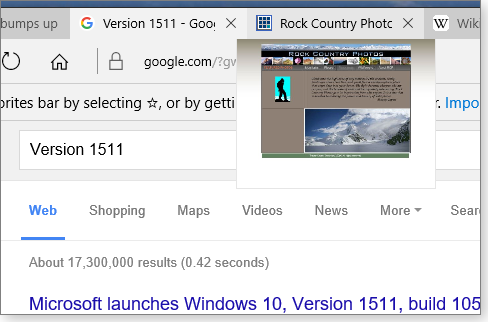
Figure 2. Rolling your cursor over an Edge webpage tab now pops up a thumbnail of the page.
First shown in the most recent Win10 Insider Preview, Edge now includes a Cast media to device option (Figure 3) in the tools menu (the three-dot icon). If you have a compatible Miracast or DLNA device attached to a HDTV or display, you can send it video, photos, and music from Edge. Desktop users won’t find this especially useful, but anyone using a Win10 tablet will want to try it.
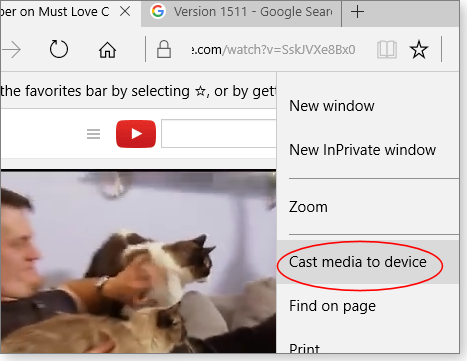
Figure 3. The Cast media to device option is limited to unprotected video, images, and music.
Window 8 had a media-casting option called Play To, but it was a right-click menu option for media files accessed through File Explorer. That feature can be found in Win10, too, but it’s now called Cast to Device.
Microsoft doesn’t publish a list of compatible Miracast or DLNA products, but it’s relatively common on smart TVs, newer Blu-ray players, and some set-top boxes such as the extremely popular Roku devices. Cast media to device doesn’t work with either Apple TV or Google’s Chromecast. At this time, Edge’s media-casting option doesn’t work with protected content — you can’t, for example, use it to cast Netflix movies. Bummer!
Start menu: If there’s only one reason to upgrade from Windows 8.1 to Windows 10, it’s the return of a functional Start menu system. Start in Version 1511 has a few interesting enhancements. For example, you can expand the area for app tiles by clicking Settings/Personalization/Start/ and turning on Show more tiles.
The right-click context menus for tiles are a bit more useful. A More category allows for more options while not making the primary menu unwieldy. A Tasks option also appears to be new. As Figure 4 shows, the Skype tile adds Sign Out and Quit Skype as two Tasks options. Currently, few apps take advantage of Tasks, but they most likely will as they get upgraded.
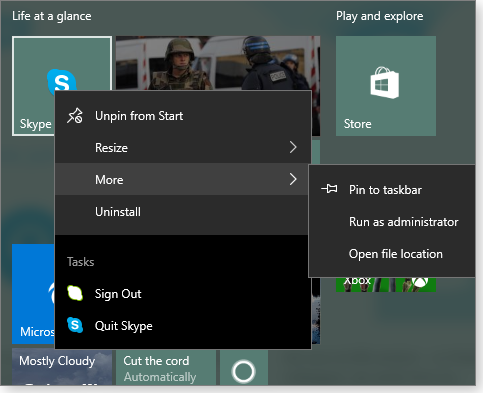
Figure 4. The new tile context menus are better organized and included additional options.
Note that the right-click menus will vary from app to app. For example, some tiles allow four Resize options; many offer only two. The one oddity is including Uninstall in the main menu — a choice you’re rarely going to use. Microsoft should have moved it to the More subgroup.
There are other new personalization options. For example, background color selection now includes title bars, along with Start, the taskbar, and the action center (see Settings/Personalization/Colors). Also new is the color option, Automatically pick an accent color from my background. In the Personalization/Background screen, a new Shuffle option appears when you select Slideshow for your background image. And in Lock Screen, there’s now an option to turn off your background picture when the screen is locked. I’m not sure why you’d want to do this, but reportedly it was a common request from users.
The desktop: You now have more flexibility to adjust Windows’ Snap option. But don’t look for Snap controls under Settings/Personalization/Display — it’s under Multitasking. There you’ll find a new option: When I resize a snapped Window, simultaneously resize an adjacent snapped window.
Other changes: Many other changes are far less obvious. For example, you can now install apps on drives other than the C: drive. In the original Win10 Storage option (Settings/System/Storage), the New apps will save to option was grayed out on my systems. It’s enabled in Version 1511.
Offline Maps (Settings/System) is a feature that was included with the July launch of Win10. But in Version 1511, you can now select the drive that will store the downloaded maps. On my desktop test system, this option didn’t recognize an external USB drive. But that might be a quirk of my setup.
Under Accounts, Your account is now named Your email and accounts. If you scroll down that window, you’ll now see Email, calendar, and contacts, which lets you add multiple accounts to Mail, Contacts, and so forth.
Cortana works with local accounts — you no longer need to be signed into an MS account to receive help from the digital assistant. According to a Windows Experience Blog post, Cortana can track important events and recognize phone and address information.
Windows 10 has a huge number of customization options, but finding them can be a truly hide-and-seek process. Two of the better summaries of what’s new in Fall Update are a Forbes article, “Massive Windows 10 update has 10 great secret features,” and Paul Thurrott’s post, “What’s new in the Windows 10 Fall update” (which is based on the related Insider Preview).
How to reset the new Edge browser to defaults
Microsoft’s new Edge browser is a first-generation product — it has some rough spots. When things go awry, here’s how to reset, rebuild, or replace the browser.
Plus: Avoiding a clean-install when upgrading Vista to Windows 10, so you can retain the original system’s existing files, settings, and installed apps!
When Edge misbehaves, standard fix fails
Reader Vella Biagio tried Win10’s new Edge browser, but he soon ran into problems that resisted even Microsoft’s recommended repair.
- “I upgraded to Win10 and like it. But Edge is giving me trouble.
“Whenever I close any tab, Edge closes all tabs and I have to start reloading pages from scratch.
“I had a chat with a Microsoft tech, and, using remote control, she changed the Registry ‘asktoclosealltabs’ key from 1 to 0. When she tried closing a tab, it worked correctly. However this happened only once.
“Later, when I opened several tabs and then closed one, all tabs were closed. I’m back to square one.
“How can I troubleshoot this issue and make Microsoft Edge close tabs one by one — not all tabs at once?”
Edge definitely has some rough spots. Remember: It’s new, barely out of beta.
The “asktoclosealltabs” fix is actually meant to correct a very simple user error: mistakenly selecting the “Always close all tabs” option. (The same problem and fix work for Internet Explorer, too: See MS Support article 2671166.)
Because that fix didn’t work for you, your problem must have a different origin.
Perhaps bogus data or remnant code from some webpage you visited is causing the trouble. If so, you might be able to correct the problem by clearing out Edge’s cached data. Here’s how:
- Open the settings menu by clicking the three horizontal dots in the upper right corner of the Edge window.
- Click Settings.
- Under Clear browsing data; click Choose what to clear; and then click Show more.
- Tick (select) those data types you wish to clear. (Note: For the most thorough cleaning, select all offered data types; lesser cleanings may leave behind the data that’s causing the problem.)
- Click Clear, as shown in Figure 1.)

Figure 1. Edge has a built-in option for deleting its cached data, giving the browser a fresh start.
When that’s done, restart your PC to force Windows — and Edge — to start completely fresh.
If the problem persists, dig a little deeper. Edge is a component of Windows 10 (not separately installed app), so the operating system’s System File Checker (sfc.exe) tool might be able to correct errors caused by file corruption or similar issues.
To perform a scan, open an admin-level command window and enter sfc /scannow at the prompt.
If that, too, doesn’t work, and if you have a rough idea of when the trouble started, you can use a Windows restore point to roll back the OS to a pre-trouble condition. Open Control Panel and use the search function to locate Recovery. Select Recovery/Open System Restore/Next and choose the Restore Point prior to when the trouble started. Select Next/Finish.
Still not working? You can use Win10’s PowerShell to dig into the Edge folder structures and refresh (delete/replace) key files. Alas, it’s not a trivial task — in fact, it’s downright geeky — but it can be done. See “Method #2” in an Appuals.com how-to.
A somewhat extreme alternative is to reset all Win10 system files and settings — including Edge’s — to their initial, just-installed condition. This won’t alter your user data, but desktop apps might need to be reinstalled. For more information, see the “OS, apps, and settings backup and recovery” section in the Oct. 15 Top Story, “Best of breed: Win10’s hybrid backup system.” See also Microsoft’s help page, “Recovery options in Windows 10.”
Of course, you can also do a full-system restore to a pre-trouble state, using your preferred backup/imaging method.
But if you’d like a simpler option, consider this:
A recent Neowin analysis shows that the most popular browser in Win10 is not Edge — or even IE 11 — it’s Google’s Chrome.
Chrome (site) is available for all current 32- and 64-bit Windows versions plus Android, iOS, OS X, and Linux. All versions are free and can be set up so that your settings, tabs, homepage, history, and so forth are shared and synced among all installations. (E.g., your Windows and Android versions of Chrome can look and act the same way, staying in sync automatically.)
I use Chrome as my primary Win10 browser. If Edge (or IE) simply won’t work for you, consider giving a third-party browser — Chrome, Firefox, etc. — a try.
Upgrade Vista to Win10 without a clean install!
Reader Steve wrote in after hitting a snag in trying to upgrade his Vista PC to Win10.
- “I downloaded the Win10 x86 ISO from Microsoft and burned it to DVD. But before going whole hog and doing an install, I tried a couple of first steps:
“1) I tried running the DVD setup from inside Vista, but I got the message: ‘Windows installation cannot be started from the current OS … boot from the (DVD).’
“2) I booted directly from the DVD and got to the Install screen. It appears that this will work okay, but I bailed for now because I’m not yet prepared.
“Here’s my question: What if I just continued with the Win10 install without doing any prep work (other than a backup) of my existing Vista system? Doesn’t that mean I’m going to have to reinstall everything?”
You are correct: Moving directly from Vista to Win10 normally requires a clean install of Win10 — along with manual reinstallation of your apps and user files. (I’ll come back to this in a moment.)
But there is an alternative!
It’s an indirect, two-step upgrade process that actually does allow Win10 to pick up and carry over your existing Vista files, settings, installed apps, and so on, without reinstallation.
Here’s how: Instead of buying a license for Win10 and doing a clean install, buy a new retail copy of Win7 or Win8. Use that OS to perform a normal upgrade from Vista; it should retain your apps, files, settings, and so forth.
Then, do the free upgrade from Win7/8 to Win10, which will also retain your apps, files, settings, etc.
In this two-step process, you’ll still pay only for one new OS, so the costs are about the same.
There is a downside to this two-step process: along with the personal files, apps, and settings you want, you’ll likely also carry over unwanted junk, clutter, and other needless baggage. This kind of digital debris could bog down your brand-new Win10 setup and prevent it from operating as well as it could.
It’s your call; both ways work.
If you prefer a clean start with Win10 (frankly, I do) here’s how:
- Make a complete backup of your Vista setup so you can restore it if the Win10 install fails. Consider making a separate backup of your user files, too, to make them easy to copy to the new Win10 setup.
- Using your Win10 setup DVD, follow the steps in the section labeled “A bare-metal install, Step 2: Setting up Win10” in the Sept. 10 Top Story, “How to clean-install a Windows 10 upgrade.”
- When Win10 is running fine on your PC, click to Start/Settings/Update & security/Activation and purchase a Win10 license.
- Copy your user files from wherever you stored them; the re-install whatever apps you want.
Either way — direct clean install or indirect two-step upgrade — you’ll find that Win10 is light-years ahead of Vista. Enjoy your new OS!
Taking some control over long context menus
You right-click a file — perhaps to open it with an alternative program or to look for previous versions — and you get a menu that’s as long as a list of pumpkin-pie recipes.
It’s a pain to have to wade through the list to find a commonly used option. Here’s how to shorten the number of choices.
The context menu plays a major role in our Windows life. Right-click a file or folder in Windows Explorer or File Explorer, and a menu pops up of things you can do with that object. Some of the choices turn up no matter what type of file you right-click; others appear only with specific files types — or in a specific context.
Just as we call malicious software “malware,” I call arrogant software “arrware.” One common form of arrware is any program that inserts itself onto context menus and doesn’t offer an easy way to remove it. Some programs will stick in three or four items, without even the courtesy of a submenu.
For example, when I started working on this article, right-clicking a .jpg file inside my Dropbox folder gave me a very long list (see Figure 1).
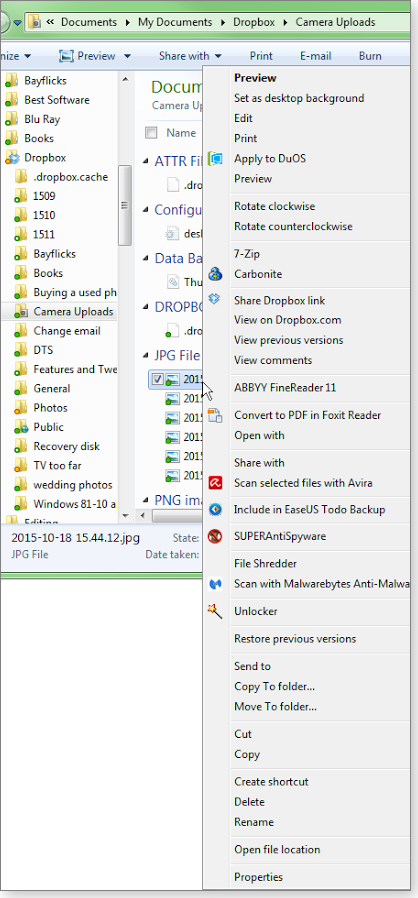
Figure 1. Over time, the right-click context menus for folders and files can become unwieldy.
But after making some tweaks, it’s now considerably shorter, as you can see in Figure 2. (Dropbox adds four items to the menu if the object you right-click is in the Dropbox folder.) If I right-clicked a different type of file, especially one outside of the Dropbox folder, it would be shorter still. I’ll probably shorten the list of options even more — this is an on-going process.
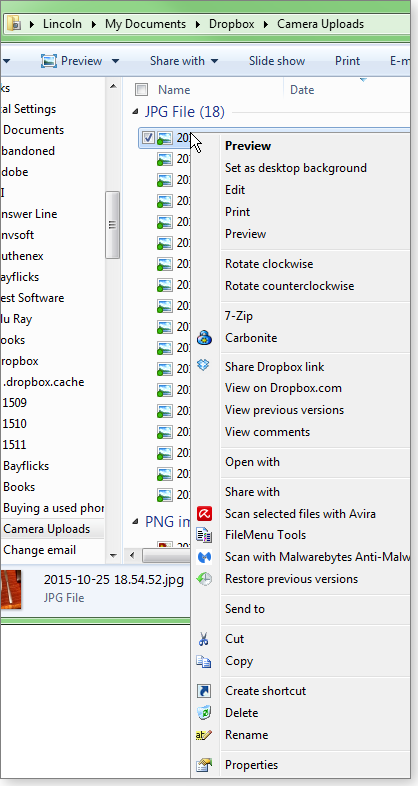
Figure 2. By tweaking Windows, you can make context menus more manageable.
Here’s how to trim the arrware from your own over-populated context menu. But first, make a full-system backup or, at least, create a restore point, just in case something goes wrong.
Done? Good; let’s start trimming.
Start with the options you don’t use
Right-click a file, take a look at the menu, and ask yourself whether there are any programs in the list that you rarely, if ever, use. Uninstall the apps you really don’t need, and they should disappear from the context menus.
If you’re a hard-core Windows user, you’re probably going to uninstall a lot of applications. So you might as well create a shortcut to Windows’ Uninstall program. Open Control Panel and drag Programs and Features to the desktop.
For example, among the programs I uninstalled were AMIDuOS, an Android simulator I reviewed (Feb. 26 Best Utilities) but don’t need on this particular machine. AMIDuOS is definitely context-menu arrware; when you right-click a file — any file — you’ll find “Apply to DuOS” near the top of the menu. However, the only files you’re likely to use that option for are the occasional AMIDuOS updates.
I also removed File Shedder, a tool that’s useful on a classic hard drive but could be problematic on the SSD I now have installed. For more on this issue, see my PCWorld article).
Uninstalling programs is relatively easy. The real problem comes when you want to keep a program but scrub it from your context menus. That involves real tweaking.
Making changes in the Windows Registry
You can remove most, if not all, context-menu items through the Registry. But finding those items can be a challenge.
To start, launch Regedit.
Any single menu item could be in one of five locations — or keys — in the Registry. These key fall into two categories. Let’s start with the “shellex” keys, which will reside in one or more of the following folders:
- HKEY_CLASSES_ROOT\*\shellex\ContextMenuHandlers
- HKEY_CLASSES_ROOT\Directory\shellex\ContextMenuHandlers
- HKEY_CLASSES_ROOT\AllFileSystemObjects\shellex\ContextMenuHandlers
Look for the app keys under the ContextMenuHandlers folders. For safety, when you select a specific app key, back it up. Right-click the key and select Export (see Figure 3). Save the file.
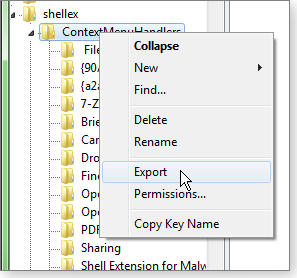
Figure 3. Before changing a Registry key, back it up by right-clicking and selecting Export.
Once that’s done, expand the key to view any subkeys within it.
If you find a subkey that’s clearly for a program you don’t want in the context menu — say, Foxit_ConvertToPDF_Reader — double-click the Default listing in the right pane. In the resulting dialog box, you can disable the item by putting a character — any character — in front of the curly bracket that starts the text string. I prefer a 0, but anything will work (Figure 4). If you change your mind, all you have to do is delete the character you added.
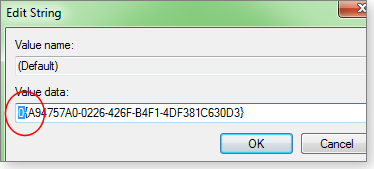
Figure 4. Disable a context-menu item by adding a character at the start of the value.
Note: The changes will be effective as soon as you click OK. You don’t have to reboot or even close Regedit.
That’s good, because sometimes app keys have completely unintuitive names; you have to use trial and error to find the right key. For example, to remove EaseUS Todo Backup from the menu, I had to disable and then re-enable several keys with obscure names. I finally found the right key, SimpleShlExt, in HKEY_CLASSES_ROOT\*\shellex\ContextMenuHandlers.
Now let’s consider the keys in the “shell” category:
- HKEY_CLASSES_ROOT\Directory\shell
- HKEY_CLASSES_ROOT\*\shell
As with the shellex locations, you should back up before making changes. And, again, the changes you make will be immediate.
But the way you make changes here is entirely different — and gives you more flexibility.
When you find a key that’s clearly for a program you want to hide, right-click a blank spot in the right pane and select New>String Value. Name the new value LegacyDisable (see Figure 5), and the option will disappear from context menus.
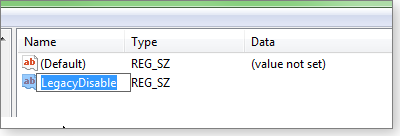
Figure 5. Another method for removing context-menu items is to add the LegacyDisable key.
Items in shell locations have another option. You can make them disappear from the regular context menus, but they’ll be available when you hold down Shift and right-click a file. Create a new value as described above, and call it Extended (Figure 6).
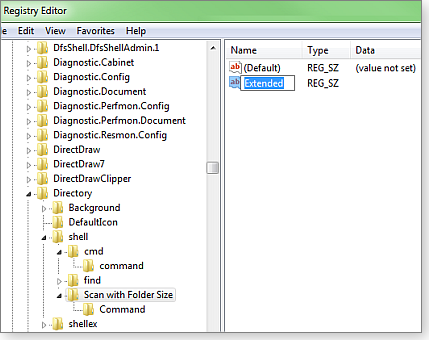
Figure 6. Adding the Extended key
I did this with Mind Gems’ Folder Size, so the option is visible only when I use Shift.
Third-party tools for managing context menus
I looked at several programs, all free, that allegedly help you clear context menus. None worked perfectly; some were more difficult than tweaking the Registry.
The only one I can recommend is LopeSoft’s FileMenu Tools (download) — and it’s far from perfect.
For example, the installation routine is filled with potentially unwanted programs (PUPs). If you simply click the defaults (see Figure 7), you’ll have a lot of extra programs you probably don’t want. So if you install FileMenu Tools, be careful. (Your browsers might flag the site as possibly containing malware.)
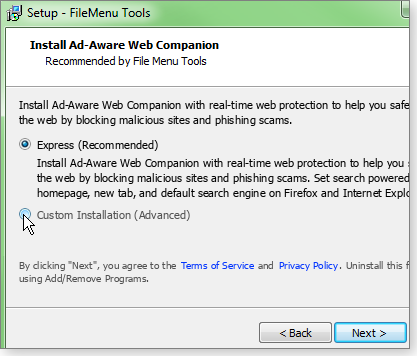
Figure 7. FileMenu Tools' installation includes offers for potentially unwanted apps. Click the Custom Installation option.
The program’s main feature is the ability to create a context-menu submenu with assorted commands (Figure 8). Within this new submenu, you can remove items, change the order, and so on. Some of these can replace items on the main context menu, allowing you to shorten it.
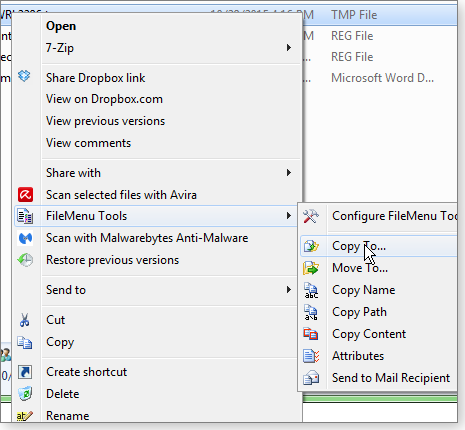
Figure 8. FileMenu Tools let you create custom submenus of options.
Unfortunately, you can’t move an item from the main context menu to the submenu. You can add new commands, but even this can be difficult.
In the “Commands of other applications” section, you can uncheck items and remove them from the regular context menu. After adding “Copy To” and “Move To” to the FileMenu submenu, I unchecked them in Commands of other applications to remove them from the main program (Figure 9).
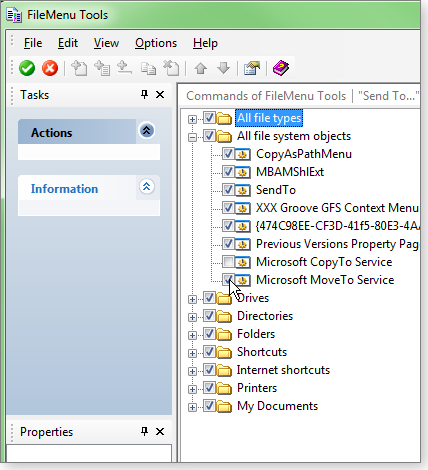
Figure 9. The dialog box for managing standard and custom context menus
Tailoring context menus to the way you work
My new file/folder context menu is a big improvement over the old one, but it’s still not exactly what I want.
For instance, there are those four Dropbox items. I know how to get rid of them completely (the key is in a shellex location). But I don’t want to eliminate them, I want them in a submenu. Carbonite puts them in a submenu. Why can’t Dropbox?
But that problem isn’t really the fault of Dropbox; it’s Microsoft’s fault. The context menu should be easily edited — with the option to create your own submenus.
Oh, well: Perhaps in Windows 18.
Whether to install Win10: Time to make a choice
Depending on your point of view, Microsoft is either a generous benefactor or a benevolent dictator. It’s doing its best to ensure all Windows consumers upgrade from Win7 and 8.1.
But for those who use Windows for business, or who have an older computer, you might be better off sticking with Win7 for now. Here’s how.
Ready or not, Windows 10 is coming to your PC
For many, the Windows 10 update has appeared as an unchecked, optional update in Windows Update. But in a recent blog post, Microsoft announced that it will change the update’s status from optional to recommended, early next year.
If you have Windows Update set to automatic, Windows 10 will automatically be installed on your computer. That might be acceptable for consumers who are attracted to Microsoft’s shiny new technology, but for businesses — especially small businesses — Windows 10 has some serious drawbacks. For one, it comes with mandated updates that could break line-of-business apps. Also, the new Edge browser is still missing some key features — even after the Win10 Version 1511 update.
If your current Windows system is handling critical business tasks, or you depend on older apps, it’s time to block the Windows 10 upgrade for now. (The following steps assume you’re not connected to a corporate domain.)
Blocking the upgrade by editing the Registry
Locking out the installation of Win10 starts with three Registry edits. Don’t worry; these changes won’t harm your system one bit. The first edit will block the upgrade from being offered.
- Click Start and then type “regedit” into the search box. When it appears, select it and hit Enter. Click through the UAC prompt that you receive.
- Expand HKEY_Local_Machine and then navigate through SOFTWARE/Policies/Microsoft/Windows/WindowsUpdate.
- Right-click an empty space in the right pane and select New/DWORD.
- Enter the DisableOSUpgrade as the name and set 1 as the value.

Figure 1. Setting DisableOSUpgrade to 1
- Return to the top level of the Registry tree and navigate through HKEY_Local_Machine/software/Microsoft/Windows/CurrentVersion/WindowsUpdate/OSUpgrade.
- In the right pane, look for ReservationsAllowed and check whether it has a hexadecimal value of 2. If it has, double-click the key name and enter 0 as the value.

Figure 2. Changing the ReservationsAllowed key to a value of 0
- Close regedit.
Blocking the Get Windows 10 icon
Microsoft’s Support article KB 3080351 offers information on managing the Win10 notification and upgrade. But it doesn’t include the following steps, which I find remove the Windows 10 upgrade icon from your notification area.
- Again in regedit, navigate through HKEY_LOCAL_MACHINE/SOFTWARE/Policies/Microsoft/Windows/
- In the right pane, select New/Key and give it a Gwx label.
- Again in the right pane, select New/DWORD, name it DisableGwx, and enter 1 for the value.

Figure 3. Adding the DisableGwx key with a value of 1
- Close regedit and reboot your system.
Why Win10 is very much a work in process
I recently traveled to Europe, and while there I was reminded of why I feel that Windows 10 is far from complete. I took my Surface 3 device with me, the lightest laptop I own.
Unfortunately, there were several times when I put the device to sleep, only to have a BSoD when I turned it back on. Once the blue-screen process finished gathering system data, I’d turn the Surface on again — and it would function normally. Eventually, I developed the habit of turning the machine off completely whenever it was not in use.
Given the data collection during the BSoD, I wondered — and worried a bit — about what gets sent back to Microsoft. Unfortunately, the consumer edition of Win10 doesn’t let you turn system telemetry completely off; only the Enterprise edition allows that.
Privacy aside, that connection back to the mothership is especially problematic when out on the road. For my European travels, I purchased an XcomGlobal MiFi unit for Internet access. My subscription allowed for unlimited data, but on a more limited plan, that telemetric traffic would be worrisome.
And it gets more complicated. Recently, Comcast put caps on its data plans, as noted in a Reddit post. Unfortunately, as far as I know, Microsoft doesn’t report the level of bits consumed by its telemetry — except, possibly, by trial and error.
Business systems should stick with Windows 7
At my office, we’re still predominately running Windows 7. We have critical line-of-business apps that Win10 might break. Moreover, my sister is keeping Win7 on her home system because that’s what she has at her office. She doesn’t want to keep track of two different platforms.
OEM manufactures have until October 2016 to continue selling Windows 7 machines, as noted in a recent ZDNet article. And the now-venerable OS will continue to receive security updates until 2020. By the end of 2016, I assume that Windows 10 will settle into a reliable platform for business Windows systems. But only time will tell.
In the meantime, I urge you to review your fleet of Win7 machines, check your Windows Update settings, and put the aforementioned blocks on the Win10 upgrade. And do the same for your less technically astute friends and family members — it’ll cut down significantly on those personal “support calls.”
Final note: Win10, as with any new OS, isn’t compatible with all older software. That’s especially problematic with business applications. For example, as noted on a QuickBooks FAQ, you must use QB 2015 or higher for Windows 10; earlier versions are not supported.
Publisher: AskWoody LLC (woody@askwoody.com); editor: Tracey Capen (editor@askwoody.com).
Trademarks: Microsoft and Windows are registered trademarks of Microsoft Corporation. AskWoody, Windows Secrets Newsletter, WindowsSecrets.com, WinFind, Windows Gizmos, Security Baseline, Perimeter Scan, Wacky Web Week, the Windows Secrets Logo Design (W, S or road, and Star), and the slogan Everything Microsoft Forgot to Mention all are trademarks and service marks of AskWoody LLC. All other marks are the trademarks or service marks of their respective owners.
Your email subscription:
- Subscription help: customersupport@askwoody.com
Copyright © 2025 AskWoody LLC, All rights reserved.

Plus Membership
Donations from Plus members keep this site going. You can identify the people who support AskWoody by the Plus badge on their avatars.
AskWoody Plus members not only get access to all of the contents of this site -- including Susan Bradley's frequently updated Patch Watch listing -- they also receive weekly AskWoody Plus Newsletters (formerly Windows Secrets Newsletter) and AskWoody Plus Alerts, emails when there are important breaking developments.
Get Plus!
Welcome to our unique respite from the madness.
It's easy to post questions about Windows 11, Windows 10, Win8.1, Win7, Surface, Office, or browse through our Forums. Post anonymously or register for greater privileges. Keep it civil, please: Decorous Lounge rules strictly enforced. Questions? Contact Customer Support.
Search Newsletters
Search Forums
View the Forum
Search for Topics
Recent Topics
-
Windows 11 Insider Preview build 26200.5641 released to DEV
by
joep517
2 hours, 6 minutes ago -
Windows 11 Insider Preview build 26120.4250 (24H2) released to BETA
by
joep517
2 hours, 7 minutes ago -
Install Office 365 Outlook classic on new Win11 machine
by
WSrcull999
2 hours, 5 minutes ago -
win 10 to win 11 with cpu/mb replacement
by
aquatarkus
2 hours, 56 minutes ago -
re-install Windows Security
by
CWBillow
5 hours, 22 minutes ago -
WWDC 2025 Recap: All of Apple’s NEW Features in 10 Minutes!
by
Alex5723
9 hours, 3 minutes ago -
macOS Tahoe 26
by
Alex5723
3 hours, 16 minutes ago -
Migrating from win10 to win11, instructions coming?
by
astro46
10 hours, 15 minutes ago -
Device Eligibility for Apple 2026 Operating Systems due this Fall
by
PKCano
9 hours, 49 minutes ago -
Recommended watching : Mountainhead movie
by
Alex5723
22 hours, 35 minutes ago -
End of support for Windows 10
by
Old enough to know better
7 hours, 57 minutes ago -
What goes on inside an LLM
by
Michael Covington
7 hours, 1 minute ago -
The risk of remote access
by
Susan Bradley
1 hour, 39 minutes ago -
The cruelest month for many Office users
by
Peter Deegan
45 minutes ago -
Tracking protection and trade-offs in Edge
by
Mary Branscombe
1 day ago -
Supreme Court grants DOGE access to confidential Social Security records
by
Alex5723
1 day, 7 hours ago -
EaseUS Partition Master free 19.6
by
Alex5723
8 hours, 4 minutes ago -
Microsoft : Edge is better than Chrome
by
Alex5723
1 day, 20 hours ago -
The EU launched DNS4EU
by
Alex5723
2 days, 9 hours ago -
Cell Phone vs. Traditional Touchtone Phone over POTS
by
280park
1 day, 23 hours ago -
Lost access to all my networked drives (shares) listed in My Computer
by
lwerman
2 days, 14 hours ago -
Set default size for pasted photo to word
by
Cyn
2 days, 20 hours ago -
Dedoimedo tries 24H2…
by
Cybertooth
2 days, 8 hours ago -
Windows 11 Insider Preview build 27871 released to Canary
by
joep517
3 days, 19 hours ago -
Windows 11 ad from Campaign Manager in Windows 10
by
Jim McKenna
1 day, 12 hours ago -
Small desktops
by
Susan Bradley
18 minutes ago -
Totally disable Bitlocker
by
CWBillow
2 days, 13 hours ago -
Phishers extract Millions from HMRC accounts..
by
Microfix
3 days, 17 hours ago -
Windows 10 22H2 Update today (5 June) says up-to-date but last was 2025-04
by
Alan_uk
4 days, 23 hours ago -
Thoughts on Malwarebytes Scam Guard for Mobile?
by
opti1
2 days, 18 hours ago
Recent blog posts
Key Links
Want to Advertise in the free newsletter? How about a gift subscription in honor of a birthday? Send an email to sb@askwoody.com to ask how.
Mastodon profile for DefConPatch
Mastodon profile for AskWoody
Home • About • FAQ • Posts & Privacy • Forums • My Account
Register • Free Newsletter • Plus Membership • Gift Certificates • MS-DEFCON Alerts
Copyright ©2004-2025 by AskWoody Tech LLC. All Rights Reserved.

