
|
Patch reliability is unclear. Unless you have an immediate, pressing need to install a specific patch, don't do it. |
| SIGN IN | Not a member? | REGISTER | PLUS MEMBERSHIP |
What you need to know about Windows 10 accounts
In this issue
- WINDOWS 10: What you need to know about Windows 10 accounts
- FIELD NOTES: Preview build highlights future Win10 changes
- LOUNGE LIFE: Rated download speed versus actual speed
What you need to know about Windows 10 accounts
Few things in Windows are simple, and that includes the various types of user accounts.
As with Win7, Windows 10 creates three types of accounts by default. But it also includes other account options such as Microsoft vs. local. Here’s what you need to know.
Those three primary accounts include the default, admin-level user account and two hidden accounts: guest and administrator. (If you create new user accounts, Win10 automatically sets them to “standard,” unless you change their status.)
With some restrictions, you can alter and delete the default accounts. But I’ll wager that many Win10 users don’t bother, which could leave them more vulnerable to malware than necessary.
If you need a good overview on creating Win10 accounts, EuroSCUG offers a downloadable PDF. As you probably know, Microsoft really wants you to set up Windows 10 with MS-account credentials. Yes, you can run Win10 with just a “local” account (more on that below), but you lose the automatic connection with services that rely on an online connection — e.g., OneDrive and Outlook.
Regardless of the accounts you modify and create, you need at least two accounts on each Win10 PC: an administrator-level account and a backup account with sufficient privileges to repair the administrator account if it breaks. That backup account could be the hidden administrator account or another account you create.
Let’s start with enabling the hidden admin account you already have.
Opening Windows 10’s master account
To enable Win10’s hidden Administrator account, open a command prompt: right-click Start and click Command Prompt (Admin). To see currently active user accounts, enter net user at the command prompt (see Figure 1). Next, enter net user administrator /active:yes and press enter. As you’d expect, you can disable the account by changing the command from “active:yes” to “active:no.” (If you need to enable the guest account, type in net user guest /active:yes and press Enter.)
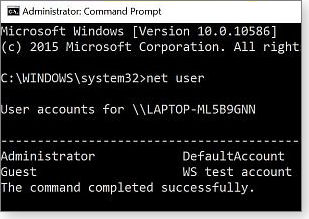
Figure 1. The net user command lets you see local users and reveal/hide special accounts such as Administrator.
You can now access the Windows Administrator account — no password needed. But it’s obviously a good idea to password-protect it; you can do so right from the command prompt by entering net user administrator * and pressing Enter. You be prompted to enter a new password and then prompted to enter it again for confirmation. When you’re done, close the command window.
To sign in to the now-active Administrator account, click Start and then your user name at the top of the Start menu. Click Administrator and enter your password. (Note: The first time you enter the account, it might take Win10 a bit of time to set it up.)
For more information on the uses of the Administrator account and how to enable it in Win7 and Win8, see the May 14, 2015, Top Story, “Activate Windows’ hidden, master admin account.”
Choose between standard or admin-user accounts
On numerous occasions, Windows Secrets has recommended setting up a standard-user account for most of your computing activities. As I’m sure you know, should a cyber criminal gain access to your system, it’ll be more difficult for him to install malware on a standard account than on an admin-level account.
Unfortunately, many Windows users never set up and use a standard account. I’ve used one for years, and there are relatively few times when I’ve had to sign in to my admin-level account. Still, the choice is yours.
If you’re new to Windows 10, you might, out of habit, set up new accounts and change existing accounts by opening Control Panel/User Accounts. But the Win10 way is to click Start/Settings/Accounts. Click Family & other users to add another account.(“Accounts” is also where you manage your email and user-account settings, sign-in options, and other account settings.)
True to Win10’s spit settings interfaces, you can change account types via either Start/Settings or Control Panel/User Accounts. But the latter has more account-management controls, depending on the type of account. There, you can, for example, manage your credentials, change account name, and set advanced user-profile properties.
Roughly speaking, Start/Settings is where you do general maintenance Control Panel is where you go for many advanced settings.
Netplwiz: The hidden User Accounts applet
What you can’t do via either UI is set Windows to bypass the sign-in screen on boot. For these and other advanced actions, use the netplwiz Control Panel applet: open a command prompt as described above, enter netplwiz at the prompt, and press Enter.
In the User Accounts dialog box, under the Users tab, uncheck the box next to “Users must enter a user name and password to use this computer.” Note, before the change is applied, Windows will request the default account and its password. On your next reboot, that account will open straight to the desktop. However, if you switch to another account, you’ll be asked for its password.
There are other user settings you can change in the applet. For example, select a user and click Properties. In the dialog box that opens next, you can change an account’s username, full name, and description; you can also select the account type: Standard, Administrator, and Other — which has a drop-down menu with numerous options such as “Distributed COM Users,” “Guests,” and “Remote Management Users (see Figure 2).”
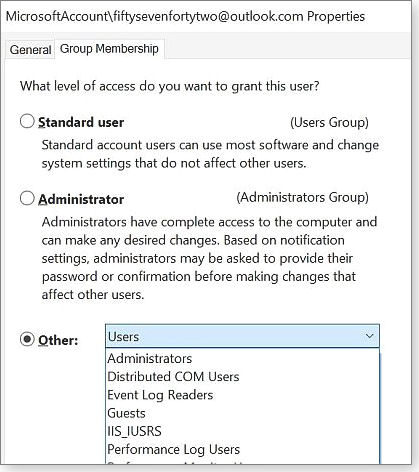
Figure 2. Along with Standard and Administrator accounts, Win10 offers various special accounts such as Guests.
Next choice: Microsoft or local account
Again, it’s obvious that Microsoft wants you to sign in to Windows 10 with a Microsoft account. If you have an Outlook, Hotmail, Live, or MSN email address, you already have an MS account you can use for Win10 credentials. Using an MS account lets you sync desktop themes, browser settings, passwords, OneDrive files, and other Windows settings between machines and devices. You can’t sync Windows Store apps or Start menu layouts.
So why would anyone choose a local account in this Internet-centric world of ours? Mostly for an added layer of privacy. As David Auerbach wrote in a Slate article, Microsoft grabs “loads” of information off your system, not to mention helping itself to some of your Internet bandwidth.
The company essentially treats the data on your system in much the same way it treats your data in the cloud. In fact, components of Windows 10 such as Cortana are mostly cloud-based. Since Win10’s inception, Windows Secrets has recommended that you don’t use Express settings when installing the OS, and that you review your Win10 privacy options after Win10 installation and updates. For more on that, see the Sept. 10, 2015, LangaList Plus column, “Working through Win10’s many privacy settings.”
Switching to a local account breaks many of Win10’s live PC-cloud connections. You can either create a new local account or switch an MS account to a local version. To change an account, click Start/Accounts and select Your email and accounts. Next, click the “Sign in with a local account instead” link. You’ll be prompted to enter the current account’s password; you’ll then enter a local account name and password (twice). Choose Next and then “Sign out and finish.”
Note: You can change a local account to an MS account or create a new MS account.
A quick look at guest accounts and child accounts
If you’ve unhidden the Windows 10 guest account, you can switch to it by clicking your username in Start or by pressing Ctrl + Alt + Delete and choosing Switch User. Guests can’t access your personal files, install software or hardware, change system settings, or add a password.
To limit guests to a single application, see the WonderHowTo article, “How to restrict guest users to on app in Windows 10;” it describes Win10’s Assigned Access feature, also known as Kiosk Mode.
Another approach to creating a restricted-access account is to set up child accounts. These accounts let the user customize the desktop, browse the Web, and use applications. But the account’s “parent” can receive activity reports on the child account, set browsing permissions, limit use time, and restrict access to games and other programs.
To create a child account, open Settings/Accounts and choose “Family & other users.” Click “Add a family member” and then “Add a child” in the next window; step through the wizard.
Unfortunately, you have to provide an email address for the child account because it has to be a Microsoft account. As you can imagine, this has not pleased many parents, as have some of the other changes to family accounts introduced in Windows 10. Paul Thurrot outlines the changes in his article, “Inside Microsoft Family and Windows 10 Parental controls,” and he notes the complaints from parents.
A plethora of account options. As you can see, Win10 makes managing user accounts only more flexible — and complex. Along with different types of accounts, the new OS also gives you many ways to sign in to those accounts. Check out your options by clicking Start/Settings/Accounts/Sign-in options. Setting up a PIN can make switching between accounts a bit faster.
| Feedback welcome: Have a question or comment about this story? Post your thoughts, praise, or constructive criticisms in the WS Columns forum. To rate this or other stories, click over to our polls page. |
Preview build highlights future Win10 changes
There are numerous ways that Windows 10 is unlike previous versions of the OS. One of the more interesting is the Insider Preview program.
Most of the past preview builds have focused on business and under-the-hood changes. But a tour through build 14316 highlights some possible enhancements.
Windows development adds a bit of crowd sourcing
Windows 10 is often described as a continuous work in progress. The operating system is no longer updated in monolithic releases such as XP, Vista, Windows 7, and the digression that was Windows 8. Microsoft apparently plans an ongoing evolution of Windows 10 — somewhat like Apple’s OS X, though with better backward hardware compatibility.
To aid with Win10’s transformation, and to elicit public feedback, Microsoft initiated the Windows 10 Insider Program (more info), which lets nearly anyone download and review preproduction builds of the operating system. I keep the latest build of Win10 Pro Insider Preview on an Oracle VirtualBox VPC.
Most of the past builds had little to catch my attention; they were mostly of interest to developers. But the current preview build 14316 has some interesting UI and settings changes that could be winners — if they actually show up in a future official Win10 release. (The next big update for Win10 is the “Anniversary Edition,” reportedly due out in July.) “If” is the key word here; new features that show up in a preview build can easily end up on the cutting-room floor.
Here are some changes that will probably show up in the next major update of Win10.
Tweaking colors on the Windows 10 desktop
Microsoft seems unable to settle on a color scheme for the Start menu, desktop, and application windows. For example, under Settings/Personalization/Colors, build 14316 adds a new “Dark” mode to the Settings menus. It turns the windows from essentially black letters on a white background to white letters on black, as shown in Figure 1. Sure, it’s a small change, but it’s one more option for customizing Win10 to your preferences.
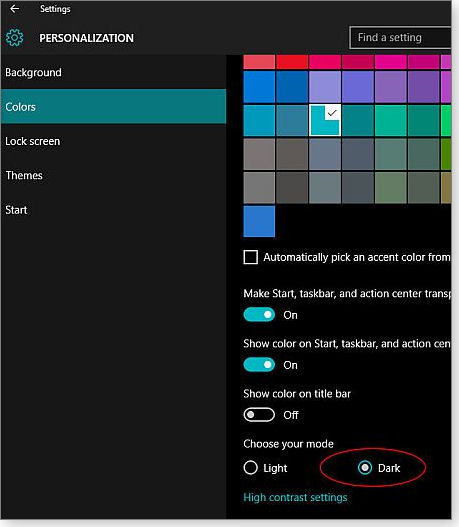
Figure 1. Win10 build 14316 lets you change the Settings menus to white-on-black.
In the above screenshot, you’ll see another minor change. Setting whether a window’s titlebar has color is now separate from showing color on Start, the taskbar, and the action center. This had to be someone’s pet change at Microsoft — or a frequent request from Win10 Preview users.
A side note: It’s worth taking the time to go carefully through all Win10’s Personalization settings. There are layers of them, and they offer far more customization options than any previous version of Windows. It’s one of the features I like best about the OS.
Making Windows Update a bit more flexible
Anyone who follows Windows updates spends a fair chunk of time in Windows Update. But early Win10’s automatic patching seemed to make using Windows Update pointless. But bowing to loud criticism from both users and IT pros, the company gave back some user control. The ability to remove problematic updates was quickly added, though it’s somewhat hidden under the View your update history window. Pro editions now include the Defer upgrades option, which delays nonsecurity changes for a few months.
But compared to previous versions of Windows, Win10’s options are still limited. Build 14316 gives a bit more control over when the OS reboots, following update installation. Instead of giving you a reboot warning, it includes Change active hours and Restart options (see Figure 2).
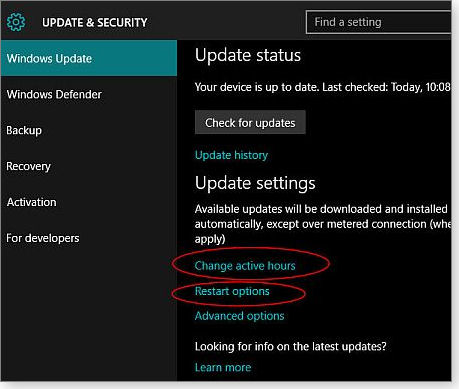
Figure 2. Build 14316 gives more control over update reboots.
Change active hours lets you set the hours you’re typically using the PC. If an update restart is required, the OS will reboot when the system is likely to be inactive (see Figure 3).
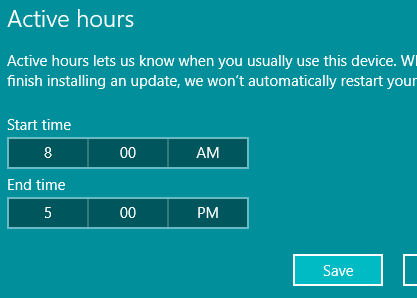
Figure 3. Active hours lets you prevent Win10-update reboots during inconvenient times.
The new Restart Options might get more controls in the future, but in build 14316 it does one thing: let you set a specific time for update restarts. However, in my copy of the build, the feature is disabled.
Another change you might have caught in the above screenshot: there’s a link to your update history — it’s no longer hidden under Advanced options. In fact, the Advanced options screen is trimmed down. Not surprisingly, the “Notify to schedule restart” option is missing. Also, there’s a link for more information on the latest Windows update; it should take you to the online “Windows 10 update history” page.
Other Win10-settings changes of note
Update & Security/Backup looks like it’s getting a rebuild. There is a new option for adding a backup drive, but there’s almost nothing under “More options.”
The Windows Defender window has two notable revisions. There’s a new “Open Windows Defender” button, though it did nothing when I clicked it. More useful, Windows Defender Offline is — or might be — a future built-in option. Defender Offline is a good on-demand scanner, but currently it must be downloaded from Microsoft and installed on optical media or a USB flash drive. On my copy of build 14316, pressing the Scan Offline button simply popped up an error message (Figure 4). But this is another feature I hope shows up in the July Win10 upgrade.
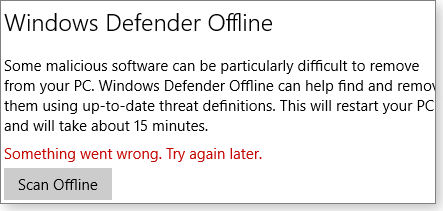
Figure 4. An on-demand, offline version of Windows Defender might be added to Windows 10.
The For developers section has several new options, including controls over File Explorer such as showing file extensions and hidden files. (File Explorer is mislabeled as Windows Explorer in the build — some habits are hard to break.) There are controls over Remote Desktop and, apparently, PowerShell settings to come.
For anyone who follows Windows changes, this build is definitely worth a look. For more information on this release, see the official Microsoft announcement page and MS Developer site that lists change to the new Edge browser.
| Feedback welcome: Have a question or comment about this story? Post your thoughts, praise, or constructive criticisms in the WS Columns forum. To rate this or other stories, click over to our polls page. |
Rated download speed versus actual speed
Lounger cornfield set up a new router; now he wonders why he’s not getting better download speeds.
That sets off a discussion about how to measure the download performance you’re actually getting. Join the discussion.
The following links are this week’s most interesting Lounge threads, including several new questions for which you might have answers:
 starred posts: particularly useful
starred posts: particularly useful
If you’re not already a Lounge member, use the quick registration form to sign up for free. The ability to post comments and take advantage of other Lounge features is available only to registered members.
If you’re already registered, you can jump right into today’s discussions in the Lounge.
Publisher: AskWoody LLC (woody@askwoody.com); editor: Tracey Capen (editor@askwoody.com).
Trademarks: Microsoft and Windows are registered trademarks of Microsoft Corporation. AskWoody, Windows Secrets Newsletter, WindowsSecrets.com, WinFind, Windows Gizmos, Security Baseline, Perimeter Scan, Wacky Web Week, the Windows Secrets Logo Design (W, S or road, and Star), and the slogan Everything Microsoft Forgot to Mention all are trademarks and service marks of AskWoody LLC. All other marks are the trademarks or service marks of their respective owners.
Your email subscription:
- Subscription help: customersupport@askwoody.com
Copyright © 2025 AskWoody LLC, All rights reserved.

Plus Membership
Donations from Plus members keep this site going. You can identify the people who support AskWoody by the Plus badge on their avatars.
AskWoody Plus members not only get access to all of the contents of this site -- including Susan Bradley's frequently updated Patch Watch listing -- they also receive weekly AskWoody Plus Newsletters (formerly Windows Secrets Newsletter) and AskWoody Plus Alerts, emails when there are important breaking developments.
Get Plus!
Welcome to our unique respite from the madness.
It's easy to post questions about Windows 11, Windows 10, Win8.1, Win7, Surface, Office, or browse through our Forums. Post anonymously or register for greater privileges. Keep it civil, please: Decorous Lounge rules strictly enforced. Questions? Contact Customer Support.
Search Newsletters
Search Forums
View the Forum
Search for Topics
Recent Topics
-
Totally disable Bitlocker
by
CWBillow
34 minutes ago -
Totally disable Bitlocker
by
CWBillow
2 hours, 13 minutes ago -
Phishers extract Millions from HMRC accounts..
by
Microfix
14 hours, 21 minutes ago -
Windows 10 22H2 Update today (5 June) says up-to-date but last was 2025-04
by
Alan_uk
16 hours, 13 minutes ago -
Thoughts on Malwarebytes Scam Guard for Mobile?
by
opti1
19 hours, 22 minutes ago -
Mystical Desktop
by
CWBillow
19 hours, 35 minutes ago -
Meta and Yandex secretly tracked billions of Android users
by
Alex5723
53 minutes ago -
MS-DEFCON 2: Do you need that update?
by
Susan Bradley
9 hours, 46 minutes ago -
CD/DVD drive is no longer recognized
by
WSCape Sand
1 day, 10 hours ago -
Windows 11 24H2 Default Apps stuck on Edge and Adobe Photoshop
by
MikeBravo
1 day, 13 hours ago -
North Face and Cartier customer data stolen in cyber attacks
by
Alex5723
1 day, 11 hours ago -
What is wrong with simple approach?
by
WSSpoke36
1 day, 4 hours ago -
Microsoft-Backed Builder.ai Set for Bankruptcy After Cash Seized
by
Alex5723
1 day, 23 hours ago -
Location, location, location
by
Susan Bradley
13 hours, 34 minutes ago -
Cannot get a task to run a restore point
by
CWBillow
2 days ago -
Frustrating search behavior with Outlook
by
MrJimPhelps
1 day, 15 hours ago -
June 2025 Office non-Security Updates
by
PKCano
2 days, 11 hours ago -
Secure Boot Update Fails after KB5058405 Installed
by
SteveIT
13 hours, 54 minutes ago -
Firefox Red Panda Fun Stuff
by
Lars220
2 days, 11 hours ago -
How start headers and page numbers on page 3?
by
Davidhs
2 days, 21 hours ago -
Attack on LexisNexis Risk Solutions exposes data on 300k +
by
Nibbled To Death By Ducks
2 days ago -
Windows 11 Insider Preview build 26200.5622 released to DEV
by
joep517
3 days, 6 hours ago -
Windows 11 Insider Preview build 26120.4230 (24H2) released to BETA
by
joep517
3 days, 6 hours ago -
MS Excel 2019 Now Prompts to Back Up With OneDrive
by
lmacri
2 days, 20 hours ago -
Firefox 139
by
Charlie
2 days, 12 hours ago -
Who knows what?
by
Will Fastie
1 day, 15 hours ago -
My top ten underappreciated features in Office
by
Peter Deegan
3 days, 7 hours ago -
WAU Manager — It’s your computer, you are in charge!
by
Deanna McElveen
1 day ago -
Misbehaving devices
by
Susan Bradley
2 days, 2 hours ago -
.NET 8.0 Desktop Runtime (v8.0.16) – Windows x86 Installer
by
WSmeyerbos
4 days, 13 hours ago
Recent blog posts
Key Links
Want to Advertise in the free newsletter? How about a gift subscription in honor of a birthday? Send an email to sb@askwoody.com to ask how.
Mastodon profile for DefConPatch
Mastodon profile for AskWoody
Home • About • FAQ • Posts & Privacy • Forums • My Account
Register • Free Newsletter • Plus Membership • Gift Certificates • MS-DEFCON Alerts
Copyright ©2004-2025 by AskWoody Tech LLC. All Rights Reserved.

