
|
There are isolated problems with current patches, but they are well-known and documented on this site. |
| SIGN IN | Not a member? | REGISTER | PLUS MEMBERSHIP |
Two apps for easier migration to a new PC
In this issue
- LANGALIST PLUS: Clean out that 'Windows10Upgrade' folder
- TOP STORY: Two apps for easier migration to a new PC
Clean out that 'Windows10Upgrade' folder
Some Win10-update roll-back files might now be stored in the Windows10Upgrade folder and not in Windows.old; here’s how to clean out both.
Plus: A reader’s USB ports stopped working after a Win10 upgrade, and another reader gets an extremely obscure Internal BCLK = 100 error.
New Win10 roll-back folder foils recovery plans
Some systems upgraded to Win10 no longer use the classic Windows.old folder to store the files used to roll back updates. Instead, they’re using a new Windows10Upgrade folder that can’t be cleared with the standard system-file cleanup tools and techniques.
If your PC has a relatively small hard drive, or you prefer a clean and tidy setup, unneeded roll-back files left in Windows10Upgrade or other system folders can be a real problem. For example, reader Steve Bradley wants to make a compact USB recovery drive.
Fortunately, obsolete roll-back files can be removed — no matter where they’re stored — if you know the trick. Here’s the note from Steve:
- “After upgrading my PC to Win10, I made a USB-based recovery drive using the usual method and an 8GB drive.
“When I tried to create a recovery drive for another upgraded system, it said I would need a 32GB drive!
“I’m assuming that’s because the second system is still holding lots of stuff from the previous version.
“I hate to use up disk space if I can avoid it. Will the extra stuff eventually go away automatically? Is there something else at work here?”
As you surmise, Steve, your recovery drive almost surely was carrying along a boatload of rollback files, either from Win10 or from previous update/upgrade activities. If you remove or reduce those files, your Recovery Drive should be a more manageable size.
But figuring out how to get rid of the files isn’t very straightforward. Microsoft has been tinkering with how it handles roll-back files, and the changes have led to no small amount of confusion.
Until very recently, all Windows versions stored the files needed to roll back major upgrades in the Windows.old folder.
Also, in all versions of Windows, including the pre-Anniversary Update (AU; aka Version 1607) editions of Win10, you could manually free up space by deleting unneeded upgrade and update roll-back files with built-in tools such as the “Clean up System Files” option in the classic Disk Cleanup tool. (See the Jan. 9, 2014, LangaList Plus column, “Clean out obsolete, space-consuming update files.” That article discusses XP through Win8, but Windws 10’s options are similar to Win8’s.)
Microsoft began fiddling with this long-standing setup during the run-up to Win10 AU. As described in “Changes in Win10’s Windows.old folder” (July 26, 2016, LangaList Plus), Microsoft not only used the Windows.old folder to store roll-back files for major upgrades, it also began adding routine, monthly, cumulative updates.
With that change, if you manually clean out the large Windows.old folder (or let Win10 do it for you after a month, which it was supposed to do), a somewhat smaller folder with the same name might remain — or reappear after the next routine cumulative update.
Win10 AU introduced further changes. On some systems, Version 1607 did away with the Windows.old folder altogether and replaced it with Windows10Upgrade. Oddly, this new folder is not — repeat, not — processed by the Disk Cleanup/Clean up System Files tool.
Microsoft states that Win10 roll-back files will self-delete after about 10 days. But that didn’t happen on any of my systems. Instead, to remove the Windows10Upgrade folder and its files, I had to take a non-obvious, circuitous route: delete the Windows 10 Upgrade Assistant, an app you might not even be aware is on your system!
To remove Windows10Upgrade, open Control Panel and navigate to Programs/Programs and Features. Next, scroll down to and right-click “Windows 10 Upgrade Assistant” (if it’s present on your system) and select Uninstall. When the uninstall process is done, both the Upgrade Assistant and the Windows10Upgrade folder should be gone.
Oddly, some Win10 AU PCs don’t have a Windows10Upgrade folder; they still use only the classic Windows.old folder.
My sample size is too small for a definitive answer, but four of the PCs that I manually updated to the Win10 AU have the new Windows10Upgrade folder. One system that I allowed to update automatically via Windows Update only retained the classic Windows.old folder, and another one has both folders. Go figure.
Here’s a quick summary of how I cleaned up my systems:
- If the PC has a Windows.old folder, use the aforementioned Disk Cleanup/Clean up System Files tool.
- If the PC has a Windows10Upgrade folder, uninstall Windows 10 Upgrade Assistant via Programs and Features.
- If the PC has both folders, use both methods, one after the other.
But note! This month (October), Win8, Win7, and Vista are slated to begin getting Win10-style cumulative updates, in place of the traditional piecemeal patching. We’ll have to wait and see where and how these Windows versions store their roll-back files. Stay tuned!
Solving a USB failure after migrating to Win10
Reader Melva Hull lost use of her USB subsystem after upgrading.
- “What’s the fix for non-working USB ports after converted to Win10? I’ve tried all the options I could find, but none of them worked. Other than buying a machine with more power, is there a fix available — right now?”
Yes, and it’s not a problem of needing more power; it’s almost surely a simple matter of having the correct drivers.
If the USB system is built into your PC, visit the manufacturer’s support site. If the USB system is some kind of add-on card or device, visit the support site for the vendor of the add-on.
In either case, download and install the latest-available Win10 USB drivers for your specific brand and model PC or add-on device. If Win10-specific drivers aren’t available, try the Win8 versions.
If the manufacturer offers neither Win10- nor Win8-compatible drivers, then yes, you might need to replace the hardware. (For a desktop PC, you could consider adding an add-on USB card that does include Win10 drivers.) If you replace your system, don’t use the same vendor! Instead, choose one that offers better, up-to-date support for their products.
Deciphering an obscure bus-clock error
An anonymous reader asks:
- “I’m getting an Internal BCLK = 100 notification in Win10. How do I get rid of it?”
BCLK is PC hardware jargon for bus clock. In this context, the bus is an electrical interconnection that allows different hardware devices to communicate. A system clock regulates the speed at which the hardware operates.
In a PC, the various hardware components — CPU, memory, SSD, hard drive, etc. — and their electrical buses are designed to operate at specific speeds or a range of speeds.
Simply put, an “Internal BCLK” error means that one or more of these devices is operating outside its specified range.
It’s not a trivial problem; this type of error can cause data loss. At worst, it might indicate conditions that can lead to overheating and premature hardware failure.
BLCK errors commonly appear when people modify their PC hardware to run faster than the manufacturer’s specifications — also known as overclocking. If you or a previous owner of your PC modified the system hardware (or hardware settings) to make the system run beyond factory specs, you’ll have to undo those changes to get rid of the error message.
BLCK errors can also happen if you’ve replaced some of your core hardware (RAM, CPU, mainboard, and so forth) with components whose specs don’t match what the rest of your system is designed to handle. If that’s the case, you’ll have to remove those components and replace them with hardware that matches what your system allows.
Less commonly, BLCK errors can also be due to a partial or imminent hardware failure. In this case, the fix requires identifying the failing component and replacing it with a part that correctly matches your system specs. This repair is probably beyond the skills of most do-it-yourselfers. Make use your PC warranty, if it’s still in effect; otherwise take the PC to a repair shop.
For more info, search the Web for the phrase Internal BCLK.
| Feedback welcome: Have a question or comment about this story? Post your thoughts, praise, or constructive criticisms in the WS Columns forum. To rate this or other stories, click over to our polls page. |
Two apps for easier migration to a new PC
Moving to a new PC is a bit like moving to a new home; packing and unpacking all your stuff takes time and effort.
But specialized applications can assist with the tedious process of transferring applications, settings, and data — if you’re willing to pay for the help and you know the limitations.
Do-it-yourself versus automated PC migration
I won’t blame my Scottish ancestry for this, but I hate paying for things I can do myself. Which is why I’ve never paid professionals to move my stuff from one geographic location to another — and, similarly, why I’ve always taken the occasionally considerable time to set up a new PC manually, typically by moving data with an external drive, reinstalling applications, and customizing the system settings to my liking. (I also believe that installing everything from scratch helps leave some of the hidden trash behind.)
But occasionally you run into something you simply can’t do yourself — the digital equivalent to moving the piano.
A few months ago, I received an upgrade for my work notebook. It came with Office, but I had to add my favorite utilities and editing apps I use daily to produce Windows Secrets. One of the important tools I couldn’t move was an older version of Paint Shop Pro — I no longer had the installation files. Sure, I could buy a newer copy, but I already owned keys to the version I’ve been using for years; I also couldn’t find a copy of my current release to download from the Web.
Laplink’s PC Mover ($40 to $60) seemed a bit much for migrating one application. After a bit of research, I settled on the free EaseUS PC Transfer. The free version lets you migrate up to two applications; the U.S. $50 Pro edition allows for unlimited apps. In the end, however, success meant paying for a copy of Laplink.
The usual warning: Before installing and running any transfer application, be sure you have full and working backup images of both machines — even if the new machine has nothing but a fresh copy of Windows on it.
EaseUS PC Transfer: Easy and relatively quick
Installing and running PC Transfer (site) is relatively fast and fairly user friendly. The setup screen lets you choose the transfer method: via network, an image file, or local disks. Networking is most direct, but I ran into problems with making connections between the two systems (one, a virtual machine) over my local net. So I picked the image file option and followed the simple prompts, which included entering a location for the image file and whether I wanted to migrate applications, user data, or both.
I deselected the user-data option and waited for Applications to finish searching for eligible software. After a few minutes, the option’s edit (pencil) icon turned active; clicking it brought up the list of programs for possible transfer (see Figure 1).

Figure 1. EaseUS Todo PC Transfer produces a list of applications eligible for migration.
The application list includes a column that notes whether a particular program is compatible for transfer. For my task, I deselected everything except Paint Shop Pro. (Again, the free edition of PC Transfer limits you to just two apps.) The last step was to click the Save button. The utility then examines the current installation of the selected app or apps and then creates the image file. On my virtual machine, that took only about a minute.
Installing the selected app(s) on the new system is equally quick and easy. With PC Transfer installed, you again select the type of transfer (“image,” in this case). However, now you select “Transfer from the image file” and then point to the location of the saved image. When you click Open to select the image, you’re back at the Applications/User data a dialog box — but this time with big “Transfer” button.
This screen was a bit confusing because both Applications and User data were selected. Clicking the edit icon for the latter showed Desktop and My Documents boxes selected, but also zero files and bytes. Clicking the edit-Applications icon showed only Paint Shop Pro, as expected. (Perhaps, if I’d used the Pro version and made an image of all compatible apps, I could have selectively transferred specific programs.)
After selecting Transfer and letting the process complete, Paint Shop Pro’s icon showed up on my desktop. But the image editor simply refused to launch, both on the new Win7 machine and on my Win10 desktop system. Apparently, some critical component or setting wasn’t transferred correctly.
PCmover: Slower, less friendly — but successful
With limited time to devote to moving Paint Shop Pro, I turned to Laplink, which has a long and storied history with PC-to-PC transfers. PCmover is a much deeper product than Ease US PC Transfer, but there’s no free version. (It does come with a 30-day money-back guarantee.)
The PCmover site lists several flavors, starting at $29.95 for Express and Windows Upgrade Assistant (WUA). But Express doesn’t offer selective application migration, and WUA appears to be limited to in-place upgrades to Windows 8. I selected the $59.95 Pro version because it offers the most tools for individual users.
Before using PCmover, you need to install it on both the old and new PCs. Running the program — especially for selective application migration — requires stepping though numerous screens. The first pushes you to run three utilities: Webroot SecureAnywhere AntiVirus Free, Easy Duplicate Finder, and Laplink Disk Image. They might be useful tools, if you don’t already have equivalents (which I assume most Windows Secrets readers do).
Skipping those apps was a simple matter of clicking the Next button. However, annoyingly, somewhere along the line, Laplink installed promo icons on my desktop for a bunch of applications I didn’t want. (The icons are links to online sites; the apps themselves were not installed.)
The next screen offers four transfer options: PC-to-PC, in-place, image/drive, or “Undo Previous.”
If you want to create an image transfer, you might assume you should select “Image & Drive Assistant” — but you would be wrong. The correct choice for building a transfer task is “PC to PC Transfer.”
The next screen lists numerous requirements and limitations. You’re then prompted for whether the machine is the old system or the new system. Next, you chose the transfer method: Wi-Fi/wired, Laplink Ethernet cable, Laplink USB cable, or File. Given my network-connection problems, I picked the last option; and that initiated a seemingly long analysis process — long, in part, because the “old” system is a virtual Win7 machine. On a heavily used, older Win10 desktop, the process took about 10 minutes.
Considering the time required for the analysis phase and the fact that I needed to transfer just one application, it would be nice if PCmover let you select applications only and then quickly scan for eligible software.
Once the analysis completes, you’re given three options: Standard, Customize Application Selection, and Full Customization. It’s important to keep in mind that the first two are designed to transfer everything; not just applications, but data and system settings, too. I selected the full-customization option, which opened the Customize the Transfer window, shown in Figure 2.
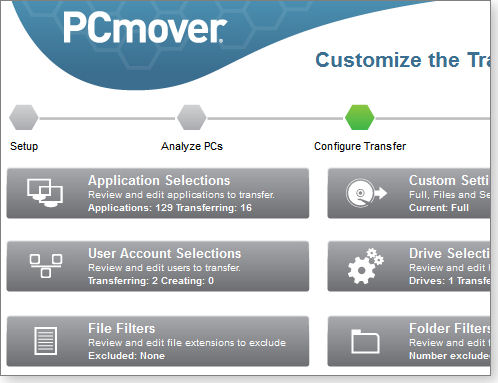
Figure 2. PCmover's Customize the Transfer screen offers numerous options for migrating apps, settings, and data.
Because PCmover assumes you want to migrate everything, you want to go through each of the configuration sections carefully and deselect items you don’t want to move to the new machine. For my purposes, the Application Selections button let me pick just Paint Shop Pro and a couple of other utilities I’d forgotten to install on the new system.
Note that the full list of local applications are broken down into three categories: those that are compatible for transfer (see Figure 3), apps that will “likely” transfer properly, and those that won’t.
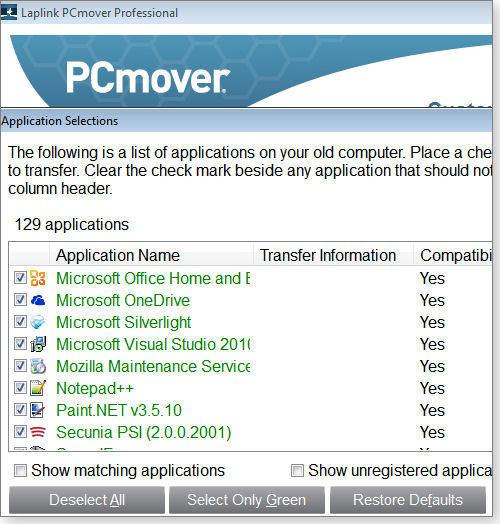
Figure 3. Using the Full Customization option, PC Mover will display a list of applications and whether they should transfer properly.
Once you’re done with your transfer customization, clicking Next takes you to the next screen. PCmover prompted for an image-file name and, on my system, automatically placed the file on the desktop where it was easy to find.
On the new PC, I again selected PC to PC Transfer, but then clicked New. The same window of transfer methods popped up, and I once more selected File Storage Device. I then browsed to the location of the image file and selected Next. That started the process of installing my small collection of apps onto the new PC.
Unfortunately, on the Win10 system, it was déjà vu all over again. Two of the simpler apps appeared and ran normally, but there was absolutely no sign of Paint Shop Pro. PCmover might be an all-or-nothing tool — either the app is migrated fully or it’s not installed at all. Unfortunately, I could find no detailed information on the success or failure of the migration process. Clicking the “View Reports” button provided nothing of value.
I repeated the migration on my Win7 notebook, and things went far better. Paint Shop Pro now runs perfectly on the new machine. Note the migration process does not remove transferred applications from the old system. For some applications with keys, you’re on your honor to remove it from the now obsolete machine.
Bottom line: If you’re migrating a relatively simple setup with simple and/or more-recent applications, EaseUS PC Todo Transfer is worth a shot. But for complex systems, Laplink’s PCmover looks like the more comprehensive and thorough tool. But obviously even it can’t guarantee that all applications will transfer successfully to Windows 10.
| Feedback welcome: Have a question or comment about this story? Post your thoughts, praise, or constructive criticisms in the WS Columns forum. To rate this or other stories, click over to our polls page. |
Publisher: AskWoody LLC (woody@askwoody.com); editor: Tracey Capen (editor@askwoody.com).
Trademarks: Microsoft and Windows are registered trademarks of Microsoft Corporation. AskWoody, Windows Secrets Newsletter, WindowsSecrets.com, WinFind, Windows Gizmos, Security Baseline, Perimeter Scan, Wacky Web Week, the Windows Secrets Logo Design (W, S or road, and Star), and the slogan Everything Microsoft Forgot to Mention all are trademarks and service marks of AskWoody LLC. All other marks are the trademarks or service marks of their respective owners.
Your email subscription:
- Subscription help: customersupport@askwoody.com
Copyright © 2025 AskWoody LLC, All rights reserved.

Plus Membership
Donations from Plus members keep this site going. You can identify the people who support AskWoody by the Plus badge on their avatars.
AskWoody Plus members not only get access to all of the contents of this site -- including Susan Bradley's frequently updated Patch Watch listing -- they also receive weekly AskWoody Plus Newsletters (formerly Windows Secrets Newsletter) and AskWoody Plus Alerts, emails when there are important breaking developments.
Get Plus!
Welcome to our unique respite from the madness.
It's easy to post questions about Windows 11, Windows 10, Win8.1, Win7, Surface, Office, or browse through our Forums. Post anonymously or register for greater privileges. Keep it civil, please: Decorous Lounge rules strictly enforced. Questions? Contact Customer Support.
Search Newsletters
Search Forums
View the Forum
Search for Topics
Recent Topics
-
How start headers and page numbers on page 3?
by
Davidhs
3 hours, 21 minutes ago -
Attack on LexisNexis Risk Solutions exposes data on 300k +
by
Nibbled To Death By Ducks
51 minutes ago -
Windows 11 Insider Preview build 26200.5622 released to DEV
by
joep517
12 hours, 2 minutes ago -
Windows 11 Insider Preview build 26120.4230 (24H2) released to BETA
by
joep517
12 hours, 3 minutes ago -
MS Excel 2019 Now Prompts to Back Up With OneDrive
by
lmacri
1 hour, 45 minutes ago -
Firefox 139
by
Charlie
14 hours, 26 minutes ago -
Who knows what?
by
Will Fastie
7 hours, 9 minutes ago -
My top ten underappreciated features in Office
by
Peter Deegan
12 hours, 47 minutes ago -
WAU Manager — It’s your computer, you are in charge!
by
Deanna McElveen
7 hours, 10 minutes ago -
Misbehaving devices
by
Susan Bradley
14 hours, 55 minutes ago -
.NET 8.0 Desktop Runtime (v8.0.16) – Windows x86 Installer
by
WSmeyerbos
1 day, 18 hours ago -
Neowin poll : What do you plan to do on Windows 10 EOS
by
Alex5723
3 minutes ago -
May 31, 2025—KB5062170 (OS Builds 22621.5415 and 22631.5415 Out-of-band
by
Alex5723
1 day, 17 hours ago -
Discover the Best AI Tools for Everything
by
Alex5723
16 hours, 30 minutes ago -
Edge Seems To Be Gaining Weight
by
bbearren
1 day, 7 hours ago -
Rufus is available from the MSFT Store
by
PL1
1 day, 15 hours ago -
Microsoft : Ending USB-C® Port Confusion
by
Alex5723
2 days, 18 hours ago -
KB5061768 update for Intel vPro processor
by
drmark
18 hours, 16 minutes ago -
Outlook 365 classic has exhausted all shared resources
by
drmark
16 hours, 59 minutes ago -
My Simple Word 2010 Macro Is Not Working
by
mbennett555
2 days, 14 hours ago -
Office gets current release
by
Susan Bradley
2 days, 16 hours ago -
FBI: Still Using One of These Old Routers? It’s Vulnerable to Hackers
by
Alex5723
4 days, 6 hours ago -
Windows AI Local Only no NPU required!
by
RetiredGeek
3 days, 15 hours ago -
Stop the OneDrive defaults
by
CWBillow
4 days, 7 hours ago -
Windows 11 Insider Preview build 27868 released to Canary
by
joep517
4 days, 17 hours ago -
X Suspends Encrypted DMs
by
Alex5723
4 days, 19 hours ago -
WSJ : My Robot and Me AI generated movie
by
Alex5723
4 days, 20 hours ago -
Botnet hacks 9,000+ ASUS routers to add persistent SSH backdoor
by
Alex5723
4 days, 20 hours ago -
OpenAI model sabotages shutdown code
by
Cybertooth
4 days, 21 hours ago -
Backup and access old e-mails after company e-mail address is terminated
by
M W Leijendekker
4 days, 9 hours ago
Recent blog posts
Key Links
| S | M | T | W | T | F | S |
|---|---|---|---|---|---|---|
| 1 | 2 | 3 | 4 | 5 | 6 | 7 |
| 8 | 9 | 10 | 11 | 12 | 13 | 14 |
| 15 | 16 | 17 | 18 | 19 | 20 | 21 |
| 22 | 23 | 24 | 25 | 26 | 27 | 28 |
| 29 | 30 | |||||
Want to Advertise in the free newsletter? How about a gift subscription in honor of a birthday? Send an email to sb@askwoody.com to ask how.
Mastodon profile for DefConPatch
Mastodon profile for AskWoody
Home • About • FAQ • Posts & Privacy • Forums • My Account
Register • Free Newsletter • Plus Membership • Gift Certificates • MS-DEFCON Alerts
Copyright ©2004-2025 by AskWoody Tech LLC. All Rights Reserved.

