
|
Patch reliability is unclear, but widespread attacks make patching prudent. Go ahead and patch, but watch out for potential problems. |
| SIGN IN | Not a member? | REGISTER | PLUS MEMBERSHIP |
Take your PC’s temperature — for free!
In this issue
- TOP STORY: Take your PC's temperature — for free!
- LOUNGE LIFE: Windows Secrets Lounge information is free
- WACKY WEB WEEK: The competition steals a winning business plan
- LANGALIST PLUS: Putting Windows backups on your schedule
- BRIEFING SESSION: Windows Phone 7.5: Evolution, Part 1
- PATCH WATCH: Time for a .NET update we can't ignore
Take your PC's temperature — for free!
 By Fred Langa
By Fred Langa
Overheating in PCs can cause unexpected hangs and shutdowns — and even shorten the life of your computer.
Fortunately, it’s easy to monitor your system’s temperature and to correct the most common causes of overheating.
Heat is the inevitable byproduct of all electronic operations. Have you ever wondered at the size of that heat sink sitting on top of a desktop system’s much smaller CPU?
Heat is also the scourge of all electronics hardware. Mild overheating will shorten the life of a system’s components; excessive overheating can cause a PC to cook itself to death. At the very least, a PC that’s running too hot can have erratic behavior, data errors, spontaneous reboots, and other intermittent — and often baffling — problems.
Sometimes, the first and only sign of serious heat-related trouble is a sudden failure such as the one described by reader Richard Thornton:
- “I have a laptop with Windows 7 Home Premium [installed]. Recently, while I was watching a streamed Netflix movie, everything froze. It was a panic-initiating experience. I had to use a forced shutdown.
“I noticed that the power AC adapter was very hot. Upon restart, CHKDSK ran. It found and fixed some damaged files. Afterwards, the computer seemed to function properly, but I haven’t tried to watch a Netflix movie yet.
“I’ve tried many support venues, but so far nobody can answer why the computer froze.”
This sounds like a classic case of overheating. If the ability of a PC (or laptop, or netbook, or whatever) to cool itself is partially compromised, the system may work fine under normal load but suffer heat stroke when asked to work hard. Streaming a high–bit rate, movie-quality video feed is indeed a hardware-intensive task.
What can cause a cooling system to fail? Sometimes it’s a dead fan, but most often it’s simple grunge — dust and dirt — that slowly builds up in a system’s air passages and prevents proper cooling.
Obviously, it’s better to find out about thermal problems before you experience freezes, hangs, data loss — or premature system death!
That’s what the rest of this article is about: How to tell whether your PC is being properly cooled — and what to do if it isn’t!
Is your personal computer headed for a meltdown?
Most motherboards, CPUs, and hard drives have temperature sensors built in. Oddly, most operating systems largely ignore these sensors. But with the right software, you can tap into your PC’s built-in sensors to tell exactly how hot it is inside the case.
My favorite temperature-related tool is SpeedFan, a free, multipurpose program that can monitor your system’s temperatures, fan speeds, and internal voltages. If your hard drives are S.M.A.R.T.-compliant (definition) — and most are — SpeedFan also can show you your hard-drive temperatures.
With additional configuration, SpeedFan can also let you control your system’s fans, adjust the CPU clock speed, and more. These are advanced, expert-level features that should be approached with caution, if at all. But the basic temperature readings require no special configuration and are safe for anyone — novice to expert.
SpeedFan’s download page makes the actual download link somewhat hard to find. On that page, the download-initiating link is the phrase SpeedFan 4.44 in the paragraph labeled Download.
Running on one of my laptops (see Figure 1), SpeedFan shows that the temperature of the hard drive (HD0) is a relatively cool 32°C and dropping (the blue down arrow). The app also indicates that the motherboard (Temp1) and the two CPU cores (Core 0, Core 1) temperatures are all within safe temperatures and steady (green check marks).
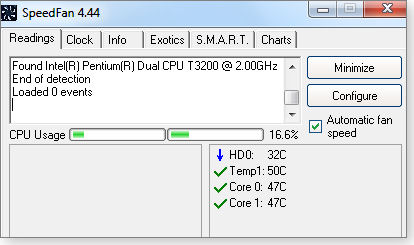
Figure 1. SpeedFan can show that the current temperature of hard drives, CPUs, the motherboard, and other components are within safe ranges.
SpeedFan also lets you set alarms to provide early warning of imminent overheating, so you can take corrective action before damage occurs. The software runs on all current Windows versions, and it supports a wide range of common hardware sensors and motherboard types.
If SpeedFan doesn’t work on your system or if you’d prefer something different, you can choose from plenty of other temperature-monitoring software. I’ve used the following to good effect. Except as noted, they’re free downloads from the listed sites.
- MobileMeter: Monitors CPU temperature, CPU clock speed, battery charge/discharge rate, and HDD temperature.
- Core Temp: Monitors CPU temperature. The software is excellent, but it’s distributed via a very aggressive co-marketing installer package. Read the download dialog boxes carefully to decline software you don’t want.
- Intel Active Monitor: Monitors CPU temperature, motherboard temperature, voltage and fan speed. Compatible with most newer Intel motherboards. See also the related Intel Desktop Utilities (free; site).
- Hmonitor: Monitors voltage, CPU temperature, motherboard temperature, and fan RPM. (14 days free, then U.S. $25 and up).
What temperatures are OK — what’s too hot?
Different systems and components are designed for different temperatures. For example, many laptops and portable devices are built to run at much higher temperatures than desktop systems.
Most monitoring software will try to identify your system type so it can accurately interpret the temperatures a PC generates. But this tends to be a broad-brush, approximate approach.
For greater precision, you can look up the optimal operating temperatures for your system on the maker’s website. For example, Intel says my laptop’s CPU chip has a maximum safe operating temperature of 100°C. With that information in hand, I can more accurately confirm that the machine is not overheating.
All the major system vendors and component makers publish similar data, often in technical sections of online product spec sheets.
As a shortcut, some third-party sites aggregate temperature information for you. For example, a Panther Products page lists “CPU maximum temperatures” for a number of common CPU types. If yours is a listed type, you can save yourself some digging on the vendor’s pages. (If you don’t know your CPU type, a freeware tool such as CPU-Z [site] can help.)
To be certain, do a thermal stress test
After you have temperature-monitoring software installed and you know what your system’s safe thermal values are, you can perform a controlled stress test to make sure your cooling system is working correctly.
The concept is simple: start your thermal monitoring software and then run your PC’s CPU at 100-percent load for a set time (say, 10 minutes). Watch what happens to the temperature readings.
In a healthy system, the temperatures will climb rapidly for a minute or two, then stabilize safely below the allowable maximum temperature.
In a poorly cooled system, the temperatures will keep climbing until they approach — or even threaten to surpass — the maximum allowable temperatures. If you see this happening, abort the test, shut down your PC, and attend to the PC’s cooling system. We’ll cover this in a moment.
The easiest, most reliable way to run a CPU at full power for a set time is with specialty testing software such as the free OverClock Checking Tool (download site) or Prime95 (free; site). Both come with complete instructions.
You can try commercial options, too — such as PassMark’s BurnIn Test ($39 and up; site).
If your system runs hot or really overheats
As I stated at the top, the most common cause of heat trouble is dust and dirt clogging a PC’s fan, heat exchanger, or other critical internal air passages. Fortunately, it’s easy to clean most PC desktop and laptop cooling systems.
Desktops are typically easy to open up and clean with swabs, cleaning cloths, and judiciously used compressed air. See my Feb. 28, 2005, Langa Letter story for a step-by-step guide.
You can clean the cooling system of a typical laptop in less than 10 minutes, as I’ll show here in five easy steps:
- 1. With the laptop’s files backed up and the system completely powered off, place the laptop upside down on a soft surface (such as an old towel) in a well-lighted location. Remove the laptop’s battery, as shown in Figure 2, and locate the fan. It’s usually near where warm air normally exits the laptop. In this example, my laptop’s fan is located in the lower-right corner of the machine.

Figure 2. Start by removing the battery. - 2. Carefully examine the area around the fan to determine the least amount of disassembly necessary to gain access to the fan. In this case, just four screws hold a plastic cover in place over the fan and nearby components. (See Figure 3.)

Figure 3. After removing the access-cover screws, gently pry it off. - 3. With the cover off, the fan and heat exchanger (in the lower-right corner of the laptop) are clearly visible, as you see in Figure 4. The details vary from system to system, but the basic cooling components — some kind of fan, heat exchanger, and vents — are fairly universal.

Figure 4. Examine the notebook’s cooling system, noting how it’s laid out.Unscrew, unclip, or otherwise release the fan from its mount. Unplug its electrical connector. Lift the fan out of the laptop. Gently clean the grunge from the fan blades with a cotton swab (as shown in Figure 5), a barely damp cloth, or short bursts of compressed air.

Figure 5. You can use swabs to carefully clean the fan. - 4. Clean the vents and heat exchanger the same way. As you see in Figure 6, a barely damp cloth works well.

Figure 6. Clean the vents and heat exchanger. - 5. Carefully reassemble the parts, and you’re done!
Want more detail on cleaning? See the article I wrote a long time ago, “Curing laptop overheating.” It uses a now-obsolete system for an example, but the cleaning principles remain the same.
With your PC’s fan, vents, and heat exchanger now clean and unobstructed, your system should now be able to stay cool, even when running at full speed!
| Feedback welcome: Have a question or comment about this story? Post your thoughts, praise, or constructive criticisms in the WS Columns forum. |
Windows Secrets Lounge information is free
By Kathleen Atkins
A new visitor to the Lounge recently was shocked to read he’d be charged U.S. $38.00 to post his question.
Wrong! said regular posters, the forum administrator, and the Lounge administrator — immediately and almost in unison. No one has to pay anything to post a question or receive an answer in the Lounge.
What made the visitor believe that he was obliged to pay for his post? Apparently, he clicked a banner ad that appears frequently on our site. Forum members of good will wrestle with the problem of free information exchange — paid for by advertisers. More»
The following links are this week’s most interesting Lounge threads, including several new questions to which you might be able to provide responses:
☼ starred posts — particularly useful
If you’re not already a Lounge member, use the quick registration form to sign up for free. The ability to post comments and take advantage of other Lounge features is available only to registered members.
If you’re already registered, you can jump right into today’s discussions in the Lounge.
The Lounge Life column is a digest of the best of the WS Lounge discussion board. Kathleen Atkins is associate editor of Windows Secrets.
The competition steals a winning business plan
 |
By Tracey Capen
Netflix recently announced it was splitting its streaming-movie and DVD services into two completely separate entities. The change was so well received by Netflix customers that a major competitor is following suit, as detailed in this video announcement. Luckily for these guys, Netflix changed its mind, staying with just one video-delivering service — and leaving the opposition with a winning business plan. Play the video |
Putting Windows backups on your schedule
 |
By Fred Langa
Backups that interrupt your regular work are annoying; backups that never happen leave you vulnerable to lost data or worse. Here’s how to live happily in the middle ground between convenience and protection. |
Change Win7 Backup’s default schedule
Reader Mike Bydder finds the Win7 backup tools useful, but he wants more control over when backups take place.
- “I do find Win7 backup a bit limiting in some areas. I’m wondering if there are some hacks that could control some of its features.
“The automatic timing seems to vary. It would be good if I could set a specific time frame. And each backup is added to the previous one, until there is no more space on the drive. Then the whole thing grinds to a halt. Is there a way to automatically delete the old backups when the drive is, say, 80 percent full?”
Better backup control is available, Mike, but Microsoft buried the settings somewhat. Here’s an illustrated, step-by-step guide to changing the default settings and managing your backup times:
Enter “backup” in Windows 7’s Search programs and files box to open the backup applet, shown in Figure 1. The Manage space and Change settings items (circled) let you tweak your backup setup.

Figure 1. To change backup-scheduling settings, go to Windows 7’s Backup and Restore app and click the Change settings link (circled in red).
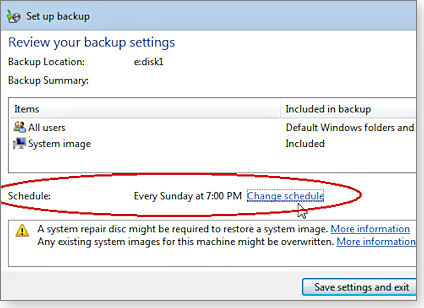
Figure 2. When the Review your backup settings dialog opens, click Change schedule.

Figure 3. Adjust the schedule as you wish in the How often do you want to back up? dialog box.
Note that if your system is turned off or otherwise unavailable at the selected time, your scheduled backups will run at a later time — or be skipped altogether. You can control how missed backups are handled and can adjust other backup-related timing settings via Win7’s Task Scheduler, a tool that lets you automatically run all sorts of operations.
The topic of using Task Scheduler is too much to cover here. But if you’re interested, these articles will give you all the information you need:
- Windows 7 Help & How-to page, “Schedule a task”
- MS Windows Dev Center article, “Task Scheduler”
- MS TechNet article, “Task Scheduler overview”
As for your second question: No, Windows doesn’t automatically delete backups when disk space gets tight. (That’s a good thing; you need to be sure you’ll never need a specific backup again before it’s irretrievably deleted.)
Instead, the Windows 7 Action Center will ask you (via a taskbar popup window) to Check backup disk space. Click that popup and you’ll be taken directly to a Space usage summary dialog box. There, you can see how space is being used and — if you wish — delete old backups or system images.
You don’t have to wait for the popup to remind you. You can check backup’s disk-space usage any time by clicking the Manage space link shown in Figure 1. It takes you to that same Space usage summary dialog box.
Want more details? You’ll find a complete, illustrated “Managing backup disk space” article posted on Microsoft’s The Storage Team Blog.
Reader wants clarification on Win7 ‘slipstream’
After reading the July 14 Top Story, “Win7’s no-reformat, nondestructive reinstall,” Brian Williams had a question.
- “This info was great, but it involves uninstalling SP1. Surely this major pain could be avoided by using a slipstreamed installation disk that includes SP1?”
Yes, Brian, it can be done, although I personally don’t see much need. Here’s why:
If you use Window 7’s built-in tools to make a system image of your Win7 SP1 installation when everything’s set up properly and working well, you can always restore that fully configured and working image. There’s almost never a need to do a from-scratch reinstall. (See my May 12 Top Story, “Build a complete Windows 7 safety net.”)
Because Win7 full-on reinstalls are a rare event, I don’t think it’s worth the time and effort needed to build a slipstream disc.
But that’s me. If you want slipstreaming information for Win7, you can get started with the August 4 item, “How can you ‘slipstream’ Windows 7?”
That article mentions an Into Windows article, “How to slipstream Windows 7 SP1 into installation DVD ISO,” as well as the RTSe7enLite Windows 7 Configuration tool (site), which is probably the most popular app for slipstreaming Win7.
Additional resources include the sevenforums.com’s tutorial, “Slipstream Windows 7 SP1 into an installation DVD or ISO File,” and technipages.com’s article, “Slipstream Windows 7 SP1 disc: the complete guide.”
Many other sites discuss Win7 slipstreaming, but most of them ultimately point back to Se7en Lite (above). Thus, the preceding references are likely all you need, if you do want to go this route.
What you should know about Windows 8 — for now
The recent release of the Windows 8 Developer’s Preview and the early look ahead coverage in this newsletter provoked a number of reader letters. Some of you can’t wait to get your hands on Win8; others are deeply concerned that Microsoft is needlessly churning the user interface while the dust from Windows 7 is still in the air.
I think both reactions are premature. It’s always good to know what’s coming down the road, and these previews give you a hint of what you might be using in a year or more — or never.
Let’s take the interface concerns first.
To my eye, the Windows 8 Preview’s Metro interface is awesome. It’s clean and simple, and it will work similarly on high-end desktop systems, laptops, tablets, smartphones, and other devices. Programs and functions are represented by easy-to-see (and-click) tiles instead of small icons. (See Figure 4.) Tiles can be animated or contain scrolling news or other information.
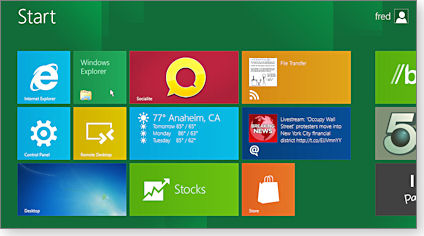
Figure 4. This is one version of Win8. In this Developer’s Preview, the standard Start menu is replaced with the whole-screen Metro interface, which scrolls to the right as far as needed.
Under the covers, Win8 also includes a full-fledged, standard-looking desktop OS — essentially a somewhat altered version of Windows 7. (See Figure 5.) Click on the Desktop tile (lower-left tile in Figure 4), and the familiar Windows desktop opens.

Figure 5. This is also Win8, with the Desktop interface launched.
If you’re worried that Win8 will instantly make your current hardware and software obsolete, relax. It won’t. If you’re worried about being forced to use a touch-enabled device, you can relax about that, too. As Figure 5 shows, the Win8 preview works fine in a point-and-click, hardware-based keyboard environment. (But it’s awesome on touch-enabled hardware — light years ahead of Win7’s primitive touch capabilities.)
If you’re hot to try this new OS, the Windows 8 Developer’s Preview is freely available (at least, as of this writing) on the Windows Dev Center site.
A word or two of caution, however.
Windows 8 is roughly a year away. The Developer’s Preview isn’t even a beta version yet. It’s akin to a late alpha; some major parts are roughed out — only enough for you to see where it’s going. Many parts are skeletal or otherwise unfinished.
In other words, you might run into trouble running Win8.
I sure did. When I tried installing the Win8 Preview on my Win7 tablet, the setup failed, stating that it cannot install to the selected partition …. Afterward, my tablet would no longer boot at all from its solid-state hard drive.
I won’t bore you with the details, but it took over four days, working on it off and on, before I got my tablet going again. Something in the Win8 setup had simultaneously mangled the tablet’s solid-state hard drive and incorrectly (but subtly) altered the hardware BIOS settings for the drive.
Eventually, I fixed everything and got Win8 running. But overall, it was a major pain. (The screen captures in Figures 4 and 5 are from my tablet.)
So once again, if you decide to try the preview, remember that it’s a work in progress and could easily fail catastrophically for you, too.
Deeper control of Win7 HomeGroup
In the Sept. 15 item, “Resetting a cranky Win7 homegroup network,” I suggested doing a “brain wipe of the network stack. Windows then rebuilds its networking subsystem from the adapters up, and that usually resolves the networking problem.”
Herman Berliss believes that digging deeper might be a better approach:
- “In order for Windows 7’s HomeGroup networking feature to work, certain Windows services must be enabled and running:
– DNS client
– Function Discovery Provider Host
– Function Discovery Resource Publication
– HomeGroup Provider
– HomeGroup Listener
– Peer Networking Grouping
– SSDP Discovery
– UPnP Device Host“In each case, verify that the startup type is set to automatic and that the service is started.
“If the peer networking grouping service refuses to run, delete idstore.sst from
c:windowsserviceprofileslocalserviceappdataroamingpeernetworkingidstore.sst
and try again.”
Thanks, Herman. You’ve identified many of the subsystems that are bundled, in black box fashion, as part of HomeGroup.
And yes, you are correct in that the components can be individually managed — to a degree.
I personally still find it much simpler and faster just to rip out the networking configuration and let Windows rebuild its connections from the hardware up. But your way inarguably offers finer control for readers who prefer it. Thanks!
| Feedback welcome: Have a question or comment about this story? Post your thoughts, praise, or constructive criticisms in the WS Columns forum. |
| Reader Herman Berliss will receive a gift certificate for a book, CD, or DVD of his choice for sending the tip we printed above. Send us your tips via the Windows Secrets contact page. |
Windows Phone 7.5: Evolution, Part 1
 |
By Chris Murray
Nearly a year after the initial release of Windows Phone 7, Microsoft unleashed the first major update to its mobile operating system: Windows Phone 7.5 — code-named Mango. This update has an extraordinary number of promises to keep. Can it deliver? |
A plethora of new Windows Phone features
Last November, Microsoft re-entered the smartphone arena with Windows Phone 7. WP7’s simple and elegant user interface impressed many who used it. But a paucity of features left it trailing well behind the competition, keeping its user share small.
In the lead-up to the release of WP7.5, Microsoft CEO Steve Ballmer noted that WP7.5 “added over 500 new features.” While I can’t confirm that number, there are a sufficient number of improvements to make Windows Phone 7 competitive with iPhone and Android models. In this two-part coverage of WP7.5/Mango, I’ll review the most notable ones. Part 1 covers changes to these features:
The interface of the future is tiled
Microsoft’s use of its Live Tiles started with the first version of WP7, and it remains the core element of Mango’s user interface. Tiles bear a dual burden: like icons, they act as shortcuts to information and applications; but like gadgets, they present the user with up-to-date, contextual information. With Mango, Microsoft opened Live Tiles’ capabilities to the entire developer community. Whether created by Microsoft or a third-party applications developer, all Live Tiles are now — visually — created equal. Simply put, this means that your RSS Reader’s Live Tile can spin and update in the same way as Mango’s native applications (such as Games Hub).
Another Live Tile tie-in is the ability to pin specific pieces of information and areas from within applications directly to your Start screen. For example, I can open HTC Hub, click on Indianapolis for the weather screen, and click pin to create on my Start screen a Live Tile linked to this specific page. This newly created Live Tile continues to update automatically with Indianapolis weather information. When I tap the tile, the app takes me to the related page in HTC Hub.
A fix for the single-minded Windows Phone 7
One of the chief complaints about WP7 was its lack of multitasking support. Mango remedies this shortcoming with Fast Application Switching (FAS). Simply press and hold the Back button on your Mango device to view a deck-of-cards layout of the five most recently used applications. Instead of displaying the applications as icons (as Apple’s iOS does), Mango thumbnails show where you left each application.
Tapping a thumbnail takes you directly to that screen and suspends all other applications. This mechanism works well because it allows the user to instantly switch between open applications — while also saving battery life by suspending the other apps not in use.
All Windows Phone 7 applications can use FAS, but they might need updating to do so. The benefits of updating to FAS are most obvious with games. For example, a nonupdated game such as Angry Birds completely restarts when you resume play; the updated version of Hydro Thunder Go resumes right where you left off.
Integrating your life even more in People Hub
Facebook integration was a strong point with WP7, and Mango’s updated People Hub takes social integration a step further. Mango’s People Hub combines your contacts’ Facebook, Twitter, LinkedIn, and Windows Live updates into its What’s New feed. It displays all accounts by default, but by tapping What’s New, you can choose to display specific social networks.
Mango gives contacts a new pivot called History, which displays all calls, texts, and e-mails you’ve exchanged with each individual. (Each screen within an application is called a pivot.)
The ability to group contacts together is a new and powerful addition to Mango’s People Hub. You can now send a single text or e-mail to the entire group, check out everyone’s social updates, see each person’s photo albums, and view the entire group’s photo album. You can also pin the group to your Start screen. I find it really useful to group family members together, keep up with all their Facebook and Twitter updates, and contact them simultaneously.
Me Hub has acquired new capacities, too
A new Notifications page joins Me Hub’s familiar Profile and What’s New pages. Notifications records any instances when someone likes a post, comments on a status, retweets one of your 140-character blurbs, includes you in a tweet, and so on. Tapping on a notification takes you to that specific update.
On the Profile page, Mango includes a few more options: Post a Message, Check In, and Set Chat Status. Tap the Post a Message option and Mango lets you send a single message updating your Facebook, Twitter, LinkedIn, and Windows Live accounts simultaneously. Select the Post to option, and you can choose the specific social-networking sites you want updated.
Check In is a geolocation service that lets your social-network buddies know where you are. No Foursquare-like points or achievements — just “Here I am!”
Tap Set Chat Status, and you can indicate whether you are available for Facebook and Windows Live chats — particularly handy with Mango’s new Messaging features that I’ll talk about in Part 2. Although I welcome these new features, it was slightly jarring the first few times I received text messages because I was signed into Facebook chat.
Search is a labyrinth in the Windows Phone 7.5
Tapping the Search button from anywhere within the WP7 OS typically took you to the Bing Search page. However, some applications used a tap of the Search button for contextual searches within the app. Unfortunately, Microsoft fixed this clunky, inconsistent problem with a clunky, inconsistent answer: Mango’s apps are littered with software renditions of the Search button.
I wish the Search button worked more like Fast Application Switching’s use of the Back button — tap the Search button while in an application to search within that application (such as looking for music within Zune); hold the Search button to take you to Bing Search from anywhere within Mango.
It’s not all bad, however. Bing Search has some useful new skills — it now offers Local Scout as well as Music, Visual, and Voice Search options. Local Scout is a location-based service that gives you such choices as what to Eat+Drink and See+Do, where to Shop, and what Highlights to check out. Famished and in a new area? Need to kill a few hours? Open Local Scout to see what’s nearby; tap an item within Local Scout to get more details and reviews.
Music Search is Microsoft’s built-in answer to Shazam. It’s free, decently accurate (depending on your data connection and the obscurity of the music), and it stores your identified tracks when you select Music History.
Visual Search uses the camera function to identify items — just hover above barcodes, Quick Response codes, Microsoft Tags, books, CDs, or DVDs to bring up detailed information. Visual search also lets you scan the text of an item for online searches or instant translations to other languages.
Voice Search works much as you would expect it to; just tap and speak to conduct a search. On my first few tries, Voice Search nailed voice recognition. Malayalam, Debussy, Rachmaninoff? No problem. Of course, the moment I tried to show it off to someone else, the spell was broken. These instances are in the minority, however. Voice Search works more times than not, and when it does work, it works very well.
App Connect pushes Mango apps to the top
Although Mango might lack highly effective universal or contextual searches for its users, its search-related App Connect delivers big for developers. Why? Exposure — App Connect brings relevant application information to all your Bing Search results. For example, when I search for eBay, the top result is the eBay application. If it’s already installed on your machine, tapping the Bing result launches the application; if the program isn’t installed, tapping it takes you to the application’s Marketplace page.
App Connect is present through all searches, including Music, Visual, Voice, and Local Scout. If I open Local Scout, tap Bob Evans, and then swipe to the left, I am presented with an Apps pivot. It takes the information from my selection — Bob Evans — and offers me relevant applications, both installed and not installed. The first few suggested apps include Foodspotting, Evernote, Mango Transit, Foursquare, OpenTable, and INRIX Traffic.
When I tap on Foodspotting, App Connect automatically loads results for Bob Evans Restaurant, Indianapolis, IN. How is this helpful for users? App Connect helps take users beyond their search results, by connecting search results to applications that give specialized information.
Stay tuned for Part 2 of my review of Mango’s new features — such as Marketplace, IE 9, Maps, e-mail, and more!
| Feedback welcome: Have a question or comment about this story? Post your thoughts, praise, or constructive criticisms in the WS Columns forum. |
Time for a .NET update we can't ignore
 |
By Susan Bradley
Every time I see a .NET update, I look for a good excuse not to patch. Unfortunately, this time I’m coming up empty. The good news: Most of October’s Patch Tuesday updates are relatively minor. |
MS11-078 (2604930)
Roll up the sleeves and install .NET updates
This month’s .NET update addresses a vulnerability that’s a greater threat than the risk of any patch-installation issues. While there are no known attacks at this time, I expect attack code to show up within the next 30 days. The risk is to any browser that supports Silverlight — which of course means IE but could also apply to Firefox and Chrome.
The patch is rated critical for all current editions of Windows running versions of .NET Framework 1.0 SP3 and up. (If an application has installed .NET 4, you’ll be offered two .NET 4 updates.)
Unfortunately, as we all know, .NET patches are some of the most troubling updates to install. If you run into problems installing .NET Versions 1 through 3, follow the instructions in MS Support article 923100, which will remove all versions of .NET installed on your system and then reinstall them, one by one. Also review Aaron Stebner’s blog post for additional help.
Many Windows Secrets readers ask whether they even need .NET, given its update issues. It depends on the applications you run — .NET provides a coding platform, and many vendors use it to build and run applications. For example, the recently released QuickBooks 2012 installs .NET 4 as part of its overall installation routine.
► What to do: Accept the October .NET updates offered, or go to MS11-078 for links to the appropriate patch-download page.
MS11-081 (2586448)
Internet Explorer 7 update might cause hiccups
After installing KB 2586448, IE 7 users might see some oddities when browsing websites — such as missing combo boxes and drop-down lists.
As noted in MS Support article 2628724, if a webpage hosts another page in a different domain and the hosted page has a drop-down box, the list might not display.
There are two workarounds: add the site to your trusted-site zone, or update to IE 8.
This is a cumulative security update for Internet Explorer and is rated critical for all desktop systems using IE Versions 6–9. This update also includes a fix for Windows Live Mail or Windows Mail fans running IE 9: the ability to edit font size (as noted in MS Support article 2586448).
► What to do: Install KB 2586448 (MS11-081) as soon as you can, but look for misbehaving websites if you’re using IE 7.
MS11-077 (2567053) and MS11-080 (2592799)
Keeping blended security threats at bay
Alone, the vulnerabilities these two updates address are of little concern. But when they’re combined with other vulnerabilities, they can be used to gain a toehold within systems — ultimately allowing a local attacker to raise his access rights and take control. Both patches are rated important.
The key word for these vulnerabilities is “local” — an attacker must have direct access to a PC on the local network. And that brings up the indiscriminate use of USB flash drives and how these devices can transport malware from one machine to another. An interesting Geek O System report describes how computers controlling U.S. military drones were infected with a nasty keylogger because operators were allowed to insert flash drives.
► What to do: Install KB 2567053 (MS11-077) on XP to Windows 7 PCs and KB 2592799 (MS11-080) on Windows XP and Windows Server 2003 systems.
MS11-075 (2564958) and MS11-076 (2579686, 2579692)
The never-ending DLL preloading patches
We’re still getting updates for that old, old security advisory on DLL preloading attacks. (An attacker gains control of systems by tricking the user into installing a program that calls a .dll file from a malicious site.)
The update in MS11-075 impacts all versions of Windows from XP to Windows 7; MS11-076 affects only Vista, Windows 7, and Windows Media Center TV Pack for Vista. Both updates are rated important.
► What to do: Install KB 2564958 (MS11-075) and KB 2579686 (MS11-076) when offered, and KB 2579692 (MS11-076) if needed.
MS11-079 (2544641), MS11-082 (2607670)
Host Server and Forefront Unified — what?
Here are two updates that you’ve probably never heard of and can thus ignore. Microsoft Host Integration Server (definition) is an application that bridges Microsoft networks with IBM mainframes; Microsoft Forefront Unified Access Gateway (info) is a remote-access platform for corporate IT.
The Forefront Unified Access Gateway update includes several documented issues detailed in MS Support article 2544641.
► What to do: If you manage these two apps, install the appropriate updates in MS11-079 and MS11-082 after proper testing.
MS11-072 (2553073)
Revisiting September’s Excel updates
September’s Excel update MS11-072 proved to have some troublesome side effects. As documented in a Microsoft Excel Support Team blog, some users are finding broken links within Excel files. They might also see the error message, “The file {name} may have been changed by another user since you last saved it,” when saving files.
► What to do: For Excel 2003 users, the workaround given in MS Support article 324491 is to edit a Registry key. Excel 2007 users follow the same steps as for Excel 2003 but use this registry key path instead:
HKEY_CURRENT_USERSOFTWAREMicrosoftOffice12.0ExcelOptionsext
Excel 2002 users should already have the fix if they installed the latest Office XP Service Pack.
Be sure to back up your system before trying any Registry changes. And of course, you can also simply remove the offending update — it was a relatively minor security fix.
Preparing for the jump to Apple’s iOS 5
With the sad news about Steve Jobs and the generally disappointing release of the iPhone 4S, the newest Apple iTunes update, Version 10.5, could easily be overlooked. But the update is important for anyone using an iTouch, iPhone, or iPad because it lays the groundwork for the just-released iOS 5 — a significant mobile OS upgrade.
iTunes 10.5 also includes several security updates, as documented in Apple support article HT4981. But its most interesting enhancement is support for Wi-Fi- and iCloud-based synching that comes with iOS 5.
► What to do: You’ll want this update for the security, but you should also get it for the convenience of Wi-Fi synching.
Patching .NET — What would Steve do?
With the passing of one of the technology industry’s leading lights, I ask for a bit of indulgence — in some timely speculation. Namely, if Steve Jobs had been in charge of Windows patching, what would he have done? How would it be handled?
Before you roll your eyes, let me say that I’m not naive enough to believe that the Apple platform isn’t without its patching mishaps. I’ve been on the receiving end of more than one botched Apple update.
But experience tells me that the more-closed Apple platform — with Jobs as its primary architect — has had fewer major patching misfortunes such as .NET’s. Controlling the platform from beginning to end might come at the cost of system flexibility, but it’s undeniably easier to manage. The pain of keeping .NET current is due in part to Microsoft’s heavy reliance on third-party vendors.
My recommendation to install .NET comes with a heavy heart, because I know some of you will be stuck with the arduous task of ripping .NET completely out of your system and reinstalling it. I’m getting less and less tolerant of such bad patching behavior, and I owe that intolerance to Jobs. Whatever others might think of Jobs and his company, no one can dispute that he paid extraordinary attention to details. I can only assume that had he been in charge of .NET, updating it wouldn’t be the hope-and-pray event it is.
► What to do: If you run into problems with a .NET install, please send me an e-mail or post in the Lounge, using the link provided in the Feedback welcome box below. As a Microsoft MVP, I will be passing that information back to the company. I want to make sure that no one suffers in silence.
Regularly updated problem-patch chart
This table provides the status of problem patches reported in previous Patch Watch columns. Patches listed below as safe to install will be removed from the next updated table. For Microsoft’s list of recently released patches, go to the MS Safety & Security Center PC Security page.
| Patch | Released | Description | Status |
| 2487367 | 08-09 | August .NET updates; see MS11-066 for complete patch list | Skip |
| 2533523 | 08-09 | .NET 4 Reliability Update 1 | Skip |
| 2539631 | 08-09 | August .NET updates; see MS11-069 for complete patch list | Skip |
| 2553065 | 09-13 | Office File Validation update | Skip |
| 2541014 | 05-24 | Windows Application Compatibility List update | Wait |
| 2539581 | 06-14 | Office 2003 update (nonsecurity) | Wait |
| 2510690 | 06-28 | Office 2010 SP1 | Wait |
| 2541763 | 06-28 | Fixes TLS/SSL handshake with Internet Explorer and Win XP or Vista | Wait |
| 2545698 | 06-28 | Resolves font-display issues in IE 9 with Vista and Win7 | Wait |
| 2547666 | 06-28 | Resolves long-URL issues in IE and Windows 7 | Wait |
| 2552343 | 06-28 | Resolves time-out issues in Windows 7 | Wait |
| 2528583 | 07-12 | Cumulative update for SQL Server 2008 R2 | Wait |
| 982018 | 07-12 | Advanced Format disk-configuration update | Optional |
| 2570791 | 08-25 | Daylight-saving update: time zone–specific, Outlook issues | Optional |
| 2570947 | 09-13 | More DLL preloading attack updates | Install |
| 2587505 | 09-13 | Multiple Excel updates; see MS11-072 for all related updates | Install |
| 2587634 | 09-13 | Fix for malicious Office files | Install |
| 2616676 | 09-13 | DigiNotar certificate revocation | Install |
| 2564958 | 10-12 | DLL preloading attack via WebDAV | install |
| 2567053 | 10-12 | Windows kernel-mode driver vulnerability | install |
| 2579692 | 10-12 | DLL preloading attack via Media Center TV Pack | Install |
| 2586448 | 10-12 | Internet Explorer cumulative security update | Install |
| 2592799 | 10-12 | Windows Ancillary Function Driver flaw | Install |
| 2604930 | 10-12 | October.NET updates; see MS11-078 for complete patch list | install |
Status recommendations: Skip — patch not needed; Hold — do not install until its problems are resolved; Wait — hold off temporarily while the patch is tested; Optional — not critical, use if wanted; Install — OK to apply.
| Feedback welcome: Have a question or comment about this story? Post your thoughts, praise, or constructive criticisms in the WS Columns forum. |
The Patch Watch column reveals problems with patches for Windows and major Windows applications.
Publisher: AskWoody LLC (woody@askwoody.com); editor: Tracey Capen (editor@askwoody.com).
Trademarks: Microsoft and Windows are registered trademarks of Microsoft Corporation. AskWoody, Windows Secrets Newsletter, WindowsSecrets.com, WinFind, Windows Gizmos, Security Baseline, Perimeter Scan, Wacky Web Week, the Windows Secrets Logo Design (W, S or road, and Star), and the slogan Everything Microsoft Forgot to Mention all are trademarks and service marks of AskWoody LLC. All other marks are the trademarks or service marks of their respective owners.
Your email subscription:
- Subscription help: customersupport@askwoody.com
Copyright © 2025 AskWoody LLC, All rights reserved.

Plus Membership
Donations from Plus members keep this site going. You can identify the people who support AskWoody by the Plus badge on their avatars.
AskWoody Plus members not only get access to all of the contents of this site -- including Susan Bradley's frequently updated Patch Watch listing -- they also receive weekly AskWoody Plus Newsletters (formerly Windows Secrets Newsletter) and AskWoody Plus Alerts, emails when there are important breaking developments.
Get Plus!
Welcome to our unique respite from the madness.
It's easy to post questions about Windows 11, Windows 10, Win8.1, Win7, Surface, Office, or browse through our Forums. Post anonymously or register for greater privileges. Keep it civil, please: Decorous Lounge rules strictly enforced. Questions? Contact Customer Support.
Search Newsletters
Search Forums
View the Forum
Search for Topics
Recent Topics
-
Multiple Partitions?
by
CWBillow
34 minutes ago -
World Passkey Day 2025
by
Alex5723
3 hours, 17 minutes ago -
Add serial device in Windows 11
by
Theodore Dawson
11 hours, 5 minutes ago -
Windows 11 users reportedly losing data due forced BitLocker encryption
by
Alex5723
46 minutes ago -
Cached credentials is not a new bug
by
Susan Bradley
15 hours, 39 minutes ago -
Win11 24H4 Slow!
by
Bob Bible
15 hours, 50 minutes ago -
Microsoft hiking XBox prices starting today due to Trump’s tariffs
by
Alex5723
13 hours, 1 minute ago -
Asus adds “movement sensor” to their Graphics cards
by
n0ads
18 hours ago -
‘Minority Report’ coming to NYC
by
Alex5723
14 hours, 20 minutes ago -
Apple notifies new victims of spyware attacks across the world
by
Alex5723
1 day, 2 hours ago -
Tracking content block list GONE in Firefox 138
by
Bob99
1 day, 2 hours ago -
How do I migrate Password Managers
by
Rush2112
9 hours, 56 minutes ago -
Orb : how fast is my Internet connection
by
Alex5723
11 hours, 45 minutes ago -
Solid color background slows Windows 7 login
by
Alex5723
1 day, 14 hours ago -
Windows 11, version 24H2 might not download via Windows Server Updates Services
by
Alex5723
1 day, 12 hours ago -
Security fixes for Firefox
by
Susan Bradley
13 hours, 20 minutes ago -
Notice on termination of services of LG Mobile Phone Software Updates
by
Alex5723
2 days, 1 hour ago -
Update your Apple Devices Wormable Zero-Click Remote Code Execution in AirPlay..
by
Alex5723
2 days, 10 hours ago -
Amazon denies it had plans to be clear about consumer tariff costs
by
Alex5723
2 days, 1 hour ago -
Return of the brain dead FF sidebar
by
EricB
1 day, 12 hours ago -
Windows Settings Managed by your Organization
by
WSDavidO61
15 hours, 24 minutes ago -
Securing Laptop for Trustee Administrattor
by
PeachesP
11 hours, 49 minutes ago -
The local account tax
by
Susan Bradley
1 day, 13 hours ago -
Recall is back with KB5055627(OS Build 26100.3915) Preview
by
Alex5723
2 days, 23 hours ago -
Digital TV Antenna Recommendation
by
Win7and10
2 days, 15 hours ago -
Server 2019 Domain Controllers broken by updates
by
MP Support
3 days, 11 hours ago -
Google won’t remove 3rd party cookies in Chrome as promised
by
Alex5723
3 days, 12 hours ago -
Microsoft Manager Says macOS Is Better Than Windows 11
by
Alex5723
3 days, 15 hours ago -
Outlook (NEW) Getting really Pushy
by
RetiredGeek
2 days, 18 hours ago -
Steps to take before updating to 24H2
by
Susan Bradley
16 hours, 16 minutes ago
Recent blog posts
Key Links
| S | M | T | W | T | F | S |
|---|---|---|---|---|---|---|
| 1 | 2 | 3 | ||||
| 4 | 5 | 6 | 7 | 8 | 9 | 10 |
| 11 | 12 | 13 | 14 | 15 | 16 | 17 |
| 18 | 19 | 20 | 21 | 22 | 23 | 24 |
| 25 | 26 | 27 | 28 | 29 | 30 | 31 |
Want to Advertise in the free newsletter? How about a gift subscription in honor of a birthday? Send an email to sb@askwoody.com to ask how.
Mastodon profile for DefConPatch
Mastodon profile for AskWoody
Home • About • FAQ • Posts & Privacy • Forums • My Account
Register • Free Newsletter • Plus Membership • Gift Certificates • MS-DEFCON Alerts
Copyright ©2004-2025 by AskWoody Tech LLC. All Rights Reserved.

