
|
There are isolated problems with current patches, but they are well-known and documented on this site. |
| SIGN IN | Not a member? | REGISTER | PLUS MEMBERSHIP |
Synching with Windows Live Mesh and SkyDrive
In this issue
- TOP STORY: Synching with Windows Live Mesh and SkyDrive
- LOUNGE LIFE: Does Microsoft have an 'official' Facebook page?
- WACKY WEB WEEK: Hard news from Pippa the weathergirl
- LANGALIST PLUS: Drive alignment and solid-state drives
- KNOWN ISSUES: Adobe security certificates compromised
- BEST SOFTWARE: The ultimate Windows Secrets utilities list
Synching with Windows Live Mesh and SkyDrive
Have you ever been in a meeting or hotel room and suddenly realized that the only copy of an all-important document was on your home/office PC?
Both Windows Live Mesh and SkyDrive provide cloud storage and a remote-access path to your files, but Live Mesh is the more flexible of the two.
These two apps/services each have their own particular strengths and weaknesses. For example, Live Mesh lets you sync files between PCs without placing them in cloud-based storage — something you can’t do with the popular Dropbox [site]. SkyDrive has less flexible file-synching capabilities but works with mobile devices such as smartphones and tablets.
Keep files synched on multiple systems with Mesh
Packaged as a part of Windows Live Essentials, Live Mesh is an underappreciated gem that lets you directly access your home computer while you’re on the road. A free download (site), Live Mesh is surprisingly simple to set up and use.
Once Live Mesh is installed, you’ll need a Windows Live ID to sign in. You’ll also want to install Live Mesh on every PC you want as part of your Mesh network. From the main Live Mesh window (shown in Figure 1), click the Go to Windows Live Devices link to see a list of your Live Mesh–enabled devices. You’ll also see Mesh synced storage — up to 5GB of free, online space. (Although this is part of SkyDrive, it’s completely separate storage.)
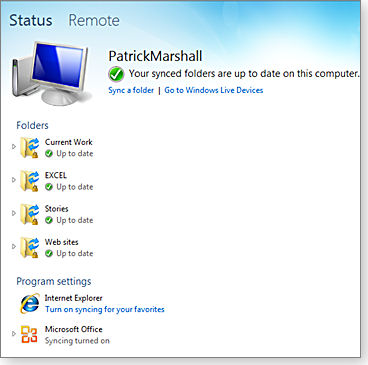
Figure 1. Windows Live Mesh's main window lists folders synched with other PCs and the cloud.
Live Mesh syncs data on a folder-by-folder basis. In the main Live Mesh window, click the Sync a folder link to add folders to your Mesh network. That pops up a typical Explorer folder/file selection window. Select a folder or folders and click the Sync button; a Select Devices dialog box appears (shown in Figure 2). If you haven’t set install Live Mesh on other PCs, the only device listed will be SkyDrive synced storage (which is, in this case, just another name for Mesh synched storage).
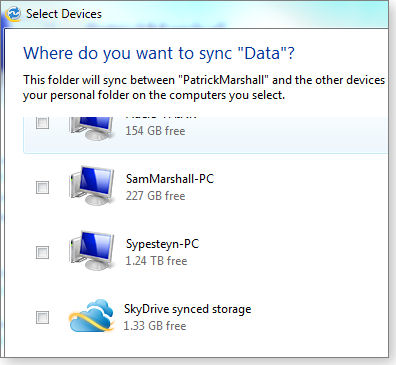
Figure 2. Live Mesh lets you sync a folder with specific devices.
Once your Mesh network is set up, you’ll have a safe backup of all your important files — especially if all your systems are not in the same location. And in the unlikely event all your local copies are lost, you still have backups (up to 5GB) in the cloud.
If you’re leery about storing data in the cloud, you can easily limit synching to your computers — or encrypt the folders synched to online storage.
From this point on, any changes to files in Meshed folders will be automatically copied to every other Mesh-enabled device — but only if Live Mesh is currently running on that device. (Synching will automatically resume when you launch Live Mesh.) Obviously, synching a folder to the cloud is always enabled as long as SkyDrive synched storage is checked and you have a working Internet connection.
In short, no more need to worry about whether you’ve backed up an important file. The only snag: Live Mesh doesn’t actually sync until you close the file; leave it open on one computer and try to access it from elsewhere, and you’ll have access only to the older, local version.
Live Mesh uses Transport Layer Security or Secure Sockets Layer to encrypt all file transfers. You can sync up to 200 folders, with each folder able to hold up to 50GB of data and up to 100,000 files. That should be more than enough for most of us.
Bear in mind, however, that certain files cannot be synched using Live Mesh. Most notably, Outlook’s .pst data files won’t make it through. (You can get a full list of unsupported file types at an MS Help & How-to site.)
Synched folders are listed in the main Live Mesh window. Clicking a folder displays its location, with whom it’s shared, and the devices it’s synched on. It will also indicate that files are being updated across the Mesh net (see Figure 3).

Figure 3. Clicking a folder shows its current status.
More than just file and folder synching
Windows Live Mesh lets you keep Favorites for Internet Explorer synched across your PCs, along with Microsoft Office program settings, styles, and other custom configurations.
Live Mesh also includes PC remote control. I’ve used this feature while on the road to retrieve an e-mail or perform some task that can be accomplished only on my office computer.
To start a remote-control session, click the Remote header near the top of the Live Mesh main window. Mesh will then display a list of authorized computers (for example, those shown in Figure 4) and indicate clearly whether a device is available for connection.
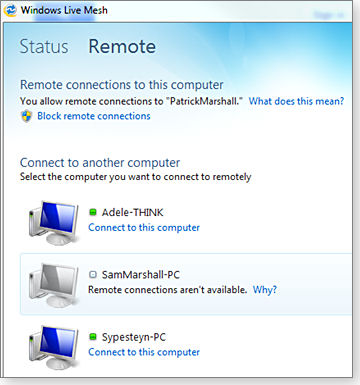
Figure 4. Live Mesh's Remote function lets you enable or block remote connections.
When you click Connect to this computer, Live Mesh notifies the other computer; if its user does not decline the connection, you’ll be prompted to sign in to the other system. You’ll then see the other computer’s display and have keyboard and mouse control. (A Live Mesh toolbar at the top of the remote-control window lets you control whether the remote system’s user can also see what you’re doing.)
I’ve often used this tool as a way to provide impromptu technical support and to give tutorials. If necessary, you can also reboot the remote computer from the Live Mesh toolbar.
Of course, for remote access to work, Live Mesh must be running on both machines. So it’s a good idea to have Live Mesh load automatically at bootup. (Note: If you close the Live Mesh window, the app is still running. You reopen it from the Windows taskbar Icons and notifications area.)
One other Live Mesh feature that’s saved my bacon more than once is the ability to access data stored in the cloud from a computer that doesn’t have Live Mesh installed. You just go to http://devices.live.com and sign in at the prompt, and you’ll see a list of your connected computers. Click the one you want, and you can access all synched folders. If you’re using Internet Explorer 6.0 (32-bit) or later, you can even remotely control the other computer.
SkyDrive takes a different approach to synching
Although Windows Live Mesh and Microsoft SkyDrive provide some similar capabilities, there are also important differences. For example, SkyDrive offers 7GB of free storage, and you can add more capacity for a fee. Live Mesh is fixed at 5GB. On the other hand, you can’t sync two PCs with SkyDrive without storing the data in the cloud.
Like Dropbox, SkyDrive also requires that synched data reside in a special, local, SkyDrive folder. As noted earlier, with Live Mesh you simply designate folders on your system that you want synched.
And though you can access files on a remote computer via SkyDrive, you can’t actually control that remote computer. However, SkyDrive does let you access remote files using Windows Phones, iPhones, and iPads.
For those who prefer Live Mesh — as I do — Microsoft has further complicated things with its recent Windows Essentials 2012 release (more info/download), the update to Windows Live Essentials 2011. Essentials 2012 does not work with Windows versions prior to Win7 — but more important — it dropped Windows Live Mesh.
Although both versions are available for download, if you update to Essentials 2012, your installation of Live Mesh will be changed to SkyDrive.
The curious thing is that Live Mesh already runs on SkyDrive servers. We can only hope that rather than eventually killing Live Mesh, Microsoft chooses to integrate the two offerings.
Does Microsoft have an 'official' Facebook page?
Many businesses, including Microsoft, maintain Facebook pages.
As it happens, numerous business units within Microsoft maintain Facebook pages, user-friendly and familiar, now that millions of people know how to “Like” a page and post comments on it.
But what happens when you seek product support through a Microsoft group’s Facebook page? Can you find legitimate and trustworthy sources of help on such pages? How can you make sure you’re not being scammed by a Facebook phisher? Lounge member krsmav raised that question in this thread in the Word Processing forum.
The following links are this week’s most interesting Lounge threads, including several new questions for which you might have answers:
 starred posts: particularly useful
starred posts: particularly useful
If you’re not already a Lounge member, use the quick registration form to sign up for free. The ability to post comments and take advantage of other Lounge features is available only to registered members.
If you’re already registered, you can jump right in to today’s discussions in the Lounge.
Hard news from Pippa the weathergirl
 |
Whatever your opinion about global warming, it’s a topic as ripe for satire as it is for serious discussion. Happily for those of us who like dark humor, there’s a weathergirl who’s ready with the seven-day forecast — and willing to acquaint us with our bleak fate. Play the video |
Drive alignment and solid-state drives
Partition alignment can enhance the performance of mechanical hard drives; now some sites are recommending the technique for solid-state drives.
I disagree, and here’s why — along with an explanation of partition alignment and how to align any drive, mechanical or SSD.
Do SSDs benefit from partition alignment?
Writing from Toronto, reader Harvey Houghton raised an interesting topic that affects not just solid-state drives (SSDs) but all disk drives.
-
“Increasingly, laptop and desktop computers are using SSDs. While it’s fairly common knowledge that such drives should not be defragmented, it’s essential to make sure that their partitions are correctly aligned.
“Here is the only article that I have been able to find concerning this: Lifehacker’s how-to piece, ‘Speed up your SSD by correctly aligning your partitions.’
“I believe that it would be incredibly useful if Fred looked at this matter. I know that many of my friends and colleagues are confused since they have acquired SSDs on their computers.”
Great subject, Harvey!
Partition alignment is a bit of a black art — so much so, there’s not even a standard term for it. It’s also known as drive alignment, disk alignment, volume alignment, sector alignment, and maybe some other terms that I’m forgetting. I’ll just call it alignment from here on out.
Whatever you call it, alignment is so rich and deep an area of discussion that I’ll devote this entire column to it. I’ll discuss what alignment is (for all drive types, not just SSDs), how alignment affects performance, how to tell whether your drives are aligned, and what to do if they’re misaligned.
I’ll also show you the results of some before-and-after timing tests I ran on my solid-state drive — results you might want to consider before rushing to align an SSD.
How information is ‘aligned’ on hard drives
Perhaps the best technical explanation on alignment and how it affects performance is in the long and highly detailed Microsoft Developer Network article, “Disk partition alignment best practices for SQL Server.”
Boiling down complex topics always does violence to some of their specific concepts. I can give you a rough summary in just a few quick paragraphs, but read the MSDN article for all the details.
To begin: Most traditional spinning-platter drives are divided into physical sectors during the formatting process. Each sector physically occupies a small portion of the disk surface.
When data is written to the drive, it’s divided into logical sectors which — if the drive has been correctly formatted — fit precisely inside the physical sectors. When the logical and physical sectors match up perfectly, the drive is said to be aligned.
In a misaligned drive, the beginning of each logical sector does not line up precisely with the beginning of each physical sector. Data in a logical sector thus spills over from one physical sector into the next, and the drive’s heads must make an extra movement to read or write the data.
In a way, drive misalignment is analogous to disk fragmentation: both reduce drive performance by requiring extra, needless work.
However, unlike conventional fragmentation, alignment errors are written into the drive’s basic data structures. Alignment errors are effectively permanent — at least until the drive is reformatted correctly or the data is shuffled around in a way that resolves the mismatch.
Where disk alignment is most noticeable
Alignment problems have the most impact on drive performance in heavy-duty applications — where drives are in constant use, such as multi-drive RAID systems and servers. This explains why the Microsoft article cited above focuses on SQL Server.
On personal-use computers — our desktops, notebooks, and whatnot — the effects of alignment (or misalignment) are far less noticeable. But they are real; Microsoft made Windows’ drive-formatting routines alignment-aware in Vista, Windows 7, and Windows Server 2008. When you format a drive with one of these operating systems, the drive is usually aligned properly with no user intervention needed.
Usually doesn’t mean always; after getting Harvey’s letter, I used the mathematics described in the Lifehacker article to check on the alignment of my solid state drive. (I’ll tell you about easier ways to accomplish that task in a moment.) Although my SSD had been formatted by Windows 7, it was definitely misaligned. Hmmmm.
I immediately asked myself the obvious question: Did it matter? An SSD emulates a physical drive; it actually has no physical sectors. So would it matter if the SSD’s logical sectors did not align with its emulated physical sectors?
I had to find out.
Correcting and testing my misaligned SSD
I first measured disk-throughput times on the misaligned SSD, using a variety of tools such as the Disk Throughput Tester (free; site) and HD Tune (free and pro; site). These would be my baseline performance numbers.
Although the Lifehacker article shows a time-consuming, manual method of resolving misalignment by reformatting, it also mentions a fast, fully automated program for on-the-fly, format-free alignment: Paragon Alignment Tool (U.S. $30; site). (I’ll also tell you about some other methods, including free tools, later.)
I bought a copy of Alignment Tool and put it to work on the SSD. When the process finished, I manually rechecked the SSD and found that it was now correctly aligned — the tool worked exactly as promised.
The throughput times of the misaligned-versus-aligned SSD produced the following results:
- Random-access read
Before alignment: 149.2 megabytes per second (MBs)
After alignment: 150.0 MBs - Sequential read
Before: 278 MBs
After: 277 MBs - Windows Experience Index
Before and after: 7.9 (The scale goes only to 8.) - Bootup and shut down
No perceptible change.
And so on — in every area I looked at, I could detect no meaningful difference in the SSD’s aligned and misaligned performance.
These results make sense if alignment-performance issues are mostly related to drive mechanics. When a traditional platter drive is misaligned, its heads might have to make additional movements to completely read or write data to each sector. With a single file using hundreds or even thousands of sectors, those extra movements could add up to a significant amount of time.
SSDs, on the other hand, have no platters or heads. Whether the sectors are aligned or not, accessing different memory addresses in an SSD’s RAM takes almost no time at all. So it’s not surprising that aligning the sectors on my SSD showed no significant performance improvement.
Drive alignment might have better results with other configurations — heavy, constant database lookups; conventional, mechanical drives; or RAID systems. Your results might also be different if your drive is formatted with tools that handle alignment differently — or not at all.
How to check and fix your drive’s alignment
The easiest way I know to see whether your drive (SSD or conventional) has an alignment issue is to use the tiny, free Disk Alignment Test tool (site), as shown in Figures 1 and 2. Just run the tool and read the results. It will show you whether your drives are aligned or whether alignment simply isn’t necessary (as is the case with some drive types and setups).

Figure 1. Disk Alignment Test checks your drives for alignment issues and reports the results in just a few seconds.
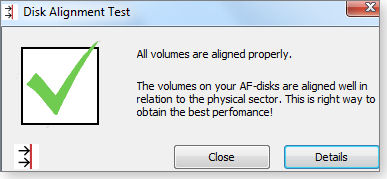
Figure 2. Here, the tool reports that my system's drives are all properly aligned.
If you wish to try a different tool, TcpDump offers its free Disk Alignment Check Utility (site; registration required). You also can use Windows’ built-in, command-line tools, diskpart.exe and wmic.exe, to obtain the alignment information. SQLskills also has a nice how-to article on the subject. If you prefer Microsoft’s technical documentation, check out its DiskPart and WMIC sites.
If your drives are misaligned and you want to align them (more on that in a moment), the traditional solution involves backing up everything, reformatting the drive with the correct alignment parameters, and then restoring everything. This has the obvious drawback of being a major pain, but has the undeniable benefit of being free.
You can use Windows’ built-in tools. Microsoft article 929491 covers alignment for XP and Server 2003. For Vista, Win7, and Server 2008, you can do a fresh, full setup/reformat using your installation DVD — these OSes almost always get the alignment right.
For more free tools, a Web search will turn up dozens of options and how-tos. Some examples include Western Digital/Hitachi’s HGST Align Tool (site) and Western Digital’s WD Align utility (site). An Overclock.net article tells how to use the free, open-source Parted Magic tool (site) to correctly align and format a drive. The previously mentioned Lifehacker article shows how to do alignment using Gparted (site), a free Linux-based tool.
But, as mentioned earlier, I opted for a commercial product — the $30 Paragon Alignment Tool (site). It corrects disk alignment on the fly: it does not require a reformat. The tool was very easy to use and performed exactly as advertised.
Of course, before using any alignment tool, make a full, verified backup and store the backup off the drive that you’ll be working on.
To align or not — that’s the real question
It definitely makes sense to check alignment and make any needed corrections when you’re setting up a new drive of any type, whether SSD or conventional. There’s almost no extra work involved — you’re going to format the drive and restore the data anyway. Why not take a moment to check the alignment and make sure it’s perfect? If there’s a problem, it’s easily resolved while the drive is empty.
The decision to correct alignment with drives currently in use and loaded with data is far less clear-cut. It might not be worth the hassle on a mechanical drive that’s in light, personal use. But the balance tips in favor of remediation when a mechanical drive is in heavy use or is part of a RAID setup. It’s your judgment call.
As noted, SSDs are different. And that brings us back full circle to Harvey’s letter. Although it certainly does no harm to align an SSD, my timing tests suggest that SSD alignment will make little or no meaningful improvement to drive performance for typical desktop applications.
If you’re happy with your SSD’s performance, I suggest leaving it alone and not worrying about alignment.
Adobe security certificates compromised
A recent Adobe blog reported that one of its code-signing security certificates had validated malicious code.
This episode puts the security-certificate system under the spotlight once again, and it should prompt many of us to check the status of our Adobe software.
What we know so far about the break-in
A Sept. 27 Adobe Secure Software Engineering Team Blog post stated that Adobe had “received two malicious utilities that appeared to be digitally signed using a valid Adobe code-signing certificate.” The security certificate was intended for some of Adobe’s Windows apps and three AIR apps for Windows and Mac. Adobe will soon revoke the certificate and send out updates for the related apps.
Put simply, if the malicious apps were installed on a PC, Adobe’s certificate server would approve them as valid Adobe software. One of the apps is a password-cracking tool; the other is a website filter.
The Adobe post goes on to state that the compromised server had no access to Adobe source code and, in particular, no access to Adobe’s Flash Player, Adobe Reader, Shockwave Player, or Adobe Air. There’s also no evidence that source code was stolen — which is small comfort for us, I suppose.
A Sept. 28 Threatpost blog notes that Adobe has not revealed how the attackers were able to plant malware on its systems — only that those who broke in eventually found their way to an Adobe build server that gave them access to the certificate system. This attack was somewhat unusual because the attackers “weren’t so much interested in Adobe’s corporate assets or source code but rather the company’s reputation. They wanted the authority that came along with having their utilities signed with a legitimate Adobe certificate.”
The Adobe blog does reveal that one malicious piece of software is pwdump7 v7.1., a utility that extracts password hashes from Windows. The other malicious software is myGeesmail.dll, a malicious ISAPI (Wikipedia definition) Web filter used in servers.
The upshot is that Adobe applications were not infected and neither malicious app is likely to show up on personal computers.
Which specific mitigations Adobe plans next
At 1:45 p.m. PDT, on Oct. 4 (about the time you’re reading this story), Adobe will begin formally revoking the certificate for all code signed after July 10, 2012. The certificate revocation will be published by VeriSign.
There will be updates for numerous Adobe applications including Acrobat, AIR, Flash Player, Photoshop, Reader, and Shockwave Player. An Adobe Security certificates page listing the affected applications states that users who haven’t installed Adobe software or software updates after July 10 are unaffected. That page also has a download link for the Adobe Customer Response Tool for Windows, which checks the status of your installed applications.
When I ran the tool, it noted that my versions of Flash Player needed an update. You might find you need all three of Adobe’s installed programs updated as a result of the compromised certificate server.
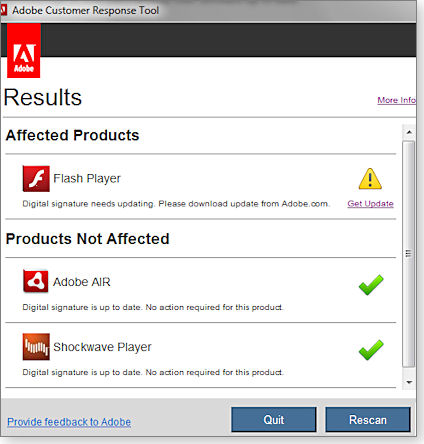
Figure 1. The Adobe Customer Response Tool for Windows lists the status of Adobe apps affected by the security-certificate hack.
If you install these updates, pay close attention to the initial installer screens: Adobe has a history of including pre-check boxes that install third-party apps such as Google toolbars or even Google Chrome. (As I noted in the Sept. 26 Patch Watch column, installing Chrome made it the default browser and caused problems with Outlook 2010.)
The Golden Rule: Keep your software up to date
Needless to say, this is a disturbing episode. Not only have Adobe software users been potentially at risk since July, it demonstrates yet another weakness in the security-certificate system. In a certificate-revocation FAQ, Adobe states, “We have strong reason to believe that this issue does not present a general security risk. The evidence we have seen has been limited to a single isolated discovery of two malicious utilities signed using the certificate and indicates that the certificate was not used to sign widespread malware.”
I’m not completely convinced. If an attacker can obtain code-signing certificates and use them to make a password-grabbing app seem legitimate, he could apply the same technique to other uses, such as spoofing the installer for an Adobe application.
Nevertheless, given the effort and stealth used to gain access to Adobe’s build server, the attacker most likely wanted to use the password-cracking software in a specific attack against a unique target. This means most PC users were not targets. With that in mind, the only step we need to take is to ensure that all our Adobe applications are up to date.
And I would be remiss if I didn’t remind you that passwords are often the weak link in many security systems. Take an inventory of your online passwords and make sure you’re following best practices:
- Always use a longer password or passphrase. Add spaces, phrases, or additional characters to add complexity to your passwords. That’s especially important when signing in to sites that limit passwords to eight characters or less (as a certain major financial institution does.)
- Don’t reuse the same password on multiple sites. Some sites are easier to break into than others. You don’t want to compromise your online banking because you also used its password for your favorite cat-video site.
- Use password vaults to help you manage passwords. In a 2007 study (PDF), Microsoft researchers found that the average user has 25 accounts requiring passwords and enters eight passwords per day. Unless we are forced to use uppercase, numbers, and additional characters, it’s human nature to take the easy route and use simple, lowercase-only passwords every time. Two password vaults often recommended in Windows Secrets are KeePass Password Safe (site) and RoboForm (site).
The long-term impact to security certificates
This is just another instance in the continuing saga of compromised certificates. This past June, Microsoft Security Advisory 2718704 revealed that the Microsoft Certificate Authority had been compromised. That breach led to actual attacks — the infamous Flame malware — using bogus digital certificates.
Last year saw the equally infamous DigiNotar break-in covered in the Sept. 8, 2011, Top Story, “Certificate cleanup for most personal computers.” And in March of that same year, there was the fraudulent Comodo certificates incident. (For more on security certificates, see Woody Leonhard’s Sept. 15, 2011, Top Story, “The sorry tale of the (un)Secure Sockets Layer.”)
Bottom line: Our Secure Sockets Layer certificate process is flawed, and there’s no sign it will improve anytime soon. For now, we have to rely on Adobe’s updates to dig us out of this current certificate mess.
The ultimate Windows Secrets utilities list
Windows is a comprehensive operating system replete with tools for diagnosing, repairing, and configuring a PC system. But Windows users have also relied on innovative third-party utilities to help Windows run and work even better.
Here’s a list of excellent utilities — some from Microsoft, but most from other software vendors — that have been recommended in Windows Secrets articles.
Most of these apps have been around for years and have proven to be useful, safe, and reliable. However, it’s important to note that Windows systems are endlessly different in their configurations and applications. Which means we can’t guarantee that all of these utilities will work perfectly on every PC.
Undoubtedly, you’ll have one or more favorite utilities that are not on the list. We invite you to share them in the Windows Secrets Lounge forum. We’ll periodically update the list; if we’ve missed what you believe is a must-have app, lets us know and we’ll consider adding it.
A word on downloading some of these utilities: make sure that big Download button on the utility’s page is the right one. Some sites try to trick you into downloading third-party, often unwanted, helper apps.
(Note: We have linked each product to it’s information/download page online. Products have been recommended by Windows Secrets contributors except where noted.)
Diagnostics and repair
Total system
- Piriform CCleaner (free and paid versions)
- SlimWare Utilities SlimCleaner (reader recommended)
- ITSTH WhatsMyComputerDoing (free)
- BillP Studios WinPatrol free and paid)
Operating system
- NirSoft BlueScreenView (free; reader recommended)
- Resplendence WhoCrashed (free and paid; reader recommended)
Hard drive
- PassMark DiskCheckup (free and paid)
- Paragon Drive Copy 11 Pro
- Paragon Hard Disk Manager (paid)
- EFD Software HD Tune (free and paid)
- Paragon Alignment Tool (paid)
- Parted Magic tool (free)
- CMRR Secure Erase (free)
Mobility
- CoreTemp (free)
- Hexmagic MobileMeter (free)
- SpeedFan (free)
Entertainment
Imaging applications
- GIMP (free)
- Paint.net (free)
- Codeplex Image Resizer (free)
- IrFanView (free)
- PhotoFiltre (free)
- FastStone Photo Resizer (free; reader recommended)
- VideoLAN VLC media player (free; reader recommended)
General Utilities
- Dropbox (free and paid)
- ISO Recorder(free)
- Avanquest PowerDesk Pro (paid)
- 7-Zip (free)
- Jam TreeSize Free
- Oracle VirtualBox (free)
- Microsoft Windows Automated Installation Kit for Windows 7 (free)
Security
Networking
- Metageek inSSIDer (free)
On demand antivirus scanners
- Trend Micro HouseCall (free)
- Microsoft Malicious Software Removal Tool (free)
- Microsoft Safety Scanner (free)
- MalwareBytes Anti-Virus (free and paid)
- ESET Online Scanner (free)
Password vaults
- LastPass (free and paid)
- KeePass Password Safe (free)
- Siber Systems RoboForm (free and paid)
System/application updating
- Secunia Personal Software Inspector (free)
Oddball applications
- Fluff Busting Purity (donationware; Facebook tool)
Publisher: AskWoody LLC (woody@askwoody.com); editor: Tracey Capen (editor@askwoody.com).
Trademarks: Microsoft and Windows are registered trademarks of Microsoft Corporation. AskWoody, Windows Secrets Newsletter, WindowsSecrets.com, WinFind, Windows Gizmos, Security Baseline, Perimeter Scan, Wacky Web Week, the Windows Secrets Logo Design (W, S or road, and Star), and the slogan Everything Microsoft Forgot to Mention all are trademarks and service marks of AskWoody LLC. All other marks are the trademarks or service marks of their respective owners.
Your email subscription:
- Subscription help: customersupport@askwoody.com
Copyright © 2025 AskWoody LLC, All rights reserved.

Plus Membership
Donations from Plus members keep this site going. You can identify the people who support AskWoody by the Plus badge on their avatars.
AskWoody Plus members not only get access to all of the contents of this site -- including Susan Bradley's frequently updated Patch Watch listing -- they also receive weekly AskWoody Plus Newsletters (formerly Windows Secrets Newsletter) and AskWoody Plus Alerts, emails when there are important breaking developments.
Get Plus!
Welcome to our unique respite from the madness.
It's easy to post questions about Windows 11, Windows 10, Win8.1, Win7, Surface, Office, or browse through our Forums. Post anonymously or register for greater privileges. Keep it civil, please: Decorous Lounge rules strictly enforced. Questions? Contact Customer Support.
Search Newsletters
Search Forums
View the Forum
Search for Topics
Recent Topics
-
CD/DVD drive is no longer recognized
by
WSCape Sand
9 hours, 10 minutes ago -
Windows 11 24H2 Default Apps stuck on Edge and Adobe Photoshop
by
MikeBravo
11 hours, 59 minutes ago -
North Face and Cartier customer data stolen in cyber attacks
by
Alex5723
10 hours, 5 minutes ago -
What is wrong with simple approach?
by
WSSpoke36
2 hours, 37 minutes ago -
Microsoft-Backed Builder.ai Set for Bankruptcy After Cash Seized
by
Alex5723
21 hours, 29 minutes ago -
Location, location, location
by
Susan Bradley
20 minutes ago -
Cannot get a task to run a restore point
by
CWBillow
22 hours, 55 minutes ago -
Frustrating search behavior with Outlook
by
MrJimPhelps
13 hours, 39 minutes ago -
June 2025 Office non-Security Updates
by
PKCano
1 day, 9 hours ago -
Secure Boot Update Fails after KB5058405 Installed
by
SteveIT
6 hours, 5 minutes ago -
Firefox Red Panda Fun Stuff
by
Lars220
1 day, 9 hours ago -
How start headers and page numbers on page 3?
by
Davidhs
1 day, 20 hours ago -
Attack on LexisNexis Risk Solutions exposes data on 300k +
by
Nibbled To Death By Ducks
22 hours, 43 minutes ago -
Windows 11 Insider Preview build 26200.5622 released to DEV
by
joep517
2 days, 4 hours ago -
Windows 11 Insider Preview build 26120.4230 (24H2) released to BETA
by
joep517
2 days, 4 hours ago -
MS Excel 2019 Now Prompts to Back Up With OneDrive
by
lmacri
1 day, 18 hours ago -
Firefox 139
by
Charlie
1 day, 11 hours ago -
Who knows what?
by
Will Fastie
13 hours, 22 minutes ago -
My top ten underappreciated features in Office
by
Peter Deegan
2 days, 5 hours ago -
WAU Manager — It’s your computer, you are in charge!
by
Deanna McElveen
8 hours, 18 minutes ago -
Misbehaving devices
by
Susan Bradley
1 day, 1 hour ago -
.NET 8.0 Desktop Runtime (v8.0.16) – Windows x86 Installer
by
WSmeyerbos
3 days, 11 hours ago -
Neowin poll : What do you plan to do on Windows 10 EOS
by
Alex5723
10 hours, 15 minutes ago -
May 31, 2025—KB5062170 (OS Builds 22621.5415 and 22631.5415 Out-of-band
by
Alex5723
3 days, 9 hours ago -
Discover the Best AI Tools for Everything
by
Alex5723
2 days, 9 hours ago -
Edge Seems To Be Gaining Weight
by
bbearren
3 days ago -
Rufus is available from the MSFT Store
by
PL1
3 days, 8 hours ago -
Microsoft : Ending USB-C® Port Confusion
by
Alex5723
4 days, 11 hours ago -
KB5061768 update for Intel vPro processor
by
drmark
2 days, 10 hours ago -
Outlook 365 classic has exhausted all shared resources
by
drmark
2 days, 9 hours ago
Recent blog posts
Key Links
Want to Advertise in the free newsletter? How about a gift subscription in honor of a birthday? Send an email to sb@askwoody.com to ask how.
Mastodon profile for DefConPatch
Mastodon profile for AskWoody
Home • About • FAQ • Posts & Privacy • Forums • My Account
Register • Free Newsletter • Plus Membership • Gift Certificates • MS-DEFCON Alerts
Copyright ©2004-2025 by AskWoody Tech LLC. All Rights Reserved.

