
|
There are isolated problems with current patches, but they are well-known and documented on this site. |
| SIGN IN | Not a member? | REGISTER | PLUS MEMBERSHIP |
Pros/cons: Using Slack for business messaging
In this issue
- LANGALIST PLUS: Win10 Start/taskbar right-click–menu problems
- TOP STORY: Pros/cons: Using Slack for business messaging
Win10 Start/taskbar right-click–menu problems
Changes to Win10’s Start menu and taskbar can result in broken context menus, if the menus contain third-party add-ons. Here are some solutions.
Plus: When and how signing in with a PIN is just as secure as entering long, classic, password-based credentials.
Win10 Start and taskbar right-click menus fail
Reader Harris G. Guilmette is one of many Win10 users — myself included! — experiencing issues with the operating system’s Start and taskbar context menus.
- “I recently upgraded from Win7 to Win10. I love the new OS for the most part, especially after someone at your site helped me with a Fast-Start problem. However, some Win10 features don’t seem to be working.
“After reading a recent article about right-clicking the Start icon, I realized I was missing something.
“Of the 18 or so choices that typically appear when you right-click Start, only Run and Search work for me.
“An online technician said that some of my programs were causing conflicts with Windows commands. After I allowed him to remotely access my system, he started deleting programs.
“About two hours and three reboots later, he’d deleted 21 programs. He triggered another reboot but then never came back online. I’m not sure what all he did, but Start’s right-click context menu still won’t work! Talk about frustration.
“I did a complete system restore using a backup I’d fortunately saved the night before, but the right-click/Start menu functionality still is missing.
“Obviously something is not right, but I have no idea what it is. Help!”
I share your frustration, Harris.
I experienced a related problem on my own main PC. Although right-click/Start (aka the Quick Access menu) worked okay, right-clicking the taskbar did nothing at all — the context menus failed.
The failures appear to be caused by conflicts with third-party software that adds itself to Windows’ default context menus. These incompatibilities can make the menus malfunction or not work at all.
The volume of online posts about this issue also appears to be growing, probably due to Microsoft’s new, fast-paced release of interim Win10 updates. In effect, Win10 is now a moving target for third-party developers, some of whom are having trouble keeping up. As a result, if and when Microsoft slipstreams a tweak to Win10’s internals, non-Microsoft software that works fine one day might have conflicts the next.
Getting to the matter at hand, there are three main approaches to removing the conflicts that cause context-menu problems. The first two are simple but don’t always work; the third virtually always works but is more complex.
- Option 1: The easiest fix is to uninstall third-party software that’s conflicting with Windows (the approach the online tech tried on Harris’ PC).
Start by identifying third-party software that has added items to the right-click context menus — 7-Zip and Dropbox, for example. Be sure to right-click various targets: Start, taskbar icons, desktop icons, the drives and folders in File Explorer, and so on. If you have trouble identifying a particular context-menu add-in/add-on, use the tools described below in Option 2.
Uninstall the software you’ve identified, run a Registry cleaner, and reboot. (You might leave critical applications such as Dropbox alone, for now.)
Now try various context-menu operations; with luck, everything will work properly. If your system is working normally, again, you can try reinstalling the software you removed. Add back one program at a time, until the problem returns. Remove that software and add back another application. Repeat until you’ve eliminated all programs causing conflicts.
- Option 2: Instead of taking the drastic step of completely uninstalling software, you can try to directly disable or remove the third-party, context-menu add-ons themselves.
If you know that a particular application has added items to Windows’ content menus (using, for example, the simple inspection process described in Option 1), open that software and check its settings to see whether it offers an option to disable any associated context-menu add-ons. If so, select that option, exit the software, run a Registry cleaner, and reboot. Test the context menus again.
If you don’t know what software has altered Windows’ menus, or if the software you identified has no built-in option to disable its menu add-ons, you can use a specialized tool such as CCleaner (free/paid; site) to clean up the menus.
In CCleaner, click Tools and Startup, then click the Context Menu tab (see Figure 1) in the Startup list to see what third-party software has appended itself to Windows’ default menus. Select one or more listed items and use the offered options for disabling or deleting those items.

Figure 1. CCleaner's Context Menu option can display a host of application add-ons that have attached themselves to Windows' menus.
Nirsoft’s ShellMenuView (free; site) offers similar functions. (Note: If your anti-malware software flags Nirsoft, you can ignore the warning.)
After disabling/deleting context-menu items, run a Registry cleaner and reboot.
If you’re comfortable with using Windows’ Registry editor (Regedit), you can also edit Win10’s context menus manually by tweaking Registry entries. Search for Shellx/ContextMenuHandlers (there may be multiple entries scattered through the Registry); then, either delete the references to add-ons you want to remove or use the Modify option to place a minus sign in front of add-on’s keys. Reboot when you’re done.
(For more information, see the MVPs.org article, “Manage the context-menu …” and the Online Tech Tips article, “How to manually edit the right-click menu in Windows.”)
But, frankly, manually editing ContextMenuHandlers is a pain; using a tool like CCleaner or ShellMenuView is vastly simpler.
- Option 3. If the simpler options don’t work (and they didn’t for me), the almost-certain way to restore proper context-menus operation is to use Win10’s built-in Reset/Keep my files option. In fact, that’s how I got my system working properly again.
After making a full system backup, click Start/Settings/Update & security/Recovery. Next, click the Get started button under “Reset this PC” and then choose Keep my files. This’ll reinstall Win10 but keep your user files intact. It also removes third-party desktop apps and any drivers you installed, returning the system to its default settings. This almost always restores normal context-menu operation.
The Reset/Keep my files option places a list of all removed apps on your desktop; you’ll also get links to the websites of any apps Windows knows about. Using these links can greatly speed and simplify your reinstallation of the removed apps, and it also helps ensure that you have the latest-available versions. Any listed apps that don’t include links must be restored the way you originally installed them.
But use caution when restoring third-party apps — one of them was the likely cause of the context-menu failures. Put back only those third-party apps you know you truly need and, again, test the context menus after each application is added. (And make sure you use the latest software versions, whenever possible.)
So, Harris, I suggest you try the same sequence of solutions I used. Try removing any apps that have added themselves to your context menus — or edit the context menus, either manually or with a suitable tool. And if that fails, try the Reset/Keep my files option.
One way or another, you should end up with a fully functioning menu system!
A short PIN can be as secure as a long password
For years, we’ve been told to use long and complex passwords that contain upper/lower-case letters, numbers, and special symbols.
However, many apps — even Win10 — now allow the use of short and purely numeric personal identification numbers (PINs). In Windows’ case, the PIN can be as short as four digits; but it can also be much longer.
That leads to obvious questions about security, such as the query in reader Chuck’s letter.
- “I run across several instances in which I could select either a PIN or a password for PC and smartphone security. What’s the difference? When should you choose a PIN and when a password?”
A relatively short and simple PIN sign-in is easy to remember and convenient to use. It can also be quite secure when used locally (i.e., not over the Internet) to directly sign in to a specific device.
Win10’s sign-in PIN, for example, is tied to the device it was created on, and the PIN must be entered via the local keyboard or touchscreen.
The PIN never travels across the Internet and isn’t stored on any server. Rather, when it can, Windows’ uses the Trusted Platform Module (TPM) chip built into most newer PCs to compare what you enter to a securely encrypted version of the PIN, stored entirely locally. (For more information, see the TechNet article, “Why a PIN is better than a password.”) If your system doesn’t have TPM, you can still use a PIN.
On the other hand, a PIN should not be used to sign in to websites or online services — or in any circumstance where malicious software could step in and generate a flood of rapid-fire guesses.
That’s why Win10 won’t let you use a PIN to access your Web-based Microsoft account. For that, you must use your email address plus a password that meets formal requirements of length and complexity: at least eight characters, a mix of uppercase and lowercase letters, plus numbers or symbols. The password also can’t contain the part of your email address that comes before the @ sign.
That said, when you set up a Win10 PIN to sign in to the system, the OS will still automatically use your full, formal, Microsoft-account sign-in to access Web-based Microsoft services such as OneDrive and Outlook. But, again, the PIN never leaves the local system.
To repeat: A PIN can be secure when used to access a local device, directly via the device’s keyboard or touchscreen. It’s especially secure if the device has enhanced security such as a TPM chip.
And if you want to improve PIN security, simply increase its length. A four-digit PIN allows only 10,000 combinations, while a six-digit PIN affords a million.
In all other cases — and most especially for all remote or Web-based sign-ins — use a classic password: one that’s long and complex.
| Feedback welcome: Have a question or comment about this story? Post your thoughts, praise, or constructive criticisms in the WS Columns forum. To rate this or other stories, click over to our polls page. |
Pros/cons: Using Slack for business messaging
For many in business, the primary form of communication is still email — and to a much lesser extent, text messaging.
To improve communications and collaboration among teams, there are dozens of digital collaboration tools. But the one that’s gotten the most attention recently is Slack, a business-centric messaging system that nicely complements traditional forms of communication.
Messaging is obviously big for personal communications, but it’s still growing in business situations. There’s an immediacy and casual quality to messaging that email can’t match. Unlike common and somewhat ad-hoc messaging services such as Skype and Google Hangouts, Slack is specifically designed as a team messaging system. It’s designed to help workgroups reach short-term and long-term goals in less time — which is what teamwork is all about.
Fast, intuitive, and work-related chat
As with many digital startups, the Slack hype machine is running full-bore these days. The Guardian’s Jemima Kiss wrote that the service enables “continuous, fluid, more natural conversations.” She points out that the two-year-old company is now valued at U.S. $2.8 billion, making it “the fastest growing business-to-business company in history.” Either Slack is doing something right or it’s another tech-balloon ready to pop. I think it’s mostly the former.
Slack is a free and paid service (more info). Small teams can use the somewhat-limited free account, while paid editions add more capabilities, more support, and more storage for team files.
In many cases, the implementation of Slack is another example of the business BYOT (bring your own technology) phenomena. Most new Slack users are introduced to the service when they receive an invitation from a coworker. And getting started is relatively quick and easy; once you’ve installed the Slack app on a computer or mobile device, you’re prompted to enter an existing team Slack domain — or to create a new team (see Figure 1).
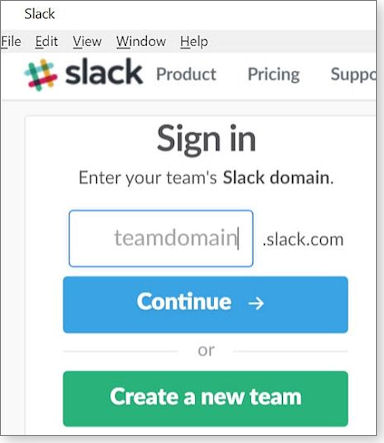
Figure 1. You start using Slack by entering a new or existing team domain.
When you create a team, you’re asked to provide an email address (typically your own), enter a team name (you can change it later), and add a Slack Web address. You must also enter your true name and user name (see Figure 2).
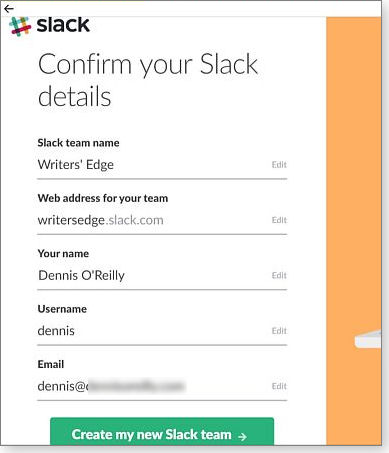
Figure 2. Your initial Slack configuration is short and simple.
Once you approve the team’s profile, you’re prompted to enter the email addresses of new team members. (You can skip this step and come back to it later.) Now is also a good time to review Slack tutorials; you’ll find links to them on the main Slack site.
The layout of Slack’s desktop client (Figure 3) is similar to other messaging apps such as Facebook Messenger, Google Chat, and WhatsApp. Teams and members are listed in a left-hand column; message threads are on the right.
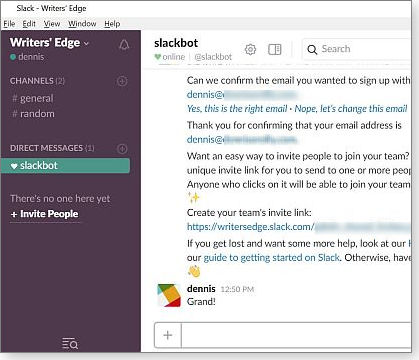
Figure 3. Slack's interface has a typical messaging layout; the desktop client is shown here.
Two features distinguish Slack from competing messaging apps. The service offers robust content search capabilities and other advanced message-management features. It can also be configured to fit well within your team’s work style. For example, channels displayed in the left pane can be dedicated to specific topics, to private chats among invited group members, or to direct messages between individuals.
There’s also a bit fun in Slack, such an extensive collection of emojis and the propensity of users to create silly, irreverent channels — think “cats with socks” and “Game of Thrones recaps.”
Some analysts claim there’s more to this casualness than meets the eye. The service’s initial success suggests that all types of companies (not just the technology sector) are moving away from individual, internal competition and toward true collaboration.
Putting Slack to work for you and your team
Slack would, of course, like you to believe that the service is a game changer. But that’s standard for Internet startups. Is Slack the next Facebook or another Friendster? Neither. It meets a need — better team communications — and it does it fairly well. Most important, it supports today’s mobile, multiplatform, multitasking workforce, which is essential for effective teamwork.
Topping the list of Slack’s work-friendly features is speed. For example, to jump directly into a specific conversation, press Ctrl + K (Windows version; Command + K on a Mac) and start typing into a popup box.
When jumping between conversations, pressing Alt and clicking the current conversation marks it as unread in the message queue, making it easy to find when you want to return to it. Other keyboard shortcuts let you quickly switch between teams.
In the mobile app, tap-and-holding the message opens a menu that includes the option to mark the message as unread. Conversely, you can mark a channel as read by pressing Esc — or press Shift-Esc to mark all channels as read.
Small popup icons let you rapidly add emojis, share a message, or use other tools. But there are hidden tricks that make using the service faster. For example, a simple way to share a message is to copy its timestamp and paste it to another channel. To edit your most recent message in a channel, simply press the up-arrow on the keyboard; to edit an older message, hover over it, choose the “Show message actions” icon on the far right, then click “Edit message (see Figure 4).”
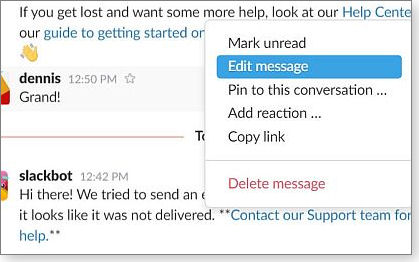
Figure 4. The Show message actions menu let your access message options in a jiffy.
We generally don’t care about the look of messages, but sometimes a bit of formatting can make a world of difference in how a message is received. You can indent a Slack message by beginning it with a greater-than sign (>) or using the right-arrow on the keyboard. This will give the message a block-quote appearance. (The indent will be applied when you post the message.)
Add three right-arrows (>>>) to the beginning of a message to indent the entire message and preserve line breaks. Finally, emphasize a word or phrase by enclosing it in asterisks — for example, entering “Do *not* order today’s bean burrito special from the taco truck!” will bold the “not.”
Lastly, Slack’s type-ahead feature can be a time-saver — but not when it goes nuts suggesting team member names: for example, popping up “Tom” every time you’re trying to type “tomorrow.” To solve that problem, set autotype to show names only when they’re preceded by the “@” (click File/Preferences/Advanced options and check the second entry under Input Options, as shown in Figure 5).
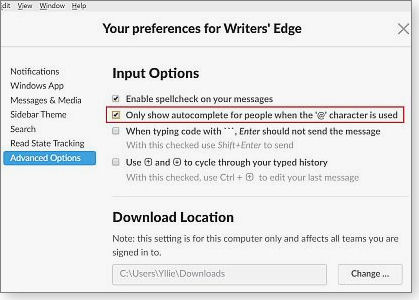
Figure 5. The Input Options preferences let you control Slack's possibly annoying type-ahead feature.
How Slack fits into the organizational big picture
It’s not difficult to find first-hand accounts of how this or that company found its work processes enhanced with Slack. The Slack site notes various large companies as clients, and it’s currently in use by Penton’s technology group (of which Windows Secrets is a part). A Nieman article notes that the editor in chief of a Web-news site claims the app quickly became “the fount of office culture.” Another online publisher credits its use of Slack for reducing not just employee email use but also the number of productivity-sapping meetings.
That said, Tweet-length messages and emoji responses will only take a burgeoning project so far. The temptation to overuse Slack can be tremendous, particularly after some initial successes using the service for day-to-day work tasks. There can be tension between public and private conversations, for example. And as with other mobile-communications apps, Slack members might spend so much time checking their feeds that the service actually reduces productivity. In fact, some organizations have let users delete the app from their phones when it becomes too distracting.
Another more subtle — but potentially more ominous — side effect of Slack-centric communications is the loss of formality required to devise, explain, and implement complex projects. A good example is use of messaging in a law office. In a March 29, 2016, Above The Law essay, attorney Zach Abrahamson points out that Slack (and messaging in general) isn’t conducive to common legal tasks such as due diligence, discovery, and contract drafts.
What Slack and other messaging systems can impede is the deliberation required to think all the way through a complex problem, and to express the solution in a single, cohesive, comprehensive document. It’s difficult — perhaps impossible — to string together dozens or hundreds of individual messages into a coherent whole.
As with every other new technology, Slack must fit into a particular purpose and style of work. For some workgroups, it’ll be a game changer; for others it’ll be nothing more than yet another system to monitor throughout an already-busy workday. As long as you keep your expectations in check and are willing to switch back if it ends up wasting more time than it saves, Slack deserves a good, long look for your company’s communications needs.
| Feedback welcome: Have a question or comment about this story? Post your thoughts, praise, or constructive criticisms in the WS Columns forum. To rate this or other stories, click over to our polls page. |
Publisher: AskWoody LLC (woody@askwoody.com); editor: Tracey Capen (editor@askwoody.com).
Trademarks: Microsoft and Windows are registered trademarks of Microsoft Corporation. AskWoody, Windows Secrets Newsletter, WindowsSecrets.com, WinFind, Windows Gizmos, Security Baseline, Perimeter Scan, Wacky Web Week, the Windows Secrets Logo Design (W, S or road, and Star), and the slogan Everything Microsoft Forgot to Mention all are trademarks and service marks of AskWoody LLC. All other marks are the trademarks or service marks of their respective owners.
Your email subscription:
- Subscription help: customersupport@askwoody.com
Copyright © 2025 AskWoody LLC, All rights reserved.

Plus Membership
Donations from Plus members keep this site going. You can identify the people who support AskWoody by the Plus badge on their avatars.
AskWoody Plus members not only get access to all of the contents of this site -- including Susan Bradley's frequently updated Patch Watch listing -- they also receive weekly AskWoody Plus Newsletters (formerly Windows Secrets Newsletter) and AskWoody Plus Alerts, emails when there are important breaking developments.
Get Plus!
Welcome to our unique respite from the madness.
It's easy to post questions about Windows 11, Windows 10, Win8.1, Win7, Surface, Office, or browse through our Forums. Post anonymously or register for greater privileges. Keep it civil, please: Decorous Lounge rules strictly enforced. Questions? Contact Customer Support.
Search Newsletters
Search Forums
View the Forum
Search for Topics
Recent Topics
-
Rufus is available from the MSFT Store
by
PL1
4 hours, 36 minutes ago -
Microsoft : Ending USB-C® Port Confusion
by
Alex5723
6 hours, 45 minutes ago -
KB5061768 update for Intel vPro processor
by
drmark
2 hours, 59 minutes ago -
Outlook 365 classic has exhausted all shared resources
by
drmark
4 hours, 56 minutes ago -
My Simple Word 2010 Macro Is Not Working
by
mbennett555
2 hours, 31 minutes ago -
Office gets current release
by
Susan Bradley
5 hours, 8 minutes ago -
FBI: Still Using One of These Old Routers? It’s Vulnerable to Hackers
by
Alex5723
1 day, 19 hours ago -
Windows AI Local Only no NPU required!
by
RetiredGeek
1 day, 3 hours ago -
Stop the OneDrive defaults
by
CWBillow
1 day, 20 hours ago -
Windows 11 Insider Preview build 27868 released to Canary
by
joep517
2 days, 5 hours ago -
X Suspends Encrypted DMs
by
Alex5723
2 days, 8 hours ago -
WSJ : My Robot and Me AI generated movie
by
Alex5723
2 days, 8 hours ago -
Botnet hacks 9,000+ ASUS routers to add persistent SSH backdoor
by
Alex5723
2 days, 9 hours ago -
OpenAI model sabotages shutdown code
by
Cybertooth
2 days, 9 hours ago -
Backup and access old e-mails after company e-mail address is terminated
by
M W Leijendekker
1 day, 21 hours ago -
Enabling Secureboot
by
ITguy
2 days, 4 hours ago -
Windows hosting exposes additional bugs
by
Susan Bradley
2 days, 17 hours ago -
No more rounded corners??
by
CWBillow
2 days, 13 hours ago -
Android 15 and IPV6
by
Win7and10
2 days, 3 hours ago -
KB5058405 might fail to install with recovery error 0xc0000098 in ACPI.sys
by
Susan Bradley
3 days, 5 hours ago -
T-Mobile’s T-Life App has a “Screen Recording Tool” Turned on
by
Alex5723
3 days, 8 hours ago -
Windows 11 Insider Preview Build 26100.4202 (24H2) released to Release Preview
by
joep517
3 days, 3 hours ago -
Windows Update orchestration platform to update all software
by
Alex5723
3 days, 15 hours ago -
May preview updates
by
Susan Bradley
3 days, 3 hours ago -
Microsoft releases KB5061977 Windows 11 24H2, Server 2025 emergency out of band
by
Alex5723
2 days, 18 hours ago -
Just got this pop-up page while browsing
by
Alex5723
3 days, 8 hours ago -
KB5058379 / KB 5061768 Failures
by
crown
3 days, 5 hours ago -
Windows 10 23H2 Good to Update to ?
by
jkitc
2 days, 7 hours ago -
At last – installation of 24H2
by
Botswana12
4 days, 7 hours ago -
MS-DEFCON 4: As good as it gets
by
Susan Bradley
5 hours, 24 minutes ago
Recent blog posts
Key Links
Want to Advertise in the free newsletter? How about a gift subscription in honor of a birthday? Send an email to sb@askwoody.com to ask how.
Mastodon profile for DefConPatch
Mastodon profile for AskWoody
Home • About • FAQ • Posts & Privacy • Forums • My Account
Register • Free Newsletter • Plus Membership • Gift Certificates • MS-DEFCON Alerts
Copyright ©2004-2025 by AskWoody Tech LLC. All Rights Reserved.

