
|
Patch reliability is unclear. Unless you have an immediate, pressing need to install a specific patch, don't do it. |
| SIGN IN | Not a member? | REGISTER | PLUS MEMBERSHIP |
Pizza and tech: An app creates the perfect combo
In this issue
- TOP STORY: Pizza and tech: An app creates the perfect combo
- LOUNGE LIFE: Staying in touch selectively: Any tricks?
- WACKY WEB WEEK: Regular American mishap: California style
- LANGALIST PLUS: Preventing crashes caused by Windows Update
- BEST PRACTICES: Filling the Wi-Fi holes once and for all
- BEST SOFTWARE: An application for overcoming password bloat
Pizza and tech: An app creates the perfect combo
There’s an app for that! We’re now well into an era of mini-apps — created for smartphones, adopted by Windows 8, and now rapidly making their way onto entertainment systems and other digital devices.
In a preview of things to come, a Pizza Hut app lets you order your favorite pie right from your Xbox 360 gaming/entertainment system.
There might not be a better example of how our shopping has evolved in a digital world than the simple act of ordering pizza. Once upon a time, we dialed up the local pizzeria using our house phone (remember land lines?). Today we dial our favorite pizza delivery directly from our cellphone favorites list — right after we consult the menu in our browser.
Now Pizza Hut has taken the ordering process to the next level — an app you download and run on Microsoft’s Xbox 360 system. What could be better after a few hours of gaming or movie watching than to jump over to a simple app, place our order, and get up only when the doorbell rings? This Pizza Hut app might be the first of its kind — it’s also available for smartphones and tablets — but other retailers will soon have dedicated shopping apps of their own. Here’s how Pizza Hut’s works. (But before reading on, I suggest ordering the pizza and beer of your choice; you might get hungry.)
Downloading apps — no keyboard needed
For those unfamiliar with the device, Microsoft’s Xbox 360 console attaches to your TV and lets you play games, watch movies, play music, and surf the Web. If you add the Kinect option, you can do all those things with voice commands or gestures. For example, instead of downloading the Pizza Hut app by pecking at a physical or virtual keyboard, you simply say (commandingly): “Xbox. Bing. Pizza Hut.” The Xbox opens a Bing search on an Xbox version of Internet Explorer and then displays the results, as shown in Figure 1. If you want to use gestures instead of your voice to navigate the app, first wave side to side so the Kinect recognizes your motions, and then place and hold your hand (which is represented by a small hand icon on the screen) over the option you want to select.
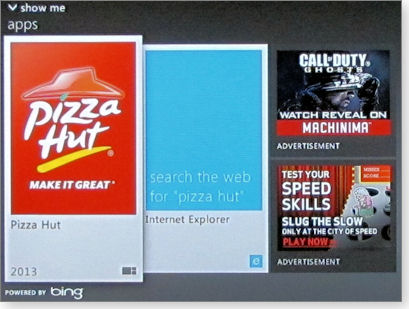
Figure 1. The Pizza Hut app is available in the Xbox 360 Marketplace.
You start the download process by saying: “Xbox. Pizza Hut.”
Various apps appear on the screen. If you’re using voice commands, you’ll also see labels on each app — for example: Item 1, Item 2, Item 3 — that you can use to tell Xbox 360 which app you want to select. After choosing an app, you select either Play now or Download the app. I downloaded the Pizza Hut app and then chose Pin to Start for quick access. (Pizza is a favorite meal in my family.)
A note about using voice commands: In my house, the Kinect system seems to respond more quickly and accurately when my sons speak than when I do. (Perhaps my commands aren’t commanding enough.) During our first experiment with the Pizza Hut app, we had three different voices commanding the Kinect system. Although I was the one with the debit card, my commands were typically overlooked.
Somewhat like Windows 8, applications live on the Xbox 360 Start screen. You can jump to that screen by saying: “Xbox. Apps.” There you’ll see my apps in a small box in the lower-left corner of the screen. Say, “Xbox. My apps.” to access applications you’ve downloaded — including the Pizza Hut app, in my case (see Figure 2).
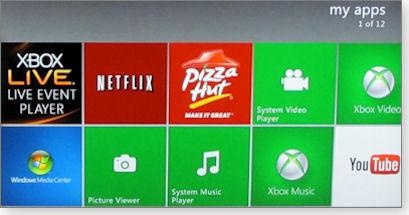
Figure 2. After you download the Pizza Hut app, it appears in your My Apps area.
First order is business — then pleasure
The first time you launch the Pizza Hut app, you must enter your name, address, and credit-card information — typically using the Xbox’s clunky onscreen keyboard. On subsequent visits, the Pizza Hut app will remember who you are and even what you’ve ordered in the past. The app saves your credit information securely so you won’t need to type all those digits again. But users should be forewarned that anyone who can use your Xbox sign-in information will be able to order pizzas at will. That could be a liability for parents of always-hungry teens. (I tested it, and there’s no password or security check before the final “Place your order” step.)
The Pizza Hut app includes the usual menu choices such as pizza toppings, chicken wings, breadsticks, and drink. To make selections, say, “Xbox” to display the audio commands; then say or position the hand icon over the items you want (see Figure 3). It’s really that simple. After you’ve selected your pizza toppings (you see images of pepperoni, sausage, and mushrooms as you call out these ingredients), say “Add to order.” The Pizza Hut app moves you along to the finish line, where you can finalize the order and submit it.
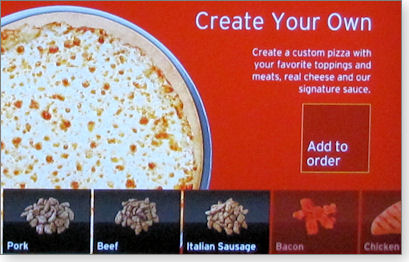
Figure 3. You build your pizza by stating your preferences
The first time we used the app, I wondered how well a virtual order would translate into real-world pizza. Would it be late? Would it be cold? I was pleasantly surprised: our pizza arrived 36 minutes after we ordered it, hot and closely resembling the pizza we’d seen on the TV screen.
More practical reality via the virtual world?
Now that your Xbox 360 delivers meals, what other services are in the offing? More sophisticated applications are in development for the next-generation Xbox. Last month, Microsoft held a launch event for Xbox One (more info; see Figure 4), reportedly due out this November (a bit late for the 2013 holiday shopping season). Based on an x86 architecture, Xbox One is incompatible with the PowerPC-based Xbox 360. That means Xbox 360 games won’t run on the new system — unhappy news for the millions of Xbox 360 users who might want to upgrade. Undoubtedly, there are many Xbox One apps already well down the development road.

Figure 4. The new Xbox One, due out in November (Source: Microsoft)
Xbox One will include a dramatically improved Kinect built in. It can track heartbeats, muscular movement, and even your facial expressions — which is already generating discussions about personal privacy, as reported in a June 13 Rolling Stone article. It’ll even know when you’re bored, frustrated, or scared while playing a game.
The new Xbox includes a built-in, 1080p camera that can “see” you more accurately — whether good or bad, your Xbox persona might actually look like you. The system’s facial recognition automatically signs you in to a specific controller. It’s said that the Xbox One/Kinect combination can even track your movements in a completely dark room (for what purpose remains to be seen).
Xbox One’s enhanced Kinect has new voice commands, enabling such real-world tasks as calling others on Skype and ordering movie tickets. You can also open multiple screens, letting you play a game or watch a movie and chat with friends or family at the same time.
Here’s another Kinect possibility: Microsoft will soon come out with Kinect for Windows, adding movement and voice navigation to Windows 7 and Windows 8. This version of Kinect will work at shorter distances; you’d probably feel pretty silly standing six feet away from your PC while you speak your commands.
Some of us will find this a strange new world — one designed to give us everything without our needing to get off the couch. Unless, of course, it’s time to play Tiger Woods PGA Tour 13 on our entertainment system. Order a pizza and enjoy!
Staying in touch selectively: Any tricks?
Lounge member Dick-Y asked for advice about a problem that threatens almost everybody with an email account: how to eradicate spam from a compromised email address.
Whether to change your address or not — which is less work? The exchange in the General Productivity forum is realistic.
The following links are this week’s most interesting Lounge threads, including several new questions for which you might have answers:
 starred posts: particularly useful
starred posts: particularly useful
If you’re not already a Lounge member, use the quick registration form to sign up for free. The ability to post comments and take advantage of other Lounge features is available only to registered members.
If you’re already registered, you can jump right in to today’s discussions in the Lounge.
Regular American mishap: California style
 |
The hail-from place names in this video are Californian — but the situation is all-American, coast to coast. You might find yourself following the online discussion that ensues on YouTube, depending on whether you’re amused or provoked by “What kind of Asian are you?” Play the video |
Preventing crashes caused by Windows Update
A few simple tweaks can protect against most system-updating troubles — and even prevent some Blue Screen of Death crashes.
Plus: A question about defragging hybrid hard drives, and a clever do-it-yourself Windows 8 Start button.
Installing optional update causes system crash
Reader Dave Woodworth recounts how a recent driver update sent his PC into the weeds.
- “I’m running Windows 7 on a Dell x64 computer. During my weekly maintenance, I checked [Windows] Update and found an optional update for an Intel graphics chip. After I installed it, the computer repeatedly blue-screened on reboots.
“With a friend’s help, I was able to restart the computer in Safe Mode and run System Restore to roll back the update.
What was that all about, and why did it happen?”
Dave, I’ll discuss your specific issue in a moment. But first I’ll give a general review of blue-screen crashes and how to diagnose their cause.
Blue screens — aka Blue Screens of Death or BSoDs — appear when Windows suffers a major, show-stopping crash. They can be triggered by severe hardware failures. But more often, they’re caused by serious software trouble — such as when programs, drivers, or system settings have been incorrectly modified in ways Windows can’t remedy or compensate for.
Part of a Windows diagnostic subsystem, the blue screen is a primitive interface designed to help us determine the cause of a fatal crash. It tells us that (1) a fatal crash has occurred and (2) the system’s error logs and memory contents are being written to disk for future analysis. Once that information is recorded, the diagnostic subsystem reboots the system, shuts it down, or lets you do so manually.
All current versions of Windows have some form of blue-screen display. XP, Vista, and Win7 share the stark, white-text-on-a-blue-background screen familiar to most Windows users. Win8 uses a nicer font and simpler language and adds a sad-face emoticon (see Figure 1). But whether plain or fancy, all BSoDs mean the same thing: Windows has a serious problem.

Figure 1. The Windows 8 Blue Screen of Death might look less intimidating than its predecessors, but the message is just as dire.
When the cause of a crash isn’t obvious, you can run the saved diagnostic data through debugging or crash-analysis tools to possibly discover what went wrong. Many such tools are available; Microsoft offers the basic dumpchk.exe (free; site) for checking that a dump file is usable. More-technical diagnostic tools are listed the MSDN page, “Download and install debugging tools for Windows.” Or try a third-party tool, such as Resplendence’s easy-to-use WhoCrashed (free and pro; site). Find many more tools by searching the Web with the phrase windows crash dump analysis.
Fortunately, in Dave’s case, no deep digging is needed — we already know the cause. His BSoD started immediately after Windows Update replaced a perfectly good graphics driver with one that was incompatible with his system.
Windows Update’s driver problems aren’t uncommon. Windows Update usually offers general-purpose, lowest-common-denominator drivers that target a broad range of similar systems. If your system is outside the expected norm, the generic Windows Update drivers might fail.
That’s why it’s almost always best to not let Windows Update change any of your hardware drivers.
When it comes to driver updates, I use these rules of thumb:
- If all your hardware is working as it should, leave well enough alone. Don’t change drivers just for the sake of having the highest version number. If everything’s working normally, you don’t need new drivers!
- In those rare cases when you do need new drivers, go directly to the hardware vendor’s site and use the vendor’s own update tools and instructions to ensure you get drivers specific to your hardware’s exact brand, model, and version.
Putting those rules into action means never letting Windows Update install drivers on its own. You need to ensure that you have control over system updates. Here’s how:
- Windows XP: Click Control Panel/Performance and Maintenance/System/Automatic Updates.
- Vista: Click Control Panel/System and Maintenance/Windows Update.
- Windows 7 and 8: Click Control Panel/System and Security/Windows Update.
Each version of Windows Update uses slightly different language, but all have the same four choices (see Figure 2; Win7 shown):
- Install updates automatically.
- Download the updates, but let me choose when and whether to install them.
- Check for updates and let me know when new ones are available, but don’t automatically download or install them.
- Do nothing; don’t download updates, and don’t tell me about them.
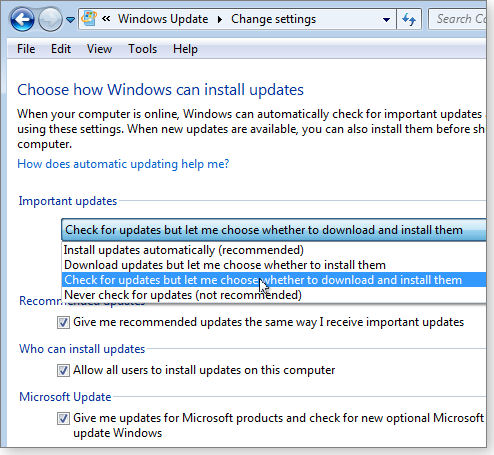
Figure 2. The second and third Windows Update installation options let you decide whether and when an update is installed.
You don’t want to use the first or last option. Install updates automatically … can cause problems because Windows accepts any update offered. Never check for updates … is obviously hazardous for many reasons — you won’t, for example, get essential security fixes.
The two middle options — Download updates but let me choose … and Check for updates but let me choose … (see Figure 2) — are usually your best choices for managing system updates.
Microsoft Support article 306525 has additional information on Windows Update. It mostly discusses using automatic updates but also provides help for turning it off.
Once you’ve taken control of system updates, I recommend reading Susan Bradley’s twice-monthly Patch Watch column. It alerts you to updates known to be problematic.
By being selective about which updates you install, you can avoid most (if not all) Windows Update–related troubles — including Blue Screens of Death!
Whether hybrid hard drives should be defragged
Regular readers will know that I recommend defragging traditional, spinning-platter hard drives on a regular basis. (See, for example, the Aug. 5, 2010, LangaList Plus item, “There’s clear logic behind defragmentation.”)
They also know that solid-state drives (SSDs) should not be defragged — ever! First, it’s pointless. Defragging is meant mainly to reduce read/write lag as the drive gathers scattered bits of data across its spinning platter. But SSDs have no moving parts, just banks of flash RAM. Second, defragging an SSD can cause needless damage; the tiny memory cells that store ones and zeros can wear out if overused.
But Reader Bill Meacham has a hybrid drive — one that combines a bank of flash RAM (like an SSD) with a traditional spinning-platter mechanical drive. What then?
- “My new machine has a hybrid Seagate Momentus, with 500GB on a platter and 32GB of solid-state memory. It puts frequently used files, such as those used at startup, on the solid-state part. Do I need to defrag it? Will I harm it if I try to defrag it?”
It’s a complex topic, Bill. All hybrid drives combine a conventional, mechanical hard drive with a large, flash-RAM cache or buffer. But the operational details can vary enormously.
For example, one kind of hybrid drive uses the flash-RAM buffer primarily as a kind of high-speed, mostly read-only memory for your most heavily used files. The drive’s internal firmware keeps track of files accessed the most (such as boot files). The drive then stores working copies of these frequently used files in the drive’s flash-RAM buffer, so those files can be accessed (read) at SSD-like speeds. In this kind of hybrid drive, most writes are made to the drive’s spinning platters in the usual way.
This type of hybrid drive can benefit from being defragged. Most or all of the defrag activity should bypass the flash-RAM and involve only the spinning platters — which is just what you want.
Another kind of hybrid drive is geared mainly for use on notebook PCs; it’s designed more for saving power than improving throughput. These hybrid drives cache everything read to or written from the spinning-platter portion of the drive, which saves energy by reducing mechanical drive activity.
I would not defrag this type of drive. With no way to bypass the cache, defragging’s myriad read/write operations have to pass through the flash-RAM buffer — and that can’t be good for the drive’s longevity.
Unfortunately, there’s no easy way to tell which type of hybrid drive you have. There’s no standard, industry-wide definition to rely on. You’ll have to search the drive manufacturer’s website and look at the product specs.
For example, I checked out the Seagate site. Although I could find no unequivocal, explicit statement saying, “Yes, Momentus drives should be defragged,” there was plenty of indirect evidence. That includes the Momentus product manual (PDF document):
“The Solid State Hybrid feature utilizes the addition of NAND Flash memory to enhance the performance of the drive [by storing] more frequently accessed data. The Momentus XT uses a proprietary algorithm which monitors drive activity and determines the optimum data to maintain in the NAND Flash for peak responsiveness. The Solid State Hybrid feature is self-contained in the drive firmware and functions independent of the host hardware or operating system.” (Section 3.2.2 of the Momentus product manual)
To me, that sounds like the first type of hybrid drive discussed — one that’s amenable to defragging.
I also found corroborating evidence in the Seagate “Fast Storage” sales literature (site); in several excellent discussions in the Seagate-user message boards (example discussion); and on other, related pages. I had to do some hunting, but there was plenty of information available.
Also worth noting: I never found a single warning to not defrag a Momentus drive.
It’s your drive, and the final decision is yours; but if it were my drive, I’d defrag it.
A do-it-yourself Windows 8 Start button
Kim Boriskin, who frequents the Windows Secrets Lounge as “Anabaptiston,” sends in this suggestion:
- “Fred, at the risk of prolonging the Windows 8 Start button discussion until it’s way too boring, last week I posted a do-it-yourself Start button in the Lounge’s Win8 forum.
“Those tinkerers among your readers might enjoy it.”
Thanks, Kim/Anabaptiston.
The beta of Win8.1 will be available soon, and we’ll finally all know whether Microsoft intends to bring back the Start Button — and possibly a Win7-style Start menu. (I hope so.)
In the meantime, various third-party and home-brewed alternatives can fill all or part of the need.
Here’s a direct link to Kim’s post, “A do it yourself Win8 Start button.”
Thanks again, Kim!
| Reader Kim Boriskin will receive a gift certificate for a book, CD, or DVD of Kim’s choice for sending the tip we printed above. Send us your tips via the Windows Secrets contact page. |
Filling the Wi-Fi holes once and for all
How do you extend your home network when Wi-Fi isn’t strong enough and HomePlug proves unreliable?
You extend both Ethernet performance and Wi-Fi portability by adding Ethernet cabling and a second router.
Looking for solutions to a Wi-Fi-proof house
Like most people, I started my home network with a typical setup — a single router that, in theory, provided a connection to the Internet and Wi-Fi throughout the house. But the front of my house was a network and Internet dead zone. I could never get a reliable connection between the router in my office and the front of the living room, where I like to sit with a laptop or tablet. The problem became even more acute in the TV room as new Internet-connected devices arrived.
I blame house geography and my profession. Because I test and write about technology for a living, I absolutely must have the router in my home office, which is located in a semi-basement at the back of the house. To make matters worse, the laundry room sits between the office and the front of the house. By the time a Wi-Fi signal traverses the house, it’s weaker than the signal from the Mars rovers. (I exaggerate a bit — perhaps.)
For years, I had some success by extending the network with HomePlug devices. But late last year, they started failing. As described in the Jan. 24 Best Practices, “When a HomePlug network suddenly stops working,” my HomePlug fixes proved temporary. I then tried Wi-Fi extenders and boosters — a disappointing experiment described in the May 23 Best Practices, “Filling Wi-Fi holes in a home network.”
As in most trilogies, this story has a happy ending. By running an Ethernet cable from one end of the house to the other, I now have wired-networking performance at the front of the house — and better Wi-Fi, too.
Adding network cabling to an old house
From my years of covering technology, I’m perfectly capable of plugging in the two ends of an Ethernet cable. But this new wiring had to be hidden as much as possible. Unfortunately, my carpentry skills leave a lot to be desired, and I’m not comfortable in crawl spaces. This was a job I preferred to leave to professionals.
I turned to a small, local company with a doubly oxymoronic name — Fighting Amish Electric (FB page). I’d used them before and liked their work. After inspecting the house, they gave an estimate of US $385, which I thought was high. But I needed to get the job done soon, so I approved the estimate.
Installation took only a couple of hours — and I was exiled from my office for only about 20 minutes. The new cable starts at a connector box located in my office, right next to the router. The other end is connected to a wallplate behind the TV. Both the box and the plate have a single Ethernet port; I had to provide the patch cables between the ports and devices.
In my office, I connected the new port to my router. I then tested the new cabling by attaching my laptop to the port behind the TV. The change was all I had expected — wired-networking performance in what was once hostile territory for Internet-connected devices.
Setting up two routers to play together nicely
Although I now had excellent networking speeds at the front of the house, this was limited to just one Ethernet port. I needed more ports plus a strong Wi-Fi signal.
To turn one Ethernet port into several, you add a switch; to one port into a Wi-Fi network, you add an access point. But a home router will give you both. (And some routers provide even more, such as USB ports.)
I bought a new router — the TP-LINK TL-WR1043ND (website) — and set it up in the TV room. I connected it to the new Ethernet port and ran the default setup wizard. It worked! I had fast-wired and wireless connections to the Internet. Daisy-chaining two routers seemed unbelievably simple.

Figure 1. TP-Link's TL-WR1043ND router provides both Wi-Fi and additional Ethernet ports. (Source: TP-Link)
But it wasn’t that easy. If you want the second router to access local computers and networked printers already on the home network, you’ll have to do some work. Here’s why.
In addition to acting as both a switch and an access point, a router controls your network’s connection to the Internet. (In most home/small-business networks, that connection consists of a cable or DSL modem connected directly to the router’s WAN port.)
In general terms, routers create private, protected networks. The Web sees only the router’s IP address, not the addresses of other devices — computers, networked printers, etc. — on the local net. Using Network Address Translation (NAT; more info) and the Dynamic Host Configuration Protocol (DHCP; more info), the router gives all devices on the network a unique, local IP address. It then uses those addresses to direct network traffic — including outbound and inbound Web traffic — to the correct device. That way, when you browse a website, the information goes to your PC but not to any other PC in the house. (The router is, in effect, acting as a local network server.)
If you daisy-chain routers and leave their default configurations set, both routers want to create their own networks — including providing IP addresses to other devices on the Net. And these private networks won’t talk to each other. To make both routers coexist as one network, you have to limit the second router to just its switching and Wi-Fi capabilities.
Turning two separate networks into one
Before I describe how to reconfigure the second router, let me offer a proviso. Not all routers work the same way, and my router is probably not the same as yours. These are not exact, step-by-step instructions, but you should be able to apply them to your setup. I also assume you know how to access both routers’ Web-based user interface. If not, check the manual.
Start with a PC connected to router A (the one directly connected to the modem). Enter the Web UI and find the DHCP IP range. It’s made up of two IP addresses and should look something like 192.168.0.100 to 192.168.0.199 (see Figure 2). Note the second (higher) of the two numbers. Also note the subnet mask number — probably 255.255.255.0.
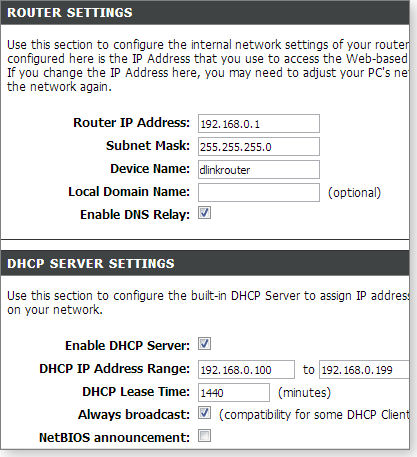
Figure 2. On your primary router, look for its DHCP IP range and its subnet mask number.
For now, router B should not be connected to the network. Attach it to a PC and power it on. Enter its Web-based UI and find the Internet-connection setup page — it might be called WAN (for Wide Area Network). Select the option for a static IP address. You’ll have to enter an IP address and a subnet mask. For the IP address, increase router A’s higher DHCP-range number by one, as shown in Figure 3. For instance, if router A’s range is 192.168.0.100 to 192.168.0.199, enter router B’s IP address as 192.168.0.200. Give router B the same subnet mask number as router A. (These two steps put router B on the same network as router A but prevent router A from changing router B’s IP address — which could cause access problems.)
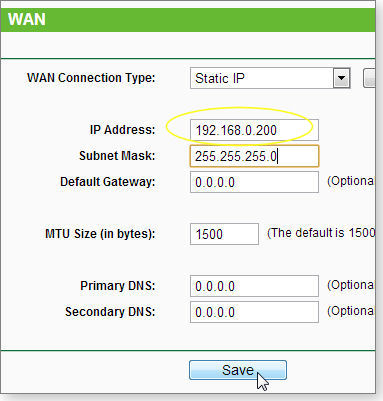
Figure 3. Router B's IP address (highlighted in yellow) is one digit higher than the top end of router A's DHCP range.
When you’re done, you might be warned that the changes won’t take effect until you boot the router. Save the changes, but don’t reboot the router. (You’ll do so later.)
Next, find router B’s DHCP page and disable it, as shown in Figure 4.
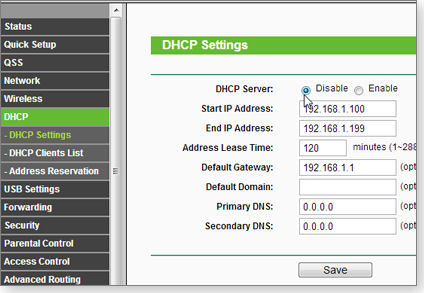
Figure 4. DHCP must be disabled on the second router.
Before rebooting router B, make any other changes you might want. For example, configure Wi-Fi by setting up a wireless-network name (SSID) and sign-in password. I recommend using the same name and password as router A — it makes things simple.
Now reboot router B, disconnect the PC, and attach the router to the network via one of its LAN ports. (Don’t use router B’s WAN port). If all worked well, you now have both Ethernet and full-strength Wi-Fi where you need it.
Shedding light on the crossover-cable mystery
Fighting Amish Electric and various websites all stated that I needed to attach the two routers by means of a crossover Ethernet cable. In my case, it could be one of the short patch cables that connect the new Ethernet ports and the routers. (Two crossovers defeat the purpose: to connect one router’s transmit line to the other’s receive line.) But because other sources didn’t mention a crossover, I used conventional cables, knowing that I could easily swap in a crossover if needed. It wasn’t needed — straight Ethernet worked just fine.
I asked our own Fred Langa about the crossover question. His response: “That sounds like old advice, when routers were dumb and needed physical help (like reversing wires) to do slightly nonstandard things.” But he added, “Maybe some brands/models/vintages still need such cables.”
Technically, most modern routers support Auto-MDIX (more info), which automatically senses the polarity of the cabling and reconfigures the connections as needed.
The results: Fast, whole-house networking
Once I had both routers running properly, I repeated the same tests I ran for the May 23 Wi-Fi article. The results were amazing. The first column of numbers in Figure 5 shows network performance at the front of the house, using a Wi-Fi extender and booster. The next column shows Wi-Fi speeds delivered by the TV room’s new Ethernet-connected router. Perhaps because it was a newer generation, that router’s Wi-Fi was significantly faster with local read/writes than with Wi-Fi in my office (where the original router’s signal is strongest).
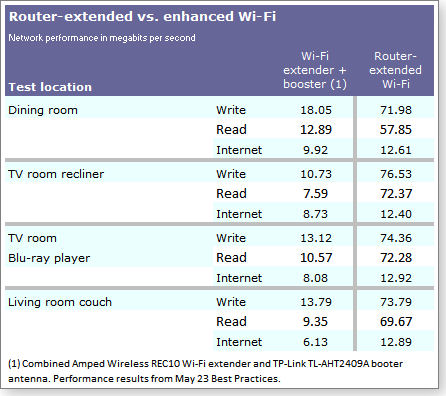
Figure 5. The new router not only eliminated a Wi-Fi dead zone, it delivered faster Wi-Fi than the primary router.
In addition to excellent Wi-Fi performance throughout my house, this new setup should prove far more reliable. If Netflix crashes in the middle of a movie, it won’t be due to networking failures within my house.
One small fly in the network ointment. Although the new network works perfectly, there is a slight problem that remains unresolved. After making the changes to router B and connecting it to the network, I could no longer access its Web-based user interface. Initially, the reason seemed obvious: you access the interface by browsing to the router’s IP address — which I had changed. Easy explanation, easy fix — except that it didn’t work. I couldn’t access the router’s configuration menus with new IP address, either.
Based on my online research, this doesn’t seem to be a common problem, so there’s a good chance you won’t encounter it. Fred suspects that “there’s some kind of low-level address translation or spoofing going on, such that the settings you see aren’t really the settings being used between the routers.” Yikes!
Until I find a solution, reconfiguring the second router will involve disconnecting it from the network, using the router’s manual reset button, then entering all of my settings from scratch. Luckily, I should rarely need to reconfigure the router — now that I’m done testing it for this article.
And in any case, I finally have a great home network.
An application for overcoming password bloat
Good security dictates multiple passwords. Going well beyond the typical password manager, Dashlane is a password system.
Plus: an app that speeds up file copying/moving and another that reduces the size of JPEG files with little-to-no loss in resolution.
Secure passwords, sign-ins, and shopping
There’s no shortage of good password managers to choose from. For some time, my personal favorite has been LastPass, a Web-based service that lets me sign in to the dozens of password-protected sites I visit regularly.
Even though LastPass is still a worthy product, I’ve recently switched to Dashlane 2.0 (site; see Figure 1), a surprisingly comprehensive service. It offers superb, intuitive password management plus a password check, a highly secure digital wallet, and other features that will keep your data safe — all for free.
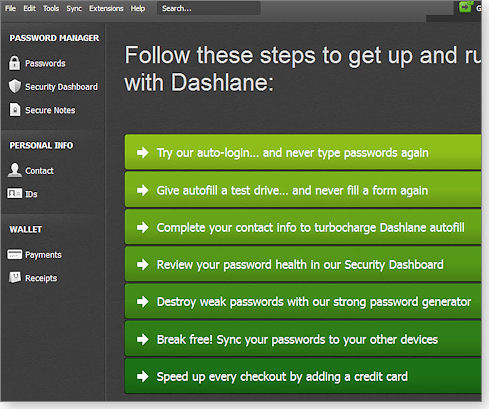
Figure 1. Dashlane's comprehensive list of password-management options
As with all password managers, Dashlane’s primary task is to provide automatic sign-ins to sites you’ve previously registered. A one-time, pop-up data entry window appears the first time you register a new ID and/or password for a site. If you use more than one browser, Dashlane automatically syncs your password data among them. There’s even an option to use Google’s two-step authentication, which requires first entering your password and then entering a unique code sent to your mobile phone. All you need to remember is the Dashlane master password when first launch the browser.
Dashlane never actually sees the accumulated passwords in your vault; they’re all stored locally, encased in (so far) hack-proof, military-grade, AES-256 encryption.
Sync passwords to mobile devices, too. Dashlane will automatically sync passwords between multiple PCs and Apple iOS and Android mobile devices. But synching will set you back U.S. $20 a year. (LastPass’s premium plan costs $12 annually.) That’s a small price to pay for managing all the passwords on your various digital devices.
The mobile Dashlane versions support iPhones, iPads, and Android-based devices. Unlike the PC version that runs in the background when a browser is open, the mobile versions must be launched. Each has a built-in, virtual browser that duplicates your experience using mobile Safari or Chrome browsers.
Secure online shopping with a digital wallet. Whether you shop with a credit card, PayPal account, or your checking account, Dashlane can record account information and subsequently fill it in automatically . The first time a site asks for credit-card information and your address, an unobtrusive Dashlane pop-up records the data into its eWallet. After that, when you make online purchases or payments, you can use eWallet to choose which of your financial accounts you want to use for the transaction.
You also have the option of creating digital receipts and screen captures for online transactions.
Sometimes we need someone or something to nags us when we get lazy. Dashlane continually monitors the strength of your passwords. Use the same password at multiple sites, and a warning screen pops up requesting you adjust this unwise, open invitation to hackers. The screen gives a security report card (see Figure 2) for each site along with a replace now button to immediately create a stronger password. It will also score any new passwords you create.
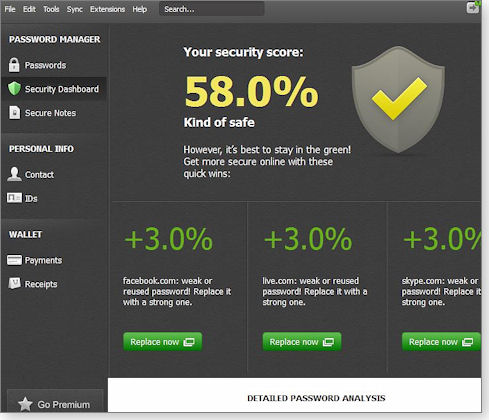
Figure 2. Dashlane's password report
If for some reason you want to share your master password with someone else, Dashlane will send it by email in an encrypted form — and, like a Mission Impossible assignment, the attachment in the email self-destructs immediately after it’s read.
With password management becoming ever more complex and time-consuming, Dashlane offers a stronger set of tools for staying safe on the Net.
Fast file copying with lots of options
Copying or moving large files in Windows can be a slow, frustrating task — especially when you’re working with large numbers of files, really big files, or multiple copy sessions. Copy/move speeds can also vary wildly, depending on hard-drive performance, level of fragmentation, and the digital pipes the data travels through — USB 2.0 or 3.0, a network, etc.
TeraCopy (free and paid; site) is designed to improve copy/move speed. In a simple file copy or move, it’s marginally faster than Windows’ native functions. But it handles large copy/move tasks significantly better and offers options not provided by Windows. For example, TeraCopy copied a 1GB file from an external hard drive to my PC’s hard drive about 10 seconds faster than the 54 seconds it took Windows’ copy function. But with a batch of files, TeraCopy was more BMW to Windows’ VW Bug.
How does TeraCopy work faster? According to its developer, Code Sector, TeraCopy uses dynamically adjusted buffers to reduce seek times. It also uses asynchronous copying to speed up file transfers between two physical hard drives. More important, if there’s an error with one or more files in a batch operation, TeraCopy will skip the problem files but not terminate the entire transfer (as Windows all too often does).
When you run TeraCopy, it opens a dialog box (see Figure 3) where you drop files and select the destination. It’s easily accessed by right-clicking a file or folder and selecting it from Windows’ list of options. Right-clicking opens another simple dialog box where you can select copy or move, add files to TeraCopy, test the files before transferring them, and even permanently delete them from the hard drive.
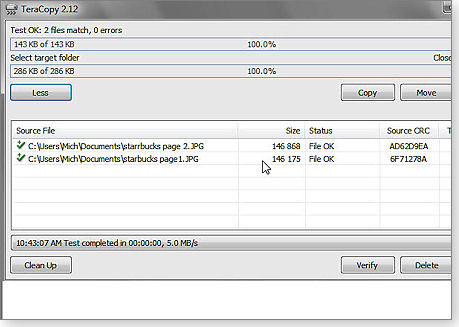
Figure 3. TeraCopy's main copy/move window
TeraCopy’s host of customizable options, shown in Figure 4, makes it a worthy addition to any PC. For example, it can also replace the native copy/move functions in Windows Explorer. I also like that it pops up a copy/move progress bar and that I can have it play a sound when the task is complete. The price is right, too — it’s free.
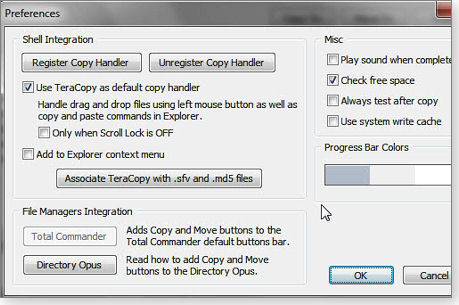
Figure 4. TeraCopy offers numerous useful options for file or folder copy/moves.
The $20 Pro version lets you copy or move favorite folders automatically, remove selected files from the copy queue, select files with the same extension or folder, and save reports on what was copied/moved, when it took place, and its destination.
Warning! The big green Download button on the TeraCopy page is for another application. Click over to Code Sector’s Downloads page and pick TeraCopy from the list of Windows apps.
Resize JPEGs without compromising resolution
Take a look at the two images of penguins in Figures 5 and 6. Can you detect a difference? The original JPEG is on the top; the bottom image has been resized with the free JPEGmini application (site). What you don’t see is the difference in each image’s file size. The original image in Figure 5 is 806KB; the image in Figure 6 is just 204KB. The 602KB savings come at the cost of a minor, nearly imperceptible loss in color tone.

Figure 5. A clip of a penguin image at its original resolution (Source: Microsoft/Corbis)

Figure 6. Penguin image reduced to about a quarter of its original file size
The size of image files, particularly those coming from the higher-megapixel cameras, is becoming a major problem. How do we resize them for tablets and cellphones with limited storage space, for posting on social networking sites, or for sending by email — all without reducing image quality? Even the generous real estate on our hard drives is imperiled by our thousands of digital photos.
JPEGmini is a service and application that, according to its developer, is specifically engineered to reduce overall JPEG file sizes without sacrificing image quality, resolution, or format. Its compression scheme maintains the original image appearance while removing redundant components of the JPEG file structure. And it does this without artifacting or perceptible aliasing.
The JPEGmini website boasts that the app is “capable of reducing the file size of a standard JPEG file by up to 28 megapixels and by up to 80 percent without affecting the file’s native perceptual quality.” The site goes on to say that the service/app uses a two-step process. It first analyzes the image quality to assess how much compression is possible without image quality loss. The app then applies its proprietary JPEG encoder to reduce the image and still stay within the JPEG compression standards.
You can upload single images to the JPEGmini site for a free reduction. Multiple files require site registration but are still free. The Windows app download costs $20 and has more customizable options.
I uploaded the penguin image processed by the desktop app to see whether it could be further reduced in size. Indeed, it cut another 44KB at no perceptible quality loss (see Figure 7).
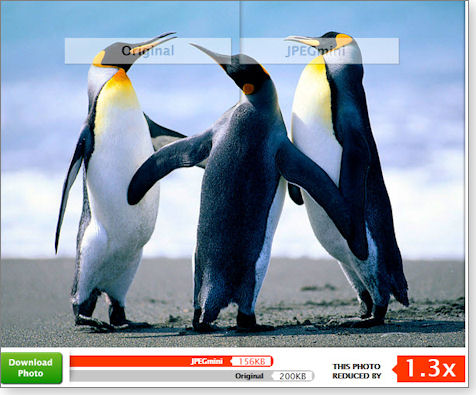
Figure 7. Uploading an already JPEGmini-compressed image reduced the file size by 44KB.
OneNote: A Windows Store bargain of the week
For Windows 8 users, the Windows Store has hundreds of apps — many of them not especially useful, functional, or attractive. You can, however, find Microsoft’s excellent organizer, OneNote, for free. The application is typically bundled in the Microsoft Office Suite or sold as a separate app for about $70. To find it quickly, launch the Windows Store on the Win8 Start screen and use the Charms search bar (Win key + Q).
I confess that I never paid much attention to OneNote in Office. But this free version has made me a convert. It’s always been great for making to-do lists with check boxes, but on a touch-enabled device you can use your finger to do various tasks. As with the other versions, notes can be formatted with tables, bullets, and color coordination.
I especially like that it works well with Windows 8 search, so you can find a particular note quickly. If I want to share it I can email my notes to others or even send info from other apps into OneNote. Win8 users should check it out.
Publisher: AskWoody LLC (woody@askwoody.com); editor: Tracey Capen (editor@askwoody.com).
Trademarks: Microsoft and Windows are registered trademarks of Microsoft Corporation. AskWoody, Windows Secrets Newsletter, WindowsSecrets.com, WinFind, Windows Gizmos, Security Baseline, Perimeter Scan, Wacky Web Week, the Windows Secrets Logo Design (W, S or road, and Star), and the slogan Everything Microsoft Forgot to Mention all are trademarks and service marks of AskWoody LLC. All other marks are the trademarks or service marks of their respective owners.
Your email subscription:
- Subscription help: customersupport@askwoody.com
Copyright © 2025 AskWoody LLC, All rights reserved.

Plus Membership
Donations from Plus members keep this site going. You can identify the people who support AskWoody by the Plus badge on their avatars.
AskWoody Plus members not only get access to all of the contents of this site -- including Susan Bradley's frequently updated Patch Watch listing -- they also receive weekly AskWoody Plus Newsletters (formerly Windows Secrets Newsletter) and AskWoody Plus Alerts, emails when there are important breaking developments.
Get Plus!
Welcome to our unique respite from the madness.
It's easy to post questions about Windows 11, Windows 10, Win8.1, Win7, Surface, Office, or browse through our Forums. Post anonymously or register for greater privileges. Keep it civil, please: Decorous Lounge rules strictly enforced. Questions? Contact Customer Support.
Search Newsletters
Search Forums
View the Forum
Search for Topics
Recent Topics
-
Small desktops
by
Susan Bradley
46 minutes ago -
Totally disable Bitlocker
by
CWBillow
6 hours, 27 minutes ago -
Totally disable Bitlocker
by
CWBillow
8 hours, 6 minutes ago -
Phishers extract Millions from HMRC accounts..
by
Microfix
20 hours, 14 minutes ago -
Windows 10 22H2 Update today (5 June) says up-to-date but last was 2025-04
by
Alan_uk
22 hours, 6 minutes ago -
Thoughts on Malwarebytes Scam Guard for Mobile?
by
opti1
1 day, 1 hour ago -
Mystical Desktop
by
CWBillow
1 day, 1 hour ago -
Meta and Yandex secretly tracked billions of Android users
by
Alex5723
6 hours, 46 minutes ago -
MS-DEFCON 2: Do you need that update?
by
Susan Bradley
15 hours, 40 minutes ago -
CD/DVD drive is no longer recognized
by
WSCape Sand
1 day, 16 hours ago -
Windows 11 24H2 Default Apps stuck on Edge and Adobe Photoshop
by
MikeBravo
1 day, 19 hours ago -
North Face and Cartier customer data stolen in cyber attacks
by
Alex5723
1 day, 17 hours ago -
What is wrong with simple approach?
by
WSSpoke36
1 day, 10 hours ago -
Microsoft-Backed Builder.ai Set for Bankruptcy After Cash Seized
by
Alex5723
2 days, 5 hours ago -
Location, location, location
by
Susan Bradley
19 hours, 27 minutes ago -
Cannot get a task to run a restore point
by
CWBillow
2 days, 6 hours ago -
Frustrating search behavior with Outlook
by
MrJimPhelps
1 day, 21 hours ago -
June 2025 Office non-Security Updates
by
PKCano
2 days, 17 hours ago -
Secure Boot Update Fails after KB5058405 Installed
by
SteveIT
19 hours, 47 minutes ago -
Firefox Red Panda Fun Stuff
by
Lars220
2 days, 17 hours ago -
How start headers and page numbers on page 3?
by
Davidhs
3 days, 3 hours ago -
Attack on LexisNexis Risk Solutions exposes data on 300k +
by
Nibbled To Death By Ducks
2 days, 6 hours ago -
Windows 11 Insider Preview build 26200.5622 released to DEV
by
joep517
3 days, 12 hours ago -
Windows 11 Insider Preview build 26120.4230 (24H2) released to BETA
by
joep517
3 days, 12 hours ago -
MS Excel 2019 Now Prompts to Back Up With OneDrive
by
lmacri
3 days, 1 hour ago -
Firefox 139
by
Charlie
2 days, 18 hours ago -
Who knows what?
by
Will Fastie
1 day, 20 hours ago -
My top ten underappreciated features in Office
by
Peter Deegan
3 days, 12 hours ago -
WAU Manager — It’s your computer, you are in charge!
by
Deanna McElveen
1 day, 6 hours ago -
Misbehaving devices
by
Susan Bradley
2 days, 8 hours ago
Recent blog posts
Key Links
Want to Advertise in the free newsletter? How about a gift subscription in honor of a birthday? Send an email to sb@askwoody.com to ask how.
Mastodon profile for DefConPatch
Mastodon profile for AskWoody
Home • About • FAQ • Posts & Privacy • Forums • My Account
Register • Free Newsletter • Plus Membership • Gift Certificates • MS-DEFCON Alerts
Copyright ©2004-2025 by AskWoody Tech LLC. All Rights Reserved.

