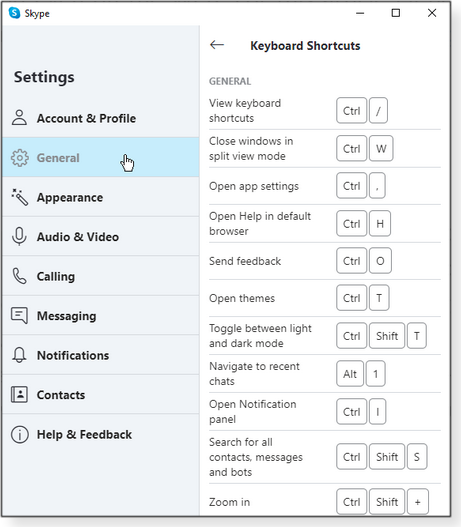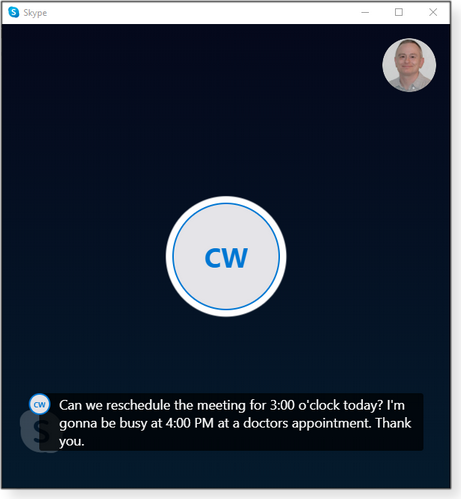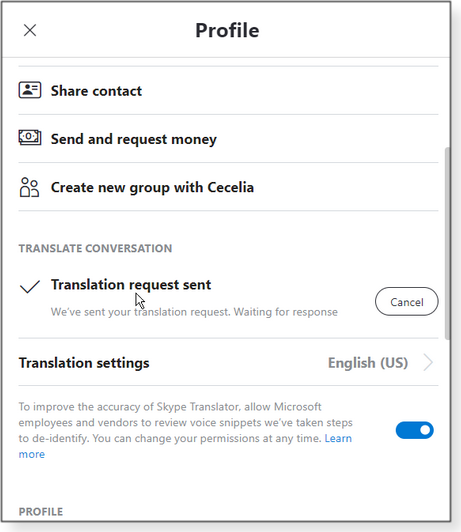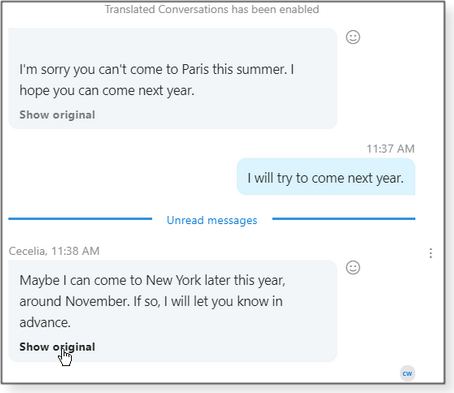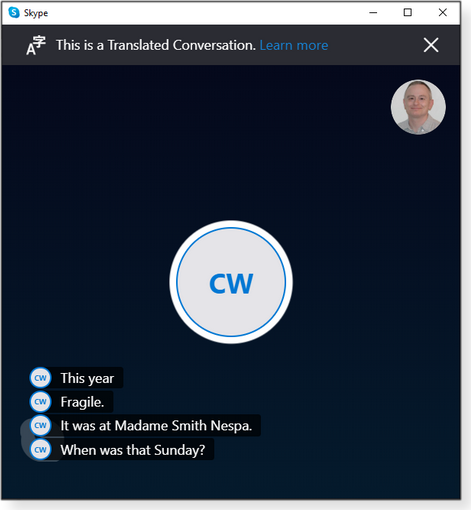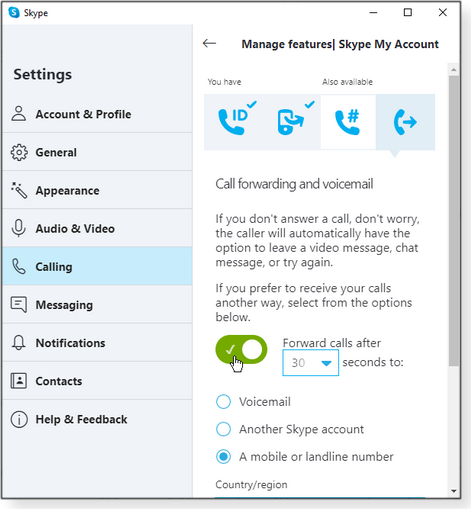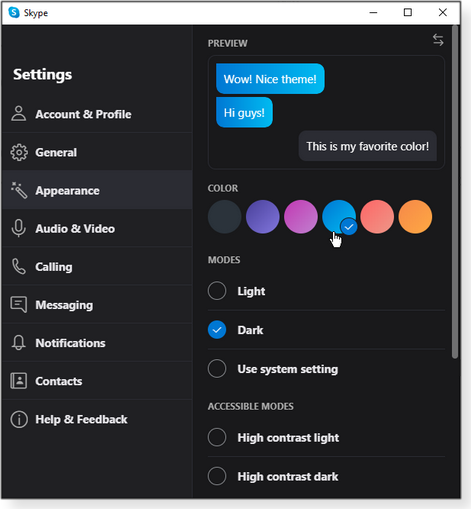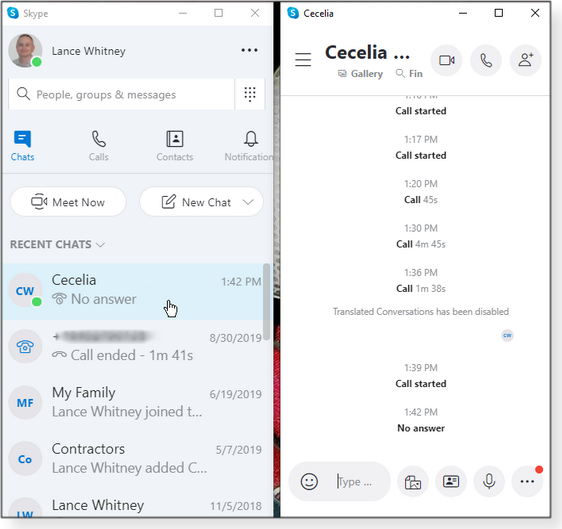|
ISSUE 17.14.0 • 2020-04-13
The AskWoody PLUS Newsletter
In this issue WOODY’S WINDOWS WATCH: Office 365 becomes Microsoft 365: Less here than meets the eye BEST OF THE LOUNGE: What distro do you use? LANGALIST: Hardware settings mess up Chrome and Firefox SMALL BUSINESS COMPUTING: Managing remote workers SOCIAL NETWORKING: How to make friends with Skype WOODY’S WINDOWS WATCH Office 365 becomes Microsoft 365: Less here than meets the eye
By Woody Leonhard Earlier this month, Microsoft announced that, as of April 21, the “rented” version of Office known as Office 365 will henceforth be known as Microsoft 365. Other than a bewildering array of new names and vague promises of future features, very little will actually change on that day. Mostly, if you’re currently subscribed to Office 365, you’ll soon be seeing (and paying for) Microsoft 365. Here’s a handy Google translation: Office 365 Personal — the USD $70/year (or $6.99/month) version that’s tied to one individual — becomes Microsoft 365 Personal. The subscriber (i.e., one MS account) can run Office on up to five devices at a time: PCs, Macs, and mobile devices. They also get up to 1TB of online storage. Office 365 Home — $100/year ($9.99/month) for up to six people — becomes Microsoft 365 Family. No, Microsoft doesn’t have a magic way to check whether the six individuals are really one family, however that’s defined these days. Each of the six “family” members will have a separate MS account, and each can run Office on up to five computers and mobile devices. Each member gets their own 1TB of cloud storage. (The primary subscriber holds the keys and can add members or boot them, at will.) For Microsoft’s 38 million Office 365 consumers, that’s really all she wrote. The individual components (Word, Excel, PowerPoint, OneDrive, OneNote, Outlook, Publisher, Access) and features haven’t changed one whit, in spite of what you may have read about “infusing new artificial intelligence (AI), rich content and templates, and cloud-powered experiences to empower you to become a better writer, presenter, designer, [and] manager of your finances, and [to] deepen your connection to the people in your life.” (Full ad here.) Golly … . Microsoft’s MS 365 promo references features that are already part of Office 365. Ransomware Protection, for example, has been part of the package for two years, and PowerPoint Designer has been around for three. With the switch to MS 365, they’re just getting some improvements. Initially, Microsoft 365 will offer a few interesting enhancements: Microsoft Editor, available now, has been given a “major expansion.” The company describes it as “an AI-powered service available in more than 20 languages, now accessible across Word and Outlook.com, and as a standalone browser extension for Microsoft Edge and Google Chrome.” I’m always skeptical when a vendor claims it has an “AI” for this or that, but I’ve found that MS Editor is a decent replacement for the free version of Grammarly — and better than the editor built into Google Docs. In a Windows Central article, Brendan Lowry compares Microsoft Editor and Grammarly; he praises MS Editor but then gives the nod to the far more expensive Grammarly “for dedicated writers.” Microsoft is renewing its push to get individuals to use Teams. The aforementioned MS 365 ad states: “Teams gives to you the tools to seamlessly manage daily life; share grocery lists, organize across family calendars, store important information like Wi-Fi passwords and account info, and even see location updates when loved ones arrive home or at other locations like work or school.” It isn’t clear to me whether Teams is going to get a major work-over to make it more accessible to normal people (hello, Zoom; hello, Slack) or whether we’re going to see a grab bag of strapped-on gewgaws. We do know that there won’t be a separate “Teams for Consumers.” When will the enhancements show up? “In the coming months.” PowerPoint will get an improved automated-rehearsal-feedback tool. Microsoft states: “We’re introducing two new AI-powered features in PowerPoint Presenter Coach exclusively for Microsoft 365 subscribers — monotone pitch and speech refinement. “With monotone pitch, Presenter Coach will listen to your tone of voice and give feedback in real-time to suggest adding some variation where needed. With speech refinement, Presenter Coach will give grammar suggestions including how to better phrase your speech. These new Presenter Coach features will be available to everyone through a free preview, and then eventually only to Microsoft 365 subscribers.” So when these enhancements will actually show up in our copies of PowerPoint isn’t clear. Excel gets new data types “for over 100 topics” (food, movies, places, etc.) that let you automatically look up information about specific data entries. Microsoft’s example: Entering a food item will automatically look up the number of calories. Not exactly as useful as the existing “Stock” data type, but avocado lovers might appreciate it. Again, the delivery time is “in the coming months.” The new Family Safety app might rival Apple’s well-established parental controls, with locks, snoops, and timeouts on Windows PCs, Androids, iOS devices, and Xbox. Again: “In the coming months,” with previews for iOS and Android devices. And lots of little stuff will trickle out: new templates, fonts, pictures, videos, and so forth. Business Office: As with the consumer products, there’s not much new on the business side of the fence — just the usual assortment of mind-bending Microsoft name changes:
All in all, the changes look like an excuse for re-branding. Many people have theorized that “Microsoft 365” will presage some sort of Windows rental scheme. It’s not clear whether that will ever materialize — but at least Microsoft now has a reasonable-sounding brand to hang it on.
Eponymous factotum Woody Leonhard writes lots of books about Windows and Office, creates the Woody on Windows columns for Computerworld, and raises copious red flags in sporadic AskWoody Plus Alerts. Best of the Lounge What distro do you use?
There was a time when Linux was considered a fringe OS favored only by true geeks. Not so anymore. Linux is now found in both IT and consumer settings as the operating system of choice for a wide variety of digital devices. And it’s rapidly expanding to individual personal-computer users, too. Some of those new users are looking for an alternative to Windows 10, following the end of support for Win7. If you’re considering Linux as your primary OS — or as a second operating system in a dual-boot setup — the AskWoody forum likely has the information you need, including which of the many distributions to install. For example, in a post titled What’s your Linux?, Lounger firemind described testing various distros — and eventually settling on Linux Mint 19.3 Cinnamon. As you’d expect, other forum members listed other favorites, and why. DRIVE CONFIGURATION Exploring your computer’s configuration in detail is a great way to understand what’s inside the magic box. If you don’t know the what and why of things you see listed, the AskWoody forums are a good place to turn to. Case in point: Plus member KYKaren wanted a better understanding of drive partitions on a laptop. Forum members filled in the blanks. MEDIA Plus member IreneLinda tried to include a YouTube video on a WordPress-based website. But the opening “Play” screen was a gray box and not a still image from the clip. Bouncing ideas against the forum wall led to the cure — and an explanation of what had caused the issue. JUST FOR FUN Plus member MrJimPhelps offers a link to some wacky tech: a Wired story about a “Rube Goldberg” cell phone. Of course, it’s zany and silly and serves no useful function in today’s world. But old Rube would have been proud! Outlook Our antivirus software should protect our systems, not break them. AskWoody Lounger D Hensley was puzzled when five systems out of 20 started tossing out an odd Outlook 2016 error. The simple task of opening an email would result in “The required file chart.dll cannot be found in your path. Install Microsoft Outlook again.” But the systems should not have needed that particular .dll. Other forum members reported the same problem — and a solution: uninstalling McAfee Endpoint Protection 10.6. Windows Plus member WSClouddancer recently had two Win7 laptops upgraded to Win10. A relatively inexperienced PC user, WSClouddancer asks: What are the best first steps to take before putting the machines to real use? Fellow Loungers provide tried-and-true advice for anyone considering this upgrade. If you’re not already a Lounge member, use the quick registration form to sign up for free. LANGALIST Hardware settings mess up Chrome and Firefox
By Fred Langa Two AskWoody readers are having peculiar browser issues. And the solution lies in opposite applications of the same browser setting! In one case, the Firefox is inexplicably slow on a very fast PC; in the second case, the mouse pointer disappears from time to time in Chrome and Firefox — and there’s no obvious pattern. Here’s what’s going on, and how to check your Chrome and Firefox hardware settings. Fast hardware, slow Firefox
AskWoody subscriber Ben Maltz’s favorite browser is inexplicably sluggish, despite the impressive specs of his overclocked PC.
Holy moly! That’s one beefy PC — a custom rig that should make any browser fly. Heck, it should make any software run fast! So, what’s holding back Firefox? All major browsers self-configure at installation. I’ll bet that your PC’s unusual configuration confused Firefox’s automated hardware sniffers, causing the browser to fall back to a safe — but really slow — default setup. Alternatively, if you’ve been using Firefox for some years, it’s also possible that the browser is using an older, no-longer-valid setting carried over from some previous installation. Either way, here’s how to see whether Firefox is properly set up for just about any hardware. (For related Chrome info, see the next item in this column.) After making suitable backups, completely reset — i.e., Refresh — Firefox’s configuration (even if you’ve done it before). It takes only a minute to get a clean slate, and you’ll find full instructions on a Mozilla support page. That site also includes a free, click-to-run, automated Refresh Firefox script. Once Firefox is back up and running, verify that its settings for hardware acceleration and content process limits are correct for your system. Here’s how:
The new settings should now be in effect, allowing Firefox to operate at top speed. Here’s some additional info plus alternate fixes, should the above not work:
Mouse pointer disappears — but only in browsers
Subscriber Dmchenry has run through an amazing series of fixes — even getting a whole new PC! — but his mouse pointer still randomly disappears in Chrome and Firefox.
Wow! Let me see if I understand this correctly. Your mouse cursor or pointer disappears from time to time, but just in Chrome and Firefox. Only a reboot brings it back. Changing physical mice (both corded and wireless) doesn’t help. Updating, rolling back, and reinstalling Windows also has no effect. And the problem remained even after changing your entire PC to a brand-new laptop? Yes, that’s very weird. But the obvious commonality is the browsers — the mouse works fine everywhere else, no matter what other variables are at play. The first item in this article showed how a browser can have trouble when hardware acceleration is incorrectly turned off and hardware resources are poorly utilized. In that case, the browser or system runs slow. But the opposite condition can also cause trouble. If hardware acceleration is incorrectly turned on when it should be off, a browser can stumble when it tries to offload graphics tasks to a GPU that’s absent, unsupported, malfunctioning, or unavailable for any reason. A common symptom of this kind of failed graphics hand-off is a disappearing cursor! Just as in the first item, this kind of bad setting can arise from an installation error at setup or from old settings improperly carried over from previous configurations. And the fix is also similar: In Firefox, follow the first three steps given above in the first item. However, in the fourth step, uncheck (disable) “Use hardware acceleration when available.” In Chrome, after making a backup, perform a full browser reset (Google support info). When Chrome is up and running again, do the following:
The new settings should now be in effect, and your mouse cursor/pointer should now be visible — for keeps!
Fred Langa has been writing about tech — and, specifically, about personal computing — for as long as there have been PCs. And he is one of the founding members of the original Windows Secrets newsletter. Check out Langa.com for all of Fred’s current projects. SMALL BUSINESS COMPUTING Managing remote workers
By Amy Babinchak These past few weeks have been difficult on everyone, but they’re taking an additional toll on IT professionals. These pros have been putting in long hours helping users get set up to work from home. For example, my techs have been working 14-hour days seven days a week to get the businesses we support back on their feet. Fortunately, we have some experience with remote work. My staff has always spent about 70 percent of their workday in their home offices and about 30 percent at our clients’ locations. Now they’re working 100 percent from home. Shifting to full-time remote service was just a matter of not getting into the car. Seeing the writing on the wall, we made the shift about two weeks before Michigan Governor Gretchen Whitmer issued a state-wide stay-safe-at-home order. At the same time, we encouraged our clients to prepare for remote work, too. But few did. So when the stay-home order went up, an avalanche of new work hit us. This change has been extremely stressful on us — a combination of long hours, the monotony of the work, the urgency of getting it all done as quickly as possible, and the overall worries about the pandemic. But it will be equally stressful on business owners and managers; they have no idea what it is going to take to get their newly remote workforce back to near-normal productivity levels. The good news? Studies have shown that people working from home can be more productive than when they work in an office with others. See, for example, the Inc. article “Remote Workers Are Outperforming Office Workers — Here’s Why.” (Apparently, shorter workweeks also boost productivity, as Business Insider reports.) But there are tricks to harnessing higher output — it doesn’t just happen by itself. Over the years, my staff and I have learned a lot about what makes a great home-office experience and how to reap greater productivity outside a traditional office. It begins with empowering remote workers
To start, review expectations. Is it even reasonable to get full — or even greater — productivity from home-based staff? When circumstances suddenly thrust employees into 100-percent remote work, we probably haven’t set them up for success. They’re often working in make-shift environments, with new distractions and possibly low-end equipment. Successful work-from-home staff need a dedicated workspace that’s quiet and free from distractions such as child care, pets, family interruptions, and various other background noise. They also need good technology: fast Internet access, a fully equipped and current computer, dual monitors, secure Wi-Fi, and anything else that they would typically access in an office. Some of my clients have resorted to buying laptops and arranging for better Internet service. Businesses that already have remote employees are at an advantage. They typically have policies in place that define an eligible home-work environment. Companies that haven’t established these rules had better do so soon. It’s likely that this pandemic will change the nature of work forever, with many employees wanting to work from home and more businesses wanting to support them. We know from experience that businesses can benefit from a dispersed staff — but only if they have well-established policies and infrastructure. All remote access is not equal
As many businesses have recently learned, setting up effective remote access isn’t easy or simple. This is where companies that have migrated all IT to the cloud have a massive advantage; with the right equipment and connections, staff can work from almost anywhere. On the other hand, if your applications and data are housed in the office, the IT techs must set up some form of remote access to company resources. That could be via Remote Desktop Protocol (RDP), virtual private networking (VPN), or some combination of secure-Web connection technology. Or it might involve remote-access services such as LogMeIn or TruGrid. Each of these solutions has its particular strengths and weaknesses, but they are all a big software step away from actually being in the office. And that necessarily slows things down. Again, cloud computing will have much less impact on initial productivity. For many companies, setting up remote access has been an urgent and immediate need. Getting home-based employees connected to office servers is often done quickly and with the tools at hand — which means the solution isn’t really the best fit for the business. Remote-access options vary wildly in capability and speed. Additional complications include underpowered home computers, slow home Wi-Fi and broadband connections, and an office Internet connection that might not support dozens or hundreds of home-based workers. It all adds up to massive headaches for company IT departments. Once businesses get over the initial shock of a dispersed workforce, they need to plan for a changed future. They’ll have to research and implement the best remote-work solutions for their particular environment. This could include prioritizing which applications and data get moved to the cloud, changing to apps that perform better over remote connections, and adding additional bandwidth. Managing the remote worker
On top of the technical issues, company administrators are often not trained in how to manage remote employees. It’s a somewhat specialized skill. For example, there are personal-communication and work-tracking issues that need to be sorted out. Office workers forced into home offices might feel disconnected from co-workers. If some staff are in the office and some are working from home, managers need to be sure to treat them equally. It’s their responsibility to ensure that people working remotely are included in the day-to-day communications. It can’t be an afterthought; it has to be an integral part of the overall process. This might start with an all-hands kick-off meeting each morning, using conferencing tools such as Microsoft Teams. Even the water-cooler chat should go virtual. Make all meetings online, even if some staff are in the office and others remote. For enhancing personal interactions, have a cameras-on policy for meeting attendees — you’ll find that it increases attentiveness, too. After solving communications issues, managers must also develop and follow a practical plan for measuring productivity. Too many administrators rely on the butts-in-seats method for their day-to-day productivity measurement. But that doesn’t work with a distributed workforce. (In an office setting, everyone in the office knows who gets things done and who doesn’t — and when it comes time for layoffs, it should be the slackers who get pink slips.) When the work is done remotely, the only measure should be whether the employees meet production quotas. This can be difficult for some managers to wrap their heads around, but it’s entirely consistent with businesses’ bottom-line profit goals — and with a manager’s responsibility to meet those goals. This change simply formalizes a process that already exists. In addition to keeping communication and meetings inclusive, the manager can use a number of Microsoft tools to maintain workflow, including Planner and/or Project for managing group work, To Do for assigning tasks, or Power Automate and/or Forms for tracking and automating time worked on tasks and jobs. (These tools are useful for more than just tracking remote workers. They should be in place and used for all work, regardless of where it’s done.) Working from home is a skill, too
Managers need to keep in mind that not everyone is cut out for remote work. And, of course, not all jobs lend themselves to working from home. Working from a home office effectively requires a combination of maturity, self-motivation, and responsibility that many people simply don’t have — or are unable to learn. In my IT business, I know that those who fail do so because they don’t have those qualities. (And some people simply crave the presence of others, so the online communication tools may not satisfy that need.) Let’s face it: even many professionals require the structure and direct oversight that only an office setting can provide. The remote worker who must regularly collaborate with others should be able to wake up, shower, and dress as if they’re headed to the office — because they are. They must sign in to their computer on time every morning and start work — all without knowing whether the person in the next “cube” is working, too. It simply comes down to responsibility, reliability, and dedication. In my experience, younger workers tend to be better at this transition. For many, technology and distance learning have been an integral part of their lives. Obviously, this is not a hard-and-fast rule, as many older workers may be better at focusing on a specific task. Some staff might succeed at working remotely from time to time — but not every day. Bottom line: Each employee — and their manager — will have to decide whether they fit into the work-from-home model. What needs to happen now?
We should all keep in mind that the current situation is makeshift at best. No doubt, most work-from-home employees are coping with less-than-optimal home offices. But we’re doing our best to get some level of work done with the equipment, Internet speed, and remote-access solutions/software we have. Getting from our current situation to the promised land of increased productivity must include the following:
Setting up optimal work-from-home policies and infrastructure is not best done in a rush. But that’s where we are today. Now it’s time to start working on improving the remote-work experience so your business can later reap the rewards that a distributed workforce can bring. Stay safe out there.
Amy Babinchak is the owner of three IT-related businesses: Harbor Computer Services, Third Tier, and Sell My MSP. She has been working in the IT field with small and medium businesses for more than 20 years. She’s also a Microsoft MVP and has received numerous leadership awards. SOCIAL NETWORKING How to make friends with Skype
In these days of home sequestering, it’s good to have a selection of communication options. Microsoft’s Skype is one of the easier choices because it comes standard with Windows 10. But it can also be installed on other platforms including Android, iOS, Linux, Mac, and earlier versions of Windows. It can even run as a Google Chrome extension. So almost anyone with a digital device can use it to connect with others. Since acquiring Skype in 2011, Microsoft has added a variety of new features — to the point where some folks find the program overwhelming and awkward to use. Fortunately, there are easy ways to make it smoother and more friendly for general chatting and video conferencing. The secret lies in reviewing and tweaking the app’s array of settings and options. You can, for example, use hotkeys to more rapidly control the program; you can also turn on subtitles, see translations of messages and calls in your own language, forward your calls, change the color scheme, and play with split-view mode. I’ll discuss all of these options below. Again, Skype is available for a range of devices and platforms. For this article, I’ll be working with the Skype for Desktop version (white “S” in a light-blue cloud; download page). It’s similar to the Universal App (UA) edition (dark-blue “S” in a white cloud) that’s included with Windows 10, but it has more controls. Except as noted, you should be able to follow along here using either one. Let’s get started. Open Skype, click the ellipsis icon (three dots; top-right side of the left pane), and select Settings. Fast moves with hotkeys
Getting to the right commands and controls during a Skype call can be challenging. One option you might find helpful is to use global hotkeys to trigger specific functions. To see a list of Skype hotkeys, simply click the ellipsis icon and select Keyboard Shortcuts. (You can also click Settings/General/Keyboard Shortcuts, as shown in Figure 1, or use the Ctrl + forward slash key combo.) Note that the UA Skype version offers just two keyboard shortcuts, and they may need to be enabled (more info).
Although you probably won’t be able to remember all available hotkeys, you should learn a few key ones such as Ctrl + Shift + Plus to zoom in, Ctrl + M to toggle Mute, and Ctrl + S to take a snapshot — and, of course, Ctrl + forward slash to pop up a hotkey list on the fly. Can I get subtitles?
Sometimes you might not understand every word spoken by others in a Skype call. In those cases, you can turn on subtitles to have the words appear on the screen as text. Just click Settings/Calling/Call subtitles. If you switch on Show subtitles for all calls, text will appear for every participant in both voice and video calls (see Figure 2). Another option lets you hide the text for your side. Note that subtitle accuracy can vary widely, based on the connection, audio quality, and other factors. So be aware that there will likely be translation mistakes.
You can also turn subtitles on and off for each call. Simply click the ellipsis icon that appears at the bottom of the screen during a call, then select the option to Turn subtitles on or Turn subtitles off. Parlez-vous français?
Conversations in Skype can be automatically translated into another language. To enable this option, select Settings/General/Translation settings. There, you can choose your preferred language in calls, messages, and subtitles. You can also select either a male or a female voice for translated speech. Next, you’ll need to ask for Skype translations from specific Skype contacts. To do this, right-click the name of the contact from your Chats or Contacts list and select View profile. Scroll down the Profile window and select Send translation request. The other person then must approve your request (see Figure 3).
When your contact sends you a message in another language, the text is automatically translated into your language. You can switch back and forth between the original language and the translation (see Figure 4). Your contact can also send you a request to have your text translated into that person’s preferred language.
With spoken words, the voice of the other person is translated into your language and played as audio via a machine translator. Again, the accuracy will depend on various factors.
I’m sorry, we can’t take your call
Missed Skype calls wind up in your voicemail — if the caller leaves a message. But when you’re waiting for an important call, you might want to forward all calls to a different account or number. To enable this feature, select Settings/Calling/Call forwarding and voice mail. Flip the switch to turn on Forward calls after and set the number of seconds Skype waits before it forwards a call. Finally, select the destination: to voicemail, to a different Skype account, or to a specific phone number (see Figure 6).
Change Skype skins
If you don’t like the look of your Skype interface, try a different color scheme. In Settings, click Appearance — then play with different highlight colors for your chat windows or change the entire look from light to dark (see Figure 7).
By default, the Skype interface displays conversations in a single window. If that proves challenging to navigate, try the split-window option. Click the ellipsis icon and then Enable split view mode, which will keep the controls in one window and the conversation in another. That’s handy when you have multiple simultaneous sessions open. While in split-view mode, clicking the name of a contact launches a separate screen for that person. From there, you can start chatting or kick off an audio or video call (see Figure 8). If you don’t like the split-view mode, just return to the ellipsis icon and select Disable split view mode.
These days, staying in contact has never been easier. If you found Skype too cumbersome or confusing in the past, the aforementioned settings and features might make the app considerably more agreeable.
Lance Whitney is a freelance technology reporter and former IT professional. He’s written for CNET, TechRepublic, PC Magazine, and other publications. He’s authored a book on Windows and another about LinkedIn. Publisher: AskWoody LLC (woody@askwoody.com); editor: Tracey Capen (editor@askwoody.com). Trademarks: Microsoft and Windows are registered trademarks of Microsoft Corporation. AskWoody, Windows Secrets Newsletter, WindowsSecrets.com, WinFind, Windows Gizmos, Security Baseline, Perimeter Scan, Wacky Web Week, the Windows Secrets Logo Design (W, S or road, and Star), and the slogan Everything Microsoft Forgot to Mention all are trademarks and service marks of AskWoody LLC. All other marks are the trademarks or service marks of their respective owners. Your email subscription:
Copyright © 2020 AskWoody LLC, All rights reserved. |




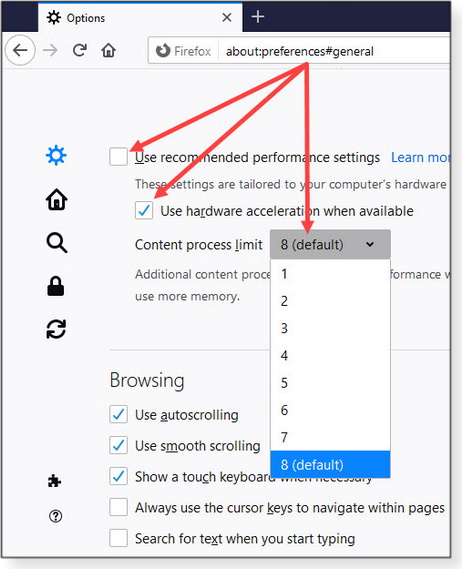
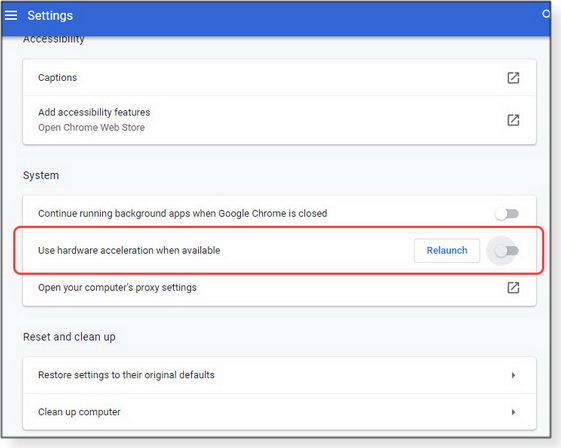

 By Lance Whitney
By Lance Whitney