
|
Patch reliability is unclear. Unless you have an immediate, pressing need to install a specific patch, don't do it. |
| SIGN IN | Not a member? | REGISTER | PLUS MEMBERSHIP |
New ways to get free Windows-installation media
In this issue
- LOUNGE LIFE: Record-keeping macro seems fun for volunteers
- TOP STORY: New ways to get free Windows-installation media
- LANGALIST PLUS: When File History seems to work erratically
- WACKY WEB WEEK: Don't underestimate your corvid neighbors
- BEST UTILITIES: Some utilities that are worth paying for
- PATCH WATCH: March's Patch Tuesday comes in like a lion
Record-keeping macro seems fun for volunteers
Time-trackers are important tools in many workplaces, and their users expect accuracy and often want a full set of features.
But for all the finicky requirements presented by Lounge member CHE to improve a time-tracking tool, the Excel forum members cheerfully offered the necessary solutions — and many extras.
Do you think the eventual users of the tool will be charmed by a spoken message that tells them when they’re done?
The following links are this week’s most interesting Lounge threads, including several new questions for which you might have answers:
 starred posts: particularly useful
starred posts: particularly useful
If you’re not already a Lounge member, use the quick registration form to sign up for free. The ability to post comments and take advantage of other Lounge features is available only to registered members.
If you’re already registered, you can jump right into today’s discussions in the Lounge.
New ways to get free Windows-installation media
Sooner or later, you’ll need to repair, refresh, or reinstall Windows — a task that will require your original Windows installation/setup files.
But most new PCs no longer come with classic Windows setup discs; the vital recovery files are typically stored on the hard drive — where they are vulnerable to loss or damage.
Some PC manufacturers include a small utility on their new machines that lets you create setup/installation discs. But these factory images often put back the adware, co-marketed software, branded tools, and other crapware that originally came with the systems.
Fortunately, there’s now a better option. Because of changes in the way Microsoft distributes Windows setup files, all Windows 8 and Windows 7 users — and some Vista users — can now download copies of the full, free, official, 100 percent legitimate Windows install/setup files.
These “virgin” Windows setups are free of OEM add-on software. Moreover, their installation files can be burned to DVDs or copied to flash drives, which can then be used to repair or refresh a Windows system — or, if needed, do a total, from-scratch reinstall of Windows on an empty hard drive.
Windows setup medium doesn’t replace making regular backup images of your system — it is, however, a vital component of your PC-maintenance toolkit.
Microsoft’s new source for Windows ISOs
IT professionals can acquire ISOs via a pricey (around U.S. $700 and up) MSDN subscription, which includes downloads for Windows and other MS software such as Office and Windows Server. And in the past, everyone else could download Windows ISO images via a relatively low-cost TechNet subscription or from online services such as Digital River (site). Anyone with a legitimate Windows product key could use these ISOs to create a full, complete Windows setup.
But in late 2013, Microsoft shut down its TechNet subscription service (ZDNet article); then, last month, it pulled its ISOs from Digital River.
So, what’s a Windows user to do? This article will show you where and how to obtain full, legitimate setup files for Vista, Win7, and Win8.
First requirement: A valid product key
None of the download methods I’ll discuss lets you upgrade from, say, Win7 Home editions to Win7 Pro — or create a bootleg copy of a Windows edition. In some cases, you’ll be required to enter the key before the download step even begins. (Losing product keys can be costly; always keep them in a safe place.)
So before you do anything, find and make note of your current Windows product key. You’ll usually find it on a sticker affixed to the PC, or on the original installation medium (or its packaging), or on ordering info or the receipt.
If you’ve lost records of the key, or if you have one of the newer Win8 PCs that store the product key in the BIOS (not the Registry, as do previous Windows versions), you can use a key-finder tool to dig it out.
One such tool is the free, excellent, but absurdly named Magical Jelly Bean (site; paid pro version: Recovery Keys). But there are many other key finders available, as an About.com list shows.
(Note: Many free key finders are bundled with unrelated and probably unwanted software. Carefully read all installation dialog boxes to make sure you know what’s actually installing.)
With your Windows product key in hand, it’s time to obtain the setup files. Keep in mind, however, that the process varies — often significantly — by Windows version.
Win8.1: A setup-disc/-drive creation tool
Microsoft’s Installation Media Creation Tool can download a complete set of Windows 8.1 installation files to your hard drive; it can then automatically set up the files on a bootable DVD or flash drive. Note: Although you’re creating Win8.1 setup files, you don’t have to run the easy-to-use tool on a Win8.1 machine; you can use a Win7 or Win8.0 system to build the bootable disc or drive.
To start, go to the aptly named Microsoft page, “Create installation media for Windows 8.1.” Read the introductory material and then find and click the Create media button. (It’s about halfway down the page.) A small file (mediacreationtool.exe) will download and run. (If it doesn’t run automatically, locate the file in your browser’s download folder and click it.)
The tool will present you with several options for the setup files, including choices for language, Windows 8.1 edition, and architecture (i.e., 64- or 32-bit). Your choices should match the version of Windows you’re currently running. For example, if you have an English-language version of Win8.1 Pro, 64-bit installed, then you should choose “English,” “Windows 8.1 Pro,” and “64-bit (x64)” (see Figure 1).
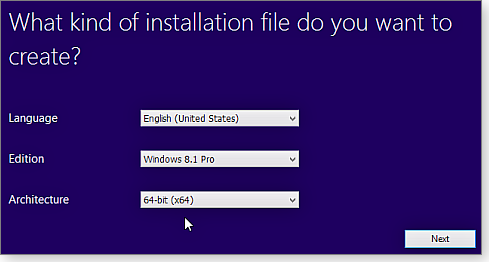
Figure 1. The Win8.1 Installation Media Creation Tool starts with your selection of language, edition, and architecture.
You’ll then be given a choice of installation medium. If you want your setup files on a bootable flash drive — and you have a USB flash drive with at least 4GB of free space — select USB flash drive. If you wish to create a bootable installation DVD, select ISO file (see Figure 2).
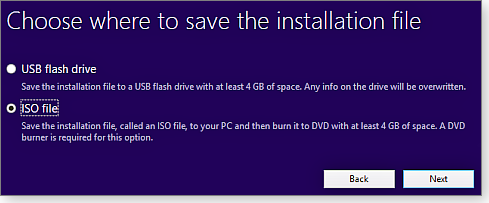
Figure 2. The Win8.1 installation tool can automatically create a bootable DVD or flash drive.
Once you’ve made your selection, the proper installation files will then download to your hard drive, as shown in Figure 3.

Figure 3. The Win8.1 setup files are approximately a 3.25GB download — for either the DVD-based ISO or the flash-drive version.
When the download completes, the Media Creation Tool then burns the ISO to a blank DVD disc or sets it up on a flash drive — depending on which option you selected. (Keep in mind that any data left on the flash drive will be deleted.) Just read and respond to the onscreen prompts. No other tools are needed; the Media Creation Tool handles it all!
When you’re done, you’ll have a bootable installation DVD or flash drive. You’ll also have a copy of the ISO or flash-drive setup files on your hard drive — usually in the C:\Users\{username}\Downloads folder. You may wish to make additional, archival copies of these files for safekeeping.
Win8.0 (and 8.1 alternate): Upgrade Assistant
This method lets you create either Win8.0 or 8.1 installation media, using a Win7, Win8, or Win8.1 PC. Again, you’re downloading the files and creating an installation DVD or flash drive.
But unlike the previous method, here you’re co-opting Microsoft’s Upgrade Assistant. Instead of using it to upgrade your PC, you’ll create setup files for your Windows version.
You can access the Upgrade Assistant on the somewhat obscurely named Microsoft page, “Upgrade Windows with only a product key.”
Most of the instructions on the page are intended for users who are upgrading from Win7 to Win8 or 8.1. They’re irrelevant if all you want to do is create an installation DVD or flash drive — our goal here. Skip down the page to the two big Install Windows … buttons.
Click the appropriate button for your current Windows version — either Windows 8.1 or Windows 8, as shown in Figure 4. And don’t worry — despite their “Install” label, clicking either of those buttons doesn’t actually install Windows; it just downloads a small .exe file to your PC.
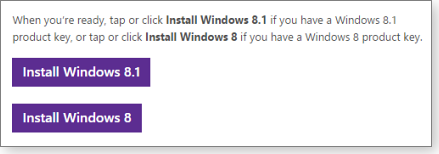
Figure 4. These two buttons say Install … — but don't worry; they download only a small .exe file.
If you’re downloading Win8.0 setup files, the executable file is called Windows8-Setup.exe. But for reasons known only to Microsoft, the current Win8.1 file has the unwieldy name OSGS14-WindowsSetupBox-32bitand64bit-English-4141408.exe.
Typically, both executables run on their own after downloading. But if yours doesn’t, just find it in your downloads folder and click it.
Be prepared to enter your product key if requested. (On some OEM Win8 systems, the key might be automatically pulled from the BIOS.)
You’ll be asked what to do with the installation files you’re about to download. Select the Install by creating media option (Figure 5).
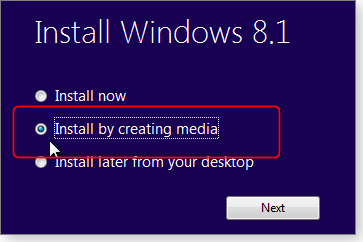
Figure 5. To create a bootable DVD or flash drive, select Install by creating media.
The remaining windows look almost identical to those of the Media Creation Tool, shown above in Figures 2 and 3. You’ll be asked to choose either a bootable flash-drive setup or a bootable DVD setup. When you make your choice, you’ll then see a download-progress window.
When the download process completes, the app will automatically create a bootable Win8 or 8.1 installation DVD or flash drive. As with the first method, you’ll also have a copy of the ISO or flash-drive setup files on your hard drive — usually in the C:\Users\{username}\Downloads folder — which you can archive elsewhere.
The new Win7 Software Recovery Center
Microsoft’s newly launched “Software Recovery Center” (site; see Figure 6) currently serves only users who have purchased retail versions of Win7.

Figure 6. Microsoft's new Software Recovery Center currently supports only retail versions of Windows 7.
Just follow the simple instructions on the page; you’ll need to enter your product key before you can download the ISO file. When that’s done, use an ISO burning tool of your choice to add the Win7 setup files to a bootable DVD or flash drive.
One such tool is Microsoft’s free, easy-to-use, “Windows USB/DVD Download Tool.” The tool’s download site includes extensive instructions on how to use the tool to create bootable media.
Vista: Grab the files while you still can
There aren’t many options for Vista users — in fact, I could find no useful information on the Microsoft site for obtaining Vista setup/installation files.
Fortunately, a few OEMs still offer ways to obtain Vista files. Check with your OEM or system vendor to see what might be available for you.
Some third-party sites also offer generic, non-OEM Vista setup files. For example, as of this writing, Raymond.cc’s “How to burn downloaded Windows Vista to DVD” page offers live links to Vista’s files.
Note: Microsoft’s withdrawal of its setup files from DigitalRiver makes it unclear how much longer small third-party sites such as Raymond.cc will remain able to offer copies of Vista setup files. So if you need them, grab them while you can.
Those downloadable Windows Vista installation/setup files that exist are usually delivered in three parts: a Microsoft Installer (.exe) file, a boot.wim file, and an install.wim file. (WIM is short for Windows imaging medium.) You then have to assemble the files into a working setup.
The process isn’t hard; various sites such as Raymond.cc include the necessary details.
Booting from Windows-setup DVDs or flash drives
As mentioned at the top of this article, these Windows setup discs and drives are free of OEM-added software. On the plus side, that means no crapware. But the potentially bad news is that there also are no OEM drivers.
That’s not necessarily a show-stopper: Your PC might boot and run fine with the generic drivers built into Windows. (I have two Win7 PCs that operate perfectly with only generic Windows drivers installed.) But the safe and smart thing to do is to download copies of your PC’s specific drivers from your vendor’s support site. Save the driver files on a disk or drive, and store them with your setup disk or drive.
A final note: Newer PCs sometimes make it hard to boot from anything other than their main drive, making it difficult to actually use a bootable setup/installation DVD or drive to repair, refresh, or reinstall Windows.
The April 17, 2014, Top Story, “Emergency repair disks for Windows: Part 2,” covers how to use any bootable medium — even on PCs that are locked down with Win8’s Secure Boot and related features.
A tool you hope you’ll never need to use
With luck and a bit of preventive maintenance (see the Jan. 16, 2014, Top Story, “Keep a healthy PC: A routine-maintenance guide”), you’ll never need to use your newly created setup/installation files.
But should the worst happen, your new disc or flash drive will be there to help you get your PC back on its feet — pronto!
When File History seems to work erratically
File History doesn’t run on an absolute schedule; it’s designed to stay idle when your PC is busy. How to tell a transient delay from a serious problem.
Plus: Avoiding conflicts when using multiple anti-malware tools, and how to convert an old-style, MBR-formatted disk to the better, newer GPT format.
File History sometimes skips scheduled backups
Reader Mark Ray is understandably concerned by the erratic operation of his File History backups.
- “I love Windows Secrets and follow your advice. However, I occasionally have trouble with File History. File History sometimes ‘forgets’ to run backups.
“When I launch the application, the [most recent] backup date will be a couple of days old. I’m using the default Every hour setting.
“If I click the Run now link, the backup runs fine and keeps running. However, a week or so later, the problem crops up again. It seems totally random.”
Missing entire days’ worth of backups does indeed sound like trouble. But it should not be hard to fix.
First, here’s a bit of necessary background. File History is designed to be as unobtrusive as possible. Traditional backup apps typically take over your PC when they run, bogging down everything with their heavy read/write activity. But File History always runs as a low-priority service — it’ll temporarily delay, slow down, or defer its own operations when higher-priority services or processes are running.
In fact, before it starts making a backup, File History checks whether a user is present and actively using the system. It also checks for other software that’s using system resources, whether the machine is on AC or battery power, how long it’s been since the last backup, how many files have changed in the interim, and more. (For a fuller explanation, see the related “Building Windows 8” blog post.)
In short, File History runs only if a backup is needed and when backup operations won’t significantly degrade PC performance.
So it’s completely normal for File History to occasionally wake up at the scheduled run time, take a look around the system, and then decide not to run until conditions change.
These schedule disruptions are usually short-term, often resolved in minutes or hours. On the other hand, any long periods of excessive and unrelieved system activity might cause File History to keep itself benched. To check for this sort of problem, try the suggested software and techniques in the Feb. 12 Top Story, “Tools for finding PC-performance bottlenecks.”
Longer-term schedule disruptions — those that stretch into days — can often be traced back to problems with the external, backup hard drive. And the resolution might require manual intervention.
For example, File History could falter if a PC’s USB subsystem or the external hard drive has trouble exiting from sleep or suspend modes. I’ve run into this particular power-control glitch (see the Nov. 28, 2013, LangaList Plus item, “A warning regarding Win8’s File History”).
Ordinary disk errors or malfunctions also can prevent File History from working properly. These problems can be detected — and often remedied — with some easy maintenance. For tips, see the Jan. 1 Top Story, “Start the new year with a clean Windows PC”; skip down to the sections titled “Check the hard drive’s physical/logical health” and “Defrag (or optimize) data on hard disks.”
Of course, your hard drive must have sufficient free space to store its backups. Normally, File History manages disk space without a lot of fuss. But if your drive is very full, you might help restore normal File History operation by manually trimming the space it uses. See the Nov. 6, 2014, LangaList Plus column, “How to shrink huge File History backups.”
If you have more than one external drive and swap them out frequently, you can help File History keep its drives straight — remembering which is the actual Recovery Drive — by following the tips in the March 6, 2014, LangaList Plus column, “Using Win8’s File History with multiple drives.”
In my experience, most File History problems fall into one of the categories described above. But if none of those seems to apply, you can use Windows’ built-in Event Viewer to dig deeper.
Open the File History window, click the Advanced settings link on the left, and click Open File History event logs …, as shown in Figure 1.

Figure 1. File History's Event logs can reveal what's going on with your backups.
Clicking the Event logs link opens Windows’ system Event Viewer dialog box and automatically takes you to the File History backup-log section. There, the center pane displays a complete list of all internal notifications and messages generated by File History, including errors, warnings, and information (see Figure 2).
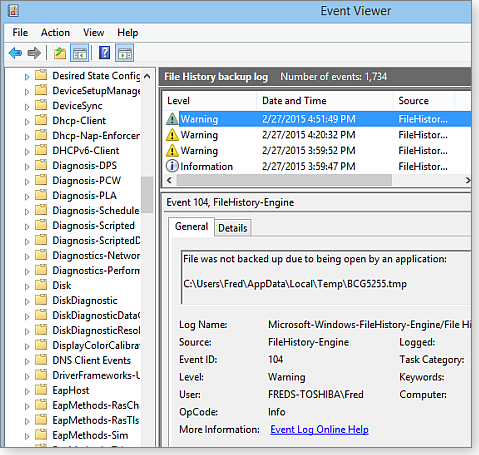
Figure 2. Windows' Event Viewer will show a list of File History–generated errors, warnings, and other information — plus details for each.
As you scroll through the log, you’ll see mostly warning messages (yellow triangle icons) and information messages (blue-on-white circle icons). They rarely indicate serious trouble — even the ominous-sounding “Warning” is usually triggered by trivial, short-term events that self-correct, requiring no user intervention.
But true errors — flagged with a red circle danger icon — call for more investigation. In the events list, click the error to see additional information (displayed below the events list). For even more details, follow any included links or use your favorite search engine, using the error number as a starting point. With luck, you’ll find an easy solution to whatever error you’re investigating.
But in most cases, you won’t have to dig that far; most File History problems can be cleared up with the simpler solutions. If your system is free of bottlenecks; if your external backup drive is healthy, awake, connected; and if the drive has sufficient free space, File History operations should run at their approximate assigned times — with a little latitude built in to accommodate varying levels of system activity.
Preventing anti-malware software conflicts
Ramon Arriaza asks a common question about using more than one anti-malware tool.
- “Can you use Microsoft Security Essentials and other antivirus software together?”
The general rule of thumb is to run only one full-time anti-malware tool at a time. Those tools include Microsoft’s MSE (free; Win7/Vista) and Windows Defender (built into Win8) plus third-party offerings such as Bitdefender (free/paid), Avast (free/paid), AVG (free/paid; site), and many, many others.
Intended as a PC’s primary, always-on malware defense, they’re meant to be installed and used alone.
But there are exceptions. Some anti-malware tools (typically, the paid versions) are designed specifically to be used as the primary scanner — or to take on a supporting role that supplements your full-time anti-malware tool.
Two popular examples are Malwarebytes (free/paid; site) and Safer-Networking’s Spybot Search & Destroy (free/paid; site). Either can usually work in conjunction with a general-purpose anti-malware tool.
A third type of anti-malware tool is the on-demand scanner. They’re typically free, small, self-contained apps that you run from time to time to verify that a PC is malware-free. They help catch and deactivate any infections that slip past the main defenses.
Because on-demand scanners are active only when manually launched, they rarely cause conflicts. Examples include TrendMicro’s HouseCall, ESET’s Online Scanner, and Microsoft’s Safety Scanner.
If you’re looking for truly thorough anti-malware protection, consider a three-layer strategy. Use one full-time, general-purpose anti-malware app (MSE, Bitdefender, and so forth) plus a special-purpose supplemental tool (e.g., Malwarebytes). Then, from time to time, run one of the better on-demand scanners such ESET’s Online Scanner.
It’s unlikely any malware would survive all three layers of scrutiny!
Here’s some related reading:
- “Help for picking your next anti-malware tool” – Nov. 27, 2014, Top Story
- “A dozen tools for removing almost any malware” – April 11, 2013, Top Story
- “Microsoft’s six free desktop security tools” – April 4, 2013, Top Story
Surprise! Windows’ Format tool doesn’t do GPT!
Recently, while setting up a new 5TB external drive, I was shocked to discover that Windows’ built-in graphical Disk Management tool can’t set up a GPT disk!
GPT, as you might recall, is a way of initializing a hard drive using a Globally Unique Identifier Partition Table (more info). It’s the successor to the classic Master Boot Record (MBR; info) system.
Today’s large storage devices are driving the change — MBR normally can’t support disks or partitions over about 2TB. (For more information on this topic, see the March 21, 2013, LangaList Plus column, “Up against the 2TB drive-size ceiling.”)
On big drives such as my new 5TB unit, using MBR would require splitting the drive into multiple partitions, each less than about 2TB.
I wanted to use my drive as a single, 5TB partition.
GPT would allow that; it supports insanely huge storage spaces — up to 10 zettabytes. (A zettabyte is a one followed by 21 zeros. A 64-bit OS theoretically supports 18-exabyte [a one followed by 18 zeros] partitions, but Windows’ current file system supports up to 256TB partitions.) Effectively, you’ll never have to partition a GPT drive unless you want to.
I didn’t expect any problems using GPT because it’s been around since 2010. All current versions of Windows support GPT to varying degrees.
When I plugged in the new drive, Windows recognized it immediately. I then opened Windows’ built-in Disk Management tool (info), and it correctly showed the drive’s 5TB of raw, unformatted, unpartitioned space. So far, so good!
But when I used Disk Management to prepare and format the 5TB drive, I ended up with two 2.2TB partitions. Win8 had automatically used the classic MBR.
That was a big surprise! I was installing the 5TB disk on a 64-bit, UEFI-based, Win8.1 PC — a configuration that should offer full GPT support. I’d expected Win8 to use the better, newer, GPT technology — or at least offer me a choice of MBR or GPT. But Win8 defaulted to MBR, no questions asked, no options offered.
To set up the drive with GPT, I had to use an entirely different tool: Windows’ manual, command-line DiskPart.
In case you face the same situation, here’s how to do it:
- Open an Admin-level command Window.
- At the command prompt, type diskpart and then press Enter to launch the tool; the command prompt will then change to read DISKPART >.
- At the prompt, type in list disk and press Enter — a list will pop up showing local hard drives (Disk 0, Disk 1, Disk 2, and so forth; see Figure 3). Note the disk number of the disk you wish to convert to GPT.
Important: Be sure to identify the correct disk; you’ll be erasing all files currently on the target drive!

Figure 3. The 5TB drive I wanted to convert to GPT appeared as Disk 1.
- Type select disk # (where # is the number of the disk you wish to convert to GPT), and press Enter. In the example above, I’d type select disk 1 and then press Enter.
- Type clean and press Enter. (This preps the disk logically for a new format.)
- Type convert GPT and then press Enter.
- Type exit and press Enter.
You can now format the drive normally with Windows’ standard NTFS format. After a few seconds, your new drive should be formatted, empty, and ready to use — up to its full available capacity, with no subpartitioning needed.
For more detailed info, see the TechNet article, “Windows Setup: Installing using the MBR or GPT partition style.”
DiskPart wasn’t hard to use, but I’m still amazed that Windows’ graphical disk-management tools don’t support GPT on their own. They should!
Fortunately, we still have the DiskPart workaround.
Don't underestimate your corvid neighbors
 |
Many life-changing relationships begin by chance, as is the case with eight-year-old Gabi and her Seattle crow neighbors. Four years ago, crows noticed that the very young Gabi had a way of scattering crumbs when she emerged from the family car. Gabi noticed crow interest in her snacks and began giving most of her lunch to her after-school greeters. Since then, sharing has become mutual; Gabi feeds crows and they bring her beads, bolts, bones, and other interesting gifts — which you can see in this video. Crow friendliness has extended even to finding and returning Gabi’s mother’s lost camera-lens cap. Which of your neighbors will do that for you? Click below or go to the original YouTube video. |
| Post your thoughts about this story in the WS Columns forum. |
Some utilities that are worth paying for
Today’s connected, cloud-based world offers no end of free stuff — software, images, music, digital books, and more. Some of those offerings are even legal!
But when it comes to utilities, free isn’t always the best choice; you can get something significantly better if you’re willing to spend a little cash.
Strings attached: Rarely is “free” free
Over the years, I’ve recommended a long list of free utilities. But in most cases, these no-cost apps are intentionally crippled editions; the full-feature versions cost money.
If you’re using the utility for personal use and your needs are modest, the free version might be sufficient — especially if you’ll rarely use the program and the full edition is $100 or more. (Note: Most free software is licensed for personal use only.) Still, whenever I review free software, I’m often left with the nagging feeling that I’m not recommending — or using — the best tool available.
Paid utilities have some inherent advantages over free versions. Buying a program typically entitles you to some level of technical support. Also, free software almost always comes with offers — sometimes prechecked and hidden — for potentially unwanted programs (PUPs). Windows Secrets regularly hears from readers who want help removing unwanted browser toolbars. (For more on PUPs, see the June 13, 2013, Top Story, “Avoiding those unwanted free applications.”)
Support and PUPs aside, the paid editions typically offer features and capabilities not found in their no-cost counterparts. But the extent of those additional capabilities varies widely from product to product. Again, whether the enhanced edition is worth a modest investment depends on your needs and budget.
To give you some idea of the differences between free and paid, here are comparisons for four utilities whose free versions I’ve recommended many times. I’ll start with a utility that’s most improved by an infusion of cash, then work my way down to a program that is — at least for me — minimally improved.
Taking more control over system and file backups
As an all-around local-backup tool (where you back up to an external drive rather than to the cloud), EaseUS’s Todo Backup Free (site) seems hard to beat. It provides image and file backups, clones drives, purges old versions, and lets you schedule your backups.
But if you’re willing to shell out U.S. $30 for Todo Backup Home, you get a whole lot more.
In the Jan. 26, 2012, Best Practices story, “Hard-drive partitioning gives better protection,” I recommended creating two kinds of backups: an image backup of Windows and installed programs, plus a file backup of your data or library folders. I explained how to create separate system and data partitions to make this possible.
But if you pay for Todo Backup Home, you get an image-backup, file-exclusion feature (see Figure 1) that makes all that partitioning work effectively pointless. When setting up an image backup, you simply exclude the folders containing your data — specifically, Documents, Music, Pictures, and Videos. (Virtually all file backups have always had this capability, but EaseUS recently added it to image backups as well — in the paid version only.) Just remember to do regular file backups of the excluded folders.
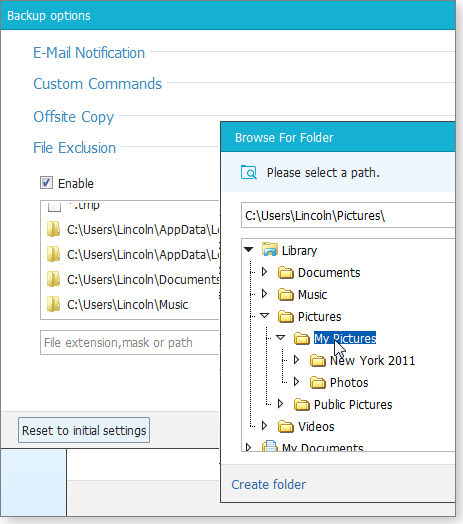
Figure 1. The paid version of EaseUS Todo Backup now lets you exclude folders from image backups.
Another paid feature — Offsite Copy — adds cloud backup. You can set file backups to go to the FTP server of your choice as well as to your internal hard drive.
The Home version also includes pre-/post-commands, with which you can run another program or routine before or after the backup. You can, for instance, make Windows shut down at the end of the backup. Unfortunately, setting this up is a bit complicated; you’ll want to consult the tool’s online documentation.
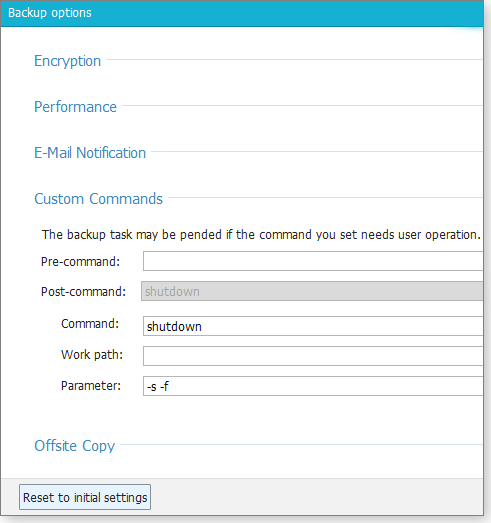
Figure 2. The paid EaseUS Todo Backup Home gives you numerous advanced functions such as running tasks before and after a backup.
Fortunately, the Home version’s event-based scheduling provides an easier way to back up and shut down. You can set Todo Home to automatically launch a backup at system startup, shutdown, sign-in, or sign-off. This is not, however, a foolproof option. When my external drive wasn’t plugged in, the backup failed without any notification. (This is also a problem with the conventional, scheduled backups.) I wish Todo would remind you to plug in an external drive.
In terms of power, flexibility, and ease of use, the paid EaseUS Todo Backup Home is about as good as a personal backup program gets — and assuredly worth the $30.
Digging deeper for bloated and obsolete files
I recommended Folder Size Free (download site) most recently in the Jan. 22 Best Practices article, “Save money by cleaning up your hard drive.” It’s an excellent tool for finding the biggest space-wasters on your drives.
But the $25 Folder Size Personal (purchase site) goes well beyond its free sibling. Not only does it offer more information about file and folder size, it lets you examine where certain file types are taking up space. It gives more tools for searching by file age, and you can apply search filters and then print or export the results. In short, it provides an excellent overview of what’s on your drive and lets you keep records of that information.
Want to see how much of your drive — or your Documents folder — is consumed by old files? Or new ones? Pull down the Files and folders menu and select Oldest or Newest; then select Files, Folders, or Files and Folders (see Figure 3). You’ll get both a list and a pie chart of appropriate-age content.
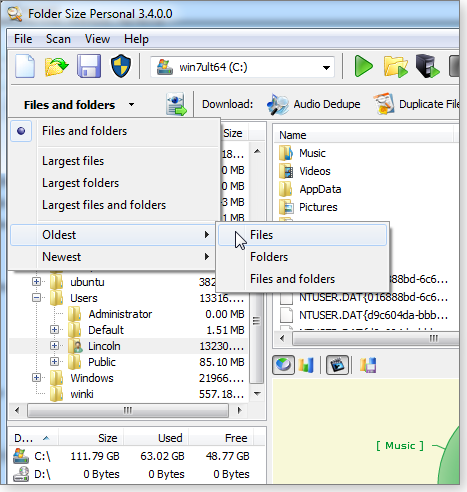
Figure 3. The paid version of Folder Size Personal gives you more ways to search for obsolete or space-hogging files.
You can also filter your explorations by file type, size, attribute, or age. Click the Filter icon (or select Scan/Filter) and fill in the dialog box. But in my experience, filtering on file type worked only if I unchecked the Match Folders option in the Filter dialog box.
If you decide to keep a record of your drive’s contents, you can either print a report or save it as a PDF file. But don’t expect the pretty pie charts you see onscreen; the report is just text.
For anyone just trying to do an occasional hard-drive cleanup, Folder Size Free should be sufficient. But for a modest fee, the Personal version will give you a significantly better view of what’s on your drives.
Using a finer comb to search for duplicates
DigitalVolcano’s Duplicate Cleaner Free was another utility I recommended in the aforementioned Best Practices story. It, too, can be significantly enhanced with a relatively small contribution of cash. The $30 Duplicate Cleaner Pro (site) offers several useful tools for smoking out redundant files.
As with many free/paid utilities, Duplicate Cleaner Free has tabs and menu listings for the paid version’s enhanced features. But when you click on them, you get a message saying they’re available only in the Pro version. (Of course, you also get a link to the home site, where you can buy an upgrade.) For example, Duplicate Cleaner’s Image Mode is active only in the Pro version. For photographers, that tool can find two images that look very similar but are in fact not quite identical. It detects different resolutions, whether an image is rotated or flipped, and different aspect ratios. (Based on my tests, it doesn’t always find images that are significantly cropped.)
In the free version, Audio Mode looks only at certain metatags — the names of songs, albums, singers, and so forth. The Pro version, on the other hand, can ignore tags and match files only by audio data. In other words, it matches the actual bits that make up an audio track. This, however, won’t help if the same song exists with different bitrates or audio formats.
Duplicate Cleaner Pro can also search inside ZIP files, checking to see whether there are both compressed and uncompressed versions of the same file. To make this work, you’ll have to go to the Scan Location tab and check the Scan in Zip files (Treat as folders) checkbox.
The Pro version also lets you search for duplicate folders — not just by folder name but also according to whether the folders have identical subfolders. (It’s looking for a matching folder structure within a folder.)
You can also save custom search criteria and bring them up later for another search.
One Pro feature that really disappointed me was Similar Content, which purportedly helps you find files that are not quite identical. I tried slightly altered DOCX, PDF, MP3, and KeePass data files. It didn’t match any of them with the original documents.
A DigitalVolcano representative explained the DOCX problem this way: “DocX files are in fact a kind of compressed ZIP file, which means even small changes can completely change the binary content of the file. [So that’s why] Duplicate Cleaner is unable to detect small changes.”
When I asked about the other file formats, he admitted that the feature works “best on plain text files, uncompressed images, or other custom data files. We’re reviewing the functionality of this feature … because, as you’ve discovered, it’s not useful in all cases.”
Similar Content did work well with JPG images, which are also compressed. But the above-mentioned Image Mode manages that trick, too.
As with the previously described utilities, whether Duplicate Cleaner Pro is worth $30 depends on your needs. If you have a pile of unorganized photos or music, it can save you quite a bit of time and effort when removing duplicates. But if your requirements are relatively simple — perhaps some basic drive-cleaning — the free one will probably suffice.
An on-demand anti-malware tool goes full-time
You undoubtedly already know about Malwarebytes Anti-Malware (site) — a deservedly popular and very capable crime fighter. It’s best known as an on-demand scanner, used to supplement conventional antivirus programs. Users typically run it to make sure that malware hasn’t slipped by their primary security tool. (No AV application is perfect.)
The $25-per-year Anti-Malware Premium acts more like a conventional, full-time AV scanner — it loads at system boot and runs continuously in the background. But it still keeps to its play-well-with-other-AV-products roots. (Conventional wisdom states that running two full-time anti-malware apps is a bad idea.) A company representative said, “It’s best used alongside a traditional signature-based AV, as we believe a layered approach provides better protection against the latest threats.”
In my experience using it with Avast, for example, it didn’t cause any problems or produce any noticeable system slowdowns.
Anti-Malware Premium gives you numerous options for scheduling scans — something the free version can’t do. It can be set to automatically run hourly, daily, weekly, monthly, once, or on reboots (see Figure 4). You can also set the time(s) when it should look for updates.
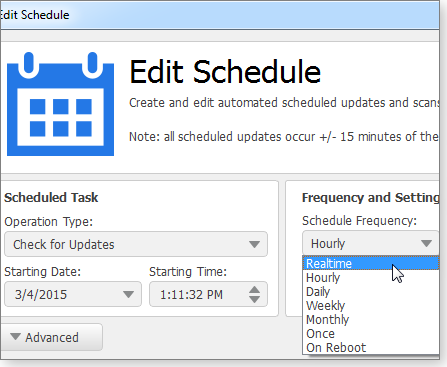
Figure 4. The paid version of Malwarebytes Anti-Malware runs continuously and lets you control when it scans for malware.
The paid version also gives more options for types of scans. While the free version offers the basic Threat Scan as well as the configurable Customize Scan, the Premium version adds Use Advanced Heuristic Analysis to the Customize Scan options (see Figure 5). There’s also a new Hyper Scan, which runs a quick but less thorough check for malware.
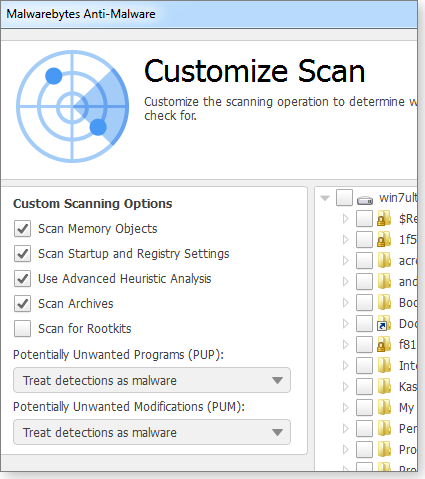
Figure 5. Malwarebytes Anti-Malware's enhanced scan options, in the paid version
How useful is Malwarebytes Premium? It might come down to your level of paranoia. Personally, I’m happy running the free version once a week or when I suspect that something got past my regular full-time scanner. But if you want to be more cautious, you can run it continuously with another scanner. (You can also make it your primary anti-malware tool.)
Calculating the true cost of “free”
Free utilities don’t magically appear. Building even the simplest application takes developer time and expertise. So why is software given away? Open-source code is often a community effort, designed from the start to be shared. Other apps are simply come-ons for paid versions; the developers hope that once you try an app, you’ll want the full version.
More troubling is the move to funding free software with ads and hidden PUPs. Install this type of free app often, and you greatly increase your chances of catching a malware infection.
So keep in mind that even free software comes at some cost. If your needs are relatively modest and you’re careful, a no-cost utility can be a real asset to your personal computing. But before you hit the download button, check out what the paid version offers first. You might even feel a bit better, knowing you’re compensating good work.
March's Patch Tuesday comes in like a lion
That updating reprieve we had in January is now a fond but very distant memory. This Patch Tuesday delivers a heavy load of patches.
Along with a slug of Windows security fixes, Office gets an astounding 35 security updates — plus the usual load of nonsecurity fixes.
MS15-018 (3032359), MS15-019 (3030403, 3030398)
Patching the usual browser suspects
As I’ve stated numerous times, browser security starts with keeping Internet Explorer fully patched — even if you rarely use it. IE is deeply tied into Windows.
KB 3032359 (MS15-018) is rated critical for client versions of Windows. It fixes eight privately reported vulnerabilities and one publicly disclosed vulnerability, and it applies to all supported versions of the browser, including IE in Windows 10 Technical Preview. There are no reports of active exploits at this time.
Among other things, the update makes changes to the VBScript engine and ensures proper enforcement of cross-domain policies. This should help prevent attackers from taking control of a PC when a user clicks a malicious webpage.
Those of you still running IE 7 or an earlier version of the browser (or systems lacking IE, such as Windows 2008 Server Core editions) also need KB 3030398 or KB 3030403 (MS15-019), a related fix for the Windows VBScript engine. These updates should show up on Vista, Server 2003, Server 2008, and some Server Core machines.
PCs running Windows 8 or higher will see an Adobe Flash Player update a bit sooner than those running Win7. As noted in MS Security Advisory 2755801, Microsoft released KB 3044132 for embedded Flash on March 10. Adobe’s Flash update will be released two days later. (The link to the March Adobe Security Bulletin should be: https://helpx.adobe.com/security/products/flash-player/apsb15-05.html.)
As usual, check that your other browsers are fully updated. Chrome should be on 41.0.2272.89 and Firefox on 36.0.1 (more info). If you’ve experienced issues with Cisco Anyconnect VPN software with February’s IE update, the problem is now fixed, as noted in an Anyconnect tweet. You can undo the workaround of setting compatibility mode.
 What to do: Install KB 3032359 (MS15-018) or KBs 3030403/3030398 (MS15-019) when offered. And if you have a standalone version of Flash installed, look for its update (help page).
What to do: Install KB 3032359 (MS15-018) or KBs 3030403/3030398 (MS15-019) when offered. And if you have a standalone version of Flash installed, look for its update (help page).
MS15-020 (3033889, 3039066)
Defending against the return of the infamous Stux
Back in 2010, the headlines buzzed with warnings of Stuxnet and related vulnerabilities. Fast-forward to 2015, and we’re still not fully protected from this high-profile exploit.
Stuxnet was a worm that exploited DLLs and primarily targeted industrial systems — most famously, nuclear plants in Iran. But as noted in an HP blog, we’re updating our defenses once again, in the form of KB 3041836.
Rated critical for all supported versions of Windows, the two updates in MS15-20 change Windows’ handling of MS Text Services and DLL loading. (Inadvertently downloading and running a malicious DLL could allow an attacker to remotely control an infected PC.)
 What to do: Install KB 3033889 and/or 3039066(MS15-020) when offered.
What to do: Install KB 3033889 and/or 3039066(MS15-020) when offered.
MS15-031 (3046049)
First there was POODLE, now there’s FREAK
In the Oct. 23, 2014, Top Story, I discussed protecting ourselves from POODLE attacks, which exploited a weakness in Secure Sockets Layer (SSL; used to encrypt connections to the Internet).
FREAK (Factoring RSA Export Keys) is a new attack on online SSL certificates. As noted in a March 10 Sciendus blog post, a weakness in the SSL/TLS protocols could allow an attacker to decrypt secure transmissions. The threat is not limited to Windows machines; the post states that Apple’s Safari, the Android OS, and OpenSSL (site) are also vulnerable.
Rated important, KB 3046049 applies to all supported versions of Windows, including Win10 Preview. Installing this update ensures that Internet Explorer joins Chrome and Firefox in being FREAK-free. Freakattack.com lets you test all installed browsers.
 What to do: Install KB 3046049 (MS15-031).
What to do: Install KB 3046049 (MS15-031).
MS15-021 (3032323)
Adobe Font Driver exploit leads to DoS
Rated critical for all supported versions of Windows, KB 3032323 patches two font-parsing vulnerabilities in Windows’ Adobe Font Driver. Clicking on a malicious website or opening a bogus file could result in a denial-of-service attack. The hacker might also pull information from the infected system’s memory.
 What to do: Install KB 3032323 (MS15-021) when offered.
What to do: Install KB 3032323 (MS15-021) when offered.
MS15-022
A massive batch of Office security updates
One security bulletin with 35 separate patches? That’s virtually unheard of. The updates in MS15-022 address two vulnerabilities in Office; one for file parsing and the other for how rich-text files are handled in memory. Both exploits require that a user unwittingly open a malicious file.
MS15-022 includes the following important and critical security updates. (Fortunately, for Windows-desktop installations, the list isn’t as bad as it looks.)
- 2737989 – SharePoint Enterprise Server 2013
- 2760361 – SharePoint Enterprise Server 2013
- 2760508 – SharePoint Foundation 2013
- 2760554 – SharePoint Enterprise Server 2013
- 2880473 – SharePoint Enterprise Server 2013
- 2881068 – SharePoint Services 3.0
- 2881078 – SharePoint Enterprise Server 2013
- 2883100 – Office 2010
- 2889839 – Office 2010
- 2899580 – PowerPoint 2007
- 2920731 – SharePoint Enterprise Server 2013
- 2920812 – PowerPoint 2010
- 2956069 – MS Web Applications
- 2956076 – Office 2010
- 2956103 – Excel 2007
- 2956106 – Office Compatibility Pack SP3
- 2956107 – Office Compatibility Pack SP3
- 2956109 – Word 2007
- 2956136 – SharePoint Server 2010
- 2956138 – Office 2010
- 2956139 – Word 2010
- 2956142 – Excel 2010
- 2956143 – SharePoint Enterprise Server 2013
- 2956151 – Office 2013
- 2956153 – SharePoint Enterprise Server 2013
- 2956158 – Office Web Apps Server 2013
- 2956163 – Word 2013
- 2956175 – SharePoint Foundation 2013
- 2956180 – SharePoint Enterprise Server 2013
- 2956181 – SharePoint Enterprise Server 2013
- 2956183 – SharePoint Foundation 2013
- 2956188 – Word Viewer
- 2956189 – Excel Viewer 2007
- 2956208 – SharePoint Foundation 2010
- 2984939 – Office 2007
Some of these patches repair problems with earlier updates. For example, Office 2007 updated KB 2984939 fixes an ActiveX issue introduced in KB 2596927; Office 2010 update KB 2956138 fixes copying problems; and KB 2956151 for Office 2013 includes several nonsecurity fixes.
Expect to see updates for Office apps you don’t formally have installed. If you updated Office to a new version, Microsoft Update will detect leftover bits of code and components and offer updates to ensure you’re fully patched. Also, Office 2013 users might see Project 2013 updates offered — even though you don’t have that application installed. Installing updates for apps you won’t find in your All Programs list is normal and expected.
 What to do: Install any of the above patches offered in Windows Update. (Office 2013 users will also see a long list of nonsecurity updates; more on those below.) For the full details on these security fixes, see MS15-022.
What to do: Install any of the above patches offered in Windows Update. (Office 2013 users will also see a long list of nonsecurity updates; more on those below.) For the full details on these security fixes, see MS15-022.
MS15-023 (3034344)
A Windows kernel patch that fixes — not breaks
Among February’s Patch Tuesday releases was KB 3013455, which had the unfortunate side effect of producing fuzzy fonts on some Vista systems. March’s KB 3034344 patches elevation-of-privilege vulnerabilities in the Windows kernel-mode driver, but it also includes a fix for the fuzzy fonts. (It’s likely that most affected Vista users have already downloaded the patch for the problem.)
 What to do: For those of us who have perfectly clear fonts, I recommend sticking to the usual routine: leave KB 3034344 (MS15-023) on hold for now. (It’s rated merely important.)
What to do: For those of us who have perfectly clear fonts, I recommend sticking to the usual routine: leave KB 3034344 (MS15-023) on hold for now. (It’s rated merely important.)
MS15-024 (3035132)
PNG images cause information disclosure
Watch out for malicious PNG photos on websites. A vulnerability in Windows’ image processor could let an attacker pull information from an infected PC and then use that information to launch additional, more damaging, exploits. Rated important, the update impacts all supported versions of Windows operating systems.
 What to do: Install KB 3035132 (MS15-024).
What to do: Install KB 3035132 (MS15-024).
MS15-025 (3035131, 3033395), 3033929
Another Windows kernel bug leads to EoPs
Two vulnerabilities in the Windows kernel could give an attacker elevated privileges on an infected machine. MS15-025 fixes flaws in the Windows Registry Virtualization and Impersonation Level Check components. The update is rated important for all supported Windows platforms.
On Win7 and Server 2008 R2 systems, the update fixes some of the same code as KB 3033929, which adds SHA-2 code-signing support. If you let Windows handle patch installation via Windows Update, the two patches will be added in the proper order. However, if you download and install them manually, be sure to install KB 3035131 before KB 3033929.
KB 3033929 is intended primarily for IT professionals. According to its MS Security Advisory page, it’s a replacement for the defective KB 2949927 that was recalled on Oct. 17, 2014.
Because this kernel update is not fixing Win32k.sys, I’m not considering this with the same amount of caution as normal kernel-mode driver updates. Thus I’ll urge you to install this update.
 What to do: This kernel update isn’t fixing Win32k.sys, so it’s safer to install than most kernel updates. Install KB 3035131 or 3033395 (MS15-025) and KB 3033929 if and when offered.
What to do: This kernel update isn’t fixing Win32k.sys, so it’s safer to install than most kernel updates. Install KB 3035131 or 3033395 (MS15-025) and KB 3033929 if and when offered.
MS15-026 (3040856)
Exchange 2013–based email services at risk
Let’s hope that former Secretary of State Hillary Clinton was running an older version of Exchange for her email system. Four privately disclosed vulnerabilities in Exchange Server 2013 could give an attacker elevated privileges. Rated important, the vulnerabilities are primarily a cross-site scripting issue problem that impacts the use of Outlook Web Access — a service that provides browser-based access to Outlook email accounts.
Exchange does not have a good track record for patching. So to ensure there are no problematic side effects, cautious Exchange admins typically wait a week — sometimes up to a month — before installing a newly released patch.
 What to do: Admins should hold off on installing KB 3040856 (MS15-026), then test the update before deploying it on production Exchange servers.
What to do: Admins should hold off on installing KB 3040856 (MS15-026), then test the update before deploying it on production Exchange servers.
MS15-027 (3002657)
Protecting domain controllers
Desktop systems should not see KB 3002657, a patch for domain controllers using the Netlogon service. But all supported Windows Server platforms should see this important update. Exploiting a vulnerability in Windows, an attacker could use a malicious application to spoof credentials. The update changes the way Netlogon manages secure communications between the domain controllers and workstations.
Though only those servers used as domain controllers are at risk, all servers will be offered this update — in the event a server is later set up as a domain controller. Peer-to-peer networks are not at risk.
 What to do: There are early reports of drive-mapping issues with this update, as noted on its MS Support page. Put KB 3002657 (MS15-027) on hold for now.
What to do: There are early reports of drive-mapping issues with this update, as noted on its MS Support page. Put KB 3002657 (MS15-027) on hold for now.
MS15-028 (3030377)
Windows Task Scheduler gets more control
Typically, Windows’ Task Scheduler sets up tasks and routines to maintain the health of a PC. KB 3030377 ensures that Scheduler isn’t tricked into handing over system control to an attacker. Usually, your system has permissions on files — called Access Control Lists — that control who has rights to files and folders. But a flaw in Scheduler could let a hacker bypass the ACL and run any installed application desired.
 What to do: Install KB 3030377 (MS15-28).
What to do: Install KB 3030377 (MS15-28).
MS15-029 (3035126)
Enhanced JPGs used to enhance attacks
Enhanced JPG (JPEG_XR; more info) provides continuous tones to photographic images. But a flaw in how Windows processes this image format — specifically, in the Photo Decoder component — could give an attacker information about a particular PC. That information — such as file locations — could then be used to further compromise the affected system. This is your typical layered exploit.
KB 3035126 is rated important for all versions of Windows.
 What to do: Install KB 3035126 (MS15-029).
What to do: Install KB 3035126 (MS15-029).
MS15-030 (3039976)
Patching Windows RDP to prevent DoS attacks
Windows’ Remote Desktop protocol is often used to connect a local machine to a remote system. By exploiting a vulnerability in Windows, an attacker could start multiple RDP sessions that choke system memory and cause a denial-of-service failure.
In a home setting, we typically rely on Web-based remote-control technologies and not RDP, which is not enabled by default. However, when RDP is used, communications port 3389 is kept open. That can leave your local network exposed to the Web, and apps such as TSGrinder (more info) can be used to crack your PC’s password.
Regardless, install this update to ensure that someone can’t leverage this attack while inside your network.
 What to do: Even if you don’t use Remote Desktop Protocol, install KB 3039976 (MS15-030); it’ll help ensure that hackers are kept out of your network. On some systems, this update will require two reboots.
What to do: Even if you don’t use Remote Desktop Protocol, install KB 3039976 (MS15-030); it’ll help ensure that hackers are kept out of your network. On some systems, this update will require two reboots.
March’s long list of nonsecurity updates
I’ve not heard of any major issues with these updates, though it’s early days. Office 2013 is a typical month of fixes, but March has an unusually high number of repairs and enhancements to Office 2010.
(Unless otherwise noted, these patches typically contain multiple fixes and/or enhancements.)
All Windows platforms except Vista
- 3037623 – Hyper-V; improved backup and restore for Win10 Technical Preview
Windows 8 and 8.1
- 3012702 – Remote Desktop Server; lost associations for roaming users
- 3025417– Windows Defender; general update
- 3032613– Windows Store; Polish, Bulgarian, and Greek text doesn’t display
- 3036562– APN database entries for Y!Mobile and Truphone
Windows 8.1
- 3012235 – Print Pictures wizard; stops responding
- 3013172 – Safely Remove Hardware tool; devices can’t be ejected
- 3018133 – Lock screen; content displayed incorrectly after KB 2919355 installed
- 3022796 – RichTextBox controls and ALT codes update
- 3024751– Surface Pro 3; Tab key inserts a tab stop when entering Wi-Fi credentials
- 3024755– Calculator; multi-touch gesture no longer works after exit
- 3027209– General reliability improvements
- 3029606– Improved Bluetooth-driver diagnosis
- 3029803– “STOP Error 0x0000009F” when resuming from sleep mode
- 3030947– Compatibility issues
- 3034348– Windows Store apps; “Access denied” error when configuring printer properties
- 3035527– Win32 apps; problems pinning to and unpinning from the taskbar
- 3035553– Lock screen; black screen after quick up/down swipe
- 3036228– “0x00000119” Stop error when playing video
- 3036612– Windows Store; apps crash
Windows Server 2003
- 3000988 – Fixes issue introduced by security update KB 2918614
Windows Server 2008 and Vista
- 3008627 – Fixes issue introduced by Security update KB 2918614
Office 2007/2010
- 2817561 – Visio 2007; ActiveX issues after installing KB 2596927
- 2820813 – Office 2010; ActiveX issues after installing KB 2553154
- 2837601 – Access 2010; ActiveX issues after installing KB 2553154
- 2920794 – Office 2007; 2596927
- 2956104 – Office 2007; junk-mail filter
- 2956141 – Office 2010; improved proofing tools
- 2956203 – Outlook 2010; inability to disable Empty Delete Items Folder option
- 2956205 – OneNote 2010
- 2956207 – Outlook 2010; junk-mail filter
Office 2013
- 2767996 – Outlook; LinkedIn Social Connector no longer loads by default
- 2920754 – Office; ActiveX failure after installing MS14-082
- 2956145 – Excel
- 2956148 – PowerPoint; problems with presentations containing CMYK JPEG images
- 2956154 – Office; improved Customer Experience Program logs
- 2956160 – Office
- 2956165 – OneNote
- 2956167 – Office; error when registering an Office app for testing
- 2956168 – Office; improved proofing
- 2956169 – Office
- 2956170 – Outlook
- 2956171 – Excel; issues with PowerPivot add-in
- 2956172 – Outlook junk-mail filter
- 2956174 – Lync
- 2956176 – Access
- 2956177 – Office
- 2965206 – PowerPoint
(Note: The Office Click-to-Run client updates are contained in versions 14.0.7145.5001 and 15.0.4701.1002.)
Other updates
- 2553480 – Project Server 2010
- 2878283 – Visio 2010; ActiveX issues after installing KB 2553154
- 2880993 – SharePoint Enterprise Server 2013 SDK; WaitForItemEvent issues
- 2881032 – SharePoint 2010; BLOB cache update failure
- 2956147 – SharePoint 2013; improved proofing
- 2956155 – Visio 2013
- 2956159 – SharePoint Enterprise Server 2013; cumulative update
- 2956162 – Project Server 2013; cumulative update
- 2956166 – SharePoint Enterprise Server 2013; cumulative update
- 2956178 – Project 2013
- 2956187 – Project 2013
- 2956198 – Project Server 2010; cumulative update
- 2956201 – SharePoint 2010; cumulative update
 What to do: Put off all nonsecurity updates until the end of the month.
What to do: Put off all nonsecurity updates until the end of the month.
Regularly updated problem-patch chart
This table provides the status of recent Windows and Microsoft application security updates. Patches listed below as safe to install will typically be removed from the table about a month after they appear. Status changes are highlighted in bold.
For Microsoft’s list of recently released patches, go to the MS Security TechCenter page.
| Patch | Released | Description | Status |
|---|---|---|---|
| 3020393 | 01-13 | Telnet service | Optional |
| 3002657 | 03-10 | Windows Netlogon | Wait |
| 3034344 | 03-10 | Windows kernel-mode driver | Wait |
| 3040856 | 03-10 | Microsoft Exchange Server | Wait |
| 3000483 | 02-12 | Group Policy; only PCs connected to domains | Install |
| 3001652 | 02-12 | Visual Studio; reissued | Install |
| 3004361 | 02-12 | Group Policy and domains | Install |
| 3013455 | 02-12 | Kernel-mode driver; possible font issues, see KB 3037639 | Install |
| 3021952 | 02-12 | Internet Explorer cumulative update | Install |
| 3021953 | 02-05 | Flash Player for IE 11 | Install |
| 3023562 | 02-12 | Kernel-mode driver; except clients attached to Server 2012 R2 Essentials | Install |
| 3029944 | 02-12 | TIFF image exploits | Install |
| 3031432 | 02-12 | Windows validations; also KB 3004375 | Install |
| 3032328 | 02-12 | Office; see MS15-012 for full list | Install |
| 3033857 | 02-12 | Office; KBs 2910941, 2920748, and 2920795 (see MS15-013) | Install |
| 3035898 | 02-12 | Virtual Machine Manager; see MS15-017 for full list | Install |
| 3030377 | 03-10 | Windows Task Scheduler | Install |
| 3030398 | 03-10 | VBScript; also KB 3030403 | Install |
| 3032323 | 03-10 | Adobe font driver | Install |
| 3032359 | 03-10 | IE cumulative update | Install |
| 3033889 | 03-10 | Windows Text Services; also KB 3039066 | Install |
| 3035017 | 03-10 | Remote Desktop Protocol; also KB 3036493 (Win7) | Install |
| 3035126 | 03-10 | Windows Photo Decoder | Install |
| 3035131 | 03-10 | Windows kernel | Install |
| 3035132 | 03-10 | PNG image processing | Install |
| 3038999 | 03-10 | Microsoft Office; see MS15-022 for full list | Install |
| 3046049 | 03-10 | Windows Schannel; combats FREAK exploit | Install |
Status recommendations: Skip — patch not needed; Hold — do not install until its problems are resolved; Wait — hold off temporarily while the patch is tested; Optional — not critical, use if wanted; Install — OK to apply.
Publisher: AskWoody LLC (woody@askwoody.com); editor: Tracey Capen (editor@askwoody.com).
Trademarks: Microsoft and Windows are registered trademarks of Microsoft Corporation. AskWoody, Windows Secrets Newsletter, WindowsSecrets.com, WinFind, Windows Gizmos, Security Baseline, Perimeter Scan, Wacky Web Week, the Windows Secrets Logo Design (W, S or road, and Star), and the slogan Everything Microsoft Forgot to Mention all are trademarks and service marks of AskWoody LLC. All other marks are the trademarks or service marks of their respective owners.
Your email subscription:
- Subscription help: customersupport@askwoody.com
Copyright © 2025 AskWoody LLC, All rights reserved.

Plus Membership
Donations from Plus members keep this site going. You can identify the people who support AskWoody by the Plus badge on their avatars.
AskWoody Plus members not only get access to all of the contents of this site -- including Susan Bradley's frequently updated Patch Watch listing -- they also receive weekly AskWoody Plus Newsletters (formerly Windows Secrets Newsletter) and AskWoody Plus Alerts, emails when there are important breaking developments.
Get Plus!
Welcome to our unique respite from the madness.
It's easy to post questions about Windows 11, Windows 10, Win8.1, Win7, Surface, Office, or browse through our Forums. Post anonymously or register for greater privileges. Keep it civil, please: Decorous Lounge rules strictly enforced. Questions? Contact Customer Support.
Search Newsletters
Search Forums
View the Forum
Search for Topics
Recent Topics
-
Search Forums only bring up my posts?
by
Deo
2 minutes ago -
Windows Spotlight broken on Enterprise and Pro for Workstations?
by
steeviebops
7 hours, 41 minutes ago -
Denmark wants to dump Microsoft for Linux + LibreOffice
by
Alex5723
18 minutes ago -
How to get Microsoft Defender to honor Group Policy Setting
by
Ralph
8 hours, 18 minutes ago -
Apple : Paragon’s iOS Mercenary Spyware Finds Journalists Target
by
Alex5723
18 hours, 27 minutes ago -
Music : The Rose Room – It’s Been A Long, Long Time album
by
Alex5723
19 hours, 33 minutes ago -
Disengage Bitlocker
by
CWBillow
9 hours, 30 minutes ago -
Mac Mini M2 Service Program for No Power Issue
by
Alex5723
21 hours, 32 minutes ago -
New Win 11 Pro Geekom Setup questions
by
Deo
1 hour, 18 minutes ago -
Windows 11 Insider Preview build 26200.5651 released to DEV
by
joep517
1 day, 4 hours ago -
Windows 11 Insider Preview build 26120.4441 (24H2) released to BETA
by
joep517
1 day, 4 hours ago -
iOS 26,, MacOS 26 : Create your own AI chatbot
by
Alex5723
1 day, 8 hours ago -
New PC transfer program recommendations?
by
DaveBoston
4 hours, 6 minutes ago -
Windows 11 Insider Preview Build 22631.5545 (23H2) released to Release Preview
by
joep517
1 day, 12 hours ago -
Windows 10 Build 19045.6029 (22H2) to Release Preview Channel
by
joep517
1 day, 12 hours ago -
Best tools for upgrading a Windows 10 to an 11
by
Susan Bradley
1 day, 1 hour ago -
The end of Windows 10 is approaching, consider Linux and LibreOffice
by
Alex5723
5 hours, 12 minutes ago -
Extended Windows Built-in Disk Cleanup Utility
by
bbearren
14 hours, 6 minutes ago -
Win 11 24H2 June 2025 Update breaks WIFI
by
dportenlanger
2 days, 7 hours ago -
Update from WinPro 10 v. 1511 on T460p?
by
CatoRenasci
1 day, 5 hours ago -
System Restore and Updates Paused
by
veteran
2 days, 10 hours ago -
Windows 10/11 clock app
by
Kathy Stevens
1 day, 21 hours ago -
Turn off right-click draw
by
Charles Billow
2 days, 13 hours ago -
Introducing ChromeOS M137 to The Stable Channel
by
Alex5723
2 days, 17 hours ago -
Brian Wilson (The Beach Boys) R.I.P
by
Alex5723
1 hour, 41 minutes ago -
Master patch listing for June 10, 2025
by
Susan Bradley
2 days, 18 hours ago -
Suggestions for New All in One Printer and a Photo Printer Windows 10
by
Win7and10
1 hour, 23 minutes ago -
Purchasing New Printer. Uninstall old Printer Software First?
by
Win7and10
3 days ago -
KB5060842 Issue (Minor)
by
AC641
1 day, 12 hours ago -
EchoLeak : Zero Click M365 Copilot leak sensitive information
by
Alex5723
3 days, 7 hours ago
Recent blog posts
Key Links
Want to Advertise in the free newsletter? How about a gift subscription in honor of a birthday? Send an email to sb@askwoody.com to ask how.
Mastodon profile for DefConPatch
Mastodon profile for AskWoody
Home • About • FAQ • Posts & Privacy • Forums • My Account
Register • Free Newsletter • Plus Membership • Gift Certificates • MS-DEFCON Alerts
Copyright ©2004-2025 by AskWoody Tech LLC. All Rights Reserved.

