
|
There are isolated problems with current patches, but they are well-known and documented on this site. |
| SIGN IN | Not a member? | REGISTER | PLUS MEMBERSHIP |
Managing virtual desktops, keyboards, and mice
In this issue
- LANGALIST PLUS: A massive Windows problem from Down Under
- FIELD NOTES: Managing virtual desktops, keyboards, and mice
A massive Windows problem from Down Under
An Australian reader’s problem started small, but quickly cascaded into an incredibly complex mix of version and language conflicts that left his system totally fouled up.
His hard drive is now clogged with two separate copies of Windows, neither of which is working properly.
OS issues don’t get much worse than this
Australian reader Paul Sherman is in a very deep hole.
How he got there — and the possible ways out — have lessons for us all; regardless of where in the world we live, or which version of Windows we’re using.
- Fred, you’re my last hope. I’ve contacted both Microsoft U.S.A. and MS Australia, and the best they could suggest was that I reformat my hard drive and reinstall Win10. That’s a terrible idea; I’d lose all my utilities, contacts, links and everything else I’ve accumulated over years.
“Here’s what happened. I upgraded to Win10 (UK-English version) from Win8.1 (also UK-English), and all went well. Then, a week ago, I turned on my PC and got a message that a corrupted winload.exe file would not let Windows load.
“I have a laptop with Win10 on it, so I copied the file from that machine to an external drive; I then tried to overwrite the file on the main PC’s drive.
No go! A ‘no permission’ message popped up, even though I was in admin mode. I tried deleting or renaming the corrupt file — still no go. I ran a Microsoft fixit, but it didn’t help. I don’t know how many other things I tried, but they’ve all failed.
“Eventually I came to the conclusion that I would need to reinstall Win10 just to fix this one file. I had Version 1511 on the hard drive but only Version 10240 on a CD I’d made when I upgraded from 8.1 [Editor’s note: Version 10240, the original release of Win10, was later renamed Version 1507. That version is older than Win10 1511.]
“Version 10240 installed — but not over the existing Win10 1511. Instead, the installation process created a new setup on the hard drive alongside the broken 1511 version.
“Eventually, someone gave me a Win10 1511 setup disc, which I used it to upgrade the Version 10240 installation — this time in US-English.
“So now I have two copies of Win10: a broken UK-English 1511 version and a working 1511 version with US-English. I also have almost no room left on the hard drive. Moreover, all my files, links, and so forth are stuck in the new version, inside a file called windows.old. I can look at the filenames, but I can’t open or use the files. I have no idea what to do.
“A while ago, I did backup my original setup drive onto a 4TB external drive, which came with bare-bones instructions (mainly how to connect it) and no CD or installation disk. I have several backup programs, but I can’t remember what I used to back up the drive. So, I can’t use my backups.
“Ideally, I’d like to get rid of the second Win10 and restore my old one. At this time, the PC offers me a choice of which Win10 to start, the default being the new one. But if I choose the old one, I just get a BSoD.
“Microsoft only suggestion is a clean install. But then how would I get back all my files, utilities, contacts, password file, links, and so forth? It would take me forever to reconstruct everything, and I can’t even remember everything I had on the original setup.
“I’m desperate! I’ll try any ideas you have that would avoid a clean reinstall.”
I think I can help, Paul.
And, contrary to Microsoft’s advice, your old user files, contacts, calendar files, and such are probably still recoverable — perhaps without a reinstall.
But first, a mini-postmortem might help other readers avoid getting into a similar predicament.
Three major missteps led to your current situation:
- 1) You have a backup that you can’t use. That’s the same as not having a backup at all.
- 2) You tried to repair a newer Windows installation (v.1511) with an older one (v.10240/1507). This created conflicts: System files are almost never backwards-compatible with older versions. To downgrade to a previous version, you usually need specialized de-installation and roll-back software.
For normal system repairs to work, you need to use the same or newer versions of the malfunctioning system files. (System files are usually forward compatible to newer versions.)
The version mismatch is probably why you ended up with a second installation of Win10. The older version couldn’t recognize or repair the newer version, so it set itself up afresh in a new partition.
- 3) You mixed language versions. Although the core files in Windows are language-neutral, Windows keeps track of the “language of first installation” in several Registry keys, including HKEY_LOCAL_MACHINE\SYSTEM\CurrentControlSet\Control\Nls\Language\InstallLanguage.
The initial language is used internally for things such as default system folder names. If you perform major repairs or upgrades with a tool configured for a different language, Windows might lose track of some of your folders, files, settings, and apps.
In other words, the US-English setup disc might have upgraded the language-neutral system files in the UK-English setup, but it couldn’t restore your user files to their proper locations. It left them in the windows.old folder.
To use American parlance, three strikes (no backup, wrong version, wrong language) and you’re out. That’s no doubt why Microsoft support suggested a full, new reinstall. It’s the only 100 percent certain way to correct all the problems currently plaguing your system — albeit, with the high cost of losing your user files.
But I can think of three potential fixes that should get your user files back — possibly without a reinstall.
I have no way to reproduce the unusual conditions of your problem, so I can’t promise these methods will work. Most won’t recover your original custom user files or applications, but they’re still worth trying! (Note: Do these in order, because some later steps build on earlier steps.)
Option 1: Directly recovering user files
Boot the new, working copy of Win10. In File Manager, see whether you can access the partition containing the old, unbootable Windows. If so, it’s likely you can simply copy and paste the files and folders you need from there to the new, working Windows partition.
If you can’t access the old Windows’ folders and files from the new Windows installation, try booting your PC with a Windows or Linux emergency boot/repair disc and copying the files from the old to the new partition that way. For help, see “Emergency repair disks for Windows: Part 1” (April 10, 2014, Top Story) and Part 2 (April 17, 2014, Top Story).
When you’re done, boot the new copy of Win10, open Disk Management (diskmgmt.msc), and delete the original, broken copy of Win10. Then expand the newer, working Win10 partition to encompass the freed-up space.
Option 2: Mining the windows.old folder
Boot the new copy of Win10.
Copy the windows.old folder to a safe location, off the PC that’s having trouble. This is now the only backup you have, so carefully preserve it. (It’s not an ideal backup by any means, but it’s better than nothing.)
In Win10, try opening the original windows.old directly with File Explorer and browse its file system. Your old user files should be located under C:\Windows.old\Users\{YOUR PREVIOUS USERNAME}. Although you can’t use the files directly from there, if you copy and paste the files to a new location, you should then be able to access them normally.
If you have trouble manually extracting files from windows.old, try the following tools and techniques. (Some of these are for older Windows versions, but they’re worth a try because the recovery concepts are the same.)
- “Windows.old file recovery from Windows 10” – EaseUS site; includes link to “Data Recovery Wizard” app (free/paid)
- “Retrieve files from the Windows.old folder” – Microsoft Win8.1 how to page
- “How to restore your personal files after you perform a custom installation of Windows Vista or of Windows 7” – MS Support article 932912
- “How do I retrieve files from the Windows.old folder?” – A section within the MS Win7-help page, “Where are my files and folders after upgrading from Windows XP or Windows Vista?”
- “How to restore your files from the Windows.old folder after upgrading” – How-To Geek article
If any of the above techniques let you get your files back, open Disk Management (diskmgmt.msc) and delete the partition with the original, broken copy of Win10. Expand the newer, working Win10 partition to encompass the freed-up space.
Option 3: Repair/replace the OS; recover files
Use the working Win10 installation to download and burn a copy of the latest release of the Win10 setup/install files (site). Discard any setup/install/repair discs that contain older versions.
Boot your PC from the new setup disc.
(Note: Read each setup screen carefully and fully — even the small print in the corners of the screen. Don’t just automatically click OK or Next.)
Find and use the Repair my PC option when it’s offered. See whether the new Win10 disc can repair the original broken Win10 setup. If that works, boot to the repaired setup and use diskmgmt.msc, as described above, to delete the newer second copy of Win10. Expand the original Win10 partition to encompass the freed-up space.
If Repair my PC doesn’t work, you’re left with doing a clean install. Run the Install option; when you get to the screen, What kind of installation do you want?, select Custom. Wipe out both the old and the new Win10 setups, leaving no OS on the hard drive.
Install a fresh new copy of Win10, giving it the entire drive.
When the installation is done and Win10 is running, copy windows.old from wherever you stored it, and use the techniques described in Option 2 to recover your user files.
When you’re done (all three options)
Make a current backup and leave notes for yourself. That way you’ll remember what tools to use in possible future recovery operations. (This is one of the reasons why I like Windows’ built-in backup methods: The tools are always there.)
Prior to performing any future major upgrades or making any significant system changes, make a full, fresh backup. Again, if necessary, make notes on the tools you use to create the backup.
If you ever need to reinstall or repair any version of Windows, remember to never put an older version atop a newer one. Absent specialized downgrade or rollback software, the process is always meant to go the other way — newer versions atop older.
Finally, although Windows’ core files are supposed to be language-neutral, it’s wise to start your Microsoft searches and downloads through the site intended for your region or language. This’ll help shunt you to any region- or language-specific information or files that you might need. Sometimes these changes are minor, such as spelling variations, but other times the differences are more substantive.
Microsoft’s headquarters are in the US, so US-based Windows users automatically get the correct regionalizations from Microsoft’s main sites and pages.
But Windows users in other countries can find the sub-site or variant appropriate for their language or region by using the search string: “microsoft {country}” — for example, “microsoft australia,” “microsoft germany,” “microsoft russia,” etc.
Searching “microsoft australia” revealed that the company’s Australian home page is http://microsoft.com/en-au; Australian support is at https://support.microsoft.com/en-au and the Australian Microsoft store is http://www.microsoftstore.com/store/msaus/en_US/home.
Good luck!
| Feedback welcome: Have a question or comment about this story? Post your thoughts, praise, or constructive criticisms in the WS Columns forum. To rate this or other stories, click over to our polls page. |
Managing virtual desktops, keyboards, and mice
One of Windows 10’s more useful enhancements is virtual desktops, which make it easy to organize numerous tasks on a display.
But virtual-desktop technology on Windows isn’t unique, there are options for Win7 users, too — and adding virtual keyboard/mouse switching makes things even more interesting.
Working with virtual desktops and K/M switchers
For my work on Windows Secrets, I depend heavily on two systems at my desktop (the real desktop; covered with teacups, notepads, pencils, and so forth). One PC is a Win7 x32 Lenovo that’s used mostly for writing, editing, work email, and so forth. The other is my test system, loaded with 64-bit Windows 10 and enough storage for running virtual Win7, Win8.1, and Win10 Preview machines. (I also have a relatively obsolete iMac nearby for streaming news and music in my office.)
To tie the two PCs to one keyboard and mouse, I’ve used a mechanical switcher and Microsoft’s free Mouse Without Boarders software (site). Why both? MWB is fast and easy; you simply move the cursor from one screen to another. The utility also supports the clipboard, which makes moving bits of information from one system to the other effortless.
However, MWB requires a network connection and functional operating system. If the network connection goes down or one system freezes or is in the midst of a reboot (think patch installs), the mechanical switch lets me keep full access to the functioning system.
Virtual K/M switching generally works well — except, as I recently discovered, when used with virtual desktops, now built into Windows 10. (It gets even dicier if you add virtual PCs to the mix.)
Virtual desktops on Win10 and Win7
Virtual desktops are a great way to declutter your computer screen and organize applications into distinct tasks. You can, for example, keep your email client open on one desktop and Word or Excel open on another. Keyboard key combinations let you switch quickly between desktops.
Virtual desktops (I’ll not use the unfortunate acronym) go back to Windows XP, but for the most part they were kludgy add-ons. Two free utilities that work relatively well for Win7 are MS Sysinternals Desktops (site) and Dexpot (download site; paid and free for personal use). But Dexpot is by far the better choice.
Microsoft’s Desktops loads quickly and automatically creates four desktops. A minimalist options box lets you set up key combinations for switching screens. But this utility isn’t especially flexible. Each desktop tends to act as a separate system; I couldn’t move bits of data from desktop to desktop with the clipboard — nor can you move open windows. Moreover, Firefox wouldn’t open on two separate desktops. Finally, the only way I could close Desktops was to reboot. That makes some sense, because you don’t want to remove a virtual desktop with an open application or document. Those limitations aside, Desktops was fast and stable.
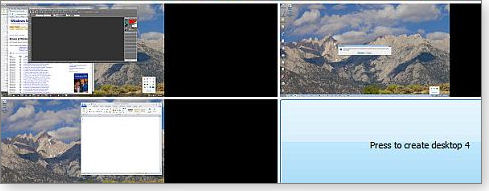
Figure 1. Microsoft's Desktops utility supports up to four virtual desktops, shown as thumbnails when you click the app's icon.
A German product, Dexpot (site) is significantly more capable and customizable than Desktops — but it comes with a major warning. When I downloaded it from Softonic, the site popped up an alert that the download file might be malicious or contain unwanted software. The application isn’t malware, but its installer did contain an offer for a potentially unwanted program. I simply unchecked the ULA for the PUP and let Dexpot complete its installation.
Figure 2. Dexpot is a flexible and easy-to-use virtual-desktop app.
As with Microsoft’s utility, Dexpot sets up four desktops by default. But you can go into the extensive settings menus and add more (up to 20 on my 32-bit system). There’s also a slew of options for customizing the utility to your preferences.
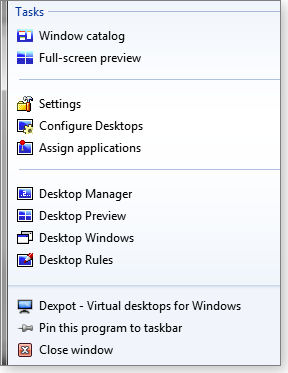
Figure 3. Dexpot offers excellent custom-configuration tools.
Using Dexpot is intuitive; clicking its icon on the taskbar pops up thumbnails of the active desktops. You can move windows from one desktop to another by selecting the window and entering a key combo or by right-clicking the taskbar icon and using one of the popup tools menus. You can also assign applications to a specific desktop.
One oddity: With my text editor open in one desktop, I switched to another desktop. I then clicked the taskbar icon for the text editor and a duplicate window opened. Editing text in one was mirrored on the other desktop; closing the window on the second desktop closed both active instances of the text editor. (There might be a setting to prevent that.) On the other hand, when you close Dexpot, it intelligently gathers open windows onto one desktop.
Windows 10’s built-in virtual-desktops feature works somewhat like Dexpot; it’s not as customizable, but it is a bit easier to use. You start by clicking the virtual-desktop icon at the left end of the taskbar. That pops a window with small thumbnails of active desktops and bigger thumbnails of open applications.
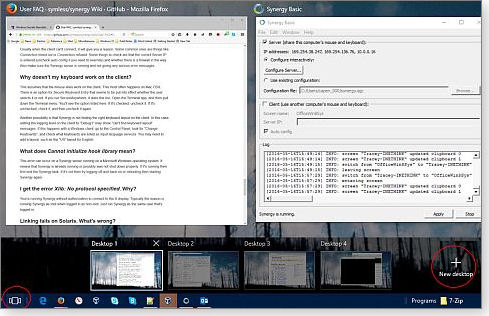
Figure 4. Win10 is the first version of Windows with fully integrated virtual desktops.
You create a new desktop by clicking the “+ New desktop” button in the lower-right corner of the window. Click a desktop icon or press the WinKey + Ctrl + Right/Left keys to move to another desk. The preview window also lets you drag active windows to another desktop for quickly reorganizing your layout. Unlike Desktops on Win7, Win10 let me open Firefox on multiple desktops. But clicking my text editor’s taskbar icon automatically switched me to the containing desktop.
There are few custom options for Win10 virtual keyboards. Clicking Settings/System/Multitasking offers two settings for how open windows are displayed on the taskbar and with Alt + Tab.
Add virtual K/M on top of virtual desktop
I rely more on my virtual keyboard/mouse setup more than virtual desktops. But ideally I’d have both. But Mouse Without Borders wasn’t happy with virtual desktops on two systems. Often the mouse pointer would simply disappear as I moved it from system to system.
Looking for a more capable product, I paid U.S. $10 for Synergy Basic (site). With a few minor hiccups, it worked well with a combination of Win7 and Win10 systems — plus virtual desktops. (It seemed to work best when the Win10 PC was set as the server.) The utility is easy to set up, but you must create an account on the Synergy site and use your sign-in credentials to activate each installation. But once Synergy is up and running on two or more machines, you can move both files and clipboard data from system to system.
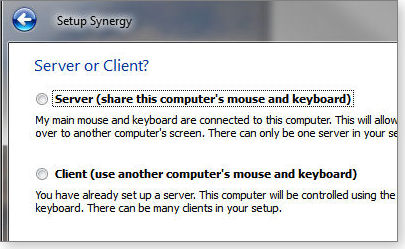
Figure 5. Synergy is an inexpensive tool for sharing one keyboard and mouse with multiple systems.
Synergy supports Windows, Linux, and OS X. The Pro version adds more security and support, but each account allows an unlimited number of connections. I’ll add this to my list of must-have utilities for a local, multi-system setup.
| Feedback welcome: Have a question or comment about this story? Post your thoughts, praise, or constructive criticisms in the WS Columns forum. To rate this or other stories, click over to our polls page. |
Publisher: AskWoody LLC (woody@askwoody.com); editor: Tracey Capen (editor@askwoody.com).
Trademarks: Microsoft and Windows are registered trademarks of Microsoft Corporation. AskWoody, Windows Secrets Newsletter, WindowsSecrets.com, WinFind, Windows Gizmos, Security Baseline, Perimeter Scan, Wacky Web Week, the Windows Secrets Logo Design (W, S or road, and Star), and the slogan Everything Microsoft Forgot to Mention all are trademarks and service marks of AskWoody LLC. All other marks are the trademarks or service marks of their respective owners.
Your email subscription:
- Subscription help: customersupport@askwoody.com
Copyright © 2025 AskWoody LLC, All rights reserved.

Plus Membership
Donations from Plus members keep this site going. You can identify the people who support AskWoody by the Plus badge on their avatars.
AskWoody Plus members not only get access to all of the contents of this site -- including Susan Bradley's frequently updated Patch Watch listing -- they also receive weekly AskWoody Plus Newsletters (formerly Windows Secrets Newsletter) and AskWoody Plus Alerts, emails when there are important breaking developments.
Get Plus!
Welcome to our unique respite from the madness.
It's easy to post questions about Windows 11, Windows 10, Win8.1, Win7, Surface, Office, or browse through our Forums. Post anonymously or register for greater privileges. Keep it civil, please: Decorous Lounge rules strictly enforced. Questions? Contact Customer Support.
Search Newsletters
Search Forums
View the Forum
Search for Topics
Recent Topics
-
How start headers and page numbers on page 3?
by
Davidhs
1 hour, 3 minutes ago -
Attack on LexisNexis Risk Solutions exposes data on 300k +
by
Nibbled To Death By Ducks
3 hours, 52 minutes ago -
Windows 11 Insider Preview build 26200.5622 released to DEV
by
joep517
9 hours, 44 minutes ago -
Windows 11 Insider Preview build 26120.4230 (24H2) released to BETA
by
joep517
9 hours, 45 minutes ago -
MS Excel 2019 Now Prompts to Back Up With OneDrive
by
lmacri
15 minutes ago -
Firefox 139
by
Charlie
12 hours, 8 minutes ago -
Who knows what?
by
Will Fastie
4 hours, 51 minutes ago -
My top ten underappreciated features in Office
by
Peter Deegan
10 hours, 29 minutes ago -
WAU Manager — It’s your computer, you are in charge!
by
Deanna McElveen
4 hours, 52 minutes ago -
Misbehaving devices
by
Susan Bradley
12 hours, 37 minutes ago -
.NET 8.0 Desktop Runtime (v8.0.16) – Windows x86 Installer
by
WSmeyerbos
1 day, 16 hours ago -
Neowin poll : What do you plan to do on Windows 10 EOS
by
Alex5723
27 minutes ago -
May 31, 2025—KB5062170 (OS Builds 22621.5415 and 22631.5415 Out-of-band
by
Alex5723
1 day, 14 hours ago -
Discover the Best AI Tools for Everything
by
Alex5723
14 hours, 12 minutes ago -
Edge Seems To Be Gaining Weight
by
bbearren
1 day, 5 hours ago -
Rufus is available from the MSFT Store
by
PL1
1 day, 13 hours ago -
Microsoft : Ending USB-C® Port Confusion
by
Alex5723
2 days, 16 hours ago -
KB5061768 update for Intel vPro processor
by
drmark
15 hours, 58 minutes ago -
Outlook 365 classic has exhausted all shared resources
by
drmark
14 hours, 41 minutes ago -
My Simple Word 2010 Macro Is Not Working
by
mbennett555
2 days, 11 hours ago -
Office gets current release
by
Susan Bradley
2 days, 14 hours ago -
FBI: Still Using One of These Old Routers? It’s Vulnerable to Hackers
by
Alex5723
4 days, 4 hours ago -
Windows AI Local Only no NPU required!
by
RetiredGeek
3 days, 13 hours ago -
Stop the OneDrive defaults
by
CWBillow
4 days, 5 hours ago -
Windows 11 Insider Preview build 27868 released to Canary
by
joep517
4 days, 15 hours ago -
X Suspends Encrypted DMs
by
Alex5723
4 days, 17 hours ago -
WSJ : My Robot and Me AI generated movie
by
Alex5723
4 days, 17 hours ago -
Botnet hacks 9,000+ ASUS routers to add persistent SSH backdoor
by
Alex5723
4 days, 18 hours ago -
OpenAI model sabotages shutdown code
by
Cybertooth
4 days, 19 hours ago -
Backup and access old e-mails after company e-mail address is terminated
by
M W Leijendekker
4 days, 7 hours ago
Recent blog posts
Key Links
| S | M | T | W | T | F | S |
|---|---|---|---|---|---|---|
| 1 | 2 | 3 | 4 | 5 | 6 | 7 |
| 8 | 9 | 10 | 11 | 12 | 13 | 14 |
| 15 | 16 | 17 | 18 | 19 | 20 | 21 |
| 22 | 23 | 24 | 25 | 26 | 27 | 28 |
| 29 | 30 | |||||
Want to Advertise in the free newsletter? How about a gift subscription in honor of a birthday? Send an email to sb@askwoody.com to ask how.
Mastodon profile for DefConPatch
Mastodon profile for AskWoody
Home • About • FAQ • Posts & Privacy • Forums • My Account
Register • Free Newsletter • Plus Membership • Gift Certificates • MS-DEFCON Alerts
Copyright ©2004-2025 by AskWoody Tech LLC. All Rights Reserved.

