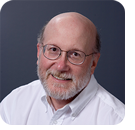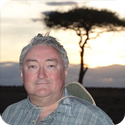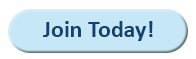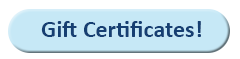|
In this issue WINDOWS 11: Windows file systems Additional articles in the PLUS issue PUBLIC DEFENDER: Are patents killing tech innovation? MICROSOFT 365: Outlook (new) for Windows ON SECURITY: Choosing the right device
WINDOWS 11 Windows file systems
By Ed Tittel • Comment about this article When Windows first made its debut in November 1985 — coming up on 40 years ago — it included support for a single file system named FAT. That’s short for File Allocation Table, a simple-minded table of on-disk (or diskette, at the time) locations where files reside, along with information about their names and attributes. Today, Windows supports multiple versions of FAT. Windows 10 and 11 also support two other built-in file systems. The New Technology File System (NTFS) came along in July 1993 as part of Windows NT 3.1, designed to improve upon FAT as a more secure, capable, and efficient file system. It was also designed to improve upon the High-Performance File System (HPFS) for IBM’s OS/2. The Resilient File System (ReFS) appeared in August 2012 as part of Windows Server 2012 to replace NTFS for high-volume, high-security, high-resilience uses, especially in large server or server-cluster environments. What you see here is not just a chronological progression punctuated at irregular multiyear intervals. It’s a series of attempts to provide bigger, better, more secure, and more resilient file systems. In this context, please understand resilient to mean “resistant to corruption and damage, and able to maintain data integrity despite such errors.” Let’s take a short look at the various versions of FAT that Windows 10 and 11 still support, as well as when and how NTFS and ReFS come into play. We’ll handle them in chronological order, and explain what these file systems are good for (and not so good for) as we work our way up to ReFS. Interested readers can take a trip down memory lane in the excellent MS Learn article Overview of FAT, HPFS, and NTFS File Systems, last updated in December 2023. Increasing decrepitude aside, FAT still has its uses
The original version of FAT used 12-bit cluster numbers, allowing a total of 4096 clusters. By using 8KB clusters, a total disk size of 32MB was supported. This was deemed more than adequate for floppy diskettes and the small hard drives of the time. It followed the eight-dot-three file-naming convention (e.g., filename.ext, established by CP/M), where the file name could be up to eight characters long and the extension could be up to three characters long, the two separated by a period (dot). This explains the continued prevalence of well-known file extensions such as com, exe, bat, txt, and so forth. As we all know, storage capacities increased at light speed. To deal with that, FAT16 appeared in 1984 and was updated in 1987. It could accommodate files up to 4GB in size and up to 65,460 files in the root directory. It would eventually support volume sizes up to 16GB but kept the 8.3 file-naming convention. FAT32 appeared in 1996 with the debut of Windows 95 OSR2. It retained the 4GB maximum file size and allowed up to 64K files in the root directory. Maximum volume size jumped to 2TB, later 16TB. As with its predecessors, FAT32 supports only 8.3 filenames, but an extension known as VFAT supports long filenames. Extensible FAT (exFAT) appeared in 2006 as a way to bridge the gap between FAT32 and NTFS, with support for larger files, volumes, and file counts. Originally proprietary to Microsoft, exFAT was adopted as the standard for flash memory devices (e.g., USB thumb drives and SD cards) with capacities over 16GB. Maximum file size for exFAT is 128PB (petabytes:1,000 terabytes) and the maximum volume size is also 128PB. Where FAT comes into play today
Because FAT file systems have been around for such a long, long time, they’re widely used as a format for interchange among operating systems. FAT16 and FAT32 work well with macOS and Linux as well as other operating systems. When you create installable boot media using the Microsoft Media Creation Tool (MCT) for Windows 10 or Windows 11, it formats targeted media as FAT32. Older PCs won’t boot using exFAT media, and attempting to boot exFAT media on UEFI systems is not assured. Thus, FAT32 remains the gold standard for creating bootable flash drives for clean Windows installations and repairs conducted via recovery media. Here’s a noteworthy observation that underscores the enduring value of FAT32. The well-known Ventoy project permits users to collect ISO files on an external USB drive (usually a USB 3.1 Gen 2 or USB4/Thunderbolt4-endowed NVMe-based device). It boots a Windows PC and shows a menu of all available ISOs in a disk partition named Ventoy, from which a user may choose any one to boot. The magic that makes this work is a 32MB FAT32 partition from which initial boot occurs, whereas the big ISO partition uses exFAT to maximize the amount of space available to store ISO files. Figure 1 shows what this looks like in Disk Management (Windows 11).
If the creators of a powerful and capable multi-boot tool such as Ventoy choose FAT32 for their bootable format, and Microsoft does too, you should probably do likewise. NTFS
Windows has used NTFS as its default file system starting with Windows 2000. It has persisted through every version of Windows since and remains the file system of choice for hard disks and SSDs. NTFS is subject to the same maximum theoretical volume size as exFAT. That said, MS also says the practical limit is more like 256TB per volume, considering current hardware and software capabilities. According to a November 13, 2024, article in Tech Radar, the biggest hard disks and SSDs for 2024 are 32TB and 100TB, respectively. NTFS was designed to address multiple shortcomings in FAT-based file systems. NTFS brings these key features:
NTFS is proprietary to Microsoft, so it’s mostly used within the Windows OS. That said, there are numerous tools from vendors such as Paragon, Hasleo, EaseUS, and others to mount and use NTFS volumes within macOS. Likewise, native NTFS drivers (NTFS-3G and NTFS3) are available for Linux, but with varying degrees of kernel compatibility and support, depending on specific distributions in use. Mostly, NTFS is a native Windows file system, arguably the native Windows file system. A great many tools beyond the built-in Disk Management console (diskmgmt.msc) are available to create, delete, manage, and move NTFS disk partitions around. Some of my favorites include MiniTool Partition Wizard (MTPW), Paragon Partition Manager, and EaseUS Partition Master. Getting resilient with ReFS
Just as NTFS sought to provide a massive upgrade for FAT, so did the Resilient File System (ReFS) seek to address various shortcomings and oversights in NTFS. Its primary upgrade comes under the heading of data integrity. ReFS uses real-time checksums to automatically correct and detect data corruption. ReFS also ups the limits on volume size (35PB) and maximum file size (16EB). After releasing the Microsoft Store–based Dev Home app, which makes it dead simple to create and manage ReFS volumes, Microsoft made more of its performance advantages over NTFS than it had done beforehand. My own testing shows speed improvements around 10 to 15 percent, most notably for large file transfers and access. For most users, though, ReFS may be overkill. Designed for high-volume, high-traffic, shared-file systems, it’s more than most desktop Windows users may want or need. macOS does not natively support ReFS, at least not yet. macOS users must transfer files from ReFS to FAT32, exFAT, or NTFS before they can access those files. There is, however, a FUSE driver for Linux named refs-fuse to mount and access ReFS file systems. FUSE stands for File System in User Space and allows mounting of file systems outside the kernel for single-user access. Paragon also offers a commercial driver. FUSE support varies wildly among Linux distributions. FAT for USB media, NTFS for every day, ReFS for grins
Even though it’s the oldest file system in the Windows universe, FAT remains useful for portable and bootable media. Indeed, FAT32 is the rock on which bootable USB devices primarily stand. exFAT is good but doesn’t always boot on all UEFI PCs (and not at all on older MBR-based systems). NTFS remains the default for nonportable Windows storage as well as for larger USB-attached hard disks and SSDs. Outside the server realm, and perhaps even the data center, ReFS is something of a curiosity. But with the Dev Home app extending its reach, and with ease of setup and use onto Windows desktops, that could change.
Ed Tittel is a long-time computer industry writer and researcher. The author of over 100 computing books, Ed is also a Windows Insider MVP (2018–2024) who writes for numerous other websites and publications. For more info, visit edtittel.com.
The AskWoody Newsletters are published by AskWoody Tech LLC, Fresno, CA USA.
Your subscription:
Microsoft and Windows are registered trademarks of Microsoft Corporation. AskWoody, AskWoody.com, Windows Secrets Newsletter, WindowsSecrets.com, WinFind, Windows Gizmos, Security Baseline, Perimeter Scan, Wacky Web Week, the Windows Secrets Logo Design (W, S or road, and Star), and the slogan Everything Microsoft Forgot to Mention all are trademarks and service marks of AskWoody Tech LLC. All other marks are the trademarks or service marks of their respective owners. Copyright ©2024 AskWoody Tech LLC. All rights reserved. |
||||||||||||||||||||||||