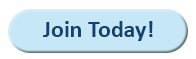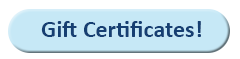|
In this issue WINDOWS 11: What to do first with Windows 11 Additional articles in the PLUS issue • Get Plus! PUBLIC DEFENDER: Amazon releases Ring videos without consent. Should you care? FREEWARE SPOTLIGHT: Portable Text Encryption — Your super-secret decoder ring WINDOWS 11 What to do first with Windows 11
By Susan Bradley You just decided that the deal at the local computer store was too great to pass up, and you took home a new Windows 11 computer. Nevertheless, you’ve heard us complain about menus, taskbars, and other annoyances. Not quite sure what you’ve gotten yourself into? Never fear, it’s still a Windows computer that you can make behave as you like. Whenever I get any new computer — Windows 10 or Windows 11 — I start by reviewing what the vendor installed on the computer. It’s called “bundleware” or, less charitably, “crapware.” There are third-party scripts and tools that use PowerShell to remove and declutter Windows 10 or 11. I’ve always stayed away from such tools and recommend the same for you, unless you are an advanced user or have prior experience. I prefer one of two methods to clean up the machine. Option A, for the more adventurous soul, is to rebuild your freshly purchased computer. That’s right — tempt fate and void that warranty. First, buy an external USB hard drive of greater size than the hard drive in the new PC. Next, install third-party software to back up the computer you just purchased. I use Macrium Reflect, but any backup software with which you are comfortable will do. Then download a copy of the Windows 11 ISO from the website and install it on a USB flash drive. Configure BIOS as needed so it will boot from the flash drive and install a clean copy of Windows 11. Windows 10 and 11 both do a good job finding all necessary drivers during clean installations, but once the install is done you’ll want to launch Device Manager to look for any devices missing their driver. For name-brand computers, go to the vendor’s website and find the drivers you are missing. Finding drivers is sometimes tricky due to nomenclature — it seems the vendor never calls the device what you think it should be called! Option A, the advanced process, assures two things:
Option B, the method I recommend for most computer users, is more targeted. First, look at the desktop. Are there any applications on the desktop or in the taskbar that you know you won’t use? Go into Settings | Apps | Apps & features to remove unneeded programs. My first target is any third-party antivirus software — gone! I prefer Microsoft Defender, Windows’ built-in AV solution, because in my experience it interferes much less with patches and updates. Other targets of my hatchet are video programs, Netflix short cuts, or other “freemium” programs. I remove all these items. I use option B whenever I’m doing this work for a friend. (I’m happy to help friends, but reinstalling from scratch is time-consuming.) The targeted solution solves the biggest problem — dumping all that junk the vendor tries to foist off on us. That’s the least I can do. Where’s the stuff I’m used to?
You’ve probably heard the biggest complaint about Windows 11: The taskbar has moved to the middle by default. You can move it to the left, but to do anything besides left or center requires a third-party solution. (Apple has centered its taskbar for years, so this makes one think that Microsoft is trying to be more like Apple.) Here’s the reality for many people, including me. We place icons on our desktops and tend to ignore what Microsoft is doing with the taskbar. Software vendors place their icons on the desktop (sometimes asking for permission) and make entries in the start menu, but they rarely put an icon on the taskbar. And because some remote-control software will cause desktop icons to move around (often due to display-resolution differences), we turn again to third-party solutions such as Stardock’s Fences, which keeps desktop icons organized — no matter what. In the interest of trying it Microsoft’s way, I made an effort to embrace the change by leaving the taskbar in the center. I found it an acceptable experience — after all, I have Apple devices. But then a problem cropped up. Microsoft added a new “feature,” the weather widget. With the taskbar centered, the widget’s icon showed up at the far left (Figure 1).
What? Hypothetically, I might not even care about that if every PC I used ran Windows 11. In my real world, I go back and forth between PCs running Windows 7, 8.1, 10, and now 11. Until 11, I intuitively knew where the start button was, and I very naturally just expected it to be there. The only defense against this stupidity is moving the taskbar to the left. In that situation, the weather widget’s icon is just another one on the bar, and the Windows Start button is in its customary place (Figure 2).
Microsoft’s Jedi mind tricks will not work on me. It’s more valuable to have the Start button where I expect it on all Windows PCs and not have it be arbitrarily different on Windows 11. My one-person research study
Am I alone regarding the taskbar? I don’t think so, because from the outset of our coverage of Windows 11 it’s been a constant theme. Nonetheless, I decided to do a bit of casual “research” by asking a friend who had recently purchased a new Windows 11 PC what she thought the biggest issues were. Here are some points she made:
However, she’s the same friend I mentioned in last week’s Alert, who said she loved the new interface and features and didn’t mind the transition one bit. Not everyone hates the change. Well, at least not at first. When I checked back in with her, she had found some UI annoyances that she admitted she will need to overcome. She hasn’t yet moved her data from the old PC to the new one, which reminds me of my usual recommendations for backup. In addition to copying to the new PC, I suggest keeping the data around using one of the following measures:
All these ideas further the goal of finding an old file if you discover it missing on the new PC. Here are a few other tools to make your Windows 11 more personal:
Telemetry
From our forums and other sources, I know that many are concerned about privacy, including Microsoft’s telemetry for both Windows 10 and Windows 11. On the privacy front, it’s still possible to set up a Windows 11 PC without a Microsoft account. The trick is to keep the Internet disconnected during Windows setup. When you get to the “Let’s connect” screen, where setup wants you to establish an Internet connection, stop. Use the Shift+F10 keyboard shortcut to open Command Prompt. Type the following command to release the current network configuration:
Press Enter. Note that the command contains no spaces. Continue with the “Out of box experience” setup, and it will allow you to set up a local user account. Telemetry is hated by some, especially those suspicious of Microsoft’s motives for collecting the information. I’m not in that camp — I love telemetry. Why? Because I want Microsoft to know whether updates have been successful or not. I want the company to get more feedback, not less. Upcoming changes
The upcoming changes to Windows 11 include some features that should excite businesses of all sizes. In the new build of Windows 11, there will be a default account-lockout policy to mitigate RDP and other brute-force password vectors. This technique is very commonly used in human-operated ransomware and other attacks, so this control will make brute-forcing much harder. The addition of the group policy to enable administrator-account lockout is in the insider release of Windows 11 and will be retrofitted into Windows 10 at some point in the future. It’s clear that Microsoft is responding to our concerns about ransomware and ensuring we get more tools to protect our systems from attacks. It can’t come soon enough, in my opinion. Windows 11 version 22H2 is on the home stretch now and includes more options to pin items to the start menu. 22H2 does bring drag-and-drop back, which means that you can once again drag a document or other file to the Taskbar icon for a running app. This will cause the app to open the document. There’s no change to the location of the taskbar; the right and top are still off-limits (back to third-party solutions for that). And 22H2 goes all in on the Snap layout functionality — it will display a Snap Layouts panel at the top of the screen whenever you move a window. Windows 11 recommendations for business users
If your firm is like mine, there are very few computers in my office that can support Windows 11. Mindful of budgets and too much disruption, I will slowly migrate to Windows 11 by replacing hardware with new PCs with Windows 11. Despite all this chaos, I’m not tempted to move to Apple or Chromebooks — because of dependencies on Windows-only apps and the fact that I run on-premises servers. I do use cloud services when appropriate, but I’m still not a “cloud first” sort of business. I predict that Windows 11 will be a slow migration for businesses. It will be some time before the Windows 11 market share in business is in the same league as Windows 10. We’ll see whether my prediction pans out. Although I’m still not in a rush, Windows 11 22H2 is bringing some interesting and perhaps exciting changes. Microsoft is slowly, but surely, listening to feedback.
Susan Bradley is the publisher of the AskWoody newsletters.
The AskWoody Newsletters are published by AskWoody Tech LLC, Fresno, CA USA.
Your subscription:
Microsoft and Windows are registered trademarks of Microsoft Corporation. AskWoody, AskWoody.com, Windows Secrets Newsletter, WindowsSecrets.com, WinFind, Windows Gizmos, Security Baseline, Perimeter Scan, Wacky Web Week, the Windows Secrets Logo Design (W, S or road, and Star), and the slogan Everything Microsoft Forgot to Mention all are trademarks and service marks of AskWoody Tech LLC. All other marks are the trademarks or service marks of their respective owners. Copyright ©2022 AskWoody Tech LLC. All rights reserved. |
||||||||||||||||||