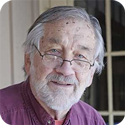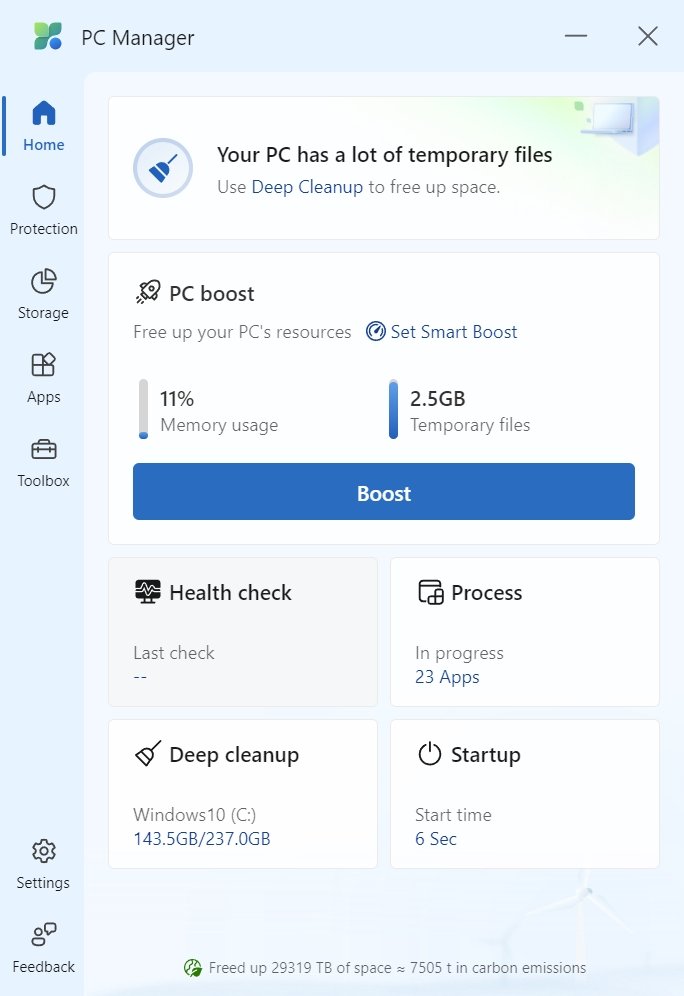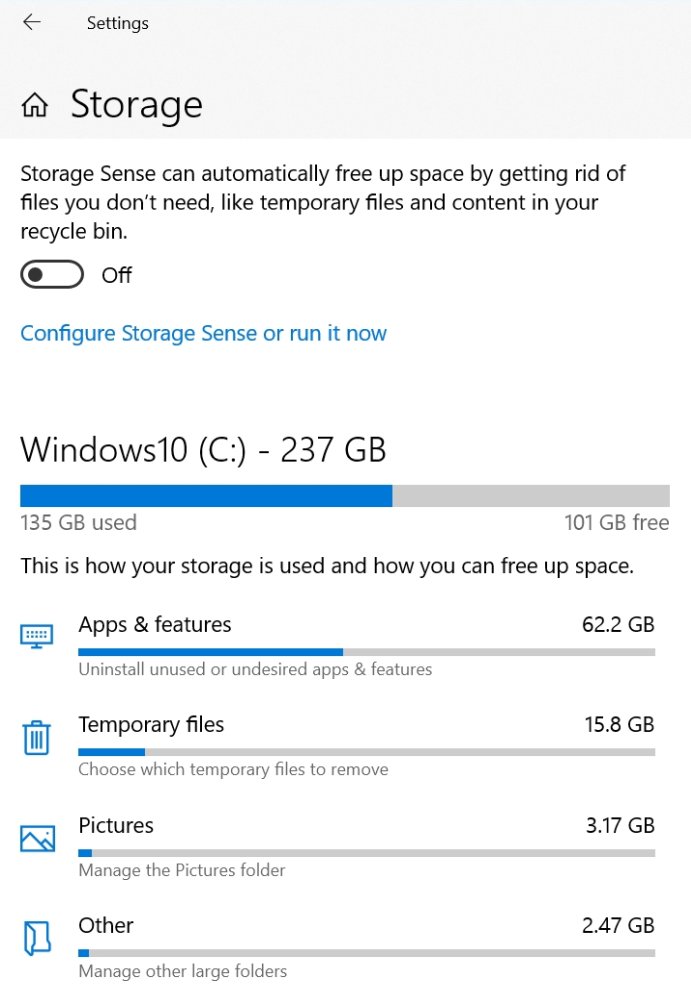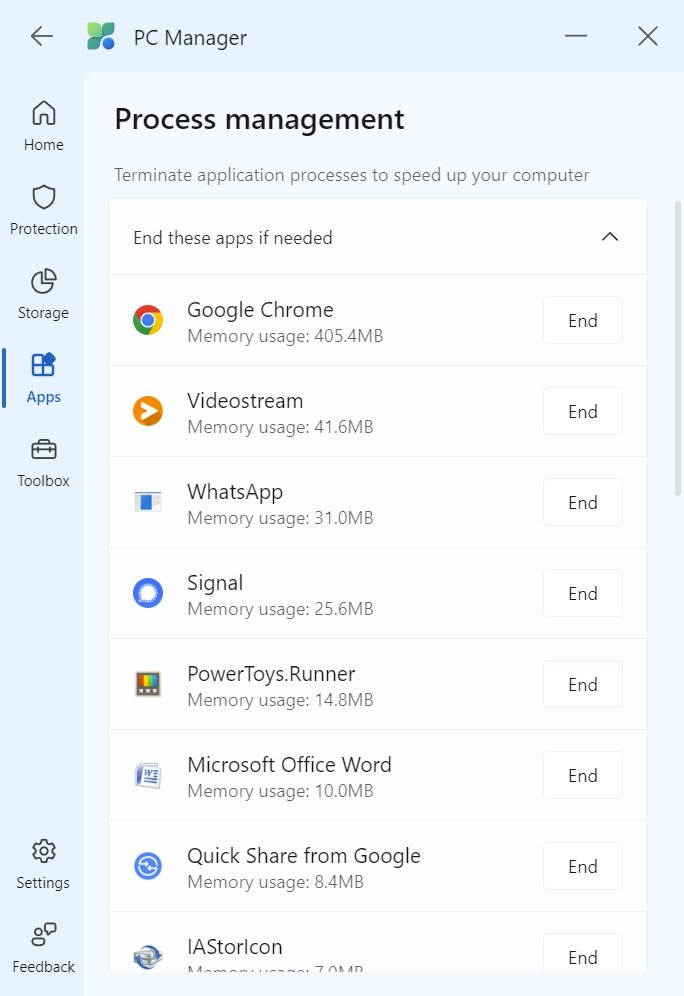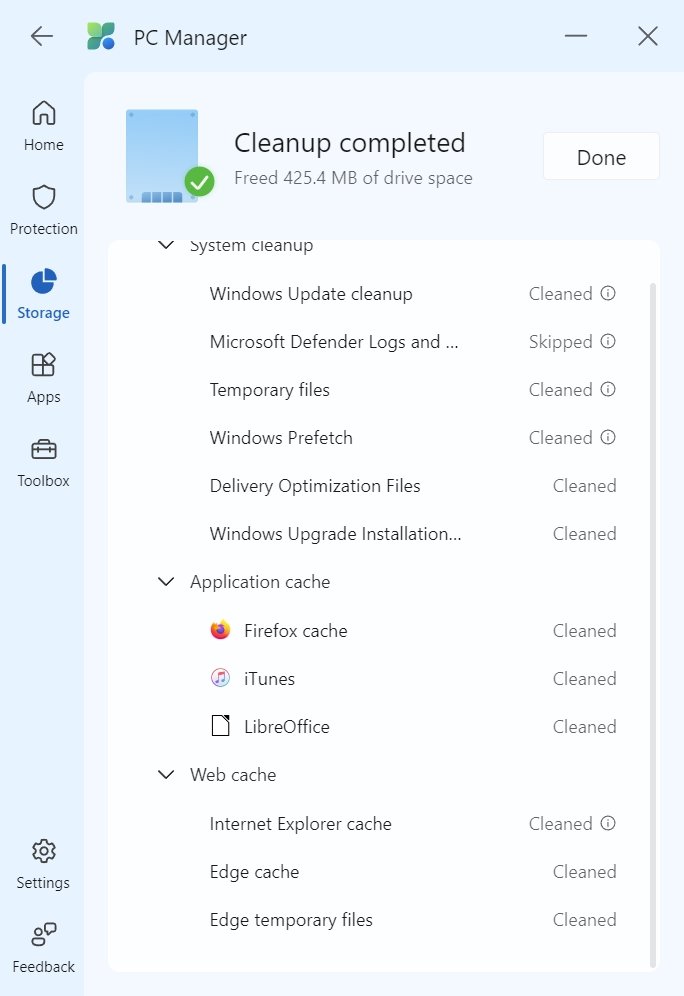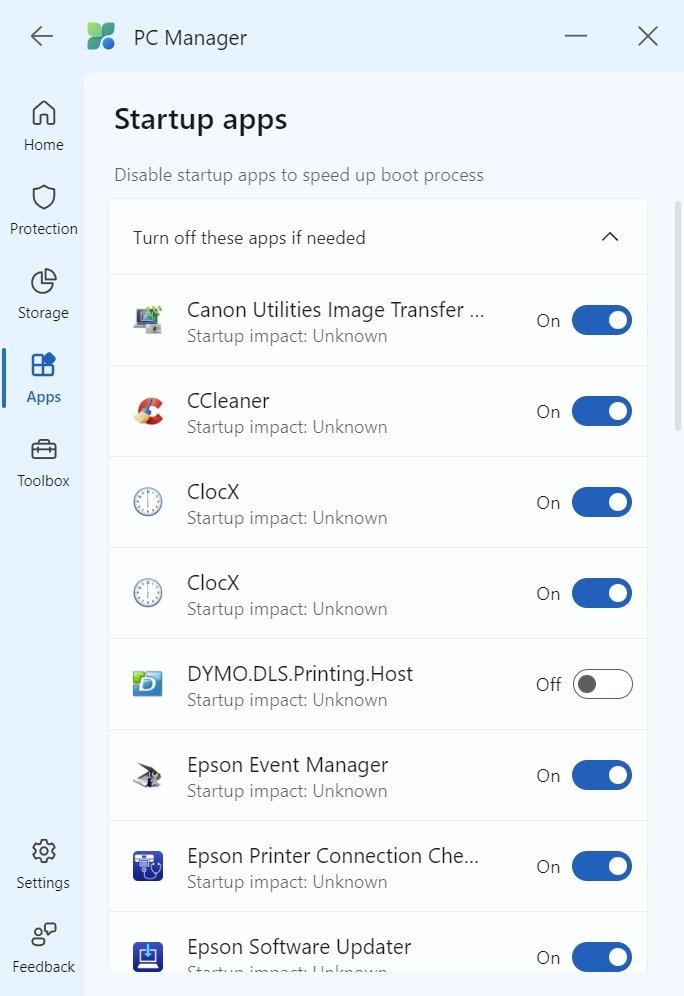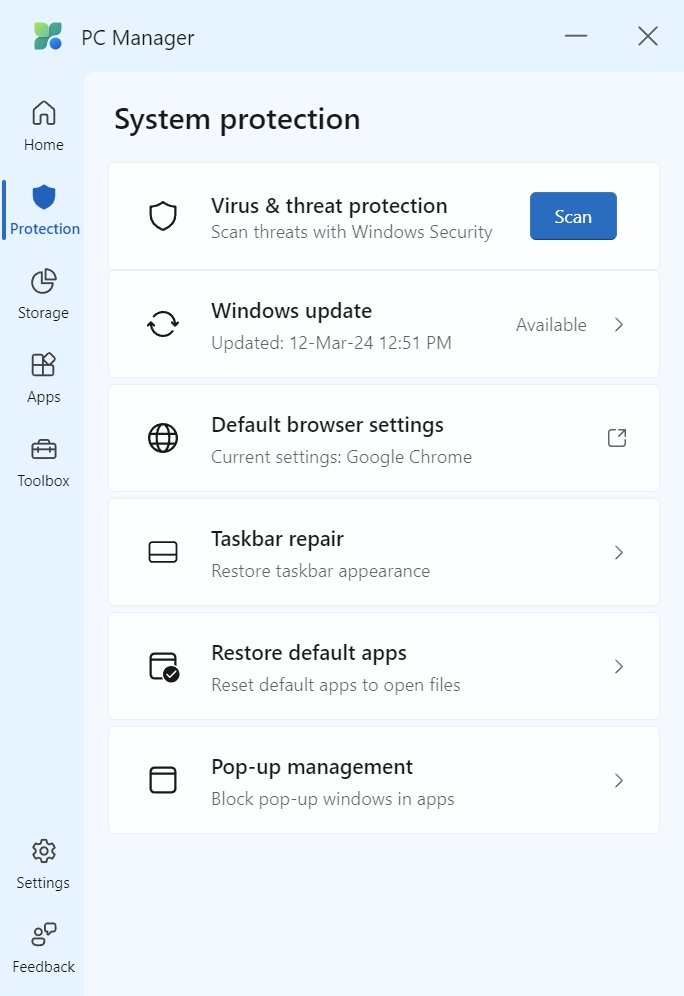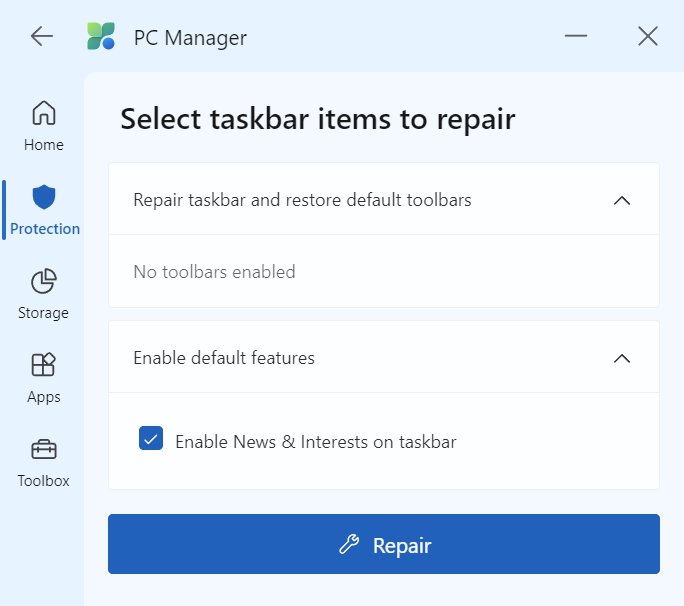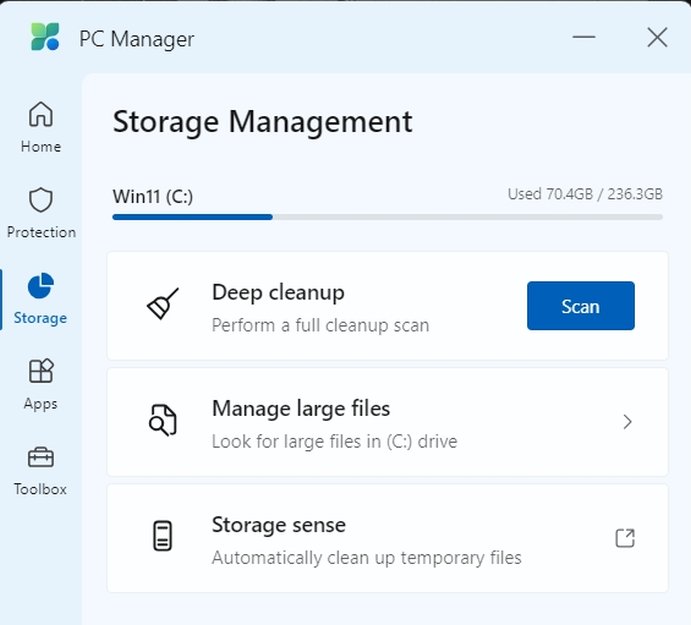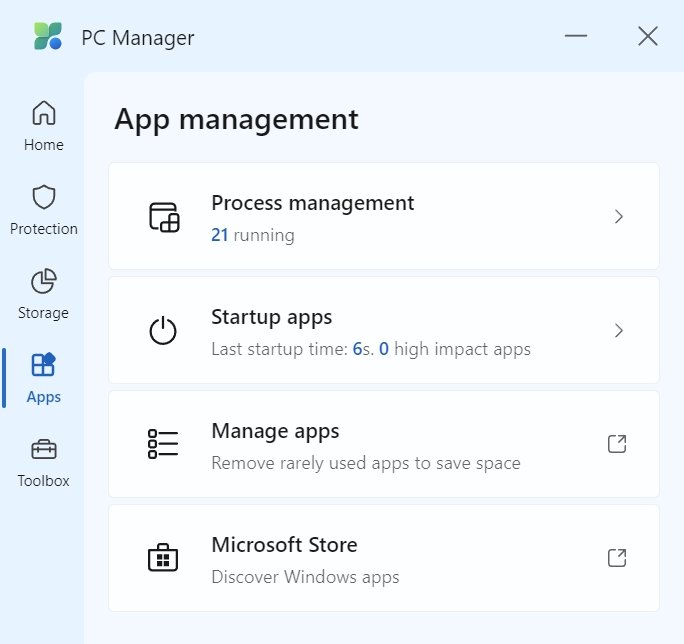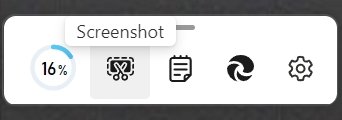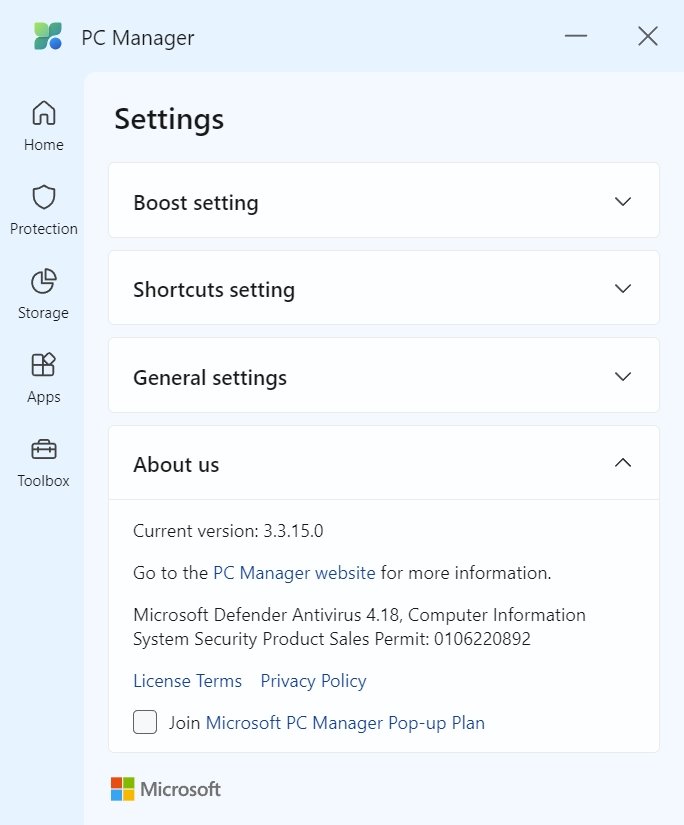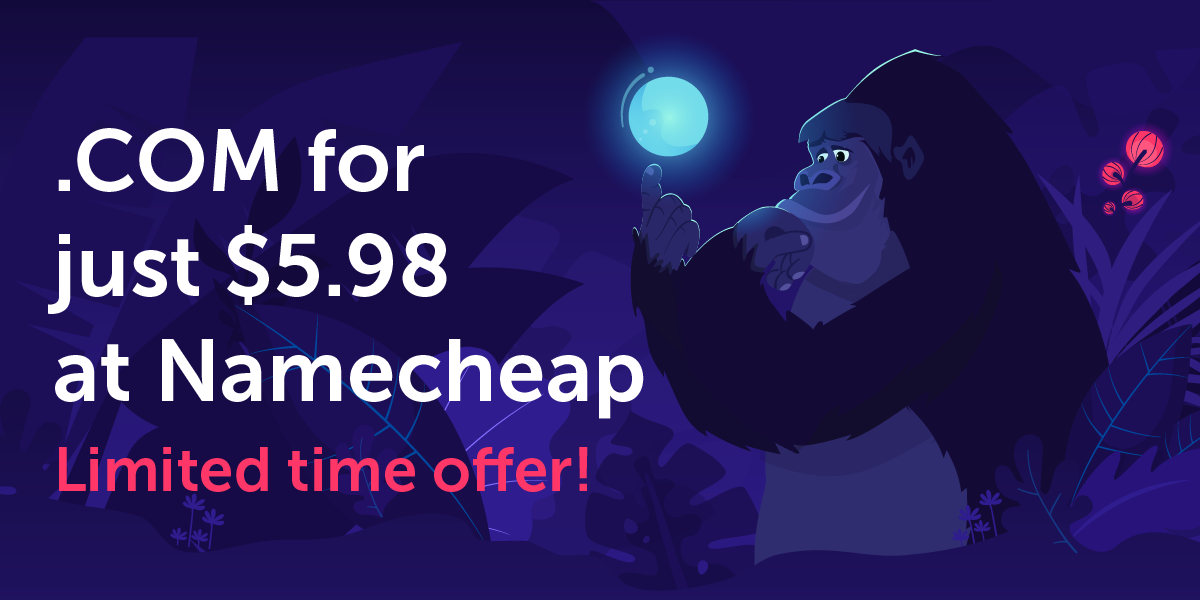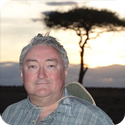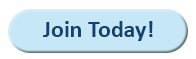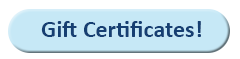|
In this issue BEN’S WORKSHOP: What can Microsoft PC Manager do for you? Additional articles in the PLUS issue MICROSOFT 365: Publisher’s limited future ON SECURITY: How secure is your most-used operating system?
BEN’S WORKSHOP What can Microsoft PC Manager do for you?
By Ben Myers • Comment about this article Microsoft’s PC Manager provides several easy-to-use tools to keep your computer running in good health, and more. Because I have long advocated keeping computers fit and in good shape, but not obsessively, so Microsoft’s PC Manager needed a long-overdue hard look to see what it could do for me. And for you. It was released in late October 2022, so it was high time to try it out. You can search for it at the Microsoft Store; once the store knows who you are, it installs PC Manager for you, leaving a small icon on the screen — making it convenient to use.
Like far too many other software products these days, the PC Manager installer also adds itself to the list of programs launched automatically when you start your computer, ready to spring into action more quickly. This is perfectly fine on a computer like mine with 64GB of memory, but not ideal on a system from a big-box store with as little as 8GB of memory, where every byte of available memory counts. The promise of PC Manager
PC Manager is structured as a series of small windows whose width depends on your screen resolution: 570px wide for FHD (1920×1080) or 684px wide for 4K (3840×2160). Height will be no more than 1000px. That’s not a lot of real estate to provide information to guide the user. An older computer with lower resolution might display PC Manager in even less space. The main window of PC Manager (Figure 1) promises a simple way to keep your computer sprightly with its large Boost and smaller Deep cleanup buttons. Above the Boost button, it shows memory usage and temporary files before the boosted cleanup. The other menu selections are Health Check, Process, and Startup. Let’s click each of these buttons to find out what they do and see how effective PC Manager is.
Clicking Deep cleanup would be much easier than clicking Settings | System | Storage (Figure 2, showing storage use from an earlier time).
Decisions, decisions about testing
I have two computers in regular use. One is a Dell Precision T5810 tower, running Windows 10 22H2, with over 200 programs and other information on it. It sees regular software updates, software installs and uninstalls, all of which churn the program folders and Windows registry. I do lots of other tasks, including some software testing, causing a buildup of detritus in the form of obsolete files. The other computer is a simple laptop for the road, used to troubleshoot networks for clients along with its usual diet of emails, documents, spreadsheets, and meetings outside my office. My small, lightweight Lenovo ThinkPad X280 laptop has run the Canary version of Windows 11 ever since it was first available. A regular Canary update is a complete install of a brand new version of Windows 11, rather than a smaller incremental update. The Canary releases have proven remarkably stable and error-free over these months, but installation of a full release takes a long time before it is done. Using PC Manager on both computers, with tests repeated as needed, will give good answers about PC Manager. Getting a boost at the beginning
The Boost button is the largest one on the main screen, so let’s see why it is so prominent. After clicking Boost on my main system that has lots of memory, memory consumption was one percent less; 2.5 GB of temporary files also disappeared, quickly and painlessly (Figure 3).
Health checkup
Clicking the Health button shows the actions suggested to improve computer health as seen in Figure 4. The results on this screen are a bit confusing, because there is no explanation of what happens when various items are checked. You have to figure it out based on your own experiences. I’m just as happy to leave 466 recent files in place to have quicker access to them. And the list of those files includes full pathnames, helpful in locating them if necessary.
And what is so unhealthy about my taskbar that it needs to be reset? All the Startup apps to disable are marked “Unknown.” Is it because the time saved when they do not start up is unknown? With a lot of memory in the system, I remain content to have them all run when my system first boots. Your choices may be different, as some of the programs start up as memory hogs on a system with a small amount of memory. With the fixed window height on all PC Manager windows, you may have to scroll to see all the contents of a window. Processing the processes?
Clicking the Process button reveals a summary of active programs which you might want to end in order to reduce the amount of memory consumed (Figure 5). The standard Windows Task Manager presents more detailed information to guide decision making, adding every process running in the background on your behalf. On a computer with a lot of memory, I have no need to end any programs, especially Microsoft Word, which I happen to be using at the moment. Maybe the Process button on the main screen would be more appropriately labeled Program Management? Ditto for the large Process management heading in this window.
Going deep, but how deep?
Deep cleanup promises a thorough scouring of files no longer needed, with a default check for each selection it considers safe. It leaves to your judgment the question of whether to check and clean up the others. In one test, it estimated that 2.2GB of files would be cleaned up (Figure 6).
After I clicked Proceed, Deep cleanup reported 425.4MB of data freed (Figure 7), with no explanation of why it had cleaned up far less than the two-plus gigabytes it had predicted originally. I was not surprised that this cleanup ignored files associated with Google Chrome, the bitter competitor of Microsoft Edge Chromium, although the Firefox browser did appear in the original cleanup list.
The programs that start up with Startup
The last large button on the PC Manager is Startup, and it gives you the option to disable any of the apps launched when the system starts up (Figure 8). Once again, the word “Unknown” is ubiquitous, because PC Manager is unable to estimate the reduction in system boot-up time for any of these apps. Still, disabling some of them relieves me of some regular and annoying pop-ups urging me to update a product when the system first boots up.
Little buttons all in a column
In addition to the buttons writ large on PC Manager’s initial menu, a row of small buttons populates the left-hand margin of its windows. The System protection window, seen in Figure 9, claims to improve system protection. Of course, the browser settings make Edge the default browser; Taskbar repair restores the taskbar to the way it was when the latest version of Windows was installed; and the default apps that open files are reset the way Microsoft wants them. I chose not to try Pop-up management, because there is no explanation of what it does or how it works.
After clicking Taskbar repair, the window choices certainly do not enhance system protection. (See Figure 10.) Instead, I am nudged to do things the Microsoft way, resetting the taskbar back to the appearance of a freshly installed Windows 10 or 11, and enabling the intrusive ad-laden “News and Interests” on the taskbar. I won’t bite.
The Storage Management window (Figure 11) repeats the deep cleanup of the main menu; provides for the management of large files; and enables Storage sense, a Windows feature providing for the automatic cleanup of temporary files.
To Manage large files (Figure 12), you pick the threshold of “large” to display and then select which types of files to display. File Explorer then presents a view of your selections, arranged in the usual File Explorer search-window layout. How do you manage the resulting list of files? Delete? Move to secondary storage? It is up to you. But it’s best to know exactly what you are doing before you do it. This feature could be handy if you can’t recall where a file of a certain type is stored and you have a good idea of how large it might be.
The App management window (Figure 13), offers a free trip to the Microsoft Store plus three choices seen elsewhere.
The Toolbox (Figure 14) provides access to various Microsoft software tools, both local and Web-based, and some links to other Microsoft resources.
When enabled, the PC Manager toolbar (Figure 15) shows up on the desktop, and you can drag it where you want it. It provides quick access to Boost, Screenshot, Notepad, and Edge as well as to PC Manager Settings, conveniently displaying what each of its tiny buttons does when your mouse slides across one of them. The toolbar is always on top of any and all windows that are open, but it is easy to move it somewhere else when it is in the way.
Setting the settings
The Settings window (Figure 16) allows changes to the Boost, Shortcuts, and General settings, and permits one to join the Microsoft PC Manager Pop-up Plan — without explaining what it is. Sans explanation, I did not join. The Feedback button provides feedback — nothing new to see here. This article provides detailed feedback to Microsoft, doesn’t it?
So what about PC Manager?
PC Manager’s lead menu portrays it as the software you can use to manage your computer, tidying up and removing info no longer needed. In some tests repeated several times, it fell short of its own estimates of the amount of debris it would remove. Unlike the venerable Disk Cleanup, it did not offer to remove the previous version of Windows from my laptop running Windows 11 Canary. It does not clean up the Windows registry, which can become bloated with thousands of entries not useful for any purpose. It does not analyze previously uninstalled software to check for the residue of files and folders left behind. Third-party packages such as CCleaner and Revo Uninstaller, two of my favorites, do these tasks flawlessly. One would think that Microsoft, with its inside knowledge of Windows internals as well as where software and supporting data get installed, would take on these challenges and improve the management of the unrelenting buildup of files and folders no longer useful for any purpose. A few optional actions require some a priori knowledge of what the result may be. Someone with little understanding of the outcome of these actions may unwittingly remove important information from a computer. PC Manager cannot be customized to eliminate potentially dangerous actions, so it does not seem to be appropriate to put it into the hands of an untrained and inexperienced computer user. If you are all-in for the Microsoft way of using Windows, PC Manager can provide help. If you are less than enthralled about Microsoft practices, you might find some of its actions offensive. The various choices to change Windows back to its initial default settings push users back into the Microsoft fold from the wild, unruly, threatening, and unsafe world of products not published by Microsoft. PC Manager does carry out some cleaning up and removal of information that is no longer useful, but it does a pretty incomplete job. Is it a vehicle to promote Microsoft products, bordering on propaganda, or simply a skunk-works project just seeing the light of day?
For over 20 years, Ben Myers has offered “cradle-to-grave” computer services for small businesses and individual computer owners — including building, upgrading, refurbishing, testing, repairing, and recycling of computer and network gear, primarily with Windows, a bit of MacOS, Linux, and — wait for it — MS-DOS.
The AskWoody Newsletters are published by AskWoody Tech LLC, Fresno, CA USA.
Your subscription:
Microsoft and Windows are registered trademarks of Microsoft Corporation. AskWoody, AskWoody.com, Windows Secrets Newsletter, WindowsSecrets.com, WinFind, Windows Gizmos, Security Baseline, Perimeter Scan, Wacky Web Week, the Windows Secrets Logo Design (W, S or road, and Star), and the slogan Everything Microsoft Forgot to Mention all are trademarks and service marks of AskWoody Tech LLC. All other marks are the trademarks or service marks of their respective owners. Copyright ©2024 AskWoody Tech LLC. All rights reserved. |
|||||||||||||||||||||||