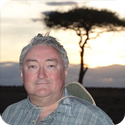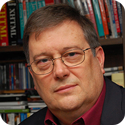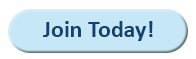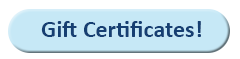|
In this issue MICROSOFT 365: Using Office apps with non-Microsoft cloud services Additional articles in the PLUS issue WINDOWS 11: I installed Windows 11 24H2 FREEWARE SPOTLIGHT: NotifyIcons — Put that System tray to work! TAME YOUR TECH: Decisions to be made before moving to Windows 11
MICROSOFT 365 Using Office apps with non-Microsoft cloud services
By Peter Deegan • Comment about this article OneDrive and SharePoint aren’t the only cloud storage options available. There are others that will work inside modern Office apps, some with far superior security and privacy capabilities. Anyone who has read my past articles will know that I’m no convert to Microsoft’s “everything in the cloud” zeal. Cloud storage has uses for some documents and situations but not necessarily for everything, despite Microsoft insistence. I use a hybrid approach with most files and documents saved on my computer. When necessary or useful, documents are saved in cloud storage for collaboration or access on other devices. See Escape the clutches of OneDrive (AskWoody, July 8, 2024). For the purposes of this article, there’s little difference between Microsoft 365 apps and Office 2024, Office 2021, and some earlier Office versions. What is the “cloud?”
The term “cloud” is used a lot but many people aren’t clear what that means. In the olden days, saving a file online meant connecting to a specific computer in a known location using special connection systems. If that single machine stopped working, you had to wait until it was fixed. Now you can save online to a single service that represents a group of computers. Instead of linking to a single computer, the connection is to a system that figures out which computer will receive your data. The user doesn’t know which specific computer, among thousands, is being used. “Cloud” is now the common name for connecting to a group of linked computers. It’s usually a massive collection of computers (a data center or server farm) with no specific location. Because it’s a large collection of anonymous computers (aka “water droplets”) that just appears on the Internet without a geographical location, the term “cloud” seemed more appropriate than saying “somewhere else.” In most cases you don’t even know where the data is saved. Microsoft alone has 300 data centers in 34 countries. There are special cases to comply with legal or security requirements, but generally you don’t need to know where your files are saved. Data is automatically backed up both inside a data center and between locations. Your files should be saved to more than one computer (e.g., some form of RAID data duplication). If a single computer or even whole data center goes offline, the other computers or locations should take up the workload seamlessly (that’s the theory anyway). How Office apps work with cloud storage
Connections between Microsoft 365/Office applications vary based on the cloud provider in use and whether automatic synchronization is configured. Microsoft 365 and Office apps have either direct or indirect connections between the software and the files saved in the cloud. In most cases, you don’t need to know about the type of connection because Microsoft Office plus the OneDrive app handle it all for you. When you’re offline or using a non-Microsoft cloud service, however, the difference can matter. Direct connections
Software such as Word, Excel, and PowerPoint can directly access files saved on cloud storage. They do so via Web links (URLs) provided the cloud service has the right software and a connection deal in place with Microsoft.
A direct connection (Figure 1) lets you do real-time collaboration with others (or yourself on another device). Modern Office apps usually set up a direct connection when possible, even if you choose the file saved on the device. You can see the direct link by hovering over the document in the File | Open list.
I chose the document from the local synchronized folder; Microsoft 365 figured out that the document was on OneDrive and provided the direct link automatically. If the computer is offline, Microsoft 365 and Office work with the locally saved file until the Internet is restored. Indirect connections
The other option is an indirect connection (Figure 3). This works for any cloud service with a synchronization app and also when the device is offline with only the locally synced file available (i.e., when a direct connection isn’t possible).
Files are synchronized between cloud storage and folders on the computer or device. The software opens the file in the local folder. Synchronization between computer and cloud storage happens separately and automatically. In other words, the program doesn’t know it’s dealing with a cloud-saved file. To the app, it’s just another file saved on the computer. Three types of cloud storage
When talking about Microsoft Office and cloud storage, there are three types of online storage providers. You won’t see these listed in any official place, but the groups do exist. Microsoft OneDrive and SharePoint are Microsoft’s own cloud storage products. No one should be surprised that they are tightly integrated, if not obviously preferred, within the Office apps. As many Microsoft 365/Office users know, Microsoft gets very pushy about using its cloud services. This includes lots of direct and indirect “suggestions” to use OneDrive as well as offers to “backup” in Windows, and limiting the important AutoSave feature to cloud-saved documents only. Microsoft partners The next group are non-Microsoft cloud providers that have joined Redmond’s partner program. These companies have met some technical requirements and (likely) paid Microsoft for the right to appear on the Open | Add a Place menu (Figure 4).
These companies let you open and save documents from Word, Excel, or PowerPoint directly with the cloud service. That allows cool stuff such as near real-time collaboration. Once you’ve added a Place, it will appear in the File Open pane, below the Microsoft options. Some of these companies allow Office integration only with certain paid plans. For example, Dropbox Business is supported but not Dropbox’s free plans. In my tests for this article, I didn’t find any of the providers’ connections within Office to be very reliable. Often, I could not save a document directly. Office mobile apps Mobile support for Microsoft’s third-party cloud providers is a mixed bag, depending on the service and device (iOS or Android). Microsoft has a table explaining what’s possible. The rest All other cloud providers, plus the free plans from the likes of Dropbox, can work with Office apps — but with an intermediate step. Most cloud-storage services offer apps that will automatically synchronize the online files with folders on the device. There are usually apps for Windows, Mac, iOS, and Android. With a sync app running, you can use Microsoft 365, Office, or many other apps with any cloud service. Programs access the local copy of synchronized files, including the Office apps. As far as the app knows, it’s just another folder and file on the local device. The synchronization to cloud storage happens separately. This is an effective solution when your goal is near-real-time backup. The downside is no real-time collaboration with other people (or yourself) across different devices. On the other hand, there are many more cloud providers available, including some that offer better online security with customer-controlled encryption of data, such as Proton Drive. See Why Proton means privacy (AskWoody, October 7, 2024). Using Proton Drive
As an example of using any cloud service with Windows apps (including Office), I’ll show Proton Drive in action. Proton Drive is a well-respected, high-security cloud service. All data on Proton’s servers are encrypted with a key known only to the customer, which means that neither Proton nor any government agency can read your files. That’s an important improvement over more open and accessible offerings from Microsoft, Dropbox, and most others. First, install the app for the cloud service. That will automatically keep a set of folders on your computer synchronized with their counterparts online. Depending on the app, you can choose which online folders to keep copied on your computer (Figure 5).
Then access the local synced folders just like any other folder on your computer. Use File | Open or double-click on a file to open it. As changes are made to files, they are copied to the cloud service automatically. That might only happen when the app closes the file. If you’re offline, the locally saved files are available, and changes will be copied to the cloud service when the device reconnects to the Internet. It’s as simple as that. Once set up, the synchronization app should just work in the background. Bonus tip: Make sure the locally synced folders are backed up as with all other important files on your computer. You can use File History in Windows or Mac’s Time Machine. You’re not limited to OneDrive. There are good reasons for looking beyond Microsoft’s offerings. No matter which cloud service you prefer, it can be used with Microsoft 365 or Office apps.
Peter Deegan is the author of Windows 11 for Microsoft Office Users, Microsoft 365 for Windows: Straight Talk, Eye-Catching Signs with Word, Christmas Cheer with Office, and others. He has been the co-founder and editor in chief of the Office Watch site and newsletters since they started in 1996.
The AskWoody Newsletters are published by AskWoody Tech LLC, Fresno, CA USA.
Your subscription:
Microsoft and Windows are registered trademarks of Microsoft Corporation. AskWoody, AskWoody.com, Windows Secrets Newsletter, WindowsSecrets.com, WinFind, Windows Gizmos, Security Baseline, Perimeter Scan, Wacky Web Week, the Windows Secrets Logo Design (W, S or road, and Star), and the slogan Everything Microsoft Forgot to Mention all are trademarks and service marks of AskWoody Tech LLC. All other marks are the trademarks or service marks of their respective owners. Copyright ©2025 AskWoody Tech LLC. All rights reserved. |
||||||||||||||||||||||||||