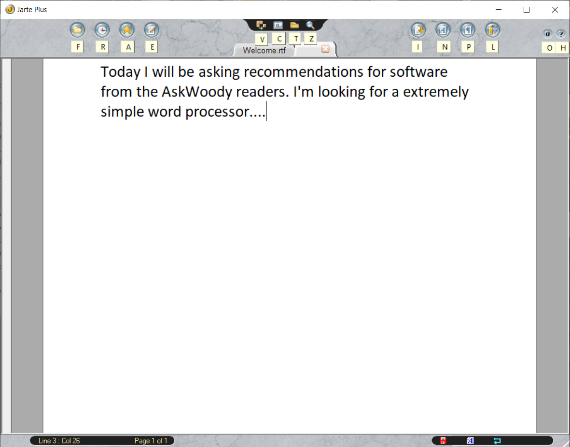The AskWoody Newsletter
FREE EDITION
In this issue BACKUP & RECOVERY: ‘Moving house is great fun,’ said no one ever DIVERSITY: Unconscious bias and hiring ON SECURITY: Patching printers BEST SOFTWARE: Freeware Spotlight — Jarte Plus
INTRODUCTION Ask the Lounge
At AskWoody.com, we keep a close eye on Microsoft’s patches — their problems and solutions, general warnings, and our experienced observations. Please drop by AskWoody and sign up for a free account (click Register in the upper right corner). Look around a bit and don’t feel bashful about posting questions. We’ve seen more than a million of them. AskWoody volunteers are here to help, around the clock, with any tech question. Yes, we have discussions and support for iPhones and Androids, iPads and Chromebooks — just about anything computer-related that you can imagine. BACKUP & RECOVERY ‘Moving house is great fun,’ said no one ever
The Langas’ home and office relocation hits some snags, including fatal damage to 5TB of backup files. But after some detours involving both high and low tech, things are finally getting back to normal. Testing, testing … is this thing on? Aha, it is! We’re still stepping over piles of boxes and packing material and waiting for some new furniture to arrive, but the worst of our home-and-office relocation seems to be over. (See “Tech insights from relocating home and office,” AskWoody Plus 2020-07-06.) Moving mishaps are inevitable, but I didn’t expect this: the destruction of my 5TB, daily-use, primary backup drive — a three-year-old, spinning-platter, external Seagate unit that was stuffed to the gills with incremental backups, my Win10 File History files, my software archive, and gigs and gigs of family photos. When I plugged in the drive after the move, my PC couldn’t even detect that the drive was connected. After lots of fiddling — placing the drive in various abnormal physical orientations (upside down, on end, etc.) and using dozens of power cycles and data reconnections — I was able to get it spun up and tenuously communicating with the PC. But then Windows announced, “You need to format the disk before use.” Yikes! I don’t know what happened to it. I’d packed all my HDDs in foam and bubble wrap in a box labeled “Fragile — Electronics!” on all six surfaces. But somehow, something very bad had befallen that disk anyway. Oddly, several 15-year-old (!) naked HDDs packed the same way in the same box came through just fine (see Figure 1); I use those truly ancient drives for long-term archival storage and had refreshed their contents just prior to the move. (For info on those drives and how I use them, see this Langa.Com article.)
But my much newer, daily-use, external drive was now defunct. I wasn’t too worried — all my important data is backed up at least three ways, in a mix of live-local, cloud-based, and long-term archival storage. In theory, I could lose any one (or even two!) forms of backup without actually losing data. But now I had several new, high-priority, moving-related tasks that I hadn’t planned for: getting a new drive, restoring my files to it, and then ensuring that the data on the old drive was unrecoverable, prior to disposing of the drive. Getting the new drive was the easiest part. A two-day order later, and I had my replacement drive in hand. Figure 2 shows the old and new drives side by side. My old 5TB, USB 3.0 drive, on the left, cost about U.S. $100 when new, is based on a full-height 5.25″ platter mechanism, and requires its own separate 12v wall-wart power supply in addition to the 5v USB power.
My new 5TB, USB 3.0 model, on the right, also cost about $100, but it’s tiny in comparison, is based on 2.5″ platters, is only about a third of the height of the old model, and is powered solely via its USB connection. Thus, the new drive saves desk space and outlet space, and a little energy, too — nice! I then repopulated the new drive with files from my other backups; and set it up to work with both Win10’s File History. (See Microsoft info) and my daily backup tool (Macrium Reflect.) Once I was sure I wouldn’t need to try to recover anything from the malfunctioning drive, I began to prepare it for disposal by rendering its data totally unrecoverable. I started with some standard software-based disk-sanitizing methods, hoping the damaged drive would allow them to run to completion. After another round of futzing with cables, connections, and physical orientations, I again got the old drive running — sort of. I didn’t know how long access would last, so as soon as Windows could see the drive, I immediately tried to foil the simplest forms of data recovery: I reformatted the drive several times in succession, using a mix of NTFS and exFAT formats, both with nonstandard values for the allocation units. This by no means made the drive secure — almost all the original data was still there, untouched — but the nonstandard formats would somewhat obfuscate the original sector’s start and stop points, forcing any potential recovery attempt to slog through the data byte by byte — a daunting and laborious process on a 5TB disk. But let me stress again: The nonstandard reformats are very, very weak protection at best; I tried them only because they’re relatively quick and I didn’t know how long the dying disk would last. But I caught a break: after the reformats, the disk was still connected and spinning, so I crossed my fingers and tried to perform a true data wipe, overwriting the entire surface of the drive with 1s, 0s, or a random combination. A good data wipe makes future data recovery virtually impossible. I knew the wipe would be slow going — overwriting 5TB of data on a classic HDD, via USB, could easily take more than a full day. Would Windows’ tenuous connection to my malfunctioning drive last that long? I had no way of knowing. I tried two different “fast wipe” tools, but both failed after several hours. I don’t know why — with a flaky drive in the mix, meaningful troubleshooting was impossible. So I then opened an admin-level command window and typed in Windows’ tried-and-true format-with-overwrite command: format [drive:] /p:[number] The /p stands for overwrite passes, and the [number] is how many passes you want the software to perform. One pass is usually sufficient for consumer-grade wiping, but multiple passes are better with especially sensitive data. (More format info, from Microsoft.) My malfunctioning drive was currently designated I: in my system, so I used the command format i: /p:1 (see Figure 3) to try to get at least one full overwrite pass done before the drive died for good.
By some miracle, the jury-rigged drive remained spinning for the 30-something hours it took the overwrite/format to finish. But it wasn’t an entirely happy ending, as Figure 4 shows: due to the drive’s damage, the overwrite was incomplete, and the reformat ultimately failed. Sigh.
Hmm. Now what? The drive was probably mostly wiped, and the multiple nonstandard reformats would help to at least partially obscure anything that was left. But there was no way to be sure — and no way to trust what the damaged drive was reporting anyway! It was time to go old school. I set down some scrap wood to protect my office floor (Figure 5) and drilled several large holes completely through the old drive — through the outer and inner cases, through the platters, through the electronics, through everything in the way of the drill bit — until the bit popped out the other side (Figure 6).
For good measure, I used a sturdy screwdriver to mess up the drive’s USB and power sockets, ensuring that the drive’s data and power cables would no longer fit. And with that, I put the old drive into the electronics recycling bin, confident that no meaningful data would ever be recovered from it. Once that was done, I turned my attention to the next move-related glitch — erratic, unpredictably slow local networking. I’ll have more on that in the next column. Whee! Moving is such fun. (Not!)
Fred Langa has been writing about tech — and, specifically, about personal computing — for as long as there have been PCs. And he is one of the founding members of the original Windows Secrets newsletter. Check out Langa.com for all of Fred’s current projects. Diversity Unconscious bias and hiring
By Amy Babinchak One effect of the protests that followed the death of George Floyd is that the term “unconscious bias” is now pasted into the consciousness of most people. This includes your clients. Last week, a client called me out after I used the terms “whitelist” and “blacklist” in a blog post about changes to email quarantine that we were rolling out. My use of those terms was in no way racially motivated, yet she was right to draw my attention to it. It’s one of many cases where white is used to represent good, and black is bad. We don’t mean it in a racial sense when we use those terms, but that’s where the unconscious part of unconscious bias comes in. But what I really want to talk about is how bias affects hiring. I served on the CompTIA Advancing Women in Technology board for four years, and during that time, I was awakened to the bias that causes women to not apply for job openings, to be passed over for interviews, and to leave IT for some other career. ON SECURITY Patching printers
The June bugs in Windows 10 that caused all of my PCL 5 printers to not print reminded me that there are several ways that printers need updating. The days when we could install a printer and never worry about it again are over. If you haven’t updated your printer lately, the first thing to review its printer driver. The older the printer, the more likely you will need something like a universal PCL 6 driver in order to have it work with Windows 10. Last and certainly not least, even in a home setting, I often have very good luck by setting up the printer on the wireless or wired network to determine the IP address assigned to the printer. BEST SOFTWARE Freeware Spotlight — Jarte Plus
By Deanna McElveen
Publisher: AskWoody LLC (woody@askwoody.com); editor: Tracey Capen (editor@askwoody.com). Trademarks: Microsoft and Windows are registered trademarks of Microsoft Corporation. AskWoody, Windows Secrets Newsletter, WindowsSecrets.com, WinFind, Windows Gizmos, Security Baseline, Perimeter Scan, Wacky Web Week, the Windows Secrets Logo Design (W, S or road, and Star), and the slogan Everything Microsoft Forgot to Mention all are trademarks and service marks of AskWoody LLC. All other marks are the trademarks or service marks of their respective owners. Your subscription:
Copyright © 2020 AskWoody LLC, All rights reserved. |



 By Fred Langa
By Fred Langa

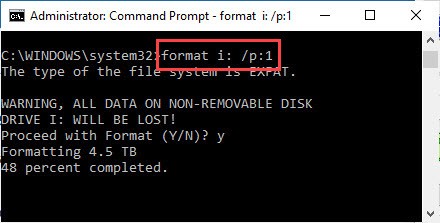




 By Susan Bradley
By Susan Bradley