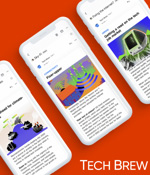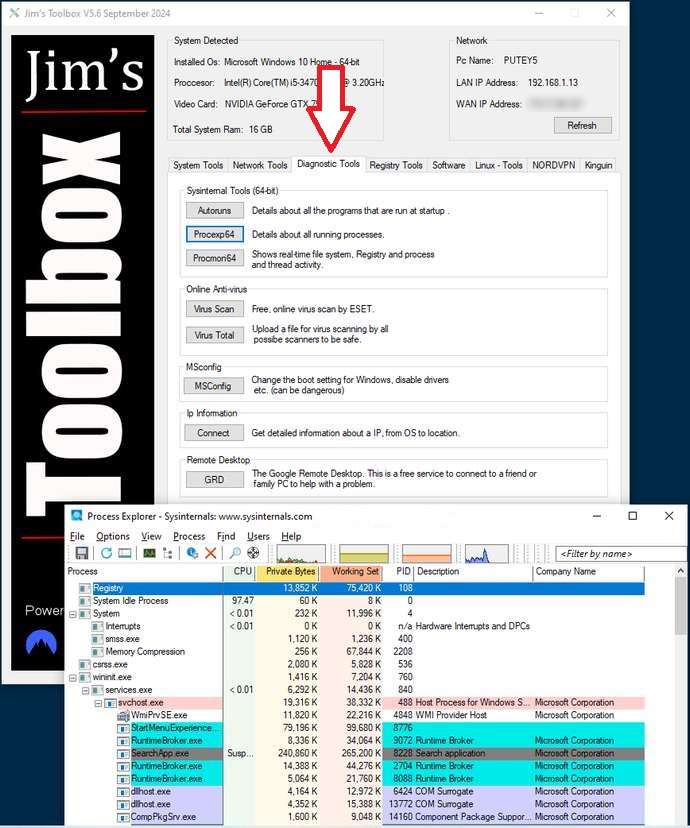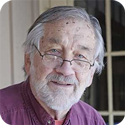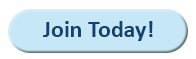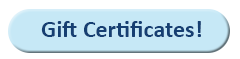|
In this issue FREEWARE SPOTLIGHT: Jim’s Toolbox — So many nifty tools in one collection Additional articles in the PLUS issue BEN’S WORKSHOP: My printer is offline! LEGAL BRIEF: Forces shaping the future: The courts at work ON SECURITY: How my Internet outage caused security problems FREEWARE SPOTLIGHT Jim’s Toolbox — So many nifty tools in one collection
By Deanna McElveen • Comment about this article There is nothing wrong with knowing of powerful commands to fix computers but not remembering the actual commands. That’s what tech notes and Google are for. But what if you didn’t have to look them up? Cemil “Jim” Taşdemir has created Jim’s Toolbox. A collection of all the tools we like to use, but with easy launch buttons so there is nothing to remember! Go grab Jim’s Toolbox from OlderGeeks.com, and let’s take a look at it. You will notice that the file you downloaded has a .7z extension instead of the familiar .zip extension. This is not a new thing. This type of high-compression file, created by 7-Zip, file has been around for years. You will need 7-Zip to continue, but seriously: 7-Zip should be on every Windows computer you own. Go ahead and get it installed. Only takes a second. Once you have 7-Zip installed and Jim’s Toolbox downloaded, simply right-click on Jims Toolbox V5.6.7z and hover over 7-Zip in the Context Menu. Now just click on Extract to Jims Toolbox V5.6.7z to extract the contents to the newly created folder in the same folder as the downloaded .7z file (see Figure 1).
Open the new folder and then the enclosed folder. You will see the files inside. Just right-click on the file named Toolbox v5.6.exe and choose Run as administrator to start the program (see Figure 2). Note: If you don’t run the program as administrator, things will not go well for you later if you try to fix a computer or use some of the other tools.
To continue, you will need to click Yes on the User Account Control warning (see Figure 3).
And finally, we have the first screen! Jim’s Toolbox is pretty much just a row of category tabs, with a button for each command or within a category (see Figure 4). There are a lot of tools packed into Jim’s Toolbox, so I’m gonna fly through these like a chicken chasing a June bug!
Under System Tools, we first have five System Tools:
Next is Optional Windows Features:
Windows Repair Tools:
GOD Mode:
Windows Iso:
The Network Tools tab (Figure 7) is where you’ll find very easy ways to use the various network tools built into Windows. Want to block a website without laying a finger on the host file? Want to ping or run Traceroute without opening a command prompt? This is where you’ll do it. Among the other tools is a super convenient way to change your DNS settings on the fly!
Moving right along to Diagnostic Tools. This just happens to have my three favorite Microsoft Sysinternal Tools built right in!
You can also run an ESET virus scan or upload files to VirusTotal for checking against a whole gob of antivirus scanners. Need to help someone remotely with their computer? Click GRD under Remote Desktop to get started using Google’s Remote Desktop.
The Registry Tools section (see Figure 9) is a place full of special buttons to do special things. We’ll call these “spicy buttons.” If you know the risks and know what you’re doing — and you’re not gonna blame this girl — have at ’em! If you don’t like a little spice in your life, skip these.
The Software tab is a collection of non-spicy buttons that will treat you to lists, tools, and websites to access some of the best free tools out there (see Figure 10). Note: Some of these are free. But some are not free and are affiliate links. Nothing wrong with that. If you find something you want to pay for, Cemil (“Jim”) gets a little cut. He deserves it!
The last tab I’ll be going over is the Linux – Tools tab. If you are ready to dabble in Linux, this is a great addition to Jim’s Toolbox. It starts out with one of my favorite programs, Linux Reader, which allows reading Linux partitions from Windows. Very handy if you are a dual-booter. The next section is all about the Windows Subsystem for Linux (WSL) and getting it installed so you can run Linux in Windows. Next, under Distros, a simple survey lets you easily find a Linux distribution (distro) that fits your needs. Once you find the perfect one, click the button to download it. At the bottom, you can easily grab Ventoy and stuff as many operating systems as you wish onto a flash drive. You can boot them all live (evil laugh)!
Bonus Software!
Still want to play with toy trucks and trains? Spouse won’t let you use the kitchen table? Simutrans by André Zanghelini is a free and open-source transport-simulation game for Windows, macOS, Linux, and Android. Features:
Grab Simutrans from OlderGeeks.com and, as always … Happy computing!
Deanna and Randy McElveen are celebrating more than a decade of running OlderGeeks.com, over two decades in the computer business, and even more than that putting up with each other. Their computer store is in a small town in the Missouri Ozarks. Believing that happy customers are always the best advertisement, they hope to squeeze in a couple more decades doing the same.
The AskWoody Newsletters are published by AskWoody Tech LLC, Fresno, CA USA.
Your subscription:
Microsoft and Windows are registered trademarks of Microsoft Corporation. AskWoody, AskWoody.com, Windows Secrets Newsletter, WindowsSecrets.com, WinFind, Windows Gizmos, Security Baseline, Perimeter Scan, Wacky Web Week, the Windows Secrets Logo Design (W, S or road, and Star), and the slogan Everything Microsoft Forgot to Mention all are trademarks and service marks of AskWoody Tech LLC. All other marks are the trademarks or service marks of their respective owners. Copyright ©2024 AskWoody Tech LLC. All rights reserved. |
|||||||||||||||||||||||