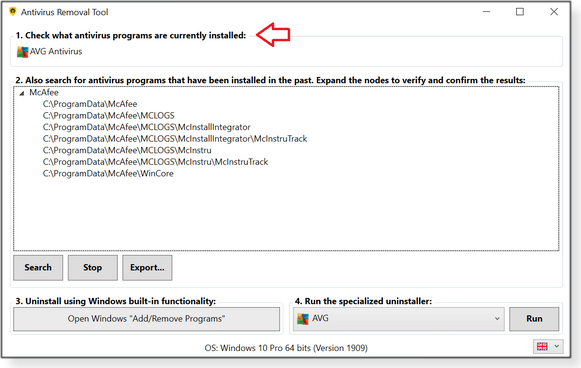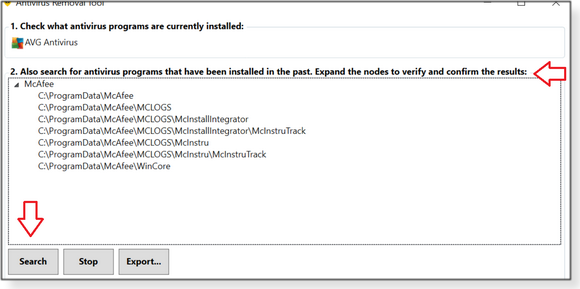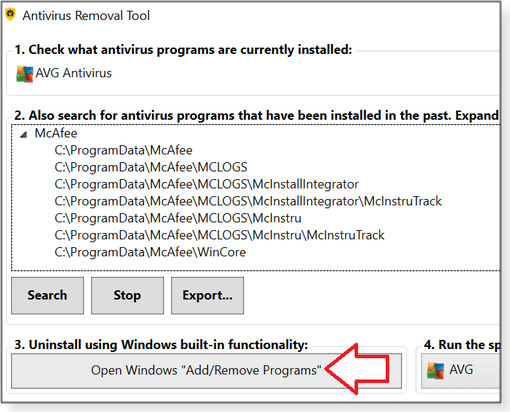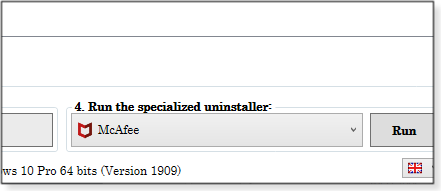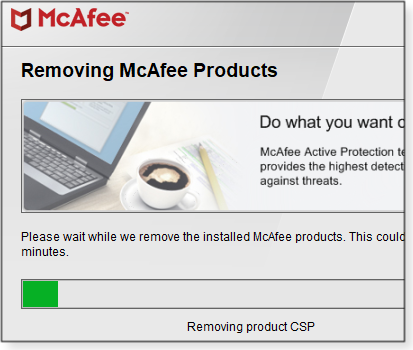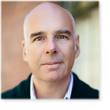The AskWoody Newsletter
FREE EDITION
In this issue BEST UTILITIES: Freeware Spotlight — Antivirus Removal Tool Additional articles in the PLUS issue LANGALIST: Sometimes, Wi-Fi just won’t fly PATCH WATCH: July’s Outlook Click-to-Run update lays an egg SMALL BUSINESS: Six steps for securing your WordPress site
Best Utilities Freeware Spotlight — Antivirus Removal Tool
One of the lesser-known causes of poor PC performance is the detritus left behind by uninstalled anti-malware programs. Our shop regularly receives PCs whose owners have removed antivirus programs properly — but services and processes for those apps are still running! Most anti-malware vendors offer free tools for cleaning out leftover bits and pieces. But why should we have to take this extra step? Why not include a complete uninstall process right from the start? It’s really annoying! As you probably know, I love independent software developers who make things easier for us geeks. One of those talented coders — who goes by the name “Alex C” — has given us the indispensable Windows Repair Toolbox. I can’t imagine not having WRT in my diagnostic toolkit (on a flash drive, of course). Now Alex gives us the Antivirus Removal Tool, a free utility that you can also run from a flash drive. It has the 29 most common antivirus-removal tools built into one utility. Here’s the list:
Now here’s the cool part! You don’t need to know which antivirus apps were previously installed — Antivirus Removal Tool (ART) will find them for you. Grab a copy from our OlderGeeks website and unzip it to your PC or flash drive. Right-click the executable and run as an administrator (that’s important). When ART opens, you’ll see four simple sections on the single ART window: 1) Find current AV applications: The utility automatically scans for working anti-malware applications and displays those it finds (see Figure 1).
2) Find the leftovers: Click the Search button; ART scours the system for remnants of previously installed AV products and then lists what it discovers (see Figure 2).
3) Try the traditional Windows method: If ART locates pieces of “uninstalled” AV apps, you then have two choices for removing them. Clicking the Open Windows “Add/Remove Programs” button in Section 3 (see Figure 3) lets you try Windows’ built-in uninstall system. But since it probably didn’t do a complete job previously, what are the odds it’ll do better the second time around? 😂
4) Use the right tool for the job: If there are pieces of an AV app left on the system, you’re better off trying one of the custom removal tools listed in Section 4, Run the specialized uninstaller (see Figure 4). ART should automatically select the right cleaner. But if it doesn’t, simply click the dropdown box and pick the appropriate tool from a list of AV products.
To complete a cleaning, click the Run button and follow any prompts. Figure 6 shows the working tool for removing the McAfee product.
The program comes in eight languages (English, French, German, Italian, Portuguese, Russian, Simplified Chinese, and Spanish). And as always, ART is free of charge and free of junkware. And it’s portable. Everything we love! Happy Computing!
Deanna and Randy McElveen are celebrating over 20 years in the computer business, ten years running OlderGeeks.com, and more than 26 years of putting up with each other. Their computer store is in a small town in the Missouri Ozarks. Believing that happy customers are always the best advertisement, they hope to do it for another 20 years.
Publisher: AskWoody LLC (woody@askwoody.com); editor: Tracey Capen (editor@askwoody.com). Trademarks: Microsoft and Windows are registered trademarks of Microsoft Corporation. AskWoody, Windows Secrets Newsletter, WindowsSecrets.com, WinFind, Windows Gizmos, Security Baseline, Perimeter Scan, Wacky Web Week, the Windows Secrets Logo Design (W, S or road, and Star), and the slogan Everything Microsoft Forgot to Mention all are trademarks and service marks of AskWoody LLC. All other marks are the trademarks or service marks of their respective owners. Your subscription:
Copyright © 2020 AskWoody LLC, All rights reserved. |


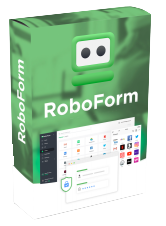
 By Deanna McElveen
By Deanna McElveen