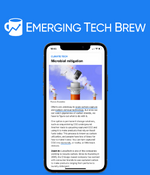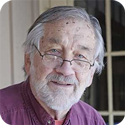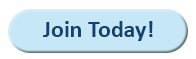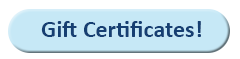|
In this issue ON SECURITY: Check the health of your systems Additional articles in the PLUS issue • Get Plus! SUPPORT: Randy’s remedies: Spills, parts, nerds, and dogs HARDWARE: Make a laptop run perfectly! FREEWARE SPOTLIGHT: Keyboard Locker — When you have a bunch of cats or just one big one ON SECURITY Check the health of your systems
By Susan Bradley It’s time to ensure your computer is sound, the operating system is healthy, and your system is backed up. Why? Because a feature release is right around the corner: 22H2 for both Windows 10 and Windows 11 is due shortly. It’s not that I recommend that you move to those versions, at least not right away. But if you do decide to move ahead, it’s critical to be sure to do so safely, with your ability to retreat secured. Your number-one goal should be to review your backup processes. Ideally, your data should be backed up in multiple ways so that you have more than one option to recover. For some, a full image backup is recommended. Others prefer the combination of an image backup plus core data files safely tucked away on a different system, including the cloud. Although a cloud solution may be very slow for recovery purposes, it has the advantage of accessing the data from different devices — a different PC, a tablet such as an iPad, or even a smartphone. Second, take stock of your primary Windows computer. You could use registry cleaners or “decrapifying” tools, but there’s a simpler way. Open the Settings panel and click on Apps. Use the Sort By dropdown and choose Install date. Review what has been installed recently. Did you install that software? Do you recognize it? If not, and if you have a backup of your computer, uninstall it. To uninstall an app, click on its name and then on the Uninstall button. That’s my recommendation — but if it doesn’t work, my next suggestion is to use a tool such as Revo uninstaller. Third, take a look at the extensions installed in all your browsers. As with apps, do you recognize these additions to your browser? Are they still supported? If you don’t recognize them, remove them from your browser. To review which extensions are installed, hover over the icons in the toolbar of the browser — one of them will be for extensions. If you are unsure about an extension, post in our forums and we can investigate. Fourth, review your antivirus solution. Are you satisfied with how your antivirus is handling notifications? Is it providing a good balance between information and protection? Has it let anything slip by? Are you looking to cut costs? Even though security software must be a personal decision, you know that I harp on using Microsoft Defender, an integrated part of Windows and thus not requiring annual fees. Defender ranks among the best security solutions, and — despite some reports of poor performance — its tight integration with Windows makes it perform very well, especially when dealing with Microsoft’s Windows and application updates. I also think that other solutions add unnecessary features — if you want Identity protection, buy a separate solution that you find trustworthy. (I’m focusing on Microsoft here, but the same idea about antivirus should be made with respect to Apple devices, including iPhones and iPads. Apple operating systems are closed, so third-party antivirus solutions can’t protect the system at the kernel level, making them irrelevant.) Fifth, do you have a solid-state drive (SSD) in your system? These days, regardless of the version of Windows (even back to 7), I favor an SSD as the boot drive. SSDs are not as costly as they used to be (see Terabyte update 2022, 2022-06-20), and the performance boost is substantial (and very satisfying). It’s quite easy to upgrade a desktop PC, with most SSD manufacturers providing access to a licensed copy of programs such as Acronis. It’s also easy for laptops, but you may need some sort of kit to connect the drive during the cloning process. If you don’t feel comfortable with this, your local computer store will surely have a lot of experience with this type of upgrade. (But make sure you have backups!) It’s hard to know where to draw the line with respect to upgrades. Replacing an HDD with an SSD or adding RAM is usually relatively inexpensive, so I recommend those solutions. A power supply can be a point of failure, and sometimes I recommend upgrading it. But once you feel the need for more processing or graphics power, that’s where I draw the line and recommend a new PC — despite the pain of relocating all your stuff. Note that you may also be able to find used PCs with sufficient specs to run Windows 11, at reasonable cost. Should you rebuild your operating system?
It hasn’t been that long ago since my fellow geeks would regularly reinstall Windows XP or Windows 7 on their PCs, concluding that the systems were faster after the reinstallation. But that process came with a very heavy burden. To reinstall the operating system from scratch meant you had to live through a nasty side effect — slow scanning for updates triggered by supersedence rules. When patches were individual, they had a complex supersedence model, each patch looking to see which patches it replaced. If the system were older and had been in production for a while, this process would slow down the operating system to a crawl during manual scans for updates. Microsoft attempted to fix this several times and in Windows 7 went so far as to release a specific update to fix the issue. Even now, it’s a very time-consuming process to rebuild WinXP or Win7. Windows 10 and 11 have a much easier (and faster) process to go from whatever media you have to being fully patched. On my older laptop, I was able to clean out and thin down the WinSxS folder by reinstalling the operating system from scratch. I did not use the vendor image, nor did I restore from the backup I had; but in case my reinstallation didn’t work, I knew I could do so. I’ve never found that DISM or any other tool worked to thin down the WinSxS folder. When the system has a boot drive smaller than 125GB or so, the only thing that works is reinstalling from scratch. One word of advice: Never, ever, use a generic driver site to find missing drivers for any computer system. Always go to the vendor’s website to find a driver. In fact, if you get to the same situation I was in, feelling that the only way to clean up a computer is to reinstall, take the time to go into Device Manager (see Figure 1) and note which drivers are in your system before reinstalling from scratch. Take screenshots to note which devices are installed. This will help you determine which drivers you will need if you find any missing after the reinstallation.
If you are still on Windows 10 or 11 Home, keep in mind that the process of controlling updates and the operating system is more difficult, with fewer options. I recommend an upgrade to the Professional edition, which is quite simple. Go into Settings, select System, About, and scroll down to click on Change product key. Go through the resulting Wizard to purchase the Pro version. One improvement will be the availability of the local policy editor; anything you learn about group policy settings will apply to the local version, and you’ll be able to exercise direct control. (You’ll also reduce your need to get into the registry.) Taking stock of your network
For those who manage networks, review the controls you have in the network, which security solutions you have deployed, and whether you should change your tools. Attackers are looking to target your clients through you, so make sure that any remote access-tool you use is up to date and supports multifactor authentication. Attackers are now focusing on Managed Service providers and remote access tools as a key way to gain access to your client’s networks. As with stand-alone PCs, review your choice of antivirus options. Many managed service providers (MSPs) use antivirus that may be provided by the remote tools you use. Don’t get tied to an antivirus platform that no longer provides you with the protection your clients need. Especially for small businesses, Microsoft is including Microsoft Defender for Business in the Microsoft 365 Business Premium offering. It is also offering — at $3 per server — to add similar Defender Advanced Threat Protection (ATP) to both Windows and Linux servers. I use ATP in my own office and find the additional exposure to the daily activities of my computer helps me keep on top of threats to my network. As a matter of full disclosure, I admit that the bulk of the alerts I get from ATP are my fault. I’ve squirreled away some useful security hacking tools, but — unfortunately — they don’t look quite right to ATP and thus trigger alerts. Review your deployment tools. Even MSPs at smaller firms are starting to use deployment tools such as Autopilot to quickly and reliably deploy workstations to clients. You shouldn’t think of it as suitable only for larger enterprises. If you still have clients with traditional active directory deployments, use tools such as Purple Knight to review the health and security posture of their networks. These tools point out weaknesses and deficiencies in networks, especially those built over the years and which may still have older settings (such as NTLM and SMB v1) enabled in the network. The tool can be used for a free review, and more detailed analysis is available for a fee. Whether you manage one computer or hundreds (or even thousands), the upcoming release of 22H2 for both Windows 10 and 11 marks a point in time when you should review the choices your clients have made in their networks, and whether there is a better way than the status quo. Both home users as well as businesses should take stock. References
Susan Bradley is the publisher of the AskWoody newsletters.
The AskWoody Newsletters are published by AskWoody Tech LLC, Fresno, CA USA.
Your subscription:
Microsoft and Windows are registered trademarks of Microsoft Corporation. AskWoody, AskWoody.com, Windows Secrets Newsletter, WindowsSecrets.com, WinFind, Windows Gizmos, Security Baseline, Perimeter Scan, Wacky Web Week, the Windows Secrets Logo Design (W, S or road, and Star), and the slogan Everything Microsoft Forgot to Mention all are trademarks and service marks of AskWoody Tech LLC. All other marks are the trademarks or service marks of their respective owners. Copyright ©2022 AskWoody Tech LLC. All rights reserved. |
|||||||||||||||||||