
|
Patch reliability is unclear. Unless you have an immediate, pressing need to install a specific patch, don't do it. |
| SIGN IN | Not a member? | REGISTER | PLUS MEMBERSHIP |
Exploring Windows’ Administrative Tools: Part 1
In this issue
- TOP STORY: Exploring Windows' Administrative Tools: Part 1
- WACKY WEB WEEK: Texting while driving: a required tutorial
- LOUNGE LIFE: Playing out the future of DVD playback
- LANGALIST PLUS: More on System Restore's disk-space needs
- WOODY'S WINDOWS: Windows Live is dead — get over it!
- PATCH WATCH: Beating back Duqu and a plethora of other threats
Exploring Windows' Administrative Tools: Part 1
Windows has a long and honorable history of including advanced tools and options that help unlock the operating system’s full potential.
In this first installment of a series of articles on these tools, you’ll see how a few easy tweaks can give you two-click access to hundreds of Windows’ most powerful features.
Accessing and understanding Administrative Tools
From XP on, Windows has come with a built-in suite of professional-quality, system-management utilities found collectively under the Administrative Tools menu. These apps are used to adjust and control many essential functions and features of the operating system.
Some of the tools are roughly the same across all current Windows versions. Other tools are version- and/or edition-specific. Each major tool contains many additional subtools and functions — a gold mine of powerful utilities buried in your operating system. Since you’ve already paid for them, why not spend some time learning how to use ’em?
In this article, I’ll point out the major tools and explain what they do. But first, take a look to see what admin tools are built into your edition of Windows. There are two common ways to do this.
The long-form method is to click through various Control Panel menus and submenus:
► Win7: Start/Control Panel/System and Security/Administrative Tools
►Vista: Start/Control Panel/System and Maintenance/Administrative Tools
►XP: Start/Control Panel/Performance and Maintenance/Administrative Tools
There’s a better way, however. To make access to these tools more convenient, simply add the Administrative Tools menu to the right-hand pane of your Start menu. Then they’re just two clicks away: Start/Administrative Tools.
The following screen shots show how this is done in Windows 7, but the process is essentially the same for XP and Vista. (I’ll provide more information on those OSes in a moment.)
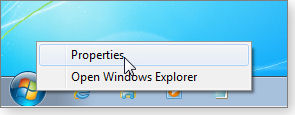
Figure 1. To add Administrative Tools to your Start Menu, start by right-clicking the Start button (or orb) and selecting Properties.
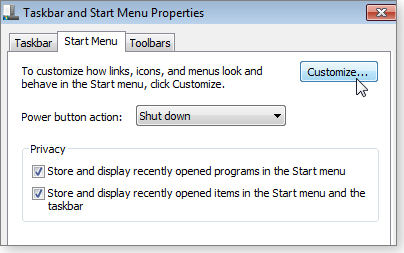
Figure 2. When the Taskbar and Start Menu Properties dialog box opens, click Customize.
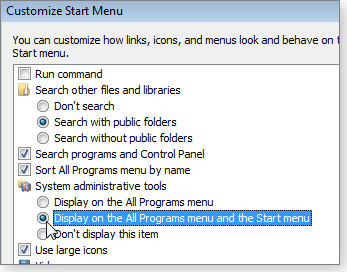
Figure 3. Scroll down the list of custom options to System administrative tools and select Display on the All Programs menu and the Start menu. That's all it takes!
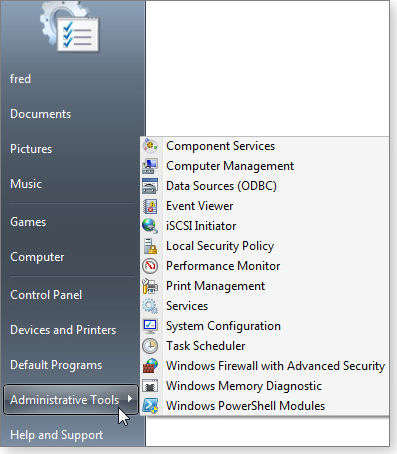
Figure 4. Now, whenever you open your Start menu, one click opens the Administrative Tools list. (Win7 Ultimate shown; your version and edition of Windows may show different tools.)
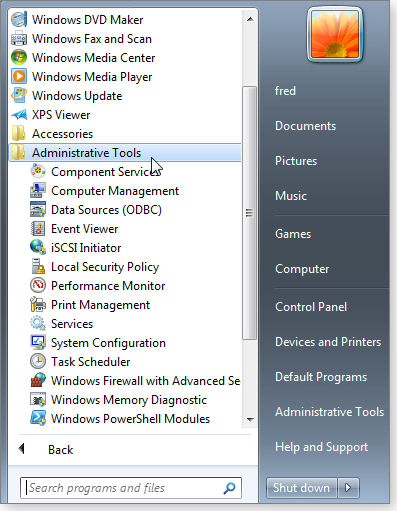
Figure 5. This procedure also adds the admin Tools to the All Programs portion of the Start Menu, should you find that means of access more convenient (Win7's tools shown).
Most Windows Secrets readers are using Windows 7, so I’ll focus primarily on its administrative tools. Vista’s tools are nearly identical, and even some of XP’s are the same. If you need more specific information for Vista and XP, Microsoft describes Vista’s Administrative Tools on the Help & How-to page, “What are Administrative Tools;” you’ll find XP’s on a related site.
A capsule summary of Administrative Tools’ tools
Here’s the quick overview of Win7’s administrative tools, in alphabetical order — the way they’re shown in Figures 4 and 5. I’ve also included the links to the best and most authoritative Microsoft explanations and definitions, so you can start digging in right away, if you want.
Note that while some of the tools are highly specialized and pretty geeky, others can be of use to most serious Windows users. In the following list, I’ve called out those tools of special interest to those of us who do troubleshooting and repair work on our own PCs — and on other people’s.
Component Services: Although this tool comes first alphabetically, it is admittedly one of the geekier offerings. Highly specialized, Component Services lets you configure and administer Component Object Model components, COM+ applications, and the Distributed Transaction Coordinator. (If you’ve never heard of any of these, you’ll probably want to skip Component Services.) You can read more on the TechNet page, “Overview of Component Services administration.”
Computer management: An extremely powerful troubleshooting and setup tool, Computer Management lets you manage local or remote computers in many ways, including these:
- Monitor system events, such as sign-in times and application errors
- Create and manage shared resources
- View a list of users who are connected to a local or remote computer
- Start and stop system services such as Task Scheduler and Indexing Service
- Set properties for storage devices
- View device configurations and add new device drivers
- Manage applications and services
You’ll find additional info on a TechNet overview page.
Data Sources (ODBC): Another more advanced tool, Data Sources lets you use Open Database Connectivity (ODBC) to move data from one type (source) of database to another.
MSDN has good introductory information in its article, “What is ODBC?” and in a related background article, “Why was ODBC created?” MSDN offers more advanced how-to information, starting on the “Open the ODBC Data Source administrator” page.
Event Viewer: A great troubleshooting tool, the Event Viewer can show you detailed information about important system events such as crashes, programs that don’t start properly, security issues, and so on. Microsoft has additional information on a Win7 info page.
iSCSI Initiator: iSCSI (pronounced “eye-scuzzy”) is a way of connecting different kinds of storage devices (discs, CD or DVDs, tape, etc.) over a local area network (LAN), a wide area network (WAN), a storage area network (SAN), or over the regular Internet. Microsoft has general info its iSCSI Help & How-to page and detailed tech info on the “Microsoft iSCSI Initiator step-by-step guide” page.
Local Security Policy: Among other things, LSP lets you refine the (sometimes annoying) way Windows User Account Control (UAC) works and lets you make some changes that are simply not possible in the standard UAC settings dialog box! Find more on LSP in its TechNet Tip page.
Memory Diagnostics Tool: When RAM goes bad, your whole setup is undermined. You can run this tool on demand (or when Windows tells you it’s detected a memory problem) to help track down RAM troubles. This MS Win7 Help & How-to page has details.
Print Management: This tool lets you see and control what’s going on with your local and networked printers and print servers. You’ll find specific information on the TechNet page, “Overview of print management.”
Performance Monitor: The Performance Monitor lets you view detailed information about your PC’s central processing unit (CPU), memory, hard disk, and network performance. Use this tool to view — either in real time or by analyzing logs — the effect any given piece of software has had on your system. You’ll find detailed information starting on the tool’s TechNet page.
Services: A typical Win7 setup has around 50 to 60 services running in the background, providing essential functions such as file serving, printing, error reporting, event logging, Web serving, encryption/decryption, and so on. The Services tool lets you start, stop, and otherwise manage these essential background programs. For a list of typical Win7 services, see Noel Carboni’s post in a TechNet Win7 IT Pro forum discussion.
System Configuration: Another great troubleshooting tool, System Configuration can help you track down problems that might prevent Windows from starting correctly. An MS Win7 Help & How-to page provides an overview.
Task Scheduler: Possibly one of the more familiar Administrative Tools,
Task Scheduler lets you schedule automated tasks that Windows will perform at specific times or when certain events occur. You can add your own tasks or modify those that Windows sets up on its own. Look for detailed information starting on the TechNet “Task Scheduler overview” page.
Windows Firewall with Advanced Security: This tool lets you configure advanced firewall settings on both local computers and remote, networked systems. There’s good general information on an MS Win7 Help & How-to page, plus more details on a related TechNet page.
Windows PowerShell Modules: Windows PowerShell is an evolved command-line and scripting tool (the successor to the old DOS-based batch language). It lets you manage and automate many administrative tasks. TechNet has a ton of information available on its “Windows PowerShell” page.
Looking ahead to future details
Now you know how to put Administrative Tools on your Start Menu, and you have an idea of what these tools are for.
Periodically, in upcoming issues, I’ll show how to use the generally most beneficial of these tools in more detail, with illustrated step-by-step examples — in the best Windows Secrets tradition.
When the series is complete, you’ll be able to use Windows’ Administrative Tools with authority!
Texting while driving: a required tutorial
 |
We at Windows Secrets obviously don’t use Wacky Web Week to demonstrate our devotion to best practices. By their nature, best practices are rarely wacky. But this week, we’ve found a driving test both devilishly pedagogical and too delicious to keep to ourselves. We’re revisiting Europe for this experience. The town squares and roads in Belgium are serving up spectacles. Play the video |
Playing out the future of DVD playback
A few days ago, Microsoft’s Steven Sinofsky published a FAQ concerning Windows Media Center and DVD playback in Windows 8.
According to Sinofsky, only buyers of Windows 8 Pro will be able to include Windows Media Center and its DVD playback software with their operating system.
If you upgrade to, and want to stick with, a “lesser” Windows 8 edition but still want DVD playback software, you must acquire it from a third-party software manufacturer. Check out the Lounge community’s thoughts on this turn of events and add your own opinions. More.
The following links are this week’s most interesting Lounge threads, including several new questions that you may be able to provide responses to:
 starred posts: particularly useful
starred posts: particularly useful
If you’re not already a Lounge member, use the quick registration form to sign up for free. The ability to post comments and take advantage of other Lounge features is available only to registered members.
If you’re already registered, you can jump right in to today’s discussions in the Lounge.
More on System Restore's disk-space needs
Proper sizing of System Restore can resolve issues with seemingly mysterious backup/restore failures.
Also this week: Google privacy, TiVo/DVR networking, and no-format XP reinstalls
System Restore and Backup follow-on question
Reader Cliff solved a backup problem using the information in the April 25 item, “When to reduce System Restore’s disk space,” but he then had a follow-on question.
- “I was having trouble with Windows Backup under Windows 7. I was getting a shadow copy error.
“Thanks to your column in this week’s Windows Secrets concerning space allocation for backup and restore, I changed my allocation from one percent to 12 percent and then successfully backed up my hard drive with Windows Backup.
“But I have a question about the backup. When I let Windows choose what to back up, it backed up my user data and then did a system image backup. I know that when I do backups in the future it will back up only new files and those that have changed. If I want to restore a modified file, does it show only the latest file or does it keep several copies of that file?”
Glad the article helped, Cliff!
Indeed, your backups will fail if the size of your backup exceeds whatever space you’ve allocated. The same thing can happen when a disk gets too full — if there’s not enough space to store the backup, the backup fails.
Now to your question: the size of the backup storage areas also affects how many older copies are retained. The smaller the space, the fewer previous versions, restore points, and backups of files will be available. The larger the storage space, the more previous versions, etc. you’ll have.
This is another case where Win7’s defaults are pretty good — and in most cases should be left alone unless you’re having trouble.
For complete information on Win7’s multiple levels of backup protection and how to use them, see the June 16, 2011, Top Story, “RPV: Win7’s least-known data-protection system.”
Are YouTube and Google spying on me?
Calvin Conrey does the right thing when he installs software: he actually reads the fine print in the privacy disclosures to see what the software might do. Some recent changes in YouTube’s privacy policies gave him pause. (YouTube is part of Google.)
- “My Android tablet just got play’ed with updates to the various installed Google Play apps. However, I observed a very disturbing ‘permission’ I was granting YouTube, if I allowed it to update:
“‘Hardware Controls: New: Take pictures and videos. Allows application to take pictures and videos with the camera. This allows the application at any time to collect images the camera is seeing.’
“Sounds like Google is taking ‘There is no privacy’ to a whole new level. This would be great for spying. Can this be for real?”
Good for you for reading so carefully, Calvin! And I agree it sounds scary. But I think this is more a case of a poorly worded permissions description than anything else.
To me, “This allows the application at any time to collect images the camera is seeing,” implies that (1) the application must be running, and (2) the camera must be turned on. If the app isn’t running, the statement is moot. Likewise, if the camera isn’t turned on, the statement is moot.
Nothing in the statement suggests to me that YouTube (or Google) is acquiring permission to launch the app without your knowledge or to turn on your camera against your will.
This poorly worded language actually first cropped up on some platforms several months ago. In February, tech author Cameron Wright asked Google for an official clarification and got this reply from a spokesperson: “… it requests the camera permission so you can launch camera to take a video from within the YouTube app. It’s not like the app can turn on your camera without asking you.” (Wright’s article appears on a nibletz.com page.)
So I don’t think this represents a new level of privacy invasion — it’s just a badly written sentence; the sort of language one typically sees when lawyers, not writers, have the final say.
Avoiding network-IP conflicts with a TiVo
Rachel Newstead can’t get her TiVo DVR (digital video recorder) working properly on her network.
- “I recently acquired a TiVo DVR, which requires some sort of connection to the Internet in order to update program information. A friend of mine who’s quite computer-savvy recently hooked a long cable from my TiVo to a router. An Ethernet cable hooks my router to my modem, which is hooked to my phone line. (I have a DSL connection.)
“Unfortunately, I keep getting an error message that says, “There is an IP conflict with another device in the network.” I can connect either my TiVo or my computer to the Net, but not both at the same time.
“Judging from the online research I’ve done, I need to change the IP address of at least one of my devices. But I don’t know how.”
This type of address conflict is not uncommon. It’s usually caused by one or more networked devices going into a lower power mode — sleep, suspend, hibernate, etc. (I’ll call them all “sleep” for short in the rest of this item.)
When a Windows device sleeps, it holds on to whatever IP address it was using at the time. The idea is that the device can wake up and go back online immediately without having to request a new address from the router.
But if another device has come online in the meantime, the router may reassign the sleeping device’s IP address to the new device. That usually works until the sleeping device wakes up and tries to communicate using its old (and now already taken) IP address. With two devices trying to use the same address, you’ll get the error message you’re receiving.
The fix is easy — and just what you suspected. Set each of your local network devices to use an IP address that never changes. There are many terms for this, including static, specified, assigned, or fixed IP addressing. These terms mean exactly the same thing: each device gets its own, unique, unshared, and permanent IP address.
(Note that we’re discussing addresses on your local network; that’s everything on your side of the cable box, DSL modem, or whatever device you use to connect to the Internet. These addresses usually are in the form of 192.168.xxx.xxx, 10.xxx.xxx, or 172.16.xxx.xxx. Your ISP assigns and controls the external address that the world sees — the address on the ISP’s side of your cable box, etc. That’s a whole different thing and has nothing to do with the kind of local device–to–local device communication we’re discussing.)
All Windows versions let you set a static, local IP address, and the Help files built into Windows can give you point-and-click guidance. In all Windows versions, click Start, Help and Support; enter static ip as the search term.
The next steps vary slightly, version to version. In Windows XP, the Help system will offer a link called Configure TCP/IP for static addressing. Click it and follow the instructions.
In Vista and Win7, the Help system will offer a link called Change TCP/IP settings. Click it and follow the instructions. The static (specified) IP info is in Step 4.
Once your Windows devices are set with their own unique, static IPs, you then need to do the same for your other devices. There, the manufacturer’s sites should help.
TiVo, for example, posts instructions for using a static address on a support page.
Once each device has a permanent, static IP address, you’ll likely never see that IP conflict again!
Doing a no-reformat reinstall of Windows XP
Christopher Pace wants to refine his XP setup, but he ran into a problem.
- “I have the original CD to install Windows XP Home Edition SP2. This was installed on my PC long ago. Today I would like to refresh my Win XP system using Fred Langa’s no-reformat re-install technique [July 14, 2011, LangaList Plus item]. However, my Win XP has been updated to the SP3 version.
“Would I be able to refresh and renew my Win XP using my SP2 version of the install CD, maybe with a new SP3 upgrade after the Langa reinstall?”
I wouldn’t recommend that, Christopher. You’d be downgrading XP SP3 to SP2, and then you’d have to upgrade back to SP3 again. The odds aren’t good of getting a clean setup that way.
Instead, I suggest you do the following. It’s time-consuming, but you’ll have to do it only once for the rest of the life of your XP setup.
- Make a full backup (image backup preferred, but use what you have). Store the backup on CD, DVD, or some drive other than the one that contains your copy of XP.
- Copy/note all product registration keys for your installed software.
- Reformat the drive that currently holds XP (probably C:).
- Install XP SP2 from your OEM discs. (For help with this and the following steps, see Microsoft’s Windows XP Help & How-to pages.)
- Run Windows Update; let it install SP3 and all other relevant updates.
- Reinstall your apps and set up your system normally. (For help, use the same link given immediately above.)
- When everything’s working just the way you want, make a new backup (again, image backup preferred) of your freshly set-up, fully current XP SP3. Save this backup off your system, on CDs or DVDs, in a safe place. This is your new gold-master copy of the OS. You won’t need your OEM discs anymore.
- Maintain good standard backup practices as you go forward.
This technique will give you a fresh, clean XP SP3 setup to work with now. And, should something terrible happen to your setup in the future, you can use your new XP SP3 gold-master backup to rapidly (almost effortlessly!) restore your system to the like-new, freshly installed state you’ve just created. You can then use Windows Update and your normal backups to bring the restored OS up to date.
This technique should allow you to continue using XP SP3 for as long as you want or need to — at least until Microsoft drops support for XP on April 8, 2014.
Windows Live is dead — get over it!
Last week, in a widely anticipated move, Microsoft officially started tolling the bell for Windows Live’s demise.
Although the current Windows Live apps will be available for the foreseeable future, they’re now orphans — soon to be replaced by new Windows 8 Metro apps.
Live applications give way to Metro apps
Windows 8, which seems to be on track for an October release, will usher in scores of new programs, new ways of working, and completely new methods for interacting with that old war horse we call Windows. I’ve already written about several improvements in Windows 8 — Storage Spaces (Jan. 12) and UEFI secure boot (Jan. 19), among others — and I’ve lambasted several parts I don’t like, most notably the Metro Start screen (March 8) and the confusing array of versions (April 25).
The Windows Live series just doesn’t fit into Windows 8’s new paradigm. Previously, as Windows evolved, older programs still worked comfortably in newer Windows interfaces. But the future is Metro, and it requires applications that match its immersive experience.
For example, Windows Live Mail (which replaced XP’s Outlook Express and Vista’s Windows Mail) will be retired to the old-bits farm and replaced by Metro Mail, which will run only on Metro. “Retired” is the key word here — Windows Live Mail won’t immediately disappear; you’ll probably be able to download it until the last Windows 7 machine bites the dust in 2055. But Microsoft isn’t going to put any more effort into Windows Live Mail. It’s being orphaned, just as Outlook Express and Windows Mail were orphaned before it.
Microsoft laid out this transition last week in a Building Windows 8 blog post titled, entertainingly, “Cloud services for Windows 8 and Windows Phone: Windows Live, reimagined.” The, uh, reimagination includes a chart that shows Windows 8’s new applications and services and how they relate to the current Windows Live apps.
Like it or not, this is the way of the future.
Where the Windows Live programs came from
Microsoft invented Windows Live in 2005 as a new, hip marketing term to replace Microsoft Network or MSN. In Windows Live’s early days, we saw the MSN ID (a.k.a. Hotmail ID, Microsoft Wallet, MS Passport, .NET Passport, and MS Passport Network) renamed Windows Live ID. MSN Hotmail briefly became Windows Live Mail, then Windows Live Hotmail — which confused the bewillikers out of every Hotmail user.
Adding to the general confusion, Windows Messenger merged with MSN Messenger to become Windows Live Messenger. Microsoft also graced us with Windows Live Search, then gave it the dubious moniker “Bing.” Though the changing names drove users batty, Microsoft’s goal with Windows Live was to bring all of its online products under one name — whether the services fit together or not.
Windows Live Essentials debuted in 2006 as a website — not the suite of programs now associated with the name. Then, faced with tough antitrust concerns and lousy Vista applications, Microsoft created Windows Live Mail and Windows Live Photo Gallery, which superseded similarly named programs in Vista, and turned them into independent, downloadable apps. This gave Microsoft the opportunity to fix, update, and improve both programs without disturbing Vista.
By late 2008, Microsoft was deep into its Windows 7 development. (The OS went gold in July 2009). About that time, Microsoft developed a strategy to make getting Windows 7 out the door easier (plus allay antitrust issues and asynchronous OS/application upgrade cycles) — pull more apps out of the OS and put them into Windows Live, where they could be updated independently of Windows. It gave MS developers an additional two months or more to whittle away at the Windows Live apps, which could be released and updated after Windows went gold.
As a bonus, Windows Live Essentials 2009 worked on Windows XP as well as on Vista. It included these apps:
- Office Live Add-In: Helps Office apps connect to Office Live Workspaces.
- Office Outlook Hotmail Connector: A glorified bug fix that lets Outlook get into Hotmail’s messages, contacts, and calendar.
- Silverlight: Microsoft’s failed attempt to replace Flash. It’s still used as a programming framework, but it’s clearly on the way out. It’s not compatible with Win8 Metro’s version of Internet Explorer.
- Windows Live Family Safety: Lets admin accounts control how much time regular accounts can spend online. It also whitelists websites and blocks access to programs. All of this has been rolled into account administration in Windows 8, where I expect it’ll be used as (in)frequently as it is in Windows 7.
- Windows Live Mail: Microsoft’s most robust, free e-mail program to date. Its Win8 replacement — Metro Mail — is at this point laughably underpowered but will undoubtedly be more polished in the Windows 8 Release Preview due out next month.
- Windows Live Messenger: After a zillion incarnations, Messenger goes Metro. But more important, Messenger is getting absorbed into all sorts of Microsoft apps and websites — most notably, Hotmail. It might even get tacked onto Skype (recently acquired by Microsoft), which already has its own messaging service.
- Windows Live Movie Maker: Replaced Vista’s Movie Maker, which was a totally different app. We don’t know how — or even whether — Windows 8 will handle movie editing, though Microsoft states that it will be replaced by Metro Videos. I’m skeptical — the Metro Videos app seems preoccupied with selling movies online.
- Windows Live Photo Gallery: Second only to Hotmail, WLPG is possibly the most popular Windows Live program. Microsoft states that WLPG will be replaced by Metro Photos, but the app-preview version included with Win8 Consumer Preview is light years behind WLPG (and not even a faint shadow of the iPad’s iPhoto).
- Windows Live Sync: Ray Ozzie, who left Microsoft in 2010, championed this once-revolutionary product. Microsoft says SkyDrive will replace Live Sync in Windows 8, but there are many missing pieces (more on this below).
- Windows Live Toolbar: Yet another toolbar for Internet Explorer. Blech.
- Windows Live Writer: Beloved by many bloggers, Windows Live Writer makes it easy to create blog posts for WordPress and other blogging services. Its status is in doubt, too, as I’ll discuss below.
During its lifespan, Windows Live and Windows Live Essentials encompassed more than a hundred programs and websites. You can still download and run some of them — including all of Windows Live Essentials (download site). They work just fine on Vista, Windows 7, and Windows 8’s Legacy Desktop. For Windows XP, you have to download Windows Live Essentials 2009 (site).
Direct Metro replacements and missed features
Three questions come to mind concerning features lost in the transition from Windows Live Essentials to Metro apps.
► Microsoft says that SkyDrive replaces Windows Live Mesh (formerly Windows Live Sync). But that isn’t even close to being true. Although SkyDrive absorbed some Live Mesh features, it’s missing several important ones. For example, Mesh lets you sync files and folders between PCs, where SkyDrive forces you to sync through the cloud. Mesh also lets you sync arbitrary files and folders on (or accessible to) your PC. You can map out how the synched folders on one machine get moved around on another. SkyDrive does its work through a single folder — very cumbersome.
Mesh also lets you sign in to one of your identified, secured PCs — just like a Remote Desktop session but with none of the firewall problems. SkyDrive only lets you fetch data from the remote PC; you can’t sign in to it. In short, SkyDrive is no Windows Live Mesh. At least, not yet. But with Ray Ozzie gone, you have to wonder whether anybody in Redmond cares enough to fix it.
► At this point, Windows Live Photo Gallery and Windows Live Movie Maker appear to be getting short shrift. I’ve never been a fan of Windows Live Movie Maker, but Photo Gallery is a good program, and Metro Photos as currently constituted doesn’t come close to Photo Gallery’s feature set. It’ll be a shame to see this app wither from neglect.
► Windows Live Writer is a strange bird. Its fans have started a petition (site) to convince Microsoft to keep it. But though Live Writer has a healthy developer community and more than a handful of worthwhile add-ons, Microsoft effectively abandoned it some years ago (shortly after Windows Live Spaces, Microsoft’s blogging site, bit the dust). I’ve started using Microsoft Word 2010 for writing and posting blogs on my WordPress site and, for what I do, it works like a champ — if you know the tricks. (Details on my AskWoody site.)
Those are some of the big unknowns. What’s known for sure is that Windows Live is dead. Le Roi est mort. Vive le Roi!
Use Windows Live now, check out Metro apps later
Right now, the Metro apps are at such an early stage it’s impossible to pass judgment on their value. In my opinion, your best bet is to download those Windows Live programs (especially Windows Live Essentials) you’ll want to use long into the future. Start playing with them — even if your future includes Windows 8. Knowing that you have the Windows Live programs to fall back on may make an upgrade to Windows 8 more palatable. Or maybe not.
You should also put a note on your calendar to check out the Windows 8 Metro apps when they ship in October or so. It’s certain they’ll be improved over the Consumer Preview versions. Who knows — Microsoft might have taught them a few new tricks by the time Windows 8 is on the shelves.
Beating back Duqu and a plethora of other threats
May’s Patch Tuesday brings us an exceptional bloom of Windows updates.
One bulletin alone has eight patches to combat the Duqu malware — plan some time to work through this crop.
MS12-034
Okay, I must confess I’m a “Star Wars” fan. This month we’re going to need The Force to fight our way through the numerous patches listed in MS12-034. This is a massive, multipart update for Windows, Silverlight, .NET, and Office to defend ourselves from the Duku malware. (This threat is not named after Count Dooku, the archvillain in “Star Wars Episode II.” The name is derived from related files with a .dq file extension.) Still, I’m ready to call on Obi Wan Kenobi as my one hope of getting all these updates installed without issues.
The Duqu threat was first patched five months ago, according to a detailed history in a May 8 Microsoft Security Research & Defense blog. At that time, the patch was focused on malicious Office documents. Since then, Microsoft has found other applications that use the faulty code (gdiplus and ogl.dll).
The bulletin states that updating the Duqu defenses caused a cascade of related fixes — and a potential update failure. MS Support article 2686509 details what to do if KB 2686509 (for Windows XP and Server 2003) fails to install, as shown in Figure 1. But the instructions can be confusing, telling you to remove a faulty keyboard-layout log file. I couldn’t find that file, so I hope Microsoft comes out with a Fixit before the next Patch Tuesday. (The patch backports a keyboard-layout fix from Vista. If you’ve lived without it this long, a few more days probably won’t hurt.)
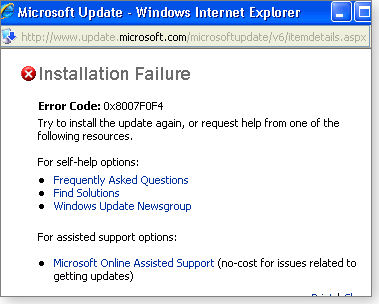
Figure 1. A failed keyboard-layout update
 What to do: Pass on the .NET updates included in MS12-034. And delay installing KB 2686509 until the installation issue is clarified. Install the rest.
What to do: Pass on the .NET updates included in MS12-034. And delay installing KB 2686509 until the installation issue is clarified. Install the rest.
Here’s a summary of the numerous patches included in this massive update, plus my recommendations:
.NET
- KB 2656405: .NET 4 on Windows XP and — Hold
- KB 2656407: .NET 3 sp2 for Windows XP — Hold
- KB 2656411: .NET 3.5.1 on Windows 7 — Hold
Windows
- KB 2658846: Windows 7; patch for Direct Write — Install
- KB 2659262: Windows XP and Win7; update for GDI Plus — Install
- KB 2660649: Windows XP and Win 7; patch for Windows Journal — Install
- KB 2676562: Windows XP and 7; Kernel mode drivers — Install
- KB 2686509: Windows XP; keyboard-layout file — Hold
- KB 2690729: Patch for Silverlight — Install
Office
- KB 2589337: Office 2010 — Install
- KB 2596672: Office 2007 SP2 and SP3 — Install
- KB 2596792: Office 2007 SP2 and SP3 — Install
- KB 2598253: Office 2003 — Install
MS12-035 (2604042, 2604044, 2604092, 2604110, 2604111, 2604114, 2604115, 2604121)
Due to this unusually heavy and somewhat confusing Patch Tuesday, I’m pushing most .NET-update recommendations to the next Patch Watch. I don’t expect to see .NET-based attacks in the immediate future.
However, remote-code executions need to be taken seriously. So if you tend to frequent social sites and can’t resist clicking random links, consider installing this update — just in case. (It applies to all current Windows systems.) Paranoid (and rightfully so) users and those using critical business applications should wait.
 What to do: Although these numerous patches are rated critical, I recommend leaving the .NET patches listed in MS-035 for another day.
What to do: Although these numerous patches are rated critical, I recommend leaving the .NET patches listed in MS-035 for another day.
MS12-029 (2596880, 2596917, 2598332 2665346, 2665351)
This is the first of three application vulnerabilities that can give a remote attacker control over your system, depending on your current rights. You’ll find patches for Excel and Visio below.
Microsoft rates this group of patches critical for Office 2007 SP2 and SP3 (KB 2596917) and important for Office 2003 SP3 (KB 2598332), Office Compatibility Pack SP 2 and SP 3 (KB 2596880), Office 2008 for Mac (KB 2665346), and Office for Mac 2011 (KB 2665351).
Word 2007 users see both KB 2596917 and KB 2596880 (an Office Compatibility patch) offered. I did not find this update offered on workstations running Office 2010.
This updates a remote code exploit for Office 2003, 2007; Office for Mac 2008, 2011, and the Office Compatibility Pack.
 What to do: Review MS12-029 for the appropriate patches and install them as soon as possible.
What to do: Review MS12-029 for the appropriate patches and install them as soon as possible.
MS12-030 (2597086 2597161 2597166 2597969 2553371)
Bad guys have a variety of ways to obtain remote access, and one of the most common methods is through phishing attacks targeted at businesses. Malicious spreadsheets are sent via e-mail to unsuspecting employees, who then open the spreadsheets and infect their systems.
Impacting all supported versions of Excel (including Excel for Mac), this update also patches the Office compatibility update as well — so expect multiple updates to be offered with this update.
 What to do: Install MS12-030 as soon as possible. If you cannot, then do not open e-mailed spreadsheets.
What to do: Install MS12-030 as soon as possible. If you cannot, then do not open e-mailed spreadsheets.
MS12-031 (2597981)
Microsoft’s Visio is one of the most popular apps for diagramming networks. But as documented in Microsoft Security Bulletin MS12-031, it also provides an opening for remote attacks. If you open a malicious Visio file (.vsd format) downloaded from the Web, an attacker could acquire your current level of rights — standard, administrator, etc.
Affecting all current versions of Microsoft Visio Viewer 2010 (but not the full Visio 2010 edition), the patch is rated only important because a victim must download an infected file. But this vulnerability could be used in a blended attack (as noted in the next item) to take complete control of a system.
 What to do: If you use Visio, install KB 2597981 (MS12-031) when offered.
What to do: If you use Visio, install KB 2597981 (MS12-031) when offered.
MS12-033 (2690533)
These days, many attacks exploit a combination of vulnerabilities — typically one exploit to get onto the system and another to elevate an attacker’s rights to administrator-level. The vulnerability patched by KB 2690533 is one of those instances. A flaw in Windows Partition Manager could give an attacker full control over a system.
Rated important, the patch applies to Vista SP2, Windows 7, and current versions of Windows Server 2008 R2. Typically, an update is designated merely “important” because an attacker must be able to sign in to a local system (not via a remote connection). But in a blended attack, a hacker could exploit another vulnerability — such as the Visio and Excel exploits discussed above — along with this Partition Manager flaw to gain complete control of a system. That’s why even “important” updates should be applied when offered.
 What to do: Install KB 2690533 (MS12-033) as soon as possible.
What to do: Install KB 2690533 (MS12-033) as soon as possible.
MS12-032 (2688338)
During recent network-penetration testing, researcher Bojan Zdrnja discovered a Windows-firewall vulnerability that allows outbound data transfers, despite rules to prevent it. (Bojan documented his findings in an Internet Storm Center Incidents.org blog.) This posed a threat when PC users connected to public networks.
This update is rated important and applies to Vista, Windows 7, and current versions of Windows Server 2008. The attacker must be able to sign in to a local system. In addition to the firewall issue, the patch also fixes a vulnerability when binding IPv6 addresses to a local network interface. This flaw affects only Windows 7 and Windows Server 2008 R2 systems.
 What to do: Install KB 2688338 (MS12-032) as soon as you can.
What to do: Install KB 2688338 (MS12-032) as soon as you can.
Not the best week to update to IE 8
Windows XP users should already be on Internet Explorer 8. But if you’ve been procrastinating and just now decided to update, I recommend you put that task on hold. There are just too many other updates to get through.
 What to do: As you work through the list of updates offered this week, keep an eye out for IE 8. If it’s offered, decline for now.
What to do: As you work through the list of updates offered this week, keep an eye out for IE 8. If it’s offered, decline for now.
Active attacks on Adobe’s Flash reported
It’s always good policy to keep Adobe Flash updated, especially when a known vulnerability is being actively exploited, as noted in a May 4 Adobe security bulletin.
The Flash player installed with Google Chrome is updated automatically — no user action is required. Android users should check that they are on Version 11.1.115.8.
 What to do: On PCs, ensure you have Adobe Flash 11.2.202.235 installed; go to the Adobe Flash Player page and check the Version Information box.
What to do: On PCs, ensure you have Adobe Flash 11.2.202.235 installed; go to the Adobe Flash Player page and check the Version Information box.
2695962
Our last nonsecurity security update is KB 2695962, which rolls up third-party ActiveX kill bits. Because this update focuses on third-party ActiveX controls, Microsoft calls this a security advisory — not a security bulletin.
 What to do: Regardless of Microsoft’s distinction, it’s still a potential security issue. Install KB 2695962
What to do: Regardless of Microsoft’s distinction, it’s still a potential security issue. Install KB 2695962
when offered.
Regularly updated problem-patch chart
This table provides the status of problem patches reported in previous Patch Watch columns. Patches listed below as safe to install will be removed from the next updated table. For Microsoft’s list of recently released patches, go to the MS Safety & Security Center PC Security page.
| Patch | Released | Description | Status |
|---|---|---|---|
| 2553065 | 09-13 | Office File Validation update | Skip |
| 2651026 | 02-14 | For XP systems only: February .NET updates; see MS12-016 for complete patch list | Skip |
| 931125 | 03-27 | Root-certificate update for XP | Skip |
| 2528583 | 07-12 | Cumulative update for SQL Server 2008 R2 | Wait |
| 2663841 | 02-14 | SharePoint Server (KB 2597124) and Foundation (KB 2553413) 2010 | Wait |
| 2553248 | 04-10 | Nonsecurity Office update: recurring meetings | Wait |
| 2553267 | 04-10 | Nonsecurity Office update: Social Connector | Wait |
| 2553406 | 04-10 | Nonsecurity Office update: Social Connector | Wait |
| 2671605 | 04-10 | .NET updates; see MS12-025 for complete patch list | Wait |
| 2656405 | 05-08 | .NET 4 on Windows XP | Wait |
| 2656407 | 05-08 | .NET 3 SP2 for Windows XP | Wait |
| 2656411 | 05-08 | .NET 3.5.1 on Windows 7 | Wait |
| 2686509 | 05-08 | Patch for Windows XP having issues installing | Wait |
| 2639185 | 04-10 | Office/Works .wps vulnerability; includes KB 2596871, KB 2680317, and KB 2680326 | Install |
| 2653956 | 04-10 | Signed software installer fix | Install |
| 2664258 | 04-10 | ActiveX vulnerability; see MS12-027 for complete patch list. Could include SQL and Visual Basic updates | Install |
| 2675157 | 04-10 | Internet Explorer cumulative update includes numerous hotfixes | Install |
| 2679255 | 04-10 | Nonsecurity Windows update: SQL Server data corruption | Install |
| 2589337 | 05-08 | Office 2010 | Install |
| 2596672 | 05-08 | Office 2007 SP2 and SP3 | Install |
| 2596792 | 05-08 | Office 2007 SP2 and SP3 | Install |
| 2598253 | 05-08 | Office 2003 | Install |
| 2658846 | 05-08 | DirectWrite | Install |
| 2659262 | 05-08 | Update for GDI Plus | Install |
| 2660649 | 05-08 | Windows Journal | Install |
| 2663830 | 05-08 | Excel update; see MS12-30 for complete patch list | Install |
| 2676562 | 05-08 | Kernel-mode drivers | Install |
| 2688338 | 05-08 | Windows Firewall | Install |
| 2690533 | 05-08 | Partition Manager | Install |
| 2690729 | 05-08 | Silverlight | Install |
| 2695962 | 05-08 | ActiveX kill-bit rollup | Install |
Status recommendations: Skip — patch not needed; Hold — do not install until its problems are resolved; Wait — hold off temporarily while the patch is tested; Optional — not critical, use if wanted; Install — OK to apply.
Publisher: AskWoody LLC (woody@askwoody.com); editor: Tracey Capen (editor@askwoody.com).
Trademarks: Microsoft and Windows are registered trademarks of Microsoft Corporation. AskWoody, Windows Secrets Newsletter, WindowsSecrets.com, WinFind, Windows Gizmos, Security Baseline, Perimeter Scan, Wacky Web Week, the Windows Secrets Logo Design (W, S or road, and Star), and the slogan Everything Microsoft Forgot to Mention all are trademarks and service marks of AskWoody LLC. All other marks are the trademarks or service marks of their respective owners.
Your email subscription:
- Subscription help: customersupport@askwoody.com
Copyright © 2025 AskWoody LLC, All rights reserved.

Plus Membership
Donations from Plus members keep this site going. You can identify the people who support AskWoody by the Plus badge on their avatars.
AskWoody Plus members not only get access to all of the contents of this site -- including Susan Bradley's frequently updated Patch Watch listing -- they also receive weekly AskWoody Plus Newsletters (formerly Windows Secrets Newsletter) and AskWoody Plus Alerts, emails when there are important breaking developments.
Get Plus!
Welcome to our unique respite from the madness.
It's easy to post questions about Windows 11, Windows 10, Win8.1, Win7, Surface, Office, or browse through our Forums. Post anonymously or register for greater privileges. Keep it civil, please: Decorous Lounge rules strictly enforced. Questions? Contact Customer Support.
Search Newsletters
Search Forums
View the Forum
Search for Topics
Recent Topics
-
Cox Communications and Charter Communications to merge
by
not so anon
1 hour ago -
Help with WD usb driver on Windows 11
by
Tex265
6 hours, 10 minutes ago -
hibernate activation
by
e_belmont
9 hours, 56 minutes ago -
Red Hat Enterprise Linux 10 with AI assistant
by
Alex5723
13 hours, 43 minutes ago -
Windows 11 Insider Preview build 26200.5603 released to DEV
by
joep517
16 hours, 48 minutes ago -
Windows 11 Insider Preview build 26120.4151 (24H2) released to BETA
by
joep517
16 hours, 50 minutes ago -
Fixing Windows 24H2 failed KB5058411 install
by
Alex5723
20 hours ago -
Out of band for Windows 10
by
Susan Bradley
21 hours, 33 minutes ago -
Giving UniGetUi a test run.
by
RetiredGeek
1 day, 4 hours ago -
Windows 11 Insider Preview Build 26100.4188 (24H2) released to Release Preview
by
joep517
1 day, 12 hours ago -
Microsoft is now putting quantum encryption in Windows builds
by
Alex5723
1 day, 10 hours ago -
Auto Time Zone Adjustment
by
wadeer
1 day, 16 hours ago -
To download Win 11 Pro 23H2 ISO.
by
Eddieloh
1 day, 14 hours ago -
Manage your browsing experience with Edge
by
Mary Branscombe
18 hours, 52 minutes ago -
Fewer vulnerabilities, larger updates
by
Susan Bradley
7 hours, 18 minutes ago -
Hobbies — There’s free software for that!
by
Deanna McElveen
13 hours, 42 minutes ago -
Apps included with macOS
by
Will Fastie
11 hours, 34 minutes ago -
Xfinity home internet
by
MrJimPhelps
8 hours, 21 minutes ago -
Convert PowerPoint presentation to Impress
by
RetiredGeek
1 day, 9 hours ago -
Debian 12.11 released
by
Alex5723
2 days, 13 hours ago -
Microsoft: Troubleshoot problems updating Windows
by
Alex5723
2 days, 17 hours ago -
Woman Files for Divorce After ChatGPT “Reads” Husband’s Coffee Cup
by
Alex5723
1 day, 20 hours ago -
Moving fwd, Win 11 Pro,, which is best? Lenovo refurb
by
Deo
32 minutes ago -
DBOS Advanced Network Analysis
by
Kathy Stevens
3 days, 10 hours ago -
Microsoft Edge Launching Automatically?
by
healeyinpa
3 days ago -
Google Chrome to block admin-level browser launches for better security
by
Alex5723
22 hours, 29 minutes ago -
iPhone SE2 Stolen Device Protection
by
Rick Corbett
3 days, 5 hours ago -
Some advice for managing my wireless internet gateway
by
LHiggins
2 days, 12 hours ago -
NO POWER IN KEYBOARD OR MOUSE
by
HE48AEEXX77WEN4Edbtm
1 day, 14 hours ago -
A CVE-MITRE-CISA-CNA Extravaganza
by
Nibbled To Death By Ducks
3 days, 22 hours ago
Recent blog posts
Key Links
Want to Advertise in the free newsletter? How about a gift subscription in honor of a birthday? Send an email to sb@askwoody.com to ask how.
Mastodon profile for DefConPatch
Mastodon profile for AskWoody
Home • About • FAQ • Posts & Privacy • Forums • My Account
Register • Free Newsletter • Plus Membership • Gift Certificates • MS-DEFCON Alerts
Copyright ©2004-2025 by AskWoody Tech LLC. All Rights Reserved.

