
|
Patch reliability is unclear. Unless you have an immediate, pressing need to install a specific patch, don't do it. |
| SIGN IN | Not a member? | REGISTER | PLUS MEMBERSHIP |
A clean-slate reinstall for Windows 8
In this issue
- TOP STORY: A clean-slate reinstall for Windows 8
- LANGALIST PLUS: Expanding or replacing a solid-state drive
- LOUNGE LIFE: What's roomy, safe, and cheap in cloud storage?
- WACKY WEB WEEK: Young guns debut at the 2013 America's Cup
- INSIDER TRICKS: Slim down your autoloaders for faster boots
- PATCH WATCH: Office apps make up the bulk of September fixes
A clean-slate reinstall for Windows 8
Windows 8’s built-in, automated ‘Remove everything and reinstall’ option provides a fast way to give systems a totally fresh start.
Used properly, it can clear up even the worst types of software trouble and malware infections — it can even help improve your privacy and data security.
Win8’s repairing, restoring, and rebuilding tools go beyond those found in previous versions of Windows. For example, Win 8’s built-in Refresh option lets you run a fast, no-reformat, nondestructive reinstall of the operating system.
The Refresh option restores Win8’s core system files to their original condition but doesn’t alter user accounts, passwords, or data. However, it might remove or alter some of your installed programs. (For more on Refresh, see the Aug. 15 Top Story, “A ‘no-reformat reinstall’ for Windows 8.”)
When system problems are too much for the Refresh option, Win8 also offers a second option: Remove everything and reinstall Windows — a highly automated, built-in tool that completely removes your existing setup and reinstalls Win8 from scratch. It even includes a data-overwriting option that’s useful when you’re recycling a PC.
(Although Windows 8 initially refers to this function as Remove everything and reinstall Windows, it’s more succinctly called Reset — which I’ll use from here on out — throughout the remove/reinstall process.)
Reset is primarily useful for two circumstances:
- Securing personal data when the system is out of your hands: Reset can substantially improve privacy when you sell a PC, give it away, send it in for repair, or otherwise place the system in the hands of others. Not only will it wipe out all your user accounts, data, passwords, and installed programs, selecting the optional disk-wiping function helps ensure that no easily recoverable data is left on the hard drive.
- Recovering a severely compromised or malfunctioning PC: When other recovery methods prove futile, Win8’s Reset will eliminate all traces of the bad setup and give you a simplified and properly functioning Win8 system. You can then reinstall any additional software you need (being careful to not re-create the previous problem) and then restore your user data from File History or whatever other backup medium you used.
In the rest of this article, I’ll walk you through a basic Reset operation to show how it works and what options you’ll encounter. In future installments, I’ll cover the rest of what’s new and different about Win8’s enhanced backup/recovery systems.
A few clicks give Win8 a completely new start
You’ll find Win8’s Reset function on the operating system’s PC Settings/General page. To get there, open the Charms bar and click Settings (the gear icon). Select Change PC settings (at the bottom of the Settings bar) and then click the General heading. Scroll down to Remove everything and reinstall Windows (circled in yellow in Figure 1).
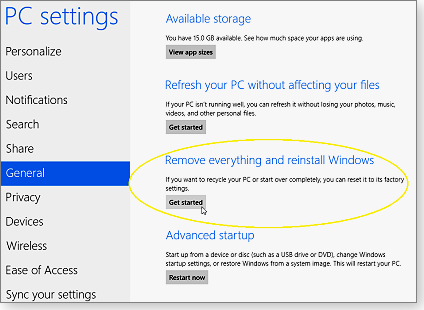
Figure 1. Win8's Remove everything and reinstall Windows function is found on the PC settings/General page.
A full Windows 8 reset is serious business; it’ll begin by deleting everything on your hard drive. Before starting the process, Win8 warns you of what’s in store, as shown in Figure 2. (Note that Win8 now refers to the process as Reset.)

Figure 2. Before making any changes, Win8 states what the Reset operation will do.
When you click Next, Win8 then looks in common locations for all system files it’ll need for a successful reinstall. Those files might be in a system image or recovery partition; on an attached or network-accessible hard drive; or on Win8 installation media such as a setup DVD, flash drive, .iso file, etc.
If Reset can’t find all needed files, it pauses and requests that you insert recovery/installation media, as shown in Figure 3.
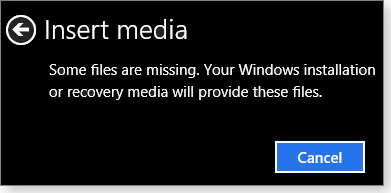
Figure 3. Some needed restoration files might be on other media.
Once it has access to all needed files, the Reset operation examines the PC’s hardware configuration. If it finds more than one local drive, you’ll see the dialog box shown in Figure 4, which lets you determine whether the pending remove/reinstall process is applied only to the main Windows drive (typically C:) — or to all drives.
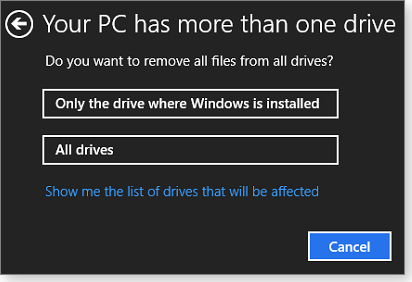
Figure 4. Reset lets you leave nonsystem hard drives untouched.
Clicking the Show me the list of drives that will be affected lets you verify that only the drives you want cleaned will be included in the Reset process.
Once you’ve selected which drive(s) to include, you can choose how thoroughly Reset should clean them. As shown in Figure 5, the two choices are:
- Just remove my files is an ordinary, quick, file-delete operation. Keep in mind that a simple file deletion typically doesn’t actually remove the file from the hard drive.
- Fully clean the drive performs a data wipe — a full overwrite operation that fills the entire hard drive with zeros, making recovery of the original data very difficult. (Technical aside: According to an MSDN blog, the Fully clean the drive option is analogous to the old-school DOS command format.exe C:\ /P:0.)
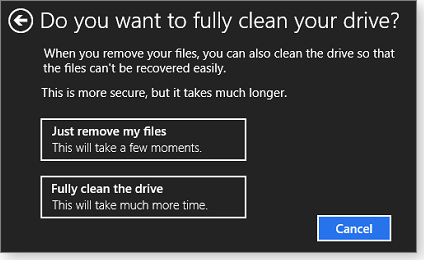
Figure 5. Select Fully clean the drive to completely remove all personal information.
Use the Just remove my files option if you’re going to immediately restore Windows for your personal use. Use the safer (but slower) Fully clean the drive option if you’re sending your PC in for repair, selling it, giving it away, or otherwise handing it over to third parties.
When you’ve made your disk-cleaning choice, Win8 is ready to start the actual process of removing your current setup and installing a virgin Win8 configuration. A final confirmation dialog box, shown in Figure 6, reminds you of what will happen and nags you to make sure you have current backups before you proceed.
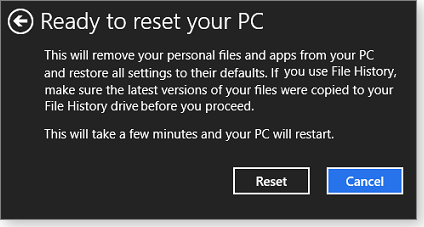
Figure 6. Reset displays a final warning — and a chance to cancel the reinstall process.
Once you click Reset, there’s no further input or intervention required. Note that your PC will reboot several times during the Reset process. If you’re using a Win8 setup DVD (or other bootable medium) to provide required system files, the reboots might prompt you to Press any key to boot from CD or DVD. Ignore the prompts; during Reset, Win8 should boot only from the C: drive.
Throughout the process, Reset’s progress is displayed by a series of minimally informative screens, like those shown in Figures 7 and 8.
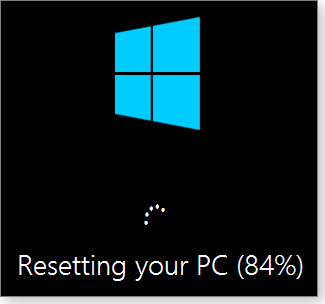
Figure 7. One of Reset's simple process-status screens
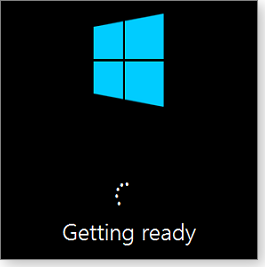
Figure 8: Some of the progress-status screens offer no specific information at all, beyond vague reassurance that something's happening.
A complete Reset operation can be quite fast, though the time required depends on all the normal system variables: raw system speed, amount of installed RAM, hard-drive and other storage-device speed, and other such variables.
On my test system (64-bit, 8GB of RAM, 20GB hard drive), a complete Reset took about 20 minutes with the simple file-deletion option selected — and about 30 minutes using the data-wipe option.
Larger hard drives take longer to wipe, of course. For example, on a Lenovo support page, the hardware maker estimates that a data wipe–enabled Reset operation will take about seven hours on its 2TB systems — and 10 hours on 3TB PCs.
Final step: Restarting Windows 8 from scratch
You’ll know the Reset process is complete when your PC launches the standard initial setup screens for an unconfigured Windows 8 installation. That includes dialog boxes for entering your product key (see Figure 9), accepting the product-licensing terms, setting up and personalizing user accounts, and so on.
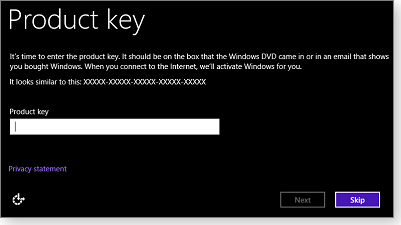
Figure 9. Near the end of the Reset process, Win8 will ask you to re-enter your product key.
You can use the Skip option (see Figure 9) to defer entering the product Key to a later time. That can give you time to ensure the new installation is solid and stable before going through the subsequent Windows Activation process.
With the initial Win8 setup done, your system will revert back to the default Start screen, as shown in Figure 10.
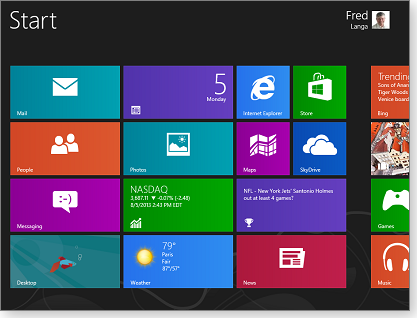
Figure 10. Reset restores the default Start screen, ready for personalization.
Don’t forget the updates! As you continue to set up and customize your new Win8 system, allow Windows Update to download and install whatever patches and updates the operating system requires. You can let this happen in the background, but it might take days to complete. If you’d rather get updating over with as soon as possible, run Windows Update (Control Panel/System and Security/Windows Update) manually. Click Check for updates to get all patches more or less at once.
From this point onward, you can configure your newly reinstalled Windows 8 setup in any way you wish. For some expert guidance, see Woody Leonhard’s Dec 20, 2012, article, “Eight simple steps for setting up Windows 8,” and his Nov. 1, 2012, Top Story, “Win8 boot guide: Your first hour with the new OS.”
Enjoy your factory-fresh, squeaky-clean, like-new Win8 installation!
Coming soon: How to create and use custom recovery images in Win8 — and other elements of Win8’s backup/recovery systems.
Expanding or replacing a solid-state drive
Running out of room on your SSD? No problem! Standard disk-compression and disk-imaging tools work just as well on today’s flash-memory drives as they do on classic disk-based drives.
Plus: Working around Internet download limits, reusing old hard drives in new PCs, and a free database that tells you which software is safe to remove.
Two ways to solve a space crunch on SSDs
Reader Jim McCartney has maxed out his solid-state drive.
-
“I’m running out of room on my C: drive — a 128GB SSD. That is, of course, where Windows and all my programs are installed. (My data is on my D: drive.)
“Is there a way to replace the drive with a larger one without having to reinstall Windows and all the programs?”
Sure, Jim! First, however, I suggest you try simple disk compression, using only your existing hardware and software. It might solve your problem for free.
Built into all current versions of Windows, disk compression typically increases free space by 30 to 50 percent! And it couldn’t be easier to use: it’s enabled with one click in the Disk Properties dialog box (see Figure 1).
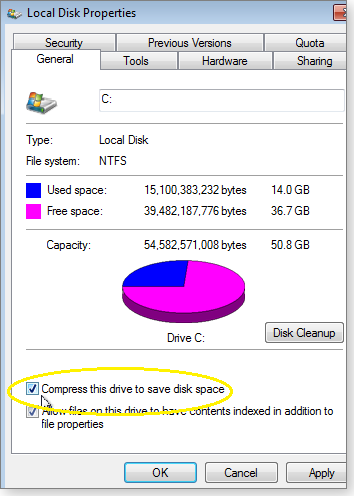
Figure 1. Using Windows' own disk-compression tool can give back a significant amount of free space.
For those that need a bit of help, here’s the quick how-to:
- Step One: In Windows/File Explorer, right-click your SSD drive (or whatever drive you want to compress) and select Properties.
- Step Two: On the Properties dialog box, select the General tab and tick the Compress this drive to save space box.
- Step Three: Click OK (or Apply and then OK).
That’s all there is to it! Windows will then compress every file on the selected drive — and it’ll automatically compress all files added to that drive in the future.
Compressed files and programs operate exactly the same way as before; there are no extra steps or tricks to using a compressed drive. In most cases, the only noticeable outcome of disk compression is a lot more free space — for free!
If disk compression doesn’t solve your space crunch, then it’s probably time for a larger drive. Moving the contents of an SSD to a new drive can be simple. Make a disk image of the too-small drive; save that image to an external location; install a new, larger drive; and then restore the saved image to the new drive, using the System Repair boot disc you created when you set up drive imaging.
Vista and Win7/8 have disk-imaging tools built in. The May 12, 2011, Top Story, “Build a complete Windows 7 safety net,” has the specifics.
(The disk-imaging tools in all three OSes are similar; Win8’s is discussed in the March 28 LangaList Plus item, “Win8’s built-in, hidden, image/backup tool.” Only XP requires use of a third-party disk-imaging tool, but there are many available — both free and paid.)
Note: The restored disk image will initially be in a partition that’s the same size as your original, too-small drive. Once the new drive is up and running, use Windows’ built-in disk tools (or your favorite third-party tool) to extend or expand the partition so that it occupies the new drive’s entire space.
For more information on resizing partitions:
- “Safely, easily move partitions with these tools” (March 28 LangaList Plus item)
- “Windows’ Free Disk Management Tool” (March 2, 2006, LangaList Plus item )
- “How do I extend the volume of my C: drive in Windows …?” (Microsoft Answers discussion)
Download limits thwart updates, file sharing
Paul Jackson’s primary Internet connection is tightly metered, which creates a problem when Windows (or other software) needs major patches and updates.
-
“I think this whole update thing is getting out of hand. Last month, I had to download so many patches, I ran 2GB over my 5GB Verizon allotment, costing me an extra U.S. $20 for Internet service.
“I used to send family photos at high resolution. Now I have to dumb down rather good photos so it doesn’t cost me. It’s really too bad I can’t share many large files anymore.
“There must be a solution that doesn’t take all my money.”
I agree. Data caps and other bandwidth limits are a pain! Here are some possible workarounds:
- Use public Wi-Fi: If your PC is a notebook (or anything similarly portable), take it to your local public library; in most cases, you can get online for free. (Many libraries now offer a wide range of free digital services — not just Wi-Fi access, but also downloadable e-books, music, movies, borrowable CDs and DVDs, and more.)
Some municipalities also offer free Wi-Fi access in other government buildings and in large public spaces.
Many commercial establishments offer free Wi-Fi. Most towns have a Starbucks or McDonald’s, for example, both of which offer free Wi-Fi to their patrons. Many smaller local shops and eateries likewise offer free network access.
You can learn where free Wi-Fi is available in your area with any of several online services. Just do a Web search on a phrase such as “find free wifi.” For example, the free WeFi site lists any public Wi-Fi access points it knows of near whatever address you specify.
- Put updates on disc or other removable media: If your PC isn’t portable, it’s a little tougher to work around bandwidth limits — but it’s still possible.
Microsoft publishes all its Windows Update security patches as free, downloadable .iso files that you can mount, save, or burn to a DVD or a thumb drive. A new .iso is released every month, on the second Tuesday (“Patch Tuesday”). The .isos for current and past security patches are available via a Microsoft Support page.
Perhaps a friend, neighbor, or colleague could download each month’s .iso and burn a DVD for you or save it to a thumb drive (or would let you do so, using their PC and connection).
You could, again, try your public library. Most libraries have PCs available for free public use, and it might be possible to use one to download the monthly updates to a blank DVD or thumb drive. You’ll probably have to talk to the librarian to get permission for the download, but if you’re a library member in good standing and can explain or demonstrate that all you’re doing is downloading official Windows Update files, you may be allowed to do so.
Either way — shifting Update-related activity to a local, free Wi-Fi access point or getting your Windows security patches by DVD or thumb drive — you’ll be able to preserve your monthly data allocation for far more enjoyable things, such as photo sharing!
Reusing old-style IDE/PATA hard drives
John Stiers is retiring an old hard drive but would like to keep it around as a backup.
- “I want to use my old IDE hard drive in my new computer. I know there are certain types of hard-drive enclosures that will hook up to a USB port, but how do I figure out the type I need? The online descriptions confuse me, so I don’t know what to buy.”
Yes, shopping for drive-related hardware can plunge you into a bowl of alphabet soup: IDE, PATA, SATA, eSATA, SCSI, SAS, USB, and so on.
But once you know what to look for, it’s easy to identify the two most common drive types by looking at their data cables and connectors.
Most newer drives are SATA (serial ATA; Wikipedia article). They use compact cables that terminate in L-shaped sockets. Those sockets mate to similarly L-shaped connectors on the back of the SATA drive.
Older drives might be IDE or PATA, effectively two terms for the same technology (integrated drive electronics or parallel ATA; Wikipedia article). IDE/PATA drives use wide, flat connectors, with either 40 or 80 holes. They connect to bare-metal pins on the back of the drive.
Figures 2 and 3 illustrate these physical differences.
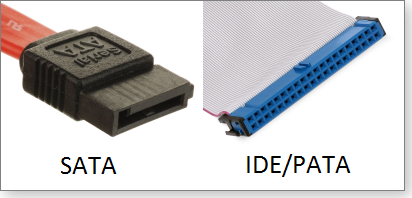
Figure 2. SATA cables (left) are narrow, and their sockets have an L-shaped opening; IDE/PATA sockets (right) have discrete pin holes.
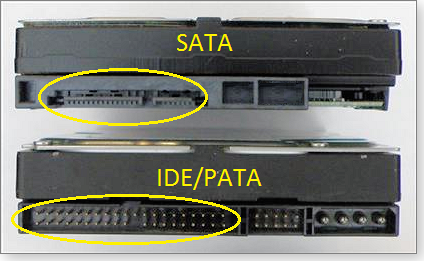
Figure 3. A SATA drive (top) has compact, L-shaped plugs; an IDE/PATA drive (bottom) sports two rows of metal pins.
What to buy? If your drive is IDE/PATA (has rows of 40 or 80 metal pins), you need to buy an IDE/PATA-to-USB enclosure; if your drive is SATA (has L-shaped plugs and sockets), you need a SATA-to-USB enclosure.
See? Piece o’ cake!
A database of safe-to-remove software
Frequent correspondent Clifford J. Phillips found a free site that helps him decide what software to leave or remove when he’s doing PC housekeeping.
- “I’ve come across a utility — Should I Remove It? [site] — that can be helpful to PC users. It might even deserve a link on folks’ menubar, toolbar, or Favorites list.
[The utility finds all installed apps and rates whether they should be removed.] It’s fairly easy to use, and it gives information on installed applications in a nicely laid-out way.
“I think it’s a better way to find out about some apps than just Googling them. (Google’s many ads, sponsored links, and other distractions can make finding nuggets of good information daunting.)
Thanks, Clifford. This site can be useful — especially when you’re cleaning up a new PC that’s stuffed to the gills with OEM-installed junkware.
But tools like this aren’t infallible. It’s always good practice to make a full, current backup before you start trimming software from your PC — just in case something that the site says is safe to remove actually turns out to be essential!
Thanks again!
| Reader Clifford J. Phillips will receive a gift certificate for a book, CD, or DVD of his choice for sending the tip we printed above. Send us your tips via the Windows Secrets contact page. |
What's roomy, safe, and cheap in cloud storage?
Lounge member JSwanson wants to know whom to trust in the cloud with his and his family’s digital files.
He’d like a lot of space, he wants an established company offering it, he wants uploads to move smartly — but he’s also minding his budget. In the Maintenance forum, fellow members recommend their favorites and also give some advice.
The following links are this week’s most interesting Lounge threads, including several new questions for which you might have answers:
 starred posts: particularly useful
starred posts: particularly useful
If you’re not already a Lounge member, use the quick registration form to sign up for free. The ability to post comments and take advantage of other Lounge features is available only to registered members.
If you’re already registered, you can jump right in to today’s discussions in the Lounge.
Young guns debut at the 2013 America's Cup
 |
With the completion of the Louis Vuitton Cup challenger series, this year’s America’s Cup sailing races are well under way in San Francisco, Calif. Sadly, we can’t be there because of our newsletter deadlines. Fortunately, there are plenty of YouTube replays. While the America’s Cup now seems more a competition of egos than of real people in boats, the new Red Bull Youth America’s Cup feels more like pure racing. Crewed by sailors younger than 25, the YAC boats are fast and challenging — it makes us wish we had a Hobie Cat. Play the video |
Slim down your autoloaders for faster boots
When a PC boots, Windows isn’t the only thing that loads. Lots of small apps (and some not so small) load, too.
All that activity at startup lengthens boot times, often slows overall system performance, and occasionally causes software conflicts.
You can’t get rid of all these autoloaders — some are necessary. But you can, with care, prune the ones you don’t really need. To do so, you need to get a list of what’s loading at boot, figure out what each app does, and then disable those that don’t need to be running all the time (even if you need them occasionally).
The backup nag: Removing the wrong autoloader can produce bad effects on your PC. So take some time now to create a system-image backup — or at least a restore point.
(Recall that you create a restore point in the System Protection tab of the System Properties dialog box. In Win7, simply click Start, type “restore point,” and click Create a restore point. In Windows 8, at the Start screen, type “restore” and then select the Settings section.)
SysConfig: Windows’ advanced boot manager
In Windows 7, System Configuration (SysConfig) is a one-stop toolbox for — among many other things — managing Windows bootup. To run SysConfig, simply type “msconfig” into the Windows search box and press Enter. (It’s in the Apps section in Win8.)
Clicking the Startup tab displays a list of installed autoloaders (see Figure 1). The list gives just enough information to figure out what most of the apps do, and it lets you quickly disable the ones you don’t want (or enable them, if you change your mind).
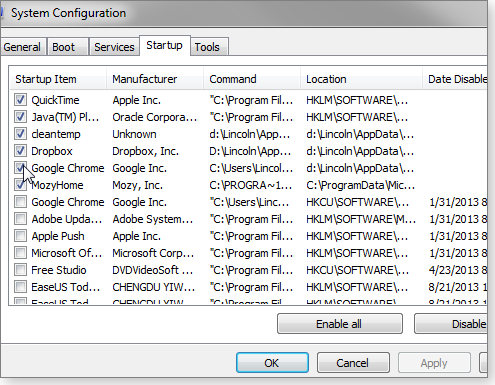
Figure 1. System Configuration's list of enabled and disabled startup apps
In Windows 8, the contents of the Startup tab have been moved out of SysConfig and into the Task Manager. (The Startup tab has a link to Task Manager.) The new Startup is significantly more advanced — more on that below.
One problem with Win7’s SysConfig: Although you can resize the columns, you can’t enlarge the tool’s small dialog box, which makes it difficult to read some of the longer autoloader entries. The solution is to hover over an item until a box pops up with the entire name, command, or location (see Figure 2).
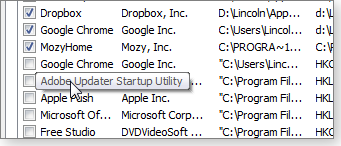
Figure 2. Cursor hovering reveals an entire item in SysConfig's cramped dialog box.
In many cases, you can figure out what a program does simply from its name in the Startup Item column. For example, “Skype” should be self-evident. If the name is too vague, the Manufacturer column should give you a fairly good clue.
The Command and Location columns need some explanation; they’re opposite of what you probably think. Location is where — in the Registry or in some other part of Windows — you’ll find the command that loads the program. The Command column gives the path to wherever the autoloader app actually resides.
In the end, figuring out what some of the more obscure autoloaders do will require searching the Internet.
Windows 8’s enhanced autoloader tool
Microsoft did a nice job of improving the Start tab in Win8. Now residing in Task Manager, it’s more capable and friendlier than Win7’s.
There are numerous ways to load Task Manager, but the two fastest are to right-click the taskbar on the classic Desktop or pop up the Win-X menu. Next, click the Startup tab. If you don’t see it, click More details in the lower-left corner of the Task Manager window.
The new Startup tab has four columns (see Figure 3), all relatively wide and easy to read. And if they’re not wide enough, you can increase the size of the Task Manager window. The first three columns — Name, Publisher, and Status — should be obvious. The fourth column, Startup impact, supposedly tells you how much each autoloader slows down the boot process. Great idea, but I didn’t find descriptions such as High, Medium, and Not measured all that useful.
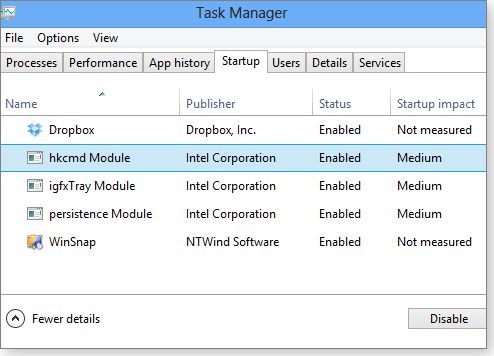
Figure 3. In Win8, autoloader management has moved to the Task Manager.
Compared to the Win7 version, Windows 8’s Startup is easier on the eyes but hides some useful details. There’s no column telling you where to find the program file or where in the Registry (or elsewhere in Windows) you would find the autoloading command.
On the other hand, right-clicking an app brings up a short but useful context menu. Here you can disable or enable the autoloader, open File Explorer to the folder containing the program file, or bring up that file’s properties. Best of all, the Search online option brings up search results for the program’s name — in Bing, of course.
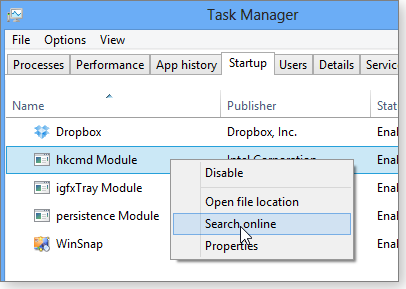
Figure 4. Win8's Startup makes finding online info on an autoloader relatively easy.
The best tools don’t always come with Windows
Third-party utilities typically offer more power and flexibility than those that come with Windows. Two free system Windows-cleanup apps give some additional control over autoloaders.
Piriform’s immensely popular CCleaner (site) is an excellent, all-around tool for cleaning various Windows messes. Unlike many “system cleaners,” CCleaner tends to be conservative about the changes it makes to Windows, making it generally safer to use. (That said, all system cleaners can potentially have unwanted consequences.) Just one warning before installing CCleaner: It might try to install potentially unwanted programs. See the June 13 article, “Avoiding those unwanted free applications,” for details.
To examine and remove autoloaders in CCleaner, click the Tools tab, then the Startup subtab. In addition to programs that load with Windows, you’ll find tabs for browser extensions, scheduled tasks, and context menu items. But we’ll stick now to the autoloaders, which you’ll find on the Windows tab (see Figure 5).
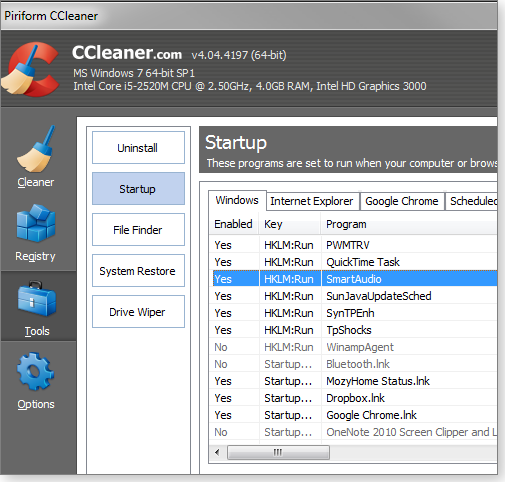
Figure 5. CCleaner's Startup tool manages apps that load at Windows boot or when you start a browser.
Initially, CCleaner’s Startup list looks smaller and more crowded than Windows’ built-in Startup; but because you can resize CCleaner’s window, that problem is easily fixed. Right-clicking a listing pops up a menu that lets you enable/disable the app; or if you’re absolutely sure that you never want to autoload that program again, you can delete it as well. Other menu options let you open the containing folder (the one containing the program file) or open RegEdit to the autoload command, as shown in Figure 6.
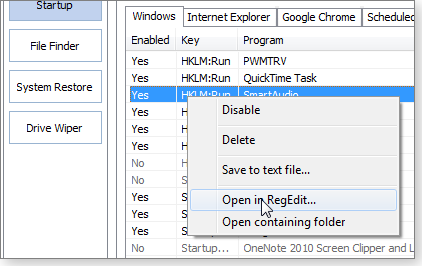
Figure 6. CCleaner's Startup includes a popup menu with various options — but not the online search option found in Win8's Startup manager.
If you’re a real geek, you’ll want to try Microsoft’s Autoruns app (site), part of the Windows Sysinternals collection of free utilities. Autoruns provides information on just about every program, driver, or plug-in that loads somewhere in your copy of Windows. Its 18 (yes, 18!) tabs can even point you to autostart services, sidebar gadgets, Winsock Layered Service Providers, and image hijacks.
One of the tabs is Boot Execute, but it’s not what you’re looking for in this instance. It’s for programs that run before Windows loads. (It will most likely be empty.)
Instead, look for the Login tab, which lists active autoloaders, grouped by the Registry sections where their commands reside. However, items you’ve already disabled won’t show up here.
Like CCleaner, Autoruns’ right-click menu can take you to the program’s folder and Registry locations (see Figure 7), but it does so in a confusing way. The Jump to Image option takes you to the folder, while Jump to Entry opens RegEdit. And like Windows 8’s Startup tool, there’s an option to search online.
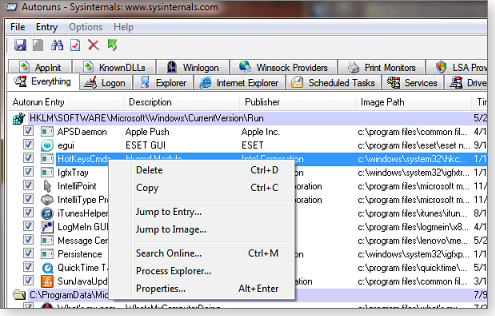
Figure 7. Microsoft's Autoruns is the ultimate power users' system-management utility.
For more on the whole collection, see the Dec. 8, 2011, Insider Tricks article, “Sysinternals: an underappreciated utility suite.”
Keeping the necessary, eliminating the pointless
With any of the aforementioned apps, disabling an autoloader is easy. But which ones deserve disabling? It’s not a question of “Do I want this program?” It’s “Do I want or need this program running at all times?“
There are a number of programs I love dearly and use frequently — such as Photoshop Elements, OneNote, and WinSnap (my favorite screen-capture tool). Every one of them wants to autoload a piece of itself. I don’t let them! As much as I like those programs, I see no reason to have even a tiny piece of them running when I don’t have the full application loaded. (Some autoloaders’ primary function is to load the full program a bit faster, once you get around to launching it; I’d just as soon load it all when I need it.)
On the other hand, some programs really should autoload. If an anti-malware app isn’t running in the background at all times, it isn’t doing its job. The same goes for Dropbox and other cloud-based storage services.
If you have a laptop, letting the battery monitor autoload isn’t essential, but it is a good idea. Your personal work habits will dictate other apps you allow to load at system boot. For example, I load Skype, Chrome, and a little-known utility called PureText (more info).
It’s the night of the living autoloaders
If you disabled an autoloader, don’t be completely surprised if you find it enabled once again a few days later. Some applications will bring their autoloaders back from the dead. I’m glad to say that this behavior isn’t as common as it used to be. But it hasn’t disappeared, either.
Here’s why: Let’s say you disabled the autoloader for an application you use once or twice a week. The next time you run the program, it notices that the autoloader isn’t there, sees that you disabled it, and “corrects” what it views as your obviously grievous error. So the next time you boot, the autoloader is back.
In this case, you have to tell the application — not Windows — that you don’t want it autoloaded. Search the program’s Settings or Configuration dialog box for an option that’s something like “Load BloatProcessor when Windows starts.” When you find it, uncheck it. (See Figure 8.)
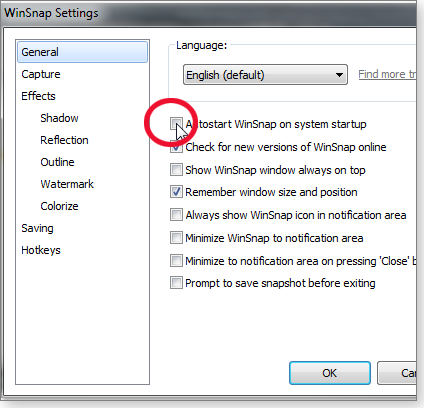
Figure 8. WinSnap includes a setting for preventing autoloading at system boot.
And if you can’t find that option, complain to the publisher. And if you don’t get a satisfactory answer, consider switching to a competing app.
Remember, it’s your computer. You (mostly) get to choose what runs and when.
Office apps make up the bulk of September fixes
I hope you’re feeling invigorated from a relaxing summer, because September rolls in with a mammoth Patch Tuesday.
Along with the usual IE and Flash updates, Microsoft has released a slew of Office security patches, some of which have installation issues.
MS13-069 (2870699)
The monthly fixes for IE and Adobe Flash
Rated critical for all current Windows workstation systems, KB 2870699 updates IE Versions 6 through 10. It does not apply to IE 11 in the upcoming Windows 8.1. (If you’re lucky enough to still be a TechNet subscriber, Microsoft just released the RTM bits to you this week, as noted on an MSDN blog.)
As is typical of IE updates, the patch fixes various vulnerabilities that could be exploited within the next few weeks. Using a malicious webpage, an attacker could acquire the same rights as the user who views the page.
Adobe Flash users on Windows need to upgrade to Version 11.8.800.168, as noted in Adobe’s Sept. 10 Security bulletin. The Security bulletin also lists Flash updates for OS X, Linux, Chrome, IE 10, and Android. The usual reminder: When updating Flash, watch out for those potentially unwanted offers for Chrome and other apps, typically bundled with the update.
 What to do: Install KB 2870699 (MS13-069) immediately and then check that all your browsers have the most recent version of Flash.
What to do: Install KB 2870699 (MS13-069) immediately and then check that all your browsers have the most recent version of Flash.
2817630
A nonsecurity Office 2013 update to skip
Normally I put nonsecurity updates as a low priority — something we can tackle a week or two after Patch Tuesday. But as reported in numerous posts in an MS Office forum, KB 2817630 is causing problems with Outlook 2013. Many users who installed the update quickly discovered empty folder panes in Outlook. Uninstalling the update immediately brought the folder panes’ contents back.
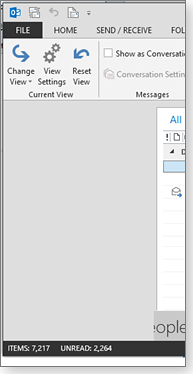
Figure 1. Outlook 2013's folder pane has vanished, after installation of KB 2817630.
 What to do: KB 2817630 fixes various problems with Office 2013. But the cure may be worse than the flaws. Skip this update — Microsoft might soon release an improved version.
What to do: KB 2817630 fixes various problems with Office 2013. But the cure may be worse than the flaws. Skip this update — Microsoft might soon release an improved version.
MS13-068 (2794707, 2825999)
Preview-pane flaw in Outlook 2007/2010
Using the preview pane in an email client is convenient, but it’s also a common avenue of attack from malicious messages: your system can become infected even if you don’t actually open the message.
KBs 2794707 and 2825999 patch a newly revealed Outlook vulnerability that could lead to infection if you open a malicious email — or preview it in the Outlook Reading Pane. (An Office help page states that possibly malicious components in messages are not activated in the Reading Pane, making messages safe to read. But it also describes how to disable the Reading Pane.)
Although these patches are rated critical, Microsoft believes the affected vulnerability is difficult to exploit, according to a Sept. 10 MS Security Research & Defense blog.
The root cause of the vulnerability, according to MS: “S/MIME allows nesting of signed messages. When encountering a message with a certain configuration of nested S/MIME certificates, Outlook crashes due to freeing a previously freed class instance pointed to by pPrivBody:”
There are already reports that the update for Outlook 2010 is causing an event-log error — a problem that first showed up in Office 2010 SP2, as noted in a Microsoft Answers thread.
As far as is known, Outlook 2013’s improved protections preclude this type of attack. Nevertheless, I still think it’s best to disable Outlook’s Reading Pane. Outlook 2003, which MS will stop supporting in April 2014, isn’t vulnerable to this specific exploit.
 What to do: Pass on KB 2794707 (Office 2010) for now, but install KB 2825999 for Office 2007 (MS13-068) when offered.
What to do: Pass on KB 2794707 (Office 2010) for now, but install KB 2825999 for Office 2007 (MS13-068) when offered.
MS13-070 (2876217)
An exploit of Object Linking and Embedding
KB 2876217 is rated critical but it applies only to Windows XP SP3, XP Pro x64 SP2, and versions of Windows Server 2003. Opening a malicious Object Linking and Embedding (OLE, more info) object could give an attacker full access to your system.
An application that commonly uses OLE is Visio, used by network admins to document their networks. Opening a malicious Visio file on Windows XP and Server 2003 systems could be hazardous.
 What to do: Immediately install KB 2876217 (MS13-070) if offered.
What to do: Immediately install KB 2876217 (MS13-070) if offered.
MS13-072, MS13-073, MS13-074
Three Office updates have installation issues
Malicious Word, Excel, and Access documents are always a significant worry. So I would typically recommend installing Office application security updates immediately. However, as reported in Microsoft Answers forum posts, users are running into problems with updates for Word, Excel, and Access.
MS13-072 fixes 13 vulnerabilities. The specific update numbers are:
- 2597973 for Office 2007 SP3
- 2760411 for Office 2007 SP3
- 2760769 for Office 2010 SP1
- 2760823 for Office Compatibility Pack SP 3
- 2767773 Office 2007 SP3
- 2767913 Office 2010 SP1
- 2817474 for Office 2003 SP3
- 2817682 for Office 2003 SP3
- 2817683 for Word Viewer
MS13-073 addresses three more Office flaws, mostly in all supported versions of Excel. The specific KBs are:
- 2760583 for Excel 2007 SP3
- 2760597 for Excel 2010 versions
- 2768017 for Excel 2013 versions
- 2810048 for Excel 2003 SP3
- 2760588 for MS Office Compatibility Pack SP3.
MS13-074 fixes three vulnerabilities in all supported versions of Access. This update includes KBs:
- 2596825 for Access 2007 SP3
- 2687423 for Access 2010 SP1 and SP2
- 2810009 for Access 2013
 What to do: Given the reported installation issues, and because all of these updates are rated just important, put all patches in MS13-072, MS13-073, and MS13-074 on hold for a couple of weeks.
What to do: Given the reported installation issues, and because all of these updates are rated just important, put all patches in MS13-072, MS13-073, and MS13-074 on hold for a couple of weeks.
MS13-076 (2876315)
Another monthly update to the Windows kernel
Fixes for the Windows kernel are becoming as common as IE and .NET updates. This Patch Tuesday includes KB 2876315, which fixes seven vulnerabilities in which an attacker could take over a system if he runs a malicious application. (This kernel update is new — it’s not a replacement for KB 2859537, the troublesome kernel update released in August.)
KB 2876315 is rated important because an attacker must be able to sign in to a system directly — not via the all-too-common remote exploit.
 What to do: As regular Patch Watch readers know, I make it a policy to delay installing kernel updates. Wait on KB 2876315 (MS13-076) until further notice.
What to do: As regular Patch Watch readers know, I make it a policy to delay installing kernel updates. Wait on KB 2876315 (MS13-076) until further notice.
MS13-077 (2872339)
Replacement kernel update for SCM vulnerability
Windows Service Control Manager (SCM, more info) is a low-level Windows component that’s initiated at Windows boot and manages Windows and remote system services. KB 2872339 fixes a vulnerability in SCM that could give an attacker full access to local PCs. It’s rated important and affects only Windows 7 SP1 and Windows Server 2008 R2 systems.
This update does replace August kernel update KB 2859537 and showcases some of the root causes of BSoDs suffered by those who installed that problematic patch. Look for an in-depth analysis of kernel updates in an upcoming edition of Windows Secrets.
 What to do: Play it safe; delay installing KB 2872339 (MS13-077).
What to do: Play it safe; delay installing KB 2872339 (MS13-077).
MS13-071 (2864063)
New threats from rogue Windows themes
Starting with Vista, I’ve been a fan of customizing my PC desktop with Windows themes. Unfortunately, some hackers are fond of themes, too. Rated important on XP and not rated on Vista, KB 2864063 prevents remote-code execution attacks via malicious Windows themes.
This vulnerability highlights the risks of downloading software from less-than-reputable sources or opening files of unknown origin.
 What to do: Install KB 2864063 (MS13-071) when offered.
What to do: Install KB 2864063 (MS13-071) when offered.
MS13-067 (2834052), MS13-079 (2853587), MS13-078 (2825621)
Some miscellaneous patches admins might see
Server administrators should see KB 2834052 (MS13-067) for SharePoint 2003–2013. Admins running Versions 2010 and 2013 must remember to run the psconfig command after installing the update, as discussed in a May 24, 2011, The Windows Server Essentials and Small Business Server Blog post.
Another server-related update, KB 2853587 (MS13-079), patches a denial-of-service threat to Vista, Win7, Win8, and Windows Server Versions 2008, 2008 R2, and 2012 systems that have Active Directory (a networking protocol) installed.
Anyone who uses Microsoft’s FrontPage 2003 SP3 to build websites should see KB 2825621 (MS13-078) offered. FrontPage was a relatively easy-to-use tool that Microsoft replaced — not for the better, in my opinion — with SharePoint Designer.
Microsoft Pinyin IME 2010 is an input editor for Simplified Chinese. It’s installed by default in Chinese versions of Microsoft Office 2010 and is also available as an optional component in English and other-language versions of Office 2010. If you have this component installed, you should see KB 2878687 (MS13-075), rated important, offered.
 What to do: Install these updates if offered.
What to do: Install these updates if offered.
Various nonsecurity updates to put on hold
Microsoft is busily releasing updates to Windows 8 in preparation for the upcoming release of Windows 8.1. If you are running Windows 8, wait on KBs 2862768, 2871389, 2871777, and 2876415. I’ll cover them in a special Windows 8.1 patching article.
Other nonsecurity updates released this Patch Tuesday include:
- KB 2836943 for .NET
- KBs 2853952 and 2868116 for Win7
- KBs 2553145, 2553157, 2553446, 2589298, 2589370, 2589375, 2760598, 2760758, 2794737, 2810066, 2810071, and 2810072 for Office 2010
- KBs 2752093, 2760267, 2760533, 2760539, 2768014, 2817308, 2817311, 2817493, 2817624, 2817626, 2817627, and 2817632 for Office 2013 (along with the problematic Outlook update, KB 2817630, discussed above).

Figure 2. Along with everyone else who runs Windows and Office, Win8 users will see a glut of Patch Tuesday updates — many of them nonsecurity fixes.
 What to do: Put off installing all nonsecurity updates until later on this month.
What to do: Put off installing all nonsecurity updates until later on this month.
Regularly updated problem-patch chart
This table provides the status of recent Windows and Microsoft application security updates. Patches listed below as safe to install will typically be removed from the table about a month after they appear. For Microsoft’s list of recently released patches, go to the MS Security TechCenter page.
See our “Windows Secrets master Patch Watch chart” post for a more extensive list of recent updates.
| Patch | Released | Description | Status |
|---|---|---|---|
| 2813430 | 06-11 | SSL-certification hardening; optional for admins | Skip |
| 2817630 | 09-10 | Outlook 2013 update | Skip |
| 2817468 | 07-09 | Outlook 2013 update | Wait |
| 2840628 | 07-09 | .NET Framework 3.5.1/SharePoint 2010 incompatibility | Wait |
| 2859537 | 08-13 | Windows kernel | Wait |
| 2794707 | 09-10 | Outlook 2010 | Wait |
| 2845537 | 09-10 | MS Word; see MS13-072 for complete list | Wait |
| 2848637 | 09-10 | Access; see MS13-074 for complete list | Wait |
| 2858300 | 09-10 | Excel; see MS13-073 for complete list | Wait |
| 2872339 | 09-10 | Windows Service Control Manager | Wait |
| 2876315 | 09-10 | Kernel-mode driver | Wait |
| 2670838 | 02-26 | IE 10 prep; install before IE 10 | Install |
| 2847883 | 07-09 | Windows Media Format; see MS13-057 for complete list | Install |
| 2848295 | 07-09 | GDI+; see MS13-054 for complete list | Install |
| 2850851 | 07-09 | Windows kernel-mode driver | Install |
| 2861561 | 07-09 | Re-issued .NET updates; see MS13-052 for complete list | Install |
| 2849470 | 08-13 | Remote procedure call | Install |
| 2850869 | 08-13 | Unicode Scripts Processor; Windows XP SP3 only | Install |
| 2862772 | 08-13 | Internet Explorer | Install |
| 2868623 | 08-13 | ICMPv6 | Install |
| 2756473 | 09-10 | Outlook preview pane issue | Install |
| 2825999 | 09-10 | Outlook 2007 SP3 | Install |
| 2825621 | 09-10 | FrontPage 2003 SP3 | Install |
| 2834052 | 09-10 | SharePoint Server; see MS13-067 for complete list | Install |
| 2853587 | 09-10 | Active Directory | Install |
| 2864063 | 09-10 | Windows Theme File | Install |
| 2870699 | 09-10 | Internet Explorer cumulative update | Install |
| 2876217 | 09-10 | Object Linking and Embedding for Visio files | Install |
Status recommendations: Skip — patch not needed; Hold — do not install until its problems are resolved; Wait — hold off temporarily while the patch is tested; Optional — not critical, use if wanted; Install — OK to apply.
Publisher: AskWoody LLC (woody@askwoody.com); editor: Tracey Capen (editor@askwoody.com).
Trademarks: Microsoft and Windows are registered trademarks of Microsoft Corporation. AskWoody, Windows Secrets Newsletter, WindowsSecrets.com, WinFind, Windows Gizmos, Security Baseline, Perimeter Scan, Wacky Web Week, the Windows Secrets Logo Design (W, S or road, and Star), and the slogan Everything Microsoft Forgot to Mention all are trademarks and service marks of AskWoody LLC. All other marks are the trademarks or service marks of their respective owners.
Your email subscription:
- Subscription help: customersupport@askwoody.com
Copyright © 2025 AskWoody LLC, All rights reserved.

Plus Membership
Donations from Plus members keep this site going. You can identify the people who support AskWoody by the Plus badge on their avatars.
AskWoody Plus members not only get access to all of the contents of this site -- including Susan Bradley's frequently updated Patch Watch listing -- they also receive weekly AskWoody Plus Newsletters (formerly Windows Secrets Newsletter) and AskWoody Plus Alerts, emails when there are important breaking developments.
Get Plus!
Welcome to our unique respite from the madness.
It's easy to post questions about Windows 11, Windows 10, Win8.1, Win7, Surface, Office, or browse through our Forums. Post anonymously or register for greater privileges. Keep it civil, please: Decorous Lounge rules strictly enforced. Questions? Contact Customer Support.
Search Newsletters
Search Forums
View the Forum
Search for Topics
Recent Topics
-
Meta and Yandex secretly tracked billions of Android users
by
Alex5723
1 hour, 27 minutes ago -
MS-DEFCON 2: Do you need that update?
by
Susan Bradley
2 hours, 36 minutes ago -
CD/DVD drive is no longer recognized
by
WSCape Sand
13 hours, 57 minutes ago -
Windows 11 24H2 Default Apps stuck on Edge and Adobe Photoshop
by
MikeBravo
16 hours, 46 minutes ago -
North Face and Cartier customer data stolen in cyber attacks
by
Alex5723
14 hours, 52 minutes ago -
What is wrong with simple approach?
by
WSSpoke36
7 hours, 24 minutes ago -
Microsoft-Backed Builder.ai Set for Bankruptcy After Cash Seized
by
Alex5723
1 day, 2 hours ago -
Location, location, location
by
Susan Bradley
3 hours, 58 minutes ago -
Cannot get a task to run a restore point
by
CWBillow
1 day, 3 hours ago -
Frustrating search behavior with Outlook
by
MrJimPhelps
18 hours, 26 minutes ago -
June 2025 Office non-Security Updates
by
PKCano
1 day, 14 hours ago -
Secure Boot Update Fails after KB5058405 Installed
by
SteveIT
10 hours, 52 minutes ago -
Firefox Red Panda Fun Stuff
by
Lars220
1 day, 14 hours ago -
How start headers and page numbers on page 3?
by
Davidhs
2 days ago -
Attack on LexisNexis Risk Solutions exposes data on 300k +
by
Nibbled To Death By Ducks
1 day, 3 hours ago -
Windows 11 Insider Preview build 26200.5622 released to DEV
by
joep517
2 days, 9 hours ago -
Windows 11 Insider Preview build 26120.4230 (24H2) released to BETA
by
joep517
2 days, 9 hours ago -
MS Excel 2019 Now Prompts to Back Up With OneDrive
by
lmacri
1 day, 23 hours ago -
Firefox 139
by
Charlie
1 day, 15 hours ago -
Who knows what?
by
Will Fastie
18 hours, 10 minutes ago -
My top ten underappreciated features in Office
by
Peter Deegan
2 days, 10 hours ago -
WAU Manager — It’s your computer, you are in charge!
by
Deanna McElveen
3 hours, 49 minutes ago -
Misbehaving devices
by
Susan Bradley
1 day, 5 hours ago -
.NET 8.0 Desktop Runtime (v8.0.16) – Windows x86 Installer
by
WSmeyerbos
3 days, 16 hours ago -
Neowin poll : What do you plan to do on Windows 10 EOS
by
Alex5723
15 hours, 2 minutes ago -
May 31, 2025—KB5062170 (OS Builds 22621.5415 and 22631.5415 Out-of-band
by
Alex5723
3 days, 14 hours ago -
Discover the Best AI Tools for Everything
by
Alex5723
2 days, 13 hours ago -
Edge Seems To Be Gaining Weight
by
bbearren
3 days, 5 hours ago -
Rufus is available from the MSFT Store
by
PL1
3 days, 13 hours ago -
Microsoft : Ending USB-C® Port Confusion
by
Alex5723
4 days, 15 hours ago
Recent blog posts
Key Links
Want to Advertise in the free newsletter? How about a gift subscription in honor of a birthday? Send an email to sb@askwoody.com to ask how.
Mastodon profile for DefConPatch
Mastodon profile for AskWoody
Home • About • FAQ • Posts & Privacy • Forums • My Account
Register • Free Newsletter • Plus Membership • Gift Certificates • MS-DEFCON Alerts
Copyright ©2004-2025 by AskWoody Tech LLC. All Rights Reserved.

