-
n0ads
AskWoody LoungerSeptember 19, 2023 at 5:41 pm in reply to: Google issues update for Chrome 109 (Win 7 – Server 2012r2) that fixes WebP #2588452What did you have to do to make the update happen?
When I ran the installer, it would open chrome as if it was a new install but then not update.
Can you tell me what I missed?
I thought it would just drop in on top of my current chrome install but that doesn’t seem to be the case.
I ran it from an Admin account (without using the -system-level option) not a standard account which might be why you encountered the strange behavior.
Also, as I noted, it did NOT indicate it actually updated Chrome (i.e. there was no relaunch chrome prompt) but when I restarted Chrome it showed it was updated to the new version.
-
n0ads
AskWoody LoungerSeptember 16, 2023 at 8:04 am in reply to: Microsoft continue to put Bing search on desktop #2587756Microsoft made some changes in how disabling the desktop search bar works in the new version of Edge!
From the 117.0.2045.31 release notes.
New policies
SearchbarAllowed – Enable the Search bar
SearchbarIsEnabledOnStartup – Allow the Search bar at Windows startupDeprecated policies
WebWidgetAllowed – Enable the Search bar
WebWidgetIsEnabledOnStartup – Allow the Search bar at Windows startupSo, while the Group Policy “names” stayed the same, the WebWidgetAllowed & WebWidgetIsEnabledOnStartup registry entries no longer work!
The new equivalent registry entries are:
HKEY_LOCAL_MACHINE\SOFTWARE\Policies\Microsoft\Edge SearchbarAllowed = 0 (DWORD) SearchbarIsEnabledOnStartup = 0 (DWORD)
Note: the old Group Policy names are still present but now say “(depreciated)” at the end.
BTW, my Edge was updated just now and the new settings do still prevent the desktop search bar from displaying.
1 user thanked author for this post.
-
n0ads
AskWoody LoungerSeptember 15, 2023 at 9:25 am in reply to: Is a Windows Reset Sufficient After Scammers Have Had Remote Access? #2587556You’re not being alarmist, just realistically sensible
Exactly!
It’s pretty much become SOP for hackers to wait 6 months or longer before using stolen account info to access anything specifically to lure victims into a false sense of “no harm done” so they’ll take no action to protect their now compromised accounts.
Once enough time has past that the user has most likely completely forgotten all about the hacking incidence, the hackers will used the stolen access to hammered the user’s accounts at all once so there won’t be time to respond before the damage is done.
I’d highly suggest your friend take the actions recommended by Alex ASAP.
1 user thanked author for this post.
-
n0ads
AskWoody LoungerSeptember 15, 2023 at 5:28 am in reply to: Frustrating problem: Boots into safe mode but bsod in Normal mode #2587519Glad to hear you figured it out but… WOW!
Unless your system was subject to some sort of internal electrical spike/static discharge (which “should” have taken out other components as well) the chances of an i9 CPU going bad after working for quite a while are less than 1%.
-
n0ads
AskWoody LoungerAccording to how to fix my surface is not showing the battery icon in the task bar another possible solution is to download/run Microsoft’s “Support and Recovery Assistant” (SaRA) from https://www.microsoft.com/en-US/download/details.aspx?id=100607.
-
n0ads
AskWoody LoungerSeptember 13, 2023 at 4:11 pm in reply to: Microsoft continue to put Bing search on desktop #2587157Then I’d suggest you add the two registry entries.
1 user thanked author for this post.
-
n0ads
AskWoody LoungerSeptember 13, 2023 at 8:56 am in reply to: after hard shutdown volume control, battery icons missing from taskbar #2587048Expand the “hidden” taskbar icons by clicking on the double chevron
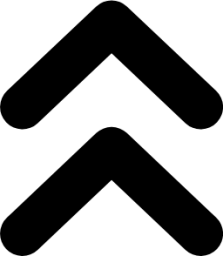 just to the left of the existing icons to see if they’re visible there?
just to the left of the existing icons to see if they’re visible there?If so, simple drag & drop them onto the taskbar in the location where you want them to appear.
-
n0ads
AskWoody LoungerSeptember 13, 2023 at 6:56 am in reply to: Microsoft continue to put Bing search on desktop #2587026Group Policy > Administrative Templates > Microsoft Edge
Disable Enable the search bar
When enabled, users can use the search bar to search the web from their desktop or from an application. If you disable this policy, the search bar will be disabled for all profiles.
Disable Allow the search bar at Windows startup
When enabled, the Search bar will start running at Windows startup by default. If you disable this policy, the Search bar will not start at Windows startup for all profiles
For those without Group Policy the equivalent registry entries are:
HKEY_LOCAL_MACHINE\SOFTWARE\Policies\Microsoft\Edge WebWidgetAllowed = 0 (DWORD) WebWidgetIsEnabledOnStartup = 0 (DWORD)
I disabled these 2 policies on my PC back when MS first added that feature to Edge and it hasn’t reappear during any of my Edge updates since then; including this mornings update to 116.0.1938.81.
-
n0ads
AskWoody LoungerSeptember 12, 2023 at 7:59 am in reply to: all keys click but don’t function. Cursor still works #2586761If your keyboard has a “lock” function (typically only available on gaming setups) try toggling it.
Forcing a hard shutdown might reset things (note: powering down using any of the normal Windows shutdown procedures does not do this.)
To force a hard shutdown:
With the laptop powered up, press and hold the power button until it shuts down (it’ll take a few seconds.)
Now power it back up and see if the keyboard works.
1 user thanked author for this post.
-
n0ads
AskWoody LoungerThis is a “known bug” with Windows 10 and here’s how to fix it.
Open Device manager (Win-key+R, enter devmgmt.msc and press the Enter key) and expand the Batteries device.

Right-click each device shown in that section and choose Disable.
Then go back and Right-click each device and choose Enable.
Reboot your PC and the battery icon “should” show up again.
-
n0ads
AskWoody LoungerSeptember 7, 2023 at 1:20 pm in reply to: End of servicing plan for third-party printer drivers on Windows #2585863The problem with this is the “Microsoft provided” print drivers are generic (i.e. they support many different makes/models of printer) and only support “basic” printing features but none of the special features many manufacturers build into their printers.
For example, my current “Brother provided” print driver includes a Printer Console that allows me to set specific values for the printer such as sleep mode, character set, emulation mode, etc. and also allows me to “view” important printer stats like # pages printed, total # paper jams, printer error log, replacement counters for the toner cartridge, drum, fuser, etc., etc.
None of those features are available if I use Microsoft’s “generic” print driver.
Just FYI, my particular printer is a low end model that only has 2 buttons, Go & Job Cancel and a series of status lights. It doesn’t have an LCD display that allows you to set the special “built-in” features so it’s important, at least to me, to have an alternate method of dealing with them.
-
n0ads
AskWoody LoungerStart regedit and goto HKEY_LOCAL_MACHINE\SYSTEM\CurrentControlSet\Control\Power and look for a DWORD entry called CsEnabled.
If it exists, it must be set to 0 for the Power Management tab to be visible.
If it’s not set to 0, change it or, if it doesn’t exist, create it.
Reboot and then open properties for your mouse/touchpad and, if it supports power management, you should now see the Power Management tab.
Note: not all devices support power management.
-
n0ads
AskWoody LoungerOr why the character at the end of a line of text is called a “carriage return”.
And don’t forget how us old geezers told the time using old “analog” clocks with actual hands on them.
Most young’uns likely have no idea why we say “quarter past”, “half past” or “quarter til” even when they know we mean 15 mins after, 30 mins after and 15 mins til.
-
n0ads
AskWoody LoungerRegistry setting that “should” turn it off.
Open regedit and go to
HKEY_CURRENT_USER\Software\Microsoft\Windows\CurrentVersion\Explorer\Advanced
Create a “new” DWORD entry called HideSystrayDateTimeValueName
Set it’s value to 1
1 user thanked author for this post.
-
n0ads
AskWoody LoungerAccording to Microsoft’s New Office theme page:
Default Office font
Aptos is the default font across all of Office. Learn more about the history of Aptos here. The Aptos font will be available for download (coming soon).
So, if anyone “really” wants it, it appears MS will make it available for download/use at some point in the future.
BTW, Aptos is basically the Bierstadt font under an alias, most likely so MS could copyright it, and there are numerous font sites where it’s available for download/installation as a TTF font.
1 user thanked author for this post.

|
There are isolated problems with current patches, but they are well-known and documented on this site. |
| SIGN IN | Not a member? | REGISTER | PLUS MEMBERSHIP |

Plus Membership
Donations from Plus members keep this site going. You can identify the people who support AskWoody by the Plus badge on their avatars.
AskWoody Plus members not only get access to all of the contents of this site -- including Susan Bradley's frequently updated Patch Watch listing -- they also receive weekly AskWoody Plus Newsletters (formerly Windows Secrets Newsletter) and AskWoody Plus Alerts, emails when there are important breaking developments.
Get Plus!
Welcome to our unique respite from the madness.
It's easy to post questions about Windows 11, Windows 10, Win8.1, Win7, Surface, Office, or browse through our Forums. Post anonymously or register for greater privileges. Keep it civil, please: Decorous Lounge rules strictly enforced. Questions? Contact Customer Support.
Search Newsletters
Search Forums
View the Forum
Search for Topics
Recent Topics
-
What is the best notepad++ version for W7? (Awaiting moderation)
by
Picky
8 hours, 42 minutes ago -
What are right steps to move MS 365 Office+OneDrive files from PC to iMac?
by
glnz
15 hours, 55 minutes ago -
How to move existing MS 365 Office with OneDrive files from PC to new iMac
by
glnz
16 hours ago -
How to move MS 365 files (some on OneDrive) from PC to iMac
by
glnz
16 hours, 4 minutes ago -
Microsoft adding Quick Machine Recovery to Windows 11
by
Alex5723
16 hours, 21 minutes ago -
Microsoft vs Passwords
by
Alex5723
23 minutes ago -
Windows 11 Insider Preview build 26200.5516 released to DEV
by
joep517
20 hours, 8 minutes ago -
Windows 11 Insider Preview build 26120.3653 (24H2) released to BETA
by
joep517
20 hours, 10 minutes ago -
Two March KB5053606 updates?
by
Adam
13 hours, 34 minutes ago -
MS Edge Not Updating to v134.0.3124.95 (rel. 27-Mar-2025)
by
lmacri
14 hours, 6 minutes ago -
Intel® Graphics/Sound Driver updates for 7th-10th Gen Intel® Core™ Processor
by
Alex5723
16 hours, 40 minutes ago -
Is there a comprehensve way to tranfer ALL current Edge Settings into a new Edge
by
Tex265
15 hours, 19 minutes ago -
Transferring ALL info/settings from current Firefox to new computer Firefox
by
Tex265
15 hours, 2 minutes ago -
DOGE Wants to Replace SSA 60 Million Line COBOL Codebase in Months
by
EyesOnWindows
10 hours, 34 minutes ago -
KB5051989 Usb printer Post Ipp
by
licencesti
1 day, 8 hours ago -
Removing bypassnro
by
Susan Bradley
2 hours, 59 minutes ago -
Up to 30 seconds to show “Recent Topics”
by
PL1
12 hours, 46 minutes ago -
Sound changes after upgrade from W11 23H2
by
WStaylorpsepa
1 day, 14 hours ago -
Windows bug blocks BIOS updates for Lenovo ThinkPad laptops
by
Alex5723
1 day, 17 hours ago -
O&O Software – ‘World Backup Day’ Sale
by
unbob
1 day, 13 hours ago -
Still version 23H2?
by
WSbxcfilm
1 day, 18 hours ago -
Ubuntu 25.04 (Plucky Puffin) Beta released
by
Alex5723
2 days ago -
How to install App Store apps on an external SSD
by
Alex5723
2 days ago -
Where is Windows going?
by
Susan Bradley
14 hours, 48 minutes ago -
Installing Feature Update Windows 11 24H2
by
geekdom
2 days, 18 hours ago -
Windows 11 Insider Preview build 27823 released to Canary
by
joep517
2 days, 18 hours ago -
Windows 11 Hotpatch
by
Hackmuss
2 days, 2 hours ago -
System Guard service error still won’t be fixed
by
Susan Bradley
2 days, 19 hours ago -
Operation ForumTroll: APT attack with Google Chrome zero-day exploit chain
by
Alex5723
2 days, 13 hours ago -
Troy Hunt of HaveIBeenPwned Phished
by
Lars220
3 hours, 48 minutes ago
Recent blog posts
- Removing bypassnro
- Where is Windows going?
- System Guard service error still won’t be fixed
- Third party add ins reminder
- MS-DEFCON 4: Mixed bag for March
- Classic and Extended Control Panel — no need to say goodbye
- Things you can do in 2025 that you couldn’t do in 2024
- Revisiting Windows 11’s File Explorer
Key Links
Want to Advertise in the free newsletter? How about a gift subscription in honor of a birthday? Send an email to sb@askwoody.com to ask how.
Mastodon profile for DefConPatch
Mastodon profile for AskWoody
Home • About • FAQ • Posts & Privacy • Forums • My Account
Register • Free Newsletter • Plus Membership • Gift Certificates • MS-DEFCON Alerts
Copyright ©2004-2025 by AskWoody Tech LLC. All Rights Reserved.
