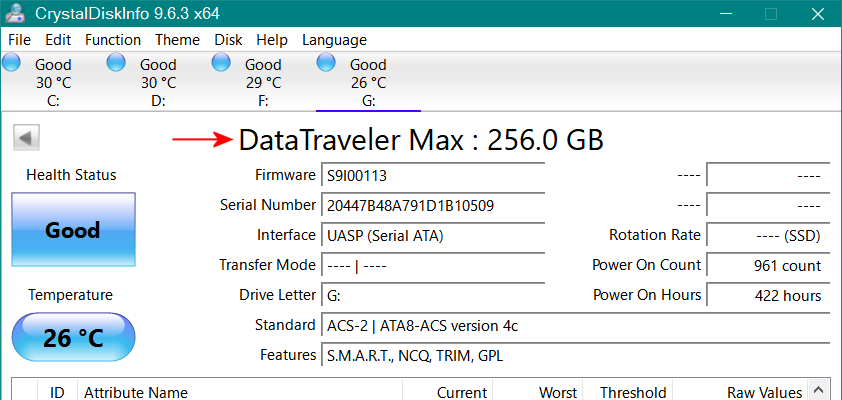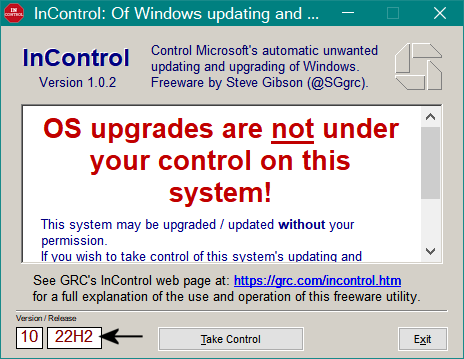-
n0ads
AskWoody LoungerIt’s a SanDisk Ultra 3TB drive. Beyond that, I can’t say.
No one makes/sells 3TB SSD’s, they’re all either 2TB or 4TB (SanDisk Ultra SSD’s are all internal drives and only available in 250GB, 500GB, 1TB, 2TB & 4TB sizes.)
The only 3TB drives available, either internal/external, are all HDD’s.
Suggest you use the CrystalDiskInfo portable version to determine the make/model to verify exactly what it is.
When I plug my 256GB Kingston DataTraveler Max (drive G:) into an external hub, it clearly shows the proper model and size.
If CrystalDisk does show it as a 3TB SanDisk Ultra, it’s highly likely it’s a fake drive and I’d suggest getting rid of it for something legit before it causes other problems.
If it’s something else, please post the make/model as some external drives (especially those labeled Eco-friendly) include internal firmware that forces them to power down after a certain period of non-use (I have an external Toshiba drive that does this and it’s extremely annoying!)
If it’s one of those type of drives, there’s nothing you can do with any Windows settings that will keep it powered up all the time.
1 user thanked author for this post.
-
n0ads
AskWoody LoungerThere is no OOBE in the C:\windows directory !?
The default location for a standard Windows installation is C:\Windows\System32\oobe
You can also copy/paste the following into Notepad and then save it as BypassNRO.cmd
@echo off reg add HKLM\SOFTWARE\Microsoft\Windows\CurrentVersion\OOBE /v BypassNRO /t REG_DWORD /d 1 /f shutdown /r /t 0
Note: the above is the actual contents of the BypassNRO.cmd file as it currently exists.
3 users thanked author for this post.
-
n0ads
AskWoody Lounger.cmd files are actually batch scripts not programs and @RetiredGeek posted the full contents of BypassNRO.cmd in his above post #2758761.
As a simple solution in case Microsoft does decide to remove it, I copied my existing BypassNRO.cmd to an alternate location on my drive and renamed it BypassNRO.bat.
Just FYI,
.bat files were for the old DOS command.com
.cmd files are for the new cmd.exe.
And, while they both work in Windows 10 & 11, there are “some” differences in exactly how they function (CMD vs BAT | top 17 differences).
1 user thanked author for this post.
-
n0ads
AskWoody LoungerUnless it’s been specifically disabled via a Group Policy or registry setting (and yes, there are Windows Group Policies for Chrome), both Chrome & Edge automatically check for and install any extension/add-on updates when first started and then every 5 hrs or so until they’re shutdown.
However, there is a possible gotcha to the autoupdate extensions functionality.
The “developer” of the extension/add-on must include an autoupdate URL so the browser knows where to look for possible updates!
While most reputable developers do that, there are a few who don’t and, if they don’t, even a manual check for updates won’t work to find possible updates.
For those types of extensions/add-ons, the only way to tell if there’s an update is to open Manage Extensions, note the version# of the particular extension, click on the Details option for that extension, select the View in ?? store option at the bottom of the details screen, and check whether the version# in the store is newer than what you have installed.
If so, to update it you’ll need to install the new version over the existing version.
BTW, the only way I know of determining exactly when an extension/add-on gets updated is to install the Extensions Update Notifier extension which will generate a pop-up notification whenever an extension gets updated (it works for most Chromium-based browsers).
1 user thanked author for this post.
-
n0ads
AskWoody LoungerUsing Microsoft’s free update from Windows 10 to Windows 11 is suppose to leave all your existing S/W in place and functioning.
Of course that’s no guarantee Works 4 will still work, but it’s entirely possible it might.
For example, I’ve been using Microsoft Office Pro 97 since 1996 across multiple versions of Windows and, when I used Microsoft’s free update from Windows 7 to Windows 10, it complained that Office 97 wasn’t compatible and would be removed!
However, after the update was finished, it was still there and still works just fine up thru Windows 10 22H2 build 19045.5608 (the March update).
1 user thanked author for this post.
-
n0ads
AskWoody LoungerAccording to Susan’s post #2741096 in the System Guard runtime broker service Error… thread, info she obtained directly from an “official” Microsoft source indicates…
This service has already been disabled in other supported versions of Windows, and SgrmBroker.exe presently serves no purpose.
The same post includes instructions for a workaround (disabling SgrmBroker.exe) to prevent the related error from appearing in the Event Viewer on subsequent device start up.
I did this on my own system back in late January when I saw her post and the errors did stop and there’s be absolutely no apparent adverse effects on my OS!
-
n0ads
AskWoody LoungerThe option @CraigS26 is referring to is in each individual browser’s settings not Windows and, for most Chromium-based browsers, it’s not a cogwheel but a button!
The default setting for most browsers is to automatically update installed extensions but it’s possible to force a manual update check as follows:
Right-click the extension icon on the right-hand side of the menu and select Manage Extensions and you should now see something similar to this at the top of the list of installed extensions.
Click it to initiate an update check.
BTW, if you don’t see it, turn ON developer mode.
1 user thanked author for this post.
-
n0ads
AskWoody LoungerMy Aunt, Uncle and Nephew all have Spectrum e-mail addresses.
I just checked and they’re all still working just fine.
Just FYI, I had to use their webmail link (https://webmail.spectrum.net) to reactive my Uncle’s account because it’d hadn’t been used for more than 90 days (actually +10 years since he’s never used it) but it came right back to life with 196 unread messages in it!
-
n0ads
AskWoody LoungerOptane memory (also known as 3D XPoint) was a special type of non-volatile memory that significantly sped up everything the OS did.
It was available from Intel Apr 2016 thru Jan 2021 (they closed the Optane division in Jul 2022) and required a special Intel chipset and motherboard ports (a non-standard type of M2 port) to function.
It was an available option from most PC manufacturers for a while but, because SSD’s gave very similar speed increases at a much cheaper price, never really achieved a high percentage of market penetration.
If your PC has it, it should be mentioned in the user manual for your PC and will be shown somewhere in the BIOS settings.
Because of how it works (it moves parts of the OS into itself) it’d present a problem for any and all backup S/W unless it’s been specifically designed to deal with that bit of strangeness!
BTW, Intel Optane memory shouldn’t be confused with Intel’s Optane SSD’s – which are still available and compatible with any motherboard just like other SSD’s.
2 users thanked author for this post.
-
n0ads
AskWoody LoungerGlad to hear you finally got it sorted out.
Yes, everything on the destination drive will be replaced with the backed up contents of the source drive.
Just FYI, that’s normal when restoring an image backup, regardless of which particular backup S/W is being used.
BTW, according to your screenshot, the backup image was Basic GPT Hard Disk 0 but the destination is Basic GPT Hard Disk 3.
Normally, unless you’re replacing a particular drive with a “new/different” drive, you’d want to restore the backup to the same drive it originally came from.
If you actually do want to restore the backup to a different drive, you’re go to go.
If not, you should change the destination drive to the Basic GPT Hard Disk 0 the backup originally came from.
-
n0ads
AskWoody LoungerThis is a Dell laptop and it uses Optaine memory for something and I’m pretty sure that is the culprit.
100% correct!
To properly backup/restore a PC that’s using Optane memory with Macrium, you have to disable Optane before backing up or or it won’t actually be a full image backup because the main part of the OS has been moved into the Optane memory (that’s how it accomplishes it’s magic of “speeding up” the OS.)
For more details see Optane m10 and Macrium Reflect Free thread over on the Intel Community forum (especially this post).
BTW, the other solution is to do exactly what you did, mount the image, and then copy the relevant parts back to the original drive.
3 users thanked author for this post.
-
n0ads
AskWoody LoungerThe problem is that David Xanatos, the creator of wumgr, has never provided a complete guide/help/FAQs for his program nor details about exactly what each of the various options actually do so, since day one of it’s initial release, each individual user has pretty much had to figure it all out via trial & error.
The closest thing to such a guide I’ve run across is the Guide to Using WuMgr for Windows 10 Updates thread here on AskWoody; and even it’s not complete because no one, except David Xanatos, really knows what all the options do!
All those “quick overviews” you’ve seen are because that’s how those users got it to work for them and they weren’t interested it the how or why questions you’re asking just that it worked.
BTW, JMHO, but asking others to be your guinea pig probably isn’t the best way to get meaningful responses.
2 users thanked author for this post.
-
n0ads
AskWoody LoungerMarch 21, 2025 at 5:38 pm in reply to: Windows Update says that “some settings are managed by your organization” #2757420The note in Updates that “Some setting are managed by your organization” is still there. I would like to make that go away so I can run updates normally.
As I noted above in my post #2757337, Having even one update setting value different that Window’s defaults will cause the *Some setting are managed by your organization message to appear on the Updates screen.
In your case, it’s being displayed because you have the following Group Policies set to Windows 10 22H2.
Target release version for feature updates
Source: Administrator
Type: Group PolicyTarget product version for feature updates
Source: Administrator
Type: Group PolicyAnd, as @PKCano pointed out above, if you remove it, the message will disappear but then you’d lose control over how/when updates are applied (i.e. all new updates would get automatically installed!)
1 user thanked author for this post.
-
n0ads
AskWoody LoungerMarch 21, 2025 at 1:44 pm in reply to: Windows Update says that “some settings are managed by your organization” #2757372Group Policy > Computer Configuration > Administrative Templates > Windows Components > Windows Update > Windows Update for Business > Select the target Feature Update version
The specific registry entries it sets are:
HKEY_LOCAL_MACHINE\SOFTWARE\Policies\Microsoft\Windows\WindowsUpdate TargetReleaseVersion TargetReleaseVersionInfo
TargetReleaseVersion & TargetReleaseVersionInfo are simple text values as follows:
TargetReleaseVersion = Windows 10 or Windows 11
TargetReleaseVersionInfo = 21H2 or 22H2 for Windows 10, 23H2 or 24H2 for Windows 11
1 user thanked author for this post.
-
n0ads
AskWoody LoungerMarch 21, 2025 at 10:05 am in reply to: Windows Update says that “some settings are managed by your organization” #2757337As Susan pointed out, if you used InControl.exe to set your preferred version to 21H2, you’ll need to change it to 22H2.
You do this by pressing the Release Control button, change the Release from 21H2 to 22H2, and then press the Take Control button.
If that’s not applicable to your situation, then click the View configured update policies text displayed right below the *Some setting are managed by your organization message and it’ll display all the Policies set on your device and you can change whichever one is causing update not to finish.
If you’re not sure which one it is, post a list of them here and we should be able to help.
BTW, have you/did you ever use wumgr.exe?
If so, there’s some options that can cause this sort of problem if they were set and, since it’s not an installed problem, deleting it won’t restore them to their default values.
Just FYI for everyone who reads this thread…
Having even one update setting value different that Window’s defaults will cause the *Some setting are managed by your organization message to appear on the Updates screen!

|
Patch reliability is unclear. Unless you have an immediate, pressing need to install a specific patch, don't do it. |
| SIGN IN | Not a member? | REGISTER | PLUS MEMBERSHIP |

Plus Membership
Donations from Plus members keep this site going. You can identify the people who support AskWoody by the Plus badge on their avatars.
AskWoody Plus members not only get access to all of the contents of this site -- including Susan Bradley's frequently updated Patch Watch listing -- they also receive weekly AskWoody Plus Newsletters (formerly Windows Secrets Newsletter) and AskWoody Plus Alerts, emails when there are important breaking developments.
Get Plus!
Welcome to our unique respite from the madness.
It's easy to post questions about Windows 11, Windows 10, Win8.1, Win7, Surface, Office, or browse through our Forums. Post anonymously or register for greater privileges. Keep it civil, please: Decorous Lounge rules strictly enforced. Questions? Contact Customer Support.
Search Newsletters
Search Forums
View the Forum
Search for Topics
Recent Topics
-
Office apps read-only for family members
by
b
2 hours, 28 minutes ago -
Defunct domain for Microsoft account
by
CWBillow
1 hour, 24 minutes ago -
24H2??
by
CWBillow
2 hours, 7 minutes ago -
W11 23H2 April Updates threw ‘class not registered’
by
WindowsPersister
5 hours, 8 minutes ago -
Master patch listing for April 8th, 2025
by
Susan Bradley
11 hours, 23 minutes ago -
TotalAV safety warning popup
by
Theodore Nicholson
4 hours, 49 minutes ago -
two pages side by side land scape
by
marc
1 day, 18 hours ago -
Deleting obsolete OneNote notebooks
by
afillat
1 day, 20 hours ago -
Word/Outlook 2024 vs Dragon Professional 16
by
Kathy Stevens
23 hours, 10 minutes ago -
Security Essentials or Defender?
by
MalcolmP
1 day, 1 hour ago -
April 2025 updates out
by
Susan Bradley
24 minutes ago -
Framework to stop selling some PCs in the US due to new tariffs
by
Alex5723
19 hours, 15 minutes ago -
WARNING about Nvidia driver version 572.83 and 4000/5000 series cards
by
Bob99
9 hours, 20 minutes ago -
Creating an Index in Word 365
by
CWBillow
1 day, 11 hours ago -
Coming at Word 365 and Table of Contents
by
CWBillow
1 day, 3 hours ago -
Windows 11 Insider Preview Build 22635.5170 (23H2) released to BETA
by
joep517
2 days, 15 hours ago -
Has the Microsoft Account Sharing Problem Been Fixed?
by
jknauth
2 days, 18 hours ago -
W11 24H2 – Susan Bradley
by
G Pickerell
2 days, 20 hours ago -
7 tips to get the most out of Windows 11
by
Alex5723
2 days, 18 hours ago -
Using Office apps with non-Microsoft cloud services
by
Peter Deegan
2 days, 11 hours ago -
I installed Windows 11 24H2
by
Will Fastie
18 hours, 12 minutes ago -
NotifyIcons — Put that System tray to work!
by
Deanna McElveen
3 days ago -
Decisions to be made before moving to Windows 11
by
Susan Bradley
5 hours, 23 minutes ago -
Port of Seattle says ransomware breach impacts 90,000 people
by
Nibbled To Death By Ducks
3 days, 8 hours ago -
Looking for personal finance software with budgeting capabilities
by
cellsee6
2 days, 16 hours ago -
ATT/Yahoo Secure Mail Key
by
Lil88reb
2 days, 16 hours ago -
Devices with apps using sprotect.sys driver might stop responding
by
Alex5723
4 days, 1 hour ago -
Neowin – 20 times computers embarrassed themselves with public BSODs and goofups
by
EP
4 days, 9 hours ago -
Slow Down in Windows 10 performance after March 2025 updates ??
by
arbrich
9 hours, 20 minutes ago -
Mail from certain domains not delivered to my outlook.com address
by
pumphouse
3 days, 18 hours ago
Recent blog posts
Key Links
Want to Advertise in the free newsletter? How about a gift subscription in honor of a birthday? Send an email to sb@askwoody.com to ask how.
Mastodon profile for DefConPatch
Mastodon profile for AskWoody
Home • About • FAQ • Posts & Privacy • Forums • My Account
Register • Free Newsletter • Plus Membership • Gift Certificates • MS-DEFCON Alerts
Copyright ©2004-2025 by AskWoody Tech LLC. All Rights Reserved.