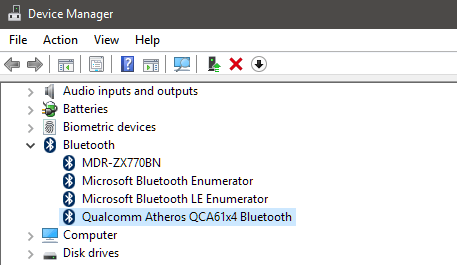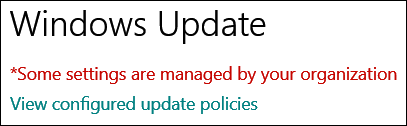-
n0ads
AskWoody LoungerSee @RetiredGeek’s post #2770454 for screenshots of how to lusrmgr.msc to disable a user without actually deleting it.
-
n0ads
AskWoody LoungerMay 4, 2025 at 8:54 am in reply to: Connecting hard drive on USB 3.2 freezes File Explorer & Disk Management #2770430With Windows fully booted, attach the drive and open Disk Management (Win+R, diskmgmt.msc, press Return).
Does it display the drive but without a drive letter?
If so, that means Windows recognizes it’s connected but didn’t “automatically” assign it a drive letter.
To check Windows auto-assign drive letters function, open a cmd prompt, enter diskpart, and enter automount.
It should display Automatic mounting of new volumes enabled.
If it doesn’t, enter automount enable.
Disconnect the drive, restart Windows, and reconnect it.
Did this fix the problem?
¯¯¯¯¯¯¯¯¯¯¯¯¯¯¯¯¯¯¯¯¯¯¯¯¯¯¯¯¯¯¯¯¯¯¯¯¯¯¯¯¯¯¯¯¯¯¯¯¯¯¯¯¯¯¯
Another option would be to force Windows to rediscover & install the drive from scratch.Get Windows to a state where it can access the drive.
Open Device Manager (Win+R, devmgmt.msc, press Return).
Expand Disk Drives and select the external drive.
Right-click and select Uninstall device.
On the confirm removal dialog, select the Delete the driver software for this device option.
Disconnect the drive and reboot Windows.
Once Windows is fully loaded, reconnect the drive so Windows detects it as new hardware and installs a driver.
Did this fix the problem?
-
n0ads
AskWoody LoungerWhere would the Power Management tab be?
It “should” be to the right of the Events tab like this.
If it’s not being displayed, see my post #2585571 for details on how to enable it.
-
n0ads
AskWoody LoungerDoes it disrupt anything to have the second partition with the same Windows 11 install?
Other than trying to keep them both in sync with each other as you use them (i.e. S/W updates, changes due to using one vs the other, etc.) and/or confusion when you login as to which one to use, it’s not really a problem.
It fact, if you’ve got enough free disc space to keep them both, it “might” come in handy if a new update causes issues on the “active” one while the “inactive“one is still using the previous updates??
For me, I basically do that by always making a full image backup before applying any new updates; just in case.
And do I assume that the one with the lower partition number is the one to keep?
The one to keep will be whichever is most up-to-date on Windows version:
Settings > System > About > OS build
And current updates:
Settings > Update & Security > View update history
-
n0ads
AskWoody LoungerSounds to me like your problem is Windows Power Saving Mode is active somewhere in the path your Bluetooth headset is using and, while the Soundcore headphone has no power management, the Bluetooth device it’s communicating with (internal/external) probably does.
Suggest you use Device Manager to disable power saving for ALL the Bluetooth devices it lists.
Note: they’ll be listed under Bluetooth:
And Human Interface Devices:
Not USB.
-
n0ads
AskWoody LoungerAll versions of Firefox (including beta versions) are available for direct download at http://ftp.mozilla.org/pub/firefox/releases
Simply chose the version you want, your OS, your language, and then download either the .exe or .msi file.
NOTE: the contents of the .exe file can be extracted using WinRAR or Universal Extractor and the “contents” of the core directory used as a portable version of FireFox without having to actually install it.
2 users thanked author for this post.
-
n0ads
AskWoody LoungerIt is only a warning (i.e. it can be “dismissed” by clicking the X in the top right corner. )
BTW, you’ll also see a warning at the top of the Windows Update screen if you have a Group Policy (or its registry equivalent) set.
However, there’s a View configured update policies link right below that one to display the settings that cause the warning to appear.
-
n0ads
AskWoody Lounger -
n0ads
AskWoody LoungerDell Optiplex PC’s have no BIOS option to specify CD/DVD or USB as part of the boot sequence.
To actually boot from a CD/DVD or USB, press F12 when the Dell logo appears during the boot process to display the one-time boot menu.
It’ll display available boot devices as follows:
Removable USB Drive (if available)
STXXXX Drive (XXXX = Drive#)
Optical Drive (if available)
SATA Hard Drive (if available)
Diagnostics (displays the ePSA diagnostics screen)In order for a USB drive to show as an available boot device:
General > Boot Sequence > Boot List Option > Legacy External Devices must be selected.
Secure Boot > Secure Boot Enabled must be disabled (i.e. unchecked).
System Configuration > USB Configuration > USB Boot Support must be enabled.
-
n0ads
AskWoody LoungerApril 25, 2025 at 12:52 pm in reply to: Rufus posts unsupported CPU bypass for Windows 11 24H2 in-place upgrade.. #2767190If you actually read the description of Flyby11, it first checks whether or not the CPU supports POPCNT & SSE 4.2.
In the first step, you’ll simply be informed whether an upgrade is possible or not. If you see two red checkmarks in the compatibility checker, an upgrade using this app is pretty much off the table.
So it does not allow installation of 24H2 on such systems!
-
n0ads
AskWoody LoungerApril 25, 2025 at 10:47 am in reply to: Rufus posts unsupported CPU bypass for Windows 11 24H2 in-place upgrade.. #2767099This happens if the CPU doesn’t support SSE 4.2 instructions and there’s currently no known workaround to get the install to boot successfully.
Microsoft blocks some PCs from Windows 11 24H2 — CPU must support SSE4.2 or the OS will not boot
While your cloning a working copy of 24H2 onto a PC where it failed to boot after the install would “seem” to be a solution, it requires a second PC already running 24H2 which isn’t really a viable solution that either Rufus or most users could easily implement.
-
n0ads
AskWoody LoungerThe question is who is my organization? This machine is mine alone, and I am admin.
If even one Group Policy (or its registry equivalent) is set other that its “default value“, Windows will display that warning.
This happens because Microsoft “assumes” only organizations ever use Group Policy settings.
And yes, if you’re using InControl, it sets 6 different values in the registry; some of which are the same values modified by certain Group Policy settings.
See the W10 Grp Policy vs InControl thread for details.
-
n0ads
AskWoody LoungerYou must install the August 10, 2021 SSU (KB5005112) before installing this cumulative update
That KB was issued way back in 2021 so, unless you haven’t been keeping your version of Windows up-to-date, it should already be installed.
You can use the following powershell command to check this.
get-hotfix | where HotfixID -eq 'KB5005112'
If it’s installed, it’ll display info about it.
If it’s not, it won’t display anything.
If it hasn’t been installed, you can download it from the Microsoft Catalog (https://www.catalog.update.microsoft.com/Search.aspx?q=KB5005112) and manually install it.
-
n0ads
AskWoody LoungerThey actually discontinued support for the 520 quite some time ago (get an error if I check for updates) but, at least so far, their Harmony Remote S/W still works to make changes to it’s settings.
-
n0ads
AskWoody LoungerI tired viewing your site and the image also displays too large in Edge, Chrome & Opera (all Chromium based.)
I selected the inspect element option for the image and, via a bit of “manual editing” of the values it displayed, discovered the problem.
<img tag class="alignleft size-full wp-image-101"When I removed the size-full part of the class statement, the image displays at normal size like it should in all those browsers.
I also made the same manual edit in my SeaMonkey browser (a FireFox derivative) and it had no effect on how the image displays.
Suggest you either remove size-full or figure out exactly what part of it is now causing the image to display too large.
BTW, I can verify it’s not an Edge, Chrome or Opera update that caused this as I haven’t updated any of those since March 3.
¯¯¯¯¯¯¯¯¯¯¯¯¯¯¯¯¯¯¯¯¯¯¯¯¯¯¯¯¯¯¯¯¯¯¯¯¯¯¯¯¯¯¯¯¯¯¯¯¯¯¯¯¯¯¯
Off topic but, I still use a Logitech Harmony 520 Universal Remote so thanks for your efforts.1 user thanked author for this post.

|
Patch reliability is unclear, but widespread attacks make patching prudent. Go ahead and patch, but watch out for potential problems. |
| SIGN IN | Not a member? | REGISTER | PLUS MEMBERSHIP |

Plus Membership
Donations from Plus members keep this site going. You can identify the people who support AskWoody by the Plus badge on their avatars.
AskWoody Plus members not only get access to all of the contents of this site -- including Susan Bradley's frequently updated Patch Watch listing -- they also receive weekly AskWoody Plus Newsletters (formerly Windows Secrets Newsletter) and AskWoody Plus Alerts, emails when there are important breaking developments.
Get Plus!
Welcome to our unique respite from the madness.
It's easy to post questions about Windows 11, Windows 10, Win8.1, Win7, Surface, Office, or browse through our Forums. Post anonymously or register for greater privileges. Keep it civil, please: Decorous Lounge rules strictly enforced. Questions? Contact Customer Support.
Search Newsletters
Search Forums
View the Forum
Search for Topics
Recent Topics
-
Sycophancy in GPT-4o: What happened
by
Alex5723
3 hours, 25 minutes ago -
How can I install Skype on Windows 7?
by
Help
2 hours, 7 minutes ago -
Logitech MK850 Keyboard issues
by
Rush2112
58 minutes ago -
We live in a simulation
by
Alex5723
17 hours, 32 minutes ago -
Netplwiz not working
by
RetiredGeek
4 hours, 7 minutes ago -
Windows 11 24H2 is broadly available
by
Alex5723
1 day, 5 hours ago -
Microsoft is killing Authenticator
by
Alex5723
13 hours, 29 minutes ago -
Downloads folder location
by
CWBillow
1 day, 12 hours ago -
Remove a User from Login screen
by
CWBillow
8 hours, 2 minutes ago -
TikTok fined €530 million for sending European user data to China
by
Nibbled To Death By Ducks
1 day, 3 hours ago -
Microsoft Speech Recognition Service Error Code 1002
by
stanhutchings
1 day, 3 hours ago -
Is it a bug or is it expected?
by
Susan Bradley
1 day, 8 hours ago -
Image for Windows TBwinRE image not enough space on target location
by
bobolink
1 day, 2 hours ago -
Start menu jump lists for some apps might not work as expected on Windows 10
by
Susan Bradley
2 hours, 11 minutes ago -
Malicious Go Modules disk-wiping malware
by
Alex5723
1 day, 16 hours ago -
Multiple Partitions?
by
CWBillow
1 day, 17 hours ago -
World Passkey Day 2025
by
Alex5723
2 days, 10 hours ago -
Add serial device in Windows 11
by
Theodore Dawson
3 days, 1 hour ago -
Windows 11 users reportedly losing data due forced BitLocker encryption
by
Alex5723
1 day, 2 hours ago -
Cached credentials is not a new bug
by
Susan Bradley
3 days, 6 hours ago -
Win11 24H4 Slow!
by
Bob Bible
3 days, 6 hours ago -
Microsoft hiking XBox prices starting today due to Trump’s tariffs
by
Alex5723
3 days, 3 hours ago -
Asus adds “movement sensor” to their Graphics cards
by
n0ads
3 days, 8 hours ago -
‘Minority Report’ coming to NYC
by
Alex5723
3 days, 4 hours ago -
Apple notifies new victims of spyware attacks across the world
by
Alex5723
3 days, 17 hours ago -
Tracking content block list GONE in Firefox 138
by
Bob99
3 days, 16 hours ago -
How do I migrate Password Managers
by
Rush2112
3 days ago -
Orb : how fast is my Internet connection
by
Alex5723
3 days, 2 hours ago -
Solid color background slows Windows 7 login
by
Alex5723
4 days, 4 hours ago -
Windows 11, version 24H2 might not download via Windows Server Updates Services
by
Alex5723
4 days, 3 hours ago
Recent blog posts
Key Links
Want to Advertise in the free newsletter? How about a gift subscription in honor of a birthday? Send an email to sb@askwoody.com to ask how.
Mastodon profile for DefConPatch
Mastodon profile for AskWoody
Home • About • FAQ • Posts & Privacy • Forums • My Account
Register • Free Newsletter • Plus Membership • Gift Certificates • MS-DEFCON Alerts
Copyright ©2004-2025 by AskWoody Tech LLC. All Rights Reserved.