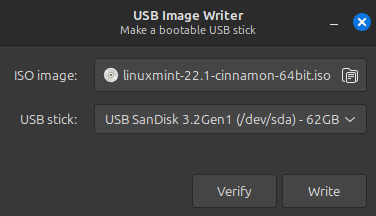-
Mothy
AskWoody LoungerOptiplex 5060 BIOS update info from the Dell website.
– This release contains security updates as disclosed in the Dell Security Advisory DSA-2024-243
DSA-2024-243 summary below from the Dell website with many CVE numbers listed.
Summary: Dell Client Platform BIOS remediation is available for multiple vulnerabilities addressed in Intel® Platform Update 2024.3 Advisories that could be exploited by malicious users to compromise the affected system.
1 user thanked author for this post.
-
Mothy
AskWoody LoungerNo need for an OS, just copy the .exe file to a USB thumb drive and follow the instructions below (from the Dell website, bottom of the page, expand Installation Instructions). I’ve updated the BIOS this way on two Inspiron 3670’s without issue.
Updating the BIOS from BIOS Boot Menu (independent of operating system)
Note 1: Before updating the BIOS, ensure that you suspend BitLocker encryption on a BitLocker-enabled system. If BitLocker is not enabled on your system, you can ignore this step. For information about how to disable BitLocker, see How to Enable or Disable BitLocker with TPM in Windows at support.dell.com.
Note 2: Do not turn off power or interrupt the BIOS update process during the update.
Note 3: Your system requires a restart after installing the BIOS. The restart can be deferred but must be completed to ensure that the update is installed.Installation
1. Copy the downloaded file to a USB drive. You do not need a bootable USB drive.
2. Insert the USB drive into any USB port.
3. Power on the system.
4. At the DELL logo screen, press F12 to access the one-time boot menu.
5. Select BIOS Flash Update in the Other Options section.
6. Click the … button to browse the USB drive to locate the downloaded file.
7. Select the file and click OK.
8. Verify the existing system BIOS information and the BIOS update information.
9. Click Begin Flash Update.
10. Review the Warning message and click Yes to proceed with the update.
The system restarts and displays a Flash Progress bar at the Dell logo screen. The system restarts again when the Flash update is complete2 users thanked author for this post.
-
Mothy
AskWoody LoungerIt has “una” listed at the end as the Firefox package (and many other packages) use the name of the last release of the series (20.x is Ulyana, Uma and Una). Same for the other release versions, where 21.x uses Virginia (first two names were Vera and Victoria) and 22.x currently uses Xia.
However at this point, another option would be to wait for Firefox 136 that Mozilla officially releases tomorrow (it’s already on their FTP site) and then Linux Mint will package it and publish it to their repository usually a few days later where it will then be available in Update Manager.
-
Mothy
AskWoody LoungerThe rebuild did not come from Mozilla, but from Linux Mint due to their decision to send 135.0.1 as an emergency update to discontinued releases (see my post above). This caused all Firefox 135.0.1 packages to be updated in the Linux Mint repository which is then picked up and displayed in Update Manager when it queries the repository for updates.
Note: on the repository webpage, click the “Last modified” at the top to sort by most recent date and see all the Firefox 135.0.1 packages that have been updated (rebuilt) Feb. 28.
1 user thanked author for this post.
-
Mothy
AskWoody LoungerIn your screenshot it says “It will stop receiving support and updates in 88 days”. So that appears to be the end of May 2025.
To stop seeing that notice, go to Startup Applications, then click the slider to the right of System Reports to disable it from starting when you boot up or log into the computer. Or at the top, try right clicking on “Your version of Linux Mint will soon reach End-of-Life (EOL)” and see if there is an option to ignore or dismiss it.
1 user thanked author for this post.
-
Mothy
AskWoody LoungerThe “rebuild” part for 135.0.1 is most likely due to it being repackaged as an emergency update to include older discontinued releases per the Linux Mint blog
Important Firefox Update
On March 14, 2025, a root certificate used by Firefox will expire.
When this happen, Firefox version 128 (and lower) will suffer significant issues related to:
- configuration
- add-ons
- signed content
- DRM-protected media playback
To avoid these problems, make sure you’re up to date in your Update Manager. Press Refresh and apply all updates.
This is important for security reasons, and in this case it’s also important to avoid regressions.
Firefox 135.0.1 is available on all supported Linux Mint releases.
Firefox 135.0.1 was also sent as an emergency update to the following discontinued releases:
- Linux Mint 19.3, 19.2, 19.1 and 19
- LMDE 5
- LMDE 4
If you are using a discontinued version of Linux Mint (20 or older) or LMDE (5 or older) please upgrade or reinstall Linux Mint.
-
Mothy
AskWoody LoungerFebruary 28, 2025 at 11:30 am in reply to: Question about Amp/Voltage on UPS units for Router backup battery #2752014Daisy chaining UPS units is not recommended. See the two links below for more info.
https://www.apc.com/us/en/faqs/FA157424/
https://www.eaton.com/us/en-us/support/eaton-answers/daisy-chain-ups.html
1 user thanked author for this post.
-
Mothy
AskWoody LoungerFebruary 22, 2025 at 8:27 pm in reply to: A BIOS update to patch what Dell calls a weak authentication vulnerability #2750567This was originally published Dec 9, 2024 and updated Feb. 17 (see below).
Also it’s only rated “High” (not critical) as it requires local access to the computer.
Dell Client Platform BIOS contains a Weak Authentication vulnerability. A high privileged attacker with local access could potentially exploit this vulnerability, leading to Elevation of Privileges.
1 user thanked author for this post.
-
Mothy
AskWoody LoungerUSB Image Writer will take care of formatting. Also another option to launch USB Image Writer is to just right click on a ISO file while in the Files application, then choose “Make bootable USB Stick”. This will pre-populate the “ISO Image” part in USB Image Writer with the name of the ISO file (image below). Then in the drop down for “USB stick” select your USB drive to be used (insert it first before starting the whole process). Then click the “Write” button and it will prompt you to enter your password and state “This will destroy all data on the USB stick. Are you sure you want to proceed”.
-
Mothy
AskWoody LoungerFebruary 19, 2025 at 9:21 am in reply to: Firefox ESR Windows 7, 8.1, MacOS 10.12-10.14 extended support #2749609Great news! I can continue using ESR 115.x as my primary browser (along with ESR 128.x as a second browser) on my two Linux Mint desktop systems. 115 still works very well no different than 128, perhaps in part because I do not use any browser extensions (that may no longer work on 115) or any newer features of 128. Also both are configured exactly the same using various Arkenfox settings.
I like/prefer using ESR versions as they only receive security updates each month and thus are much more stable. Whereas the regular Rapid Release version receives new features (that I don’t want/need) along with security updates, so they tend to not be as stable and require more point releases within the month to fix things.
2 users thanked author for this post.
-
Mothy
AskWoody LoungerNo change with battery life or any issues after the January Android security patch update on two Verizon Samsung Galaxy S22 Ultra’s.
Something I’ve found that can help after updates or as a general practice once a week, is to wipe the cache partition which the Android OS and applications use to store temporary files. Sometimes these files can cause issues and it helps to clear them.
To wipe the cache partition (for S22 models, may also apply to other current Samsung devices):
1. Turn off the device
2. Press and hold the volume up button AND the power button until the Android Recovery screen appears
3. Press the volume down button to go to and highlight “Wipe cache partition”
4. Press the power button
5. Press the volume down button to go to and highlight “Yes” then press the power button
6. “Reboot system now” will be highlighted, press the power button to reboot and load the OS
1 user thanked author for this post.
-
Mothy
AskWoody LoungerI decided a while ago not to use any AI as it’s mostly garbage in/garbage out, so I do not trust the results. Instead, I would rather do my own research using multiple sources to confirm the information is correct.
3 users thanked author for this post.
-
Mothy
AskWoody LoungerI only use Custom in two separate installs of Firefox ESR (128.x and 115.x) to block “All cross-site cookies” as I don’t really like to rely on just web browser settings or extensions for protection. Instead I use Steven Black’s hosts file (adware+malware) to block ad networks, trackers and malware sites.
I’ve also curated my own list of domains to add to the hosts file from checking: about:networking#dns in Firefox (always have it open in a tab), including many for Mozilla that Firefox normally connects/uses for various purposes but of which I either do not use or do not want to allow.
Also since the hosts file works at the network level it applies to all applications such as my backup web browser Ungoogled Chromium, that like Chrome does not have much for blocking.
Occasionally a website complains about an ad blocker, but there is often an option to dismiss it to get to the site. If the site doesn’t have that option or refuses to work, I just close that tab or window and look elsewhere.
-
Mothy
AskWoody LoungerJanuary 22, 2025 at 2:46 pm in reply to: Verizon-Samsung January 2025 Security Software Update Issue #2741643Late yesterday afternoon, I had problems trying to download the update numerous times on two different Samsung Galaxy S22 Ultra’s via Verizon’s 5G network (using: Settings, Software Update, Check for new updates). The download would fail with different error codes. It wasn’t until later in the evening the download was successful (although was slower than usual) and installed without issue. Since then both devices have been working normally.
Suspect that Verizon’s update server(s) were overloaded and/or had problems as everything else was working well on both devices via a 5G connection.
1 user thanked author for this post.
-
Mothy
AskWoody LoungerI have observed the same thing personally as well as in my IT career. I used to enjoy using and working on Windows systems. Now I only endure the bloated platform at work as part of the job.
Personally I’m free of Microsoft after switching to Linux Mint two years ago. It’s been such peace of mind and a joy to use a system/platform that shares my exact sentiment regarding my computer and what I expect from an operating system (from their website):
Home rule
It’s your computer, your rules. This is a key principle at Linux Mint. We don’t collect data, we don’t work against you. You’re the boss. Your operating system is designed to do what you want without getting in your way.
2 users thanked author for this post.

|
Patch reliability is unclear. Unless you have an immediate, pressing need to install a specific patch, don't do it. |
| SIGN IN | Not a member? | REGISTER | PLUS MEMBERSHIP |

Plus Membership
Donations from Plus members keep this site going. You can identify the people who support AskWoody by the Plus badge on their avatars.
AskWoody Plus members not only get access to all of the contents of this site -- including Susan Bradley's frequently updated Patch Watch listing -- they also receive weekly AskWoody Plus Newsletters (formerly Windows Secrets Newsletter) and AskWoody Plus Alerts, emails when there are important breaking developments.
Get Plus!
Welcome to our unique respite from the madness.
It's easy to post questions about Windows 11, Windows 10, Win8.1, Win7, Surface, Office, or browse through our Forums. Post anonymously or register for greater privileges. Keep it civil, please: Decorous Lounge rules strictly enforced. Questions? Contact Customer Support.
Search Newsletters
Search Forums
View the Forum
Search for Topics
Recent Topics
-
Unable to eject external hard drives
by
Robertos42
2 hours, 35 minutes ago -
Saying goodbye to not-so-great technology
by
Susan Bradley
1 minute ago -
Tech I don’t miss, and some I do
by
Will Fastie
1 hour ago -
Synology limits hard drives
by
Susan Bradley
18 hours, 18 minutes ago -
Links from Microsoft 365 and from WhatsApp not working
by
rog7
1 day ago -
WhatsApp Security Advisories CVE-2025-30401
by
Alex5723
1 day ago -
Upgrade Sequence
by
doneager
17 hours, 48 minutes ago -
Chrome extensions with 6 million installs have hidden tracking code
by
Nibbled To Death By Ducks
17 hours, 56 minutes ago -
Uninstall “New Outlook” before installing 2024 Home & Business?
by
Tex265
17 hours, 42 minutes ago -
The incredible shrinking desktop icons
by
Thumper
1 day, 21 hours ago -
Windows 11 Insider Preview Build 22635.520 (23H2) released to BETA
by
joep517
1 day, 23 hours ago -
Connecting hard drive on USB 3.2 freezes File Explorer & Disk Management
by
WSJMGatehouse
18 hours, 24 minutes ago -
Shellbag Analyser & Cleaner Update
by
Microfix
8 hours, 8 minutes ago -
CISA warns of increased breach risks following Oracle Cloud leak
by
Nibbled To Death By Ducks
2 days, 8 hours ago -
Outlook 2024 two sent from email addresses
by
Kathy Stevens
1 day, 12 hours ago -
Speeding up 11’s search
by
Susan Bradley
14 hours, 9 minutes ago -
HP Pavilion Will Not Wake Up After Being Idle for Longer Period
by
WSwalterwood44
8 hours, 33 minutes ago -
Make a Windows 11 Local Account Passwordless
by
Drcard:))
2 days, 22 hours ago -
Ubuntu 25.04 (Plucky Puffin)
by
Alex5723
3 days, 5 hours ago -
24H2 fixed??
by
CWBillow
1 day, 22 hours ago -
Uninstalr Updates
by
jv16
3 days, 11 hours ago -
Apple zero days for April
by
Susan Bradley
2 days, 15 hours ago -
CVE program gets last-minute funding from CISA – and maybe a new home
by
Nibbled To Death By Ducks
2 days, 8 hours ago -
Whistleblower describes DOGE IT dept rumpus at America’s labor watchdog
by
Nibbled To Death By Ducks
4 days, 9 hours ago -
Seeing BSOD’s on 24H2?
by
Susan Bradley
3 days, 16 hours ago -
TUT For Private Llama LLM, Local Installation and Isolated from the Internet.
by
bbearren
4 days ago -
Upgrade from Windows 10 to 11
by
Holdsworth8
4 days, 18 hours ago -
Microsoft : AI-powered deception: Emerging fraud threats and countermeasures
by
Alex5723
4 days, 21 hours ago -
0patch
by
WSjcgc50
22 hours, 54 minutes ago -
Devices might encounter blue screen exception with the recent Windows updates
by
Susan Bradley
4 days, 14 hours ago
Recent blog posts
Key Links
Want to Advertise in the free newsletter? How about a gift subscription in honor of a birthday? Send an email to sb@askwoody.com to ask how.
Mastodon profile for DefConPatch
Mastodon profile for AskWoody
Home • About • FAQ • Posts & Privacy • Forums • My Account
Register • Free Newsletter • Plus Membership • Gift Certificates • MS-DEFCON Alerts
Copyright ©2004-2025 by AskWoody Tech LLC. All Rights Reserved.