-
bryash
AskWoody PlusJust realised one of the keys I found is the generic upgrade key in case I reinstalled Windows. As the other key is certainly the original Home key I am at a loss to know how to transfer the Pro key to another computer.
-
bryash
AskWoody PlusThanks Alex 5723 but my email does not have the license (nor does my Microsoft account although it shows the purchase); the email only has what looks like a QR code attached named OrderQuickResponseCode.gif (which seems to actually be a .png file!!). I don’t remember how I got the actual code to insert in the computer at the time but extracted it from the Registry where I got two keys, one of which I am guessing was the Home key and the other the Pro key, though I don’t know which is which.
-
bryash
AskWoody PlusI refer to para 13 of your excellent Windows Consumer setup article where you say that you don’t recommend upgrading from Home to Pro because it is difficult to find legitimate sites. When I bought my Dell desktop 3 years ago the promotion I used only offered Windows Home. I bought it and after setup simply went to the Microsoft store and purchased the upgrade which was installed instantly and without issue. I do have one question though. When I replace my computer can I buy only Windows Home and use the key from my old computer (which I extracted from the Registry and have kept)? If so, how do I do this? I am happy to remove it from my old computer but don’t know how.
-
bryash
AskWoody PlusI have been using POP from the days of Outlook Express and moved to Outlook in about 2003. I simply copy my .pst files from computer to computer, manually set up the email accounts in the new Outlook and point Outlook to the location of the pst files on the new computer. This shows the old emails immediately and I proceed to download the new emails on whatever schedule I choose. I synchronise my desktop and laptop computers by simply backing up the pst files from one to the other, though when travelling (when I use my laptop) I direct the emails I wish to keep on my computer to a travelling folder to simplify synchronising it back to my desktop on my return.
I often use Outlook’s edit email function to clean up emails I wish to keep while the original emails are left on the servers (I use gmail accounts for their excellent spam filters) and periodically check online for any messages incorrectly sent to spam or trash.
With all this I use IMAP on my phones and this dual use appears to work well for me. I have never had issues setting up POP on Outlook though you have to be careful but once it works it works consistently.
Hope this is helpful
-
bryash
AskWoody PlusMay 12, 2020 at 12:54 pm in reply to: Configuring windows update to notify download/install #2261873Thanks PKCano but my Windows updateAdvanced Options does not contain anything to defer only feature updates – see attached screenshot where the option to pause updates applies to all updates). I have therefore configured Windows Update for Business group policy to defer feature updates for 180 days as I don’t see any alternative (I would prefer not to use wushowhide). Have I missed or misunderstood something?
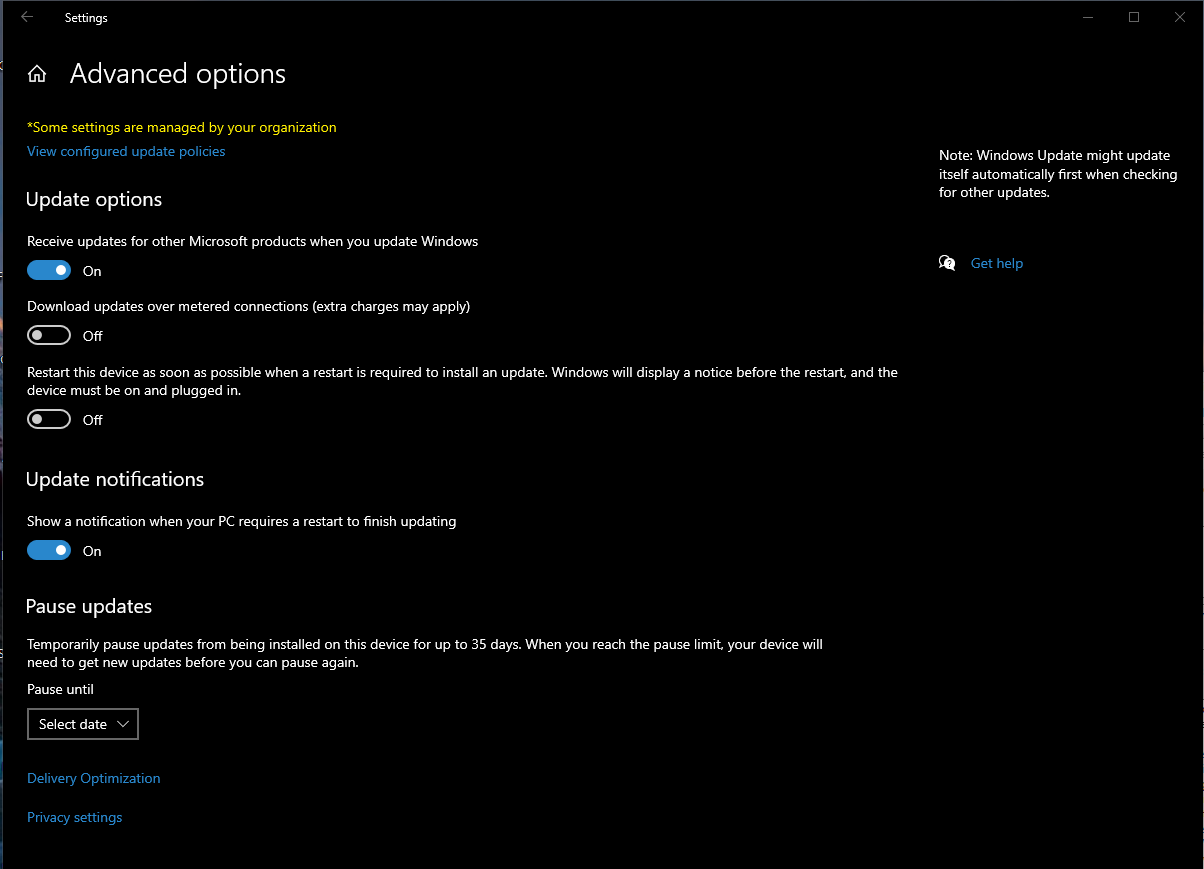
-
bryash
AskWoody PlusI have updated 3 different computers in the last two days. All went flawlessly but with a few quirks:
On the first, the update wasn’t offered on Windows update so I went and got the update assistant. All went well but it required me to setup the privacy settings again.
On the second, I copied over the update assistant I had downloaded on the first computer and immediately it advised me that the display on my Surface Pro 3 wasn’t compatible with the update!!! I then checked Windows update, found the update there and it installed without any issues. This time there was no setup and so far as I can tell the update was flawless.
On the third machine, the update wasn’t offered on Windows update but this time I re-downloaded the upgrade assistant which worked flawlessly (this was on a cheap laptop (Pentium chip!!) bought with Windows 8 and updated to 8.1, then 10, then 1511 and now 1609) Again I had to set up the privacy settings again
It appears that the privacy settings are only affected if windows update is NOT used when it is treated as an upgrade from Windows 8 or 7. Also the update assistant may not be transferable. The time it worked it was on a new HP AIO Desktop and the inking setup did not appear while the merger of the lock screen and the login screen is in effect. The other two computers were laptops – the surface 3 pro had the inking setup the older laptop which does not have a touchscreen did not (it was also running Windows 10 Home while the others run Windows 10 Pro). On both laptops the merger of the lockscreen and login screen did NOT take effect.
Hope this may be useful to someone. -
bryash
AskWoody PlusMarch 8, 2016 at 11:54 am in reply to: How to Save Windows Secrets articles or other webpages the easy way #1555292I use Foxit Reader for pdfs and it installs a virtual printer which, so far as I know works with any browser and works well.
Bryan
-
bryash
AskWoody PlusMarch 8, 2016 at 11:51 am in reply to: How to Save Windows Secrets articles or other webpages the easy way #1555291You could right click on the page and select “Email page with Windows Live” or click on File > Send > Page By Email – works on IE11 . This should open your email client and should include all images. You could then send the email to yourself.
This option creates a smaller file than a pdf – and the links are still clickable.
HTH
Mike
I use Foxit Reader for pdfs and it installs a virtual printer which, so far as I know works with any browser and works well.
Bryan
-
bryash
AskWoody PlusClick the “Show hidden icons” up arrow, Customize, change GWX to Only show notifications (or just drag the icon to the arrow).
I think if you remove that update then the upgrade may not be downloaded automatically when it first becomes available on July 29th.
First, the message is that when Win 10 becomes available it will be automatically downloaded and you can install it when convenient to you. Presumably you can wait as long as you like. What is unclear is whether, if you do NOT download updates automatically under win 7/8.1, the upgrade will, like other Windows Updates not be actually downloaded until you ask for it.
Second, I have tried to ‘customise’ by asking to ‘Show notifications only’ three times. The icon is hidden when I do it but reappears as ‘Show icon and notifications’ on the next reboot. This seems an unnecessary nag especially after I have reserved and got confirmation of my reservation!
-
bryash
AskWoody PlusI recently found a hidden gem in the free Foxit Reader to do just that. Foxit adds ‘Convert to PDF’ to the context menu so all you have to do is right click on the file in Windows Explorer, left click on convert and the file opens in Foxit Reader. Now simply save the file and you have it in PDF.
-
bryash
AskWoody PlusThis is in relation to the Secunia problem in the article. There IS a fix which is at https://secunia.com/community/forum/thread/show/15187/secunia_wont_load. I set out the fix from El Gato with my supplement which speak for themselves:
El Gato: …it occurred to me that the program was not seeing an open and functional network connection. The Secunia PSI agent service was running. So I stopped it and changed the service login from the local service to a login with my user name. The advanced options on the service login tab show how to do it. Started up the service again, The icon is red and showed one program had to be updated. Still very slow to open. Finally the need a scan screen showed up and ran the scan. The green bar finally showed up and the scan completed.
If anyone is more articulate in explaining how to do this on a service, please jump in.Me: I post this also to make one additional point. If like me you use a standard account for normal operations, that login will NOT work for the service. You must use the login for your administrator account. Good luck to all that have this odd problem.
I hope this is helpful to you and Wayne.
-
bryash
AskWoody PlusFor years I had both Adobe and Foxit Reader on my computer and had no problems using either (there was no conflict, nor would I expect one). When Foxit added the few additional features (eg signing) that Adobe had, I uninstalled Adobe which was now simply taking up space and was needing constant updates. A Foxit update installed a trial of their pdf product (Phantom, I think) without permission and I uninstalled it, turning to Nitro, and when asked why on the uninstall web page, I told Foxit. Shortly after I tried it again and Foxit had learned, offering the trial as an option to be easily unchecked, even on an update. I am now using Foxit Reader happily again without Adobe.
-
bryash
AskWoody PlusBrowni,
I had not understood what you were saying but you haven’t understood what I am saying either. I am NOT talking about deletion from the server – I never delete there – I am talking about deleting from the Deleted Items folder in Outlook. That’s where I have to manually delete from instead of having it automatically done on exit from Outlook.
Bryash -
bryash
AskWoody PlusBrowni, I appreciate your trying to help but I don’t think you read my post carefully. If Outlook won’t delete on exit, surely the only place it could have deleted from is the Deleted Items folder? To clarify, I would ‘delete’ an email which would put it in the Deleted Items folder (the default action). So far I have no problem. The options for my Outlook are set to clear the Deleted Items folder on exit from Outlook. This doesn’t happen and when I next go into Outlook the previously deleted emails are still in the Deleted Items folder.
-
bryash
AskWoody PlusJoe,
I did as you suggested but no luck – the deleted item is still in the Deleted Items folder. I am also not asked for confirmation of deletion – “Are you sure you want to delete items …” Thanks for trying – any other suggestions?
Bryash

|
Patch reliability is unclear, but widespread attacks make patching prudent. Go ahead and patch, but watch out for potential problems. |
| SIGN IN | Not a member? | REGISTER | PLUS MEMBERSHIP |

Plus Membership
Donations from Plus members keep this site going. You can identify the people who support AskWoody by the Plus badge on their avatars.
AskWoody Plus members not only get access to all of the contents of this site -- including Susan Bradley's frequently updated Patch Watch listing -- they also receive weekly AskWoody Plus Newsletters (formerly Windows Secrets Newsletter) and AskWoody Plus Alerts, emails when there are important breaking developments.
Get Plus!
Welcome to our unique respite from the madness.
It's easy to post questions about Windows 11, Windows 10, Win8.1, Win7, Surface, Office, or browse through our Forums. Post anonymously or register for greater privileges. Keep it civil, please: Decorous Lounge rules strictly enforced. Questions? Contact Customer Support.
Search Newsletters
Search Forums
View the Forum
Search for Topics
Recent Topics
-
Sycophancy in GPT-4o: What happened
by
Alex5723
1 hour, 54 minutes ago -
How can I install Skype on Windows 7?
by
Help
36 minutes ago -
Logitech MK850 Keyboard issues
by
Rush2112
28 minutes ago -
We live in a simulation
by
Alex5723
16 hours, 1 minute ago -
Netplwiz not working
by
RetiredGeek
2 hours, 36 minutes ago -
Windows 11 24H2 is broadly available
by
Alex5723
1 day, 4 hours ago -
Microsoft is killing Authenticator
by
Alex5723
11 hours, 58 minutes ago -
Downloads folder location
by
CWBillow
1 day, 10 hours ago -
Remove a User from Login screen
by
CWBillow
6 hours, 31 minutes ago -
TikTok fined €530 million for sending European user data to China
by
Nibbled To Death By Ducks
1 day, 2 hours ago -
Microsoft Speech Recognition Service Error Code 1002
by
stanhutchings
1 day, 2 hours ago -
Is it a bug or is it expected?
by
Susan Bradley
1 day, 6 hours ago -
Image for Windows TBwinRE image not enough space on target location
by
bobolink
1 day, 1 hour ago -
Start menu jump lists for some apps might not work as expected on Windows 10
by
Susan Bradley
40 minutes ago -
Malicious Go Modules disk-wiping malware
by
Alex5723
1 day, 14 hours ago -
Multiple Partitions?
by
CWBillow
1 day, 15 hours ago -
World Passkey Day 2025
by
Alex5723
2 days, 8 hours ago -
Add serial device in Windows 11
by
Theodore Dawson
3 days ago -
Windows 11 users reportedly losing data due forced BitLocker encryption
by
Alex5723
1 day ago -
Cached credentials is not a new bug
by
Susan Bradley
3 days, 4 hours ago -
Win11 24H4 Slow!
by
Bob Bible
3 days, 4 hours ago -
Microsoft hiking XBox prices starting today due to Trump’s tariffs
by
Alex5723
3 days, 1 hour ago -
Asus adds “movement sensor” to their Graphics cards
by
n0ads
3 days, 6 hours ago -
‘Minority Report’ coming to NYC
by
Alex5723
3 days, 3 hours ago -
Apple notifies new victims of spyware attacks across the world
by
Alex5723
3 days, 15 hours ago -
Tracking content block list GONE in Firefox 138
by
Bob99
3 days, 15 hours ago -
How do I migrate Password Managers
by
Rush2112
2 days, 22 hours ago -
Orb : how fast is my Internet connection
by
Alex5723
3 days ago -
Solid color background slows Windows 7 login
by
Alex5723
4 days, 3 hours ago -
Windows 11, version 24H2 might not download via Windows Server Updates Services
by
Alex5723
4 days, 1 hour ago
Recent blog posts
Key Links
Want to Advertise in the free newsletter? How about a gift subscription in honor of a birthday? Send an email to sb@askwoody.com to ask how.
Mastodon profile for DefConPatch
Mastodon profile for AskWoody
Home • About • FAQ • Posts & Privacy • Forums • My Account
Register • Free Newsletter • Plus Membership • Gift Certificates • MS-DEFCON Alerts
Copyright ©2004-2025 by AskWoody Tech LLC. All Rights Reserved.
