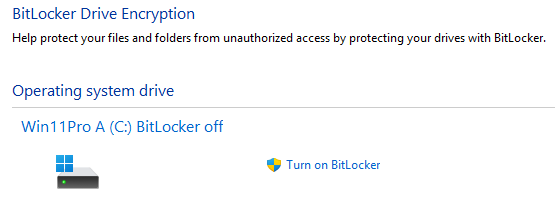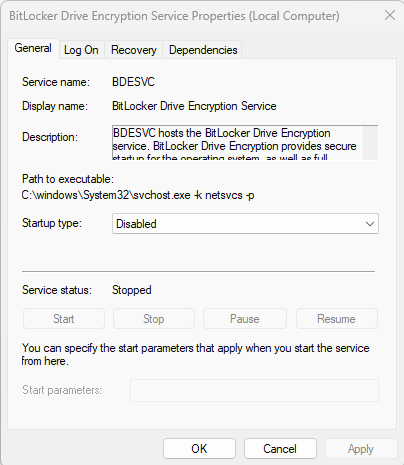-
bbearren
AskWoody MVPApril 17, 2025 at 10:33 am in reply to: TUT For Private Llama LLM, Local Installation and Isolated from the Internet. #2764252The above tutorial was put together by grabbing pieces from more than a dozen websites. All the modules are open source, as is the code used to pull and update various bits and pieces. Ubuntu 24.04 comes from the Microsoft Store, but it’s free to download and use. WSL and the initial Microsoft-tuned Ubuntu installation comes from Microsoft as well, but is included in the Windows licensing.
I used more than a dozen websites because, even though they all purported to be instruction sets to do what the OP title says, I ran into glitches with each one of them somewhere along the line. So I took what worked without issue from each website and cobbled together the tutorial from the good bits. I kept a Notepad text file open so I could copy/paste the good bits and leave out the bad bits.
After I put it together, I formatted my Linux/Llama partition and started from scratch, using my cobbled together TUT. It worked without a hiccup. So I booted into the B side of my dual boot daily driver, and did it there, again without a hiccup. This TUT works great for my particular hardware/software environment, but no guarantees offered.
What I posted was edited by my Llama3.3:70B section by section for readability and structure. The explanations of what the Linux commands are doing came from it; I’ve used Linux a number of times, but I’m not at all well-versed in it. I made only three small changes to Llama3.3:70B’s total product; I added the normal location of ext4.vhdx in a standard installation, and the two mentions of double dashes that look like a single dash in the post. I double-checked it for accuracy, then posted it as my TUT.
Always create a fresh drive image before making system changes/Windows updates; you may need to start over!We all have our own reasons for doing the things that we do with our systems; we don't need anyone's approval, and we don't all have to do the same things.We were all once "Average Users". -
bbearren
AskWoody MVPBut I can open it using PowerShell, so I can deal with it until I figure something out.
I’ve got a desktop shortcut that works:
C:\Windows\System32\wsl.exe -d Ubuntu
It opens Ubuntu in root, so I use
su – bbearren
to get to my user account. Works fine. The shortcut even has the Linux penguin icon.
I might even wipe it and go through my TUT for a reinstallation to check out my TUT.
I booted into the B side of my daily driver and followed my TUT. It works just fine, not a single hiccup. I’ll get my TUT refined and post it.
>>>edit: I tried editing the shortcut to C:\Windows\System32\wsl.exe -d Ubuntu su – bbearren and now it opens Ubuntu with my user account.<<<
Always create a fresh drive image before making system changes/Windows updates; you may need to start over!We all have our own reasons for doing the things that we do with our systems; we don't need anyone's approval, and we don't all have to do the same things.We were all once "Average Users". -
bbearren
AskWoody MVPI found the answer. Linux in WSL is only installed per user. There are a couple of workarounds that are supposed to work, but none I tried worked. But I can open it using PowerShell, so I can deal with it until I figure something out.
I might even wipe it and go through my TUT for a reinstallation to check out my TUT.
Always create a fresh drive image before making system changes/Windows updates; you may need to start over!We all have our own reasons for doing the things that we do with our systems; we don't need anyone's approval, and we don't all have to do the same things.We were all once "Average Users".2 users thanked author for this post.
-
bbearren
AskWoody MVPHardened Windows user:
A side updates:KB5054979 Cumulative Update for .NET Framework 3.5 and 4.8.1 for Windows 11, version 24H2 for x64
KB5055523 Cumulative Update for Windows 11 Version 24H2 for x64-based SystemsNo hiccups.
Now running Windows 11 Pro Version 24H2 (OS Build 26100.3775).
B side updates:
KB5049622 Cumulative Update for .NET Framework 3.5 and 4.8.1 for Windows 11, version 24H2 for x64
KB5053598 Cumulative Update for Windows 11 Version 24H2 for x64-based Systems
KB890830 Windows Malicious Software Removal Tool x64 – v5.132No hiccups.
Now running Windows 11 Pro Version 24H2 (OS Build 26100.3775).
I’ll wait for the push for my NAS and laptop.
Always create a fresh drive image before making system changes/Windows updates; you may need to start over!We all have our own reasons for doing the things that we do with our systems; we don't need anyone's approval, and we don't all have to do the same things.We were all once "Average Users". -
bbearren
AskWoody MVPyou can remove the password by entering blank in both fields and STILL have a functioning Windows Hello.
I keep my password. There are some circumstances, like hardware changes, that make your PIN unavailable, and you can only sign in with your password. Happened to me just yesterday when I installed a graphics card.
Always create a fresh drive image before making system changes/Windows updates; you may need to start over!We all have our own reasons for doing the things that we do with our systems; we don't need anyone's approval, and we don't all have to do the same things.We were all once "Average Users". -
bbearren
AskWoody MVP…without a Microsoft account, you can’t set up Windows Hello
I have Windows Hello setup on all local accounts on all my installations, use a PIN for all of them, and do not have a Microsoft account on any of them.
Always create a fresh drive image before making system changes/Windows updates; you may need to start over!We all have our own reasons for doing the things that we do with our systems; we don't need anyone's approval, and we don't all have to do the same things.We were all once "Average Users". -
bbearren
AskWoody MVPSo, you don’t use the native Windows 11 taskbar or start menu, and have otherwise modified Windows Explorer? In other words, you do not use 24H2 as Microsoft “intends”.
StartAllBack for $4.99, lifetime license. Why should I use something annoying when I can completely eliminate it for $4.99? Just because Microsoft didn’t “intend” for me to use it my way?
StartAllBack takes care of the Start menu as well as File Explorer, with an easy-to-use setup UI. Once the selections are made, that’s it. Most users of Windows install software they wish to use. StartAllBack is just another piece of software, easy to install and configure, and I don’t waste any time ranting about how Microsoft “should” have done it.
And no, it’s not a buggy mess on my hardware. In a 24H2 installation, I get everything setup, local Administrators account, local Standard user account, delete the fake name MS account, all of which goes through a couple of reboots, before I ever install StartAllBack. No glitches, no bugginess, just a clean, efficient OS. That’s the end of my story.
Always create a fresh drive image before making system changes/Windows updates; you may need to start over!We all have our own reasons for doing the things that we do with our systems; we don't need anyone's approval, and we don't all have to do the same things.We were all once "Average Users".1 user thanked author for this post.
-
bbearren
AskWoody MVPbbearren,
That’s a lot of add blockers running at once.
Some catch what others may miss. And a couple are more than just ad blockers. They don’t conflict, and they don’t interfere with my browsing at all.
Always create a fresh drive image before making system changes/Windows updates; you may need to start over!We all have our own reasons for doing the things that we do with our systems; we don't need anyone's approval, and we don't all have to do the same things.We were all once "Average Users". -
bbearren
AskWoody MVPIf you can get past the persistent glitches
What glitches? I know, I know, I’ve been told by a couple here at AskWoody that they don’t care to keep reading about how I’m not having problems with my systems. However, whereas you tech writers want to/have to use Windows out of the box, I’m not constrained. Furthermore, I’m DIY and don’t have any OEM bloat on my machines to argue with Windows about how to do things.
I’ve been running 24H2 on one side of my dual boot since not to long after it was released, and the stability on that side led me to install it on the other side. I have some of the same software on both sides, and different software on both sides, but I don’t have glitches on either side. I don’t use the “features” that don’t add anything useful to me, and I certainly don’t use the features that get in my way.
I don’t use the Windows Start menu at all, haven’t since Windows 8, and my Start menu still looks and works like Windows 7, with the flyout feature of XP. I don’t need tabs in everything, I much prefer to have each folder start in its own window. For those few things that just plain annoy me, I dig into the registry and put them to bed.
Bit persistent glitches? No, that’s not a thing for me. As for the “Microsoft oughta do so-and-so”, Microsoft owns Windows, we only license its use. They can do with it as they will, and I’ll deal with whatever comes my way. Linux and Apple are options, but I wouldn’t look for either of them to do things exactly your way, either.
Always create a fresh drive image before making system changes/Windows updates; you may need to start over!We all have our own reasons for doing the things that we do with our systems; we don't need anyone's approval, and we don't all have to do the same things.We were all once "Average Users". -
bbearren
AskWoody MVPbbearren,
What FireFox addins are you using?
AdBlocker for YouTube
AdBlocker Ultimate
AdGuard AdBlocker
DuckDuckGo Privacy Essentials
FadBlock: Friendly AdBlock for YouTube
Privacy Badger
uBlock OriginAnd they’re all setup to auto-update. The only ads I ever get exposed to are those that the YouTuber has self-narrated within their content, but most of them keep the Logo of the sponsor on screen, so it’s easy to fast-forward through those.
Always create a fresh drive image before making system changes/Windows updates; you may need to start over!We all have our own reasons for doing the things that we do with our systems; we don't need anyone's approval, and we don't all have to do the same things.We were all once "Average Users".1 user thanked author for this post.
-
bbearren
AskWoody MVPYea but that’s probably going to trigger bitlocker. You need to add instructions to disable bitlocker.
In my experience, installing Windows 11 Pro, it doesn’t trigger Bitlocker encryption. After the first OOBE is finished, Bitlocker status looks like this:
But I’ll edit to add disabling the service.
Always create a fresh drive image before making system changes/Windows updates; you may need to start over!We all have our own reasons for doing the things that we do with our systems; we don't need anyone's approval, and we don't all have to do the same things.We were all once "Average Users". -
bbearren
AskWoody MVPWhen Microsoft started down the road of continuous improvements, it resulted in constant change that can annoy everyone
Not everyone. I’m not annoyed, but I’m also not riding herd on a bunch of company PC’s, I’m just a home user. I have five installations on three sets of hardware, and that’s it. But not one of those installations has had any issues with Windows. My own spelunking into Windows innards has caused plenty, but having a readily available drive image to restore keeps those from really being issues of significance.
As far as improvements, I don’t use the Windows Start menu, I use StartAllBack (lifetime license) which also takes care of File Explorer. Sure, Microsoft has introduced some “features” I don’t care to use, so I don’t use them. Those that get in the way, I rip out of the registry.
I use OneDrive, I find it quite handy, and I have an online MS account for that, but I don’t have a MS user account on any of my Windows installations. OneDrive signs in automatically when I log into Windows with my local account. I also moved the OneDrive folder to a separate partition on a different drive from the OS. I use Task Scheduler running a Robocopy script to copy the folders I want on OneDrive to that relocated OneDrive folder. Works great.
I just get rid of the fluff and nonsense in Windows and continue to use it as a platform for the stuff I actually use my PC for. I’ve used Linux several times, but I’ve yet to find a compelling reason to put up with it. Two of my most used programs don’t have a Linux version. So no, I’m not annoyed with Windows nor with the continuing improvements.
Always create a fresh drive image before making system changes/Windows updates; you may need to start over!We all have our own reasons for doing the things that we do with our systems; we don't need anyone's approval, and we don't all have to do the same things.We were all once "Average Users". -
bbearren
AskWoody MVPIt may not be obvious to everyone that you’re advocating the (temporary) creation of a Microsoft account, not avoiding doing so.
A very simple installation method is to use a fake email address @mail.com for a new MS account.
How much plainer can I say that? Did you miss it?
Before starting, read the disclaimer.
Step #1 – Create a fake MS account.
Step #2 – Complete the installation of Windows.
Step #3 – Create a new local account in the Administrators group.
Step #4 – Reboot into the local account in the Administrators group.
Step #5 – Complete the OOBE for the new account, then delete the fake MS account.I also advocate creating a local Standard user account for everyday use. Is that clear enough for you? “…use a fake email address @mail.com for a new MS account.”
This avoids trying to bring up a console and use console commands in order to use a local account. MS hasn’t deprecated using an MS account to install Windows. It just isn’t necessary to keep a MS account on one’s PC.
Annnnnd I’m out.
Always create a fresh drive image before making system changes/Windows updates; you may need to start over!We all have our own reasons for doing the things that we do with our systems; we don't need anyone's approval, and we don't all have to do the same things.We were all once "Average Users". -
bbearren
AskWoody MVPIt… “offers” to verify? I would think it would be very pushy in verifying, like not letting you proceed setup without a code.
This works with or without being connected to the internet.
mail.com is a legitimate email service. For that reason, Windows “offers” to verify, but one can click the “Not now” (or something similar, I forget the exact wording) and continue with installation.
By using
@mail.com, one has entered a legitimate email service with an unverified username. The (fakename)(fakeemailprovider) loophole was eliminated, that’s all. I simply posted what I know to work. Take it for whatever it’s worth to you. Always create a fresh drive image before making system changes/Windows updates; you may need to start over!We all have our own reasons for doing the things that we do with our systems; we don't need anyone's approval, and we don't all have to do the same things.We were all once "Average Users".1 user thanked author for this post.
-
bbearren
AskWoody MVPDisclaimer: I don’t use Bitlocker, don’t ever intend to use Bitlocker, and I disable it in Servicces, along with a few other things. I don’t need a MS account to recover a key.
In my experience, this method does not trigger Bitlocker encryption. To insure that Bitlocker stays off, I open Services.msc, scroll down to Bitlocker, right-click and select Properties, then set it to Disabled.
A very simple installation method is to use a fake email address
@mail.com for a new MS account. Then when Windows offers to verify the account, decline. Go through the initial setup, add a new account in the Administrators group, reboot and log into the new local Administrator’s account, go through the “Hi” “getting things ready”. Next, delete the fake MS account (there will be warnings), and proceed as you like. You can accomplish the same thing using a real MS account for installation purposes, then follow the instructions to delete that user account from your PC.
I usually create a new Standard user account, reboot, log into the Standard user account and do everything else from there, dealing with UAC as it occurs. This works with or without being connected to the internet.
Always create a fresh drive image before making system changes/Windows updates; you may need to start over!We all have our own reasons for doing the things that we do with our systems; we don't need anyone's approval, and we don't all have to do the same things.We were all once "Average Users".

|
Patch reliability is unclear. Unless you have an immediate, pressing need to install a specific patch, don't do it. |
| SIGN IN | Not a member? | REGISTER | PLUS MEMBERSHIP |

Plus Membership
Donations from Plus members keep this site going. You can identify the people who support AskWoody by the Plus badge on their avatars.
AskWoody Plus members not only get access to all of the contents of this site -- including Susan Bradley's frequently updated Patch Watch listing -- they also receive weekly AskWoody Plus Newsletters (formerly Windows Secrets Newsletter) and AskWoody Plus Alerts, emails when there are important breaking developments.
Get Plus!
Welcome to our unique respite from the madness.
It's easy to post questions about Windows 11, Windows 10, Win8.1, Win7, Surface, Office, or browse through our Forums. Post anonymously or register for greater privileges. Keep it civil, please: Decorous Lounge rules strictly enforced. Questions? Contact Customer Support.
Search Newsletters
Search Forums
View the Forum
Search for Topics
Recent Topics
-
KB5056686 (.NET v8.0.15) Delivered Twice in April 2025
by
lmacri
23 seconds ago -
How to enable Extended Security Maintenance on Ubuntu 20.04 LTS before it dies
by
Alex5723
8 hours, 38 minutes ago -
Windows 11 Insider Preview build 26200.5562 released to DEV
by
joep517
12 hours, 36 minutes ago -
Windows 11 Insider Preview build 26120.3872 (24H2) released to BETA
by
joep517
12 hours, 38 minutes ago -
Unable to eject external hard drives
by
Robertos42
12 hours, 14 minutes ago -
Saying goodbye to not-so-great technology
by
Susan Bradley
5 hours, 55 minutes ago -
Tech I don’t miss, and some I do
by
Will Fastie
32 minutes ago -
Synology limits hard drives
by
Susan Bradley
1 day, 16 hours ago -
Links from Microsoft 365 and from WhatsApp not working
by
rog7
19 hours, 15 minutes ago -
WhatsApp Security Advisories CVE-2025-30401
by
Alex5723
1 day, 22 hours ago -
Upgrade Sequence
by
doneager
1 day, 16 hours ago -
Chrome extensions with 6 million installs have hidden tracking code
by
Nibbled To Death By Ducks
1 day, 16 hours ago -
Uninstall “New Outlook” before installing 2024 Home & Business?
by
Tex265
15 hours, 3 minutes ago -
The incredible shrinking desktop icons
by
Thumper
2 days, 20 hours ago -
Windows 11 Insider Preview Build 22635.520 (23H2) released to BETA
by
joep517
2 days, 21 hours ago -
Connecting hard drive on USB 3.2 freezes File Explorer & Disk Management
by
WSJMGatehouse
1 day, 16 hours ago -
Shellbag Analyser & Cleaner Update
by
Microfix
1 day, 6 hours ago -
CISA warns of increased breach risks following Oracle Cloud leak
by
Nibbled To Death By Ducks
3 days, 6 hours ago -
Outlook 2024 two sent from email addresses
by
Kathy Stevens
2 days, 11 hours ago -
Speeding up 11’s search
by
Susan Bradley
19 hours, 5 minutes ago -
HP Pavilion Will Not Wake Up After Being Idle for Longer Period
by
WSwalterwood44
1 day, 7 hours ago -
Make a Windows 11 Local Account Passwordless
by
Drcard:))
3 days, 20 hours ago -
Ubuntu 25.04 (Plucky Puffin)
by
Alex5723
4 days, 4 hours ago -
24H2 fixed??
by
CWBillow
2 days, 20 hours ago -
Uninstalr Updates
by
jv16
4 days, 9 hours ago -
Apple zero days for April
by
Susan Bradley
6 hours, 8 minutes ago -
CVE program gets last-minute funding from CISA – and maybe a new home
by
Nibbled To Death By Ducks
3 days, 7 hours ago -
Whistleblower describes DOGE IT dept rumpus at America’s labor watchdog
by
Nibbled To Death By Ducks
5 days, 8 hours ago -
Seeing BSOD’s on 24H2?
by
Susan Bradley
4 days, 15 hours ago -
TUT For Private Llama LLM, Local Installation and Isolated from the Internet.
by
bbearren
4 days, 22 hours ago
Recent blog posts
Key Links
Want to Advertise in the free newsletter? How about a gift subscription in honor of a birthday? Send an email to sb@askwoody.com to ask how.
Mastodon profile for DefConPatch
Mastodon profile for AskWoody
Home • About • FAQ • Posts & Privacy • Forums • My Account
Register • Free Newsletter • Plus Membership • Gift Certificates • MS-DEFCON Alerts
Copyright ©2004-2025 by AskWoody Tech LLC. All Rights Reserved.