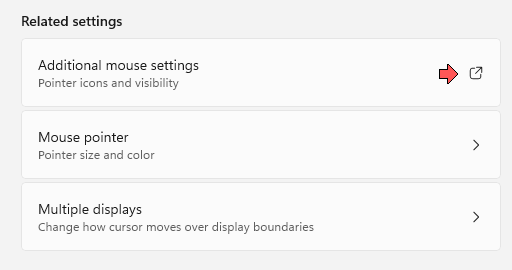-
Artie
AskWoody LoungerThanks Joe. Checking it out now.
-
Artie
AskWoody LoungerHey all. I hope it’s ok to tack my question here. It’s virtually the same question as CR2’s, but lets leave out the word “free.” I’ve got software that’s far less important than backups, that I pay for.
I’m similar to CR2 in that I’m a senior retired DOD worker, (USA), but I may be a little more computer savvy. I just searched for “best Windows backup software 2024” and got some different suggestions than listed here. (From PC World.)
They seem to like:
- R-Drive Image
- Acronis Cyber Protect
- Retrospect Solo
- F Backup 9 (Free)
Any thoughts, or experience with, these programs?
Thanks all;
Artie
-
Artie
AskWoody Lounger -
Artie
AskWoody LoungerThanks for the info, but it is exFAT.
Edit: On a whim, (and thanks to your info), I reformatted the memory card with NTFS. It worked. The funny thing is, I had two Linux distro’s I wanted to play with: Kali and Ubunto. The Kali ISO was just under 4 Gig at 3.91GB, (and it copied ok), while the Ubunto ISO was just over 4 gig at 4.69GB. So, the exFAT system still seemed to be shackled to the 4GB individual file limit.
I don’t understand why, but your info ultimately led to my solution.
Thank you again, PL1.
-
Artie
AskWoody LoungerStill not working. I ran the reg file, then rebooted. It still wants to install something rather than run. I appreciate the effort, but the previous solution does work.
I’ll continue to read up on running powershell scripts and see if I can figure it out, just for the sake of learning.
Thanks again for the help.
-
Artie
AskWoody LoungerI’ll Google “running Powershell scripts”, and see what I get.
-
Artie
AskWoody LoungerNot sure what I’m doing wrong. When I do that, I get the window that says something like: “The app you’re trying to install isn’t a Microsoft app . . . . blah, blah, blah.” In other words, it’s trying to install rather than run.
That happens even if I right-click and select “Run in Windows Powershell.”
-
Artie
AskWoody LoungerThanks for that work, alejr. But I’m not sure how to install that script. I haven’t used scripts before. Do I just put that in place, where I had the “control main,,2” before?
-
Artie
AskWoody LoungerIt still won’t let me pin it to the taskbar, but I can pin it to the “start” bar. So, two clicks.
I’ll read over the whole article, but the first method doesn’t work. There is no “pin to taskbar” option when you right-click the desktop icon or the Start Bar icon.
Drcard: the CTRL + Alt + M worked great. Thanks.
-
Artie
AskWoody LoungerThanks again all. You guys (gal’s) are great.
-
Artie
AskWoody LoungerBut I don’t always want the default button. This option jumps the pointer to the box. Then I can easily select what I want.
But I found the solution, with the help from everyone. I simply put “control main.cpl,,2” as the shortcut “Target.” Works perfect. Exactly what I wanted.
Thanks all. You got me there.
P.S. It still won’t let me pin it to the taskbar, but I can pin it to the “start” bar. So, two clicks.
-
Artie
AskWoody LoungerSweet. If I put “control main.cpl,,2” in the run command, it does exactly what I want. But I’m having trouble creating the shortcut. I can right-click my desktop, and select “create new shortcut.” It has me select a target folder, and a shortcut name. But I don’t see where I put the actual command.
-
Artie
AskWoody LoungerI just checked my Win 10 desktop computer. It still does not have the “All Control Panel Items” when you right-click the Start button. But at least, when you go to settings>devises and printers, it does let you right-click the mouse icon, and pin it to the start panel. It won’t let me create a shortcut, but it does let me eliminate 2 or 3 clicks to get to the mouse pointer options.
But, can’t do it on the Win 11 laptop. At least, not yet.
-
Artie
AskWoody LoungerThat’s the thing, there never is a mouse icon. Let me see if I can show in pics what my steps are. And just to clarify, this is a Laptop, running Win 11 22H2.
I click on the Control Panel and get a screen that has no mouse icon.
I click on “View devices and printers” That gets me the screen to select the mouse. It has a mouse icon, but there are no right-click actions. As in, nothing happens when you right click that.
I left click it and get the next screen. Still no right-click actions. Then when I click the little square-with-an-arrow, (red arrow), it takes me to the window I posted in my first post, where I can turn the pointer snap on and off.
Hopefully these screen caps will load.
-
Artie
AskWoody LoungerGoing to the Control Panel isn’t really the problem. That’s just as many clicks as going through “Settings” as I am now. There still doesn’t seem to be a way to create a shortcut to the “mouse pointer” dialog box.
None of the settings or control panel entries will let me right-click, and select create shortcut. In fact, there’s no right-click actions.

|
Patch reliability is unclear. Unless you have an immediate, pressing need to install a specific patch, don't do it. |
| SIGN IN | Not a member? | REGISTER | PLUS MEMBERSHIP |

Plus Membership
Donations from Plus members keep this site going. You can identify the people who support AskWoody by the Plus badge on their avatars.
AskWoody Plus members not only get access to all of the contents of this site -- including Susan Bradley's frequently updated Patch Watch listing -- they also receive weekly AskWoody Plus Newsletters (formerly Windows Secrets Newsletter) and AskWoody Plus Alerts, emails when there are important breaking developments.
Get Plus!
Welcome to our unique respite from the madness.
It's easy to post questions about Windows 11, Windows 10, Win8.1, Win7, Surface, Office, or browse through our Forums. Post anonymously or register for greater privileges. Keep it civil, please: Decorous Lounge rules strictly enforced. Questions? Contact Customer Support.
Search Newsletters
Search Forums
View the Forum
Search for Topics
Recent Topics
-
Two blank icons
by
CR2
5 hours, 17 minutes ago -
Documents, Pictures, Desktop on OneDrive in Windows 11
by
ThePhoenix
7 hours, 41 minutes ago -
End of 10
by
Alex5723
10 hours, 22 minutes ago -
End Of 10 : Move to Linux
by
Alex5723
10 hours, 51 minutes ago -
Single account cannot access printer’s automatic duplex functionality
by
Bruce
7 hours, 20 minutes ago -
test post
by
gtd12345
16 hours, 22 minutes ago -
Privacy and the Real ID
by
Susan Bradley
6 hours, 30 minutes ago -
MS-DEFCON 2: Deferring that upgrade
by
Susan Bradley
7 hours, 19 minutes ago -
Cant log on to oldergeeks.Com
by
WSJonharnew
20 hours, 44 minutes ago -
Upgrading from Win 10
by
WSjcgc50
8 hours, 8 minutes ago -
USB webcam / microphone missing after KB5050009 update
by
WSlloydkuhnle
15 hours, 49 minutes ago -
TeleMessage, a modified Signal clone used by US government has been hacked
by
Alex5723
1 day, 12 hours ago -
The story of Windows Longhorn
by
Cybertooth
1 day ago -
Red x next to folder on OneDrive iPadOS
by
dmt_3904
1 day, 14 hours ago -
Are manuals extinct?
by
Susan Bradley
1 hour, 50 minutes ago -
Canonical ditching Sudo for Rust Sudo -rs starting with Ubuntu
by
Alex5723
1 day, 23 hours ago -
Network Issue
by
Casey H
1 day, 10 hours ago -
Fedora Linux is now an official WSL distro
by
Alex5723
2 days, 11 hours ago -
May 2025 Office non-Security updates
by
PKCano
2 days, 11 hours ago -
Windows 10 filehistory including onedrive folder
by
Steve Bondy
2 days, 13 hours ago -
pages print on restart (Win 11 23H2)
by
cyraxote
1 day, 14 hours ago -
Windows 11 Insider Preview build 26200.5581 released to DEV
by
joep517
2 days, 16 hours ago -
Windows 11 Insider Preview build 26120.3950 (24H2) released to BETA
by
joep517
2 days, 16 hours ago -
Proton to drop prices after ruling against “Apple tax”
by
Cybertooth
2 days, 23 hours ago -
24H2 Installer – don’t see Option for non destructive install
by
JP
1 day, 15 hours ago -
Asking Again here (New User and Fast change only backups)
by
thymej
3 days, 10 hours ago -
How much I spent on the Mac mini
by
Will Fastie
18 hours, 11 minutes ago -
How to get rid of Copilot in Microsoft 365
by
Lance Whitney
1 day, 13 hours ago -
Spring cleanup — 2025
by
Deanna McElveen
3 days, 16 hours ago -
Setting up Windows 11
by
Susan Bradley
2 days, 11 hours ago
Recent blog posts
Key Links
Want to Advertise in the free newsletter? How about a gift subscription in honor of a birthday? Send an email to sb@askwoody.com to ask how.
Mastodon profile for DefConPatch
Mastodon profile for AskWoody
Home • About • FAQ • Posts & Privacy • Forums • My Account
Register • Free Newsletter • Plus Membership • Gift Certificates • MS-DEFCON Alerts
Copyright ©2004-2025 by AskWoody Tech LLC. All Rights Reserved.