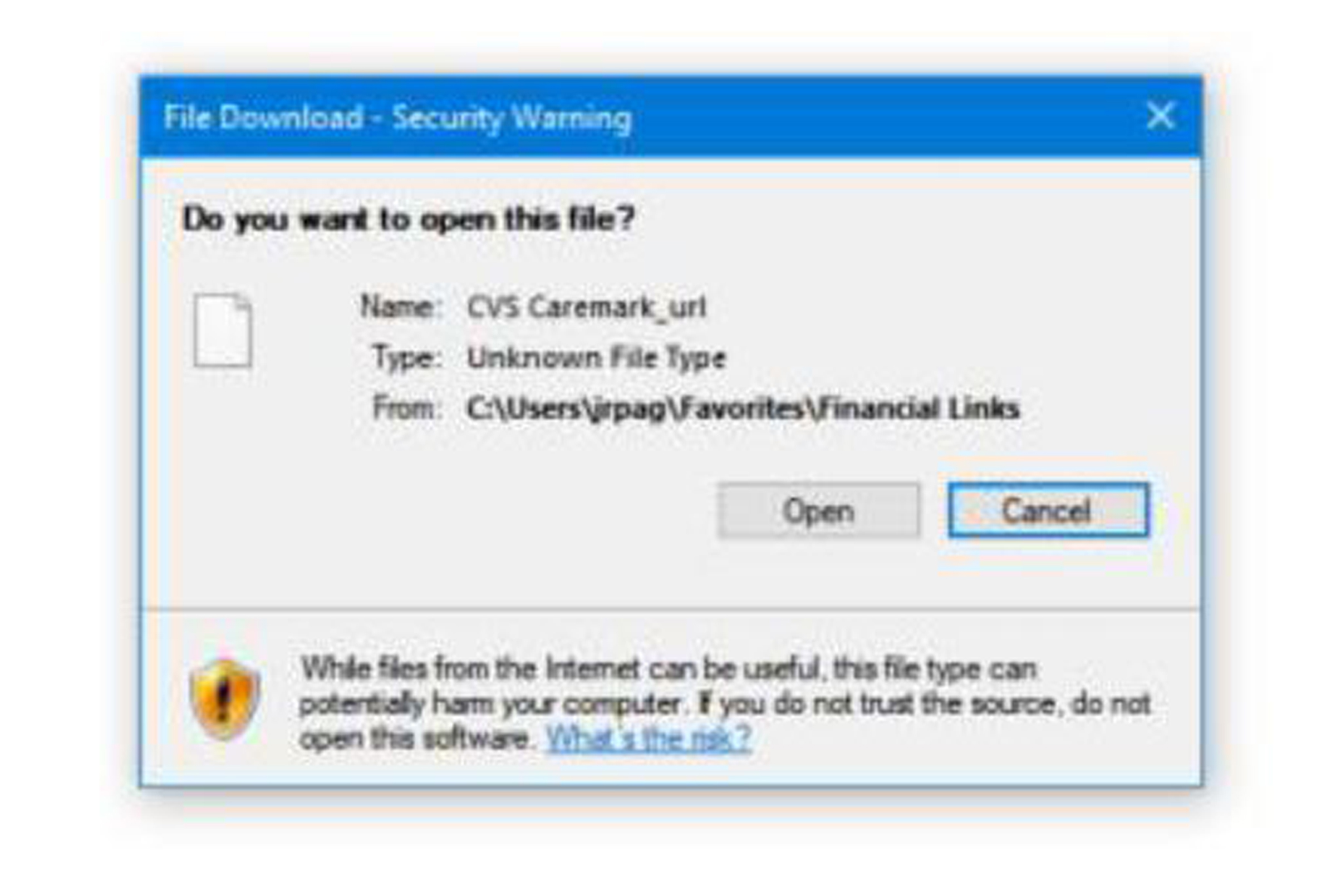-
77JOE84
AskWoody PlusSeptember 15, 2024 at 7:04 pm in reply to: Display Windows version and build on the desktop #2704034Thanks for the suggestion … your solution does work, however, since you are setting the BuildLab key to a static value, when the Win 10 Pro version is updated, the version shown on the desktop will not change. The only way to have the correct version shown will be to edit the BuildLab key again to the newer version.
MS must have somehow changed the BuildLab key to a static value rather than a variable one based on the actual Windows version. Or perhaps, MS decided not to update the value of the BuildLab key when new version updates are issued.
Windows 10 Pro
Version 22H2
OS build 19045.4894 -
77JOE84
AskWoody PlusI have used regedit.exe a while ago to change the PaintDesktopVersion from “0” to “1”, but I noticed today that it isn’t displaying the correct OS version for some unknown reason.
The version shown in my settings:
Edition Windows 10 Pro
Version 22H2
Installed on 11/27/2020
OS build 19045.4780
Experience Windows Feature Experience Pack 1000.19060.1000.0But the version displayed on my desktop is:
Windows 10 Pro
Build 19041.vb release 191206.1406
I have double checked the PaintDesktopVersion setting and it is still set to “1”
Any idea why the correct version isn’t displaying on my desktop?
-
77JOE84
AskWoody PlusAugust 13, 2024 at 11:01 am in reply to: Desktop Media — Get a desktop icon for every drive you insert #2696137I was able to install this Desktop Media program and it works, but it places the created icon (for the inserted USB drive) at the bottom of the list for my other desktop icons. I moved the desktop media created icon (for the inserted USB drive) to the upper right-hand corner of my desktop. I then removed the USB drive and the desktop icon disappeared. However, when I re-inserted the USB drive, the created icon (for the inserted USB drive) was once again at the bottom of the list for my other desktop icons rather than the top right-hand corner of my desktop where I want it to be. I double checked the options for Desktop Media and the box for Save Icon Positions is checked.
I am using Windows 10 Home 22H2 version. Auto Arrange Icons is unchecked and Align Icons To Grid is enabled for my desktop view.
Is anyone else experiencing this issue? I like this program but I would like the Desktop Media created icon to be in the upper right-hand corner of my desktop. Thanks for any assistance.
1 user thanked author for this post.
-
77JOE84
AskWoody PlusMarch 10, 2024 at 6:55 pm in reply to: Shortcuts (URL’s) on my desktop pop up with security warning #2647355Hi nOads … yes… you are correct … the shortcuts are in a folder called Financial Links which is under my Favorites. I believe the shortcuts were created correctly in the Financial Links folder. For example, the Cox shortcut in the Financial Links folder is as follows:
https://www.cox.com/content/dam/cox/okta/signin.html
and the shortcut is titled “Cox Login – Sign Into Your Cox Account”. When I click that shortcut in the Financial Links Folder, the security pop-up doesn’t appear.
However, if I rename the shortcut (or shorten the name) in the Financial Links folder, and then click the shortcut, the security pop-up appears.
For example, if I shorten the name of the shortcut to “Cox – Internet & Phone”, and click that shortcut in the Financial Links folder, the security pop-up appears. However, if I change the name to “Cox Login – Internet & Phone” and click that shortcut in the Financial Links folder, the security pop-up Does Not appear. So apparently there are some hidden characters/info within the actual name of the shortcut which seems odd to me.
I like to shorten or rename the shortcuts in the Financial Links folder and keep them in alphabetical order to find the one I need easily. However, several of my shortcuts in the Financial Links folder, before I rename, them are displayed as “Sign In – XXXX”; hence, I need to rename them to get them in the correct alphabetical order. I haven’t figured out a way to rename the shortcuts that begin with “Sign In” to prevent the security pop-up from appearing.
I was researching other forums and ran across a post that was 9 years old and pertained to Windows 7. The post stated that this problem (i.e., pop up security warning from links the Favorites folder) is due to the trust/security level of the Favorites folder. The post stated that the trust/security of the folder can be changed by the following command:
ICACLS “CORRECT_PATH” /Setintegritylevel (OI)(CI)M
And the correct path is: C:\Users\USER_NAME\Favorites\Links
And replace USER_NAME with my user name.
I haven’t tried that command as I didn’t know if it is still valid for Windows 10. I was concerned that the post is 9 years old, and I didn’t see any recent posts about this issue. I also didn’t know if I could just change the security/trust level for the Financial Links folder or I would have to change the security/trust level for the Favorites folder.
If you have any insight as to whether this command still works with Windows 10, or any other suggestions, it would be greatly appreciated.
Thanks
-
77JOE84
AskWoody PlusMarch 3, 2024 at 6:16 pm in reply to: Shortcuts (URL’s) on my desktop pop up with security warning #2644716Here is the picture of the pop-up.
AntiVirus is McAfee…but the pop-up isn’t from that program; the pop-up come from Windows.
1 user thanked author for this post.
-
77JOE84
AskWoody PlusIs it ok to install the KB5034843 update for a machine running Win10 22H2? Any issues or problems?
<h1 id=”page-header” class=””></h1>
<h1 id=”page-header” class=””></h1> -
77JOE84
AskWoody Plus“First, Microsoft’s ISO for Windows 10 22H2 is no longer available, having been replaced by 23H2. ”
It is a typo. The only Windows 11 version available on the MS website is 23H2. Windows 10 version 22H2 is also available on the MS website which is the last version there will ever be for Windows 10. Version 23H2 for Windows 10 doesn’t exist.
-
77JOE84
AskWoody PlusI have MS Office Professional Plus (2021) with the Outlook version 2306 Build 16529.20182 64 bit and the Start-up option heading is in the Outlook’s General Options but no options below it are displayed.
-
77JOE84
AskWoody PlusHi Drcard:)) Just wanted to say thinks for the great summary of this issue and a possible solution. I am just surprised that Microsoft hasn’t fixed the glitch as of yet. Joe
-
77JOE84
AskWoody PlusSorry….I am using Open-Shell … I called the program “Classic Shell” since that is the terminology that Susan Bradley used in her post and that is the original name of the program.

|
Patch reliability is unclear, but widespread attacks make patching prudent. Go ahead and patch, but watch out for potential problems. |
| SIGN IN | Not a member? | REGISTER | PLUS MEMBERSHIP |

Plus Membership
Donations from Plus members keep this site going. You can identify the people who support AskWoody by the Plus badge on their avatars.
AskWoody Plus members not only get access to all of the contents of this site -- including Susan Bradley's frequently updated Patch Watch listing -- they also receive weekly AskWoody Plus Newsletters (formerly Windows Secrets Newsletter) and AskWoody Plus Alerts, emails when there are important breaking developments.
Get Plus!
Welcome to our unique respite from the madness.
It's easy to post questions about Windows 11, Windows 10, Win8.1, Win7, Surface, Office, or browse through our Forums. Post anonymously or register for greater privileges. Keep it civil, please: Decorous Lounge rules strictly enforced. Questions? Contact Customer Support.
Search Newsletters
Search Forums
View the Forum
Search for Topics
Recent Topics
-
SendTom Toys
by
CWBillow
10 minutes ago -
Add shortcut to taskbar?
by
CWBillow
1 hour, 15 minutes ago -
Sycophancy in GPT-4o: What happened
by
Alex5723
10 hours, 5 minutes ago -
How can I install Skype on Windows 7?
by
Help
8 hours, 47 minutes ago -
Logitech MK850 Keyboard issues
by
Rush2112
3 hours, 32 minutes ago -
We live in a simulation
by
Alex5723
1 day ago -
Netplwiz not working
by
RetiredGeek
10 hours, 47 minutes ago -
Windows 11 24H2 is broadly available
by
Alex5723
1 day, 12 hours ago -
Microsoft is killing Authenticator
by
Alex5723
16 minutes ago -
Downloads folder location
by
CWBillow
1 day, 19 hours ago -
Remove a User from Login screen
by
CWBillow
14 hours, 42 minutes ago -
TikTok fined €530 million for sending European user data to China
by
Nibbled To Death By Ducks
1 day, 10 hours ago -
Microsoft Speech Recognition Service Error Code 1002
by
stanhutchings
1 day, 10 hours ago -
Is it a bug or is it expected?
by
Susan Bradley
1 day, 14 hours ago -
Image for Windows TBwinRE image not enough space on target location
by
bobolink
1 day, 9 hours ago -
Start menu jump lists for some apps might not work as expected on Windows 10
by
Susan Bradley
8 hours, 50 minutes ago -
Malicious Go Modules disk-wiping malware
by
Alex5723
1 day, 23 hours ago -
Multiple Partitions?
by
CWBillow
1 day, 23 hours ago -
World Passkey Day 2025
by
Alex5723
2 days, 17 hours ago -
Add serial device in Windows 11
by
Theodore Dawson
3 days, 8 hours ago -
Windows 11 users reportedly losing data due forced BitLocker encryption
by
Alex5723
1 day, 9 hours ago -
Cached credentials is not a new bug
by
Susan Bradley
3 days, 12 hours ago -
Win11 24H4 Slow!
by
Bob Bible
3 days, 12 hours ago -
Microsoft hiking XBox prices starting today due to Trump’s tariffs
by
Alex5723
3 days, 10 hours ago -
Asus adds “movement sensor” to their Graphics cards
by
n0ads
3 days, 15 hours ago -
‘Minority Report’ coming to NYC
by
Alex5723
3 days, 11 hours ago -
Apple notifies new victims of spyware attacks across the world
by
Alex5723
3 days, 23 hours ago -
Tracking content block list GONE in Firefox 138
by
Bob99
3 days, 23 hours ago -
How do I migrate Password Managers
by
Rush2112
3 days, 7 hours ago -
Orb : how fast is my Internet connection
by
Alex5723
3 days, 8 hours ago
Recent blog posts
Key Links
Want to Advertise in the free newsletter? How about a gift subscription in honor of a birthday? Send an email to sb@askwoody.com to ask how.
Mastodon profile for DefConPatch
Mastodon profile for AskWoody
Home • About • FAQ • Posts & Privacy • Forums • My Account
Register • Free Newsletter • Plus Membership • Gift Certificates • MS-DEFCON Alerts
Copyright ©2004-2025 by AskWoody Tech LLC. All Rights Reserved.