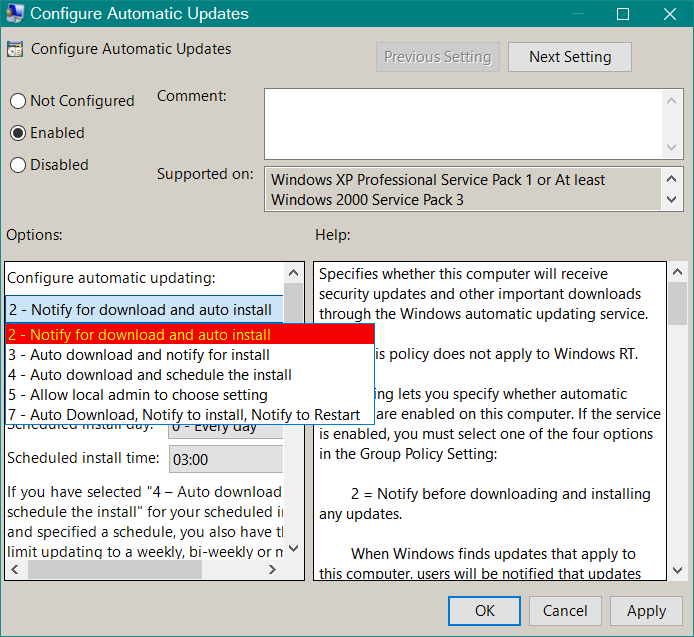When I do a search for new Windows downloads in Wumgr, it never shows me any Windows23H2 downloads. The only download I see is Windows 24H2 upgrade.

|
Patch reliability is unclear. Unless you have an immediate, pressing need to install a specific patch, don't do it. |
| SIGN IN | Not a member? | REGISTER | PLUS MEMBERSHIP |
-
Wumgr on Windows 11 23H2
Home » Forums » AskWoody support » Windows » Windows 11 » Windows 11 version 23H2 » Wumgr on Windows 11 23H2
- This topic has 19 replies, 6 voices, and was last updated 4 months, 3 weeks ago.
Viewing 5 reply threadsAuthorReplies-
Alex5723
AskWoody Plus -
cmar6
AskWoody PlusDecember 14, 2024 at 11:35 am #2725609Alex, I remember in a post from Susan about Wumgr not to touch any settings in “Windows Update. I did take a look at my Windows Update Settings.
Get Latest updates available: On
Pause Updates: 1 week (no setting for “None”)
Download updates over metered connections: Off
Whether latter setting is Off or On, Wumgr Windows Update search will show only “Windows11 ver 24 H2”.
-
-
Alex5723
AskWoody PlusDecember 14, 2024 at 12:08 pm #2725613Get Latest updates available: On
Pause Updates: 1 week (no setting for “None”)Get Latest updates available: On = preview updates (you shouldn’t) and the reason for getting 24H2.
Pause Updates: 1 week = no new updates. Windows update doesn’t check for updates and so does WUmgr.
You should set Notify=2 (notify about updates, don’t download or install).
-
cmar6
AskWoody Plus -
Bob99
AskWoody MVPDecember 14, 2024 at 2:02 pm #2725630@cmar6 –
What Alex means by
You should set Notify=2 (notify about updates, don’t download or install).
is the following, presuming you have Windows 11 23H2 Pro installed. If you have the Home edition, then the following, along with his statement above, is a moot point.
Go into the Group Policy editor (GPedit) and find the policy that says “Configure Automatic Updates”. In Windows 10, it’s located at Computer Configuration>Administrative Templates>Windows Components>Windows Update. In Windows 11, it will be in a similarly (but NOT identically) labeled location, so proceed carefully after you expand the Windows Components listing.
Once you see that policy, double click it to bring up its options. Once there, in the “Options” box on the left side of the policy’s window, set the option for “Configure automatic updating” to “2-Notify for download and auto install”. What that will do is to stop WU from automatically downloading any updates it finds, instead presenting you with a list of available updates and a button to click to download and install all of those on the list.
I hope this helps a bit.
1 user thanked author for this post.
-
cmar6
AskWoody PlusDecember 14, 2024 at 9:23 pm #2725721Bob, I set option 2, but it has one big downside. When an update is pending, it will now show up in Windows notification area at far right of Task Bar. Who needs that? At Ask Woody, we wait till Susan gives us the go ahead; then we use our tool, e.g., Wumgr, to download and install what we want or need. I wish I didn’t have that perpetual notification on Taskbar.
-
Bob99
AskWoody MVPDecember 15, 2024 at 2:56 pm #2725979Bob, I set option 2, but it has one big downside. When an update is pending, it will now show up in Windows notification area at far right of Task Bar.
I also have that happen, but only for Defender definition updates/security intelligence updates. When they appear, I dismiss them and they don’t reappear unless there’s one available when WU checks for updates on its own (which usually happens about once every 22 hours or so).
Since they’re only for Defender definition updates, I find the notifications easy to deal with and ignore after I get rid of them. I haven’t noticed if there’s a setting to get rid of them entirely, however. Perhaps I haven’t looked deeply enough into the policies in GPedit for WU that may help eliminate those notifications.
Basically, sorry for not mentioning it in my post above. Since I’ve only gotten those notifications when WU finds definition updates for Defender, I’ve pretty much gotten used to seeing and subsequently dismissing them.
Perhaps I haven’t looked deeply enough into the policies in GPedit for WU that may help eliminate those notifications.
Found it! In Windows 10, there’s a policy setting called “Display options for update notifications”, and it’s in Computer Configuration>Administrative Templates>Windows Components>Windows Update.
In Windows 11, the folder’s name is slightly different, I believe, but still should contain the phrase “Windows Update”. If the policy isn’t in that folder, look in the folder(s) under that to see if it’s in one of them. I believe that one of those folders might have the name “Legacy” in its name, so be sure to look in that one as well if it hasn’t turned up in any of the others.
This policy setting allows you to either get NO notifications of ANY kind from WU or only get restart notifications which normally only appear after an update has been installed by WU. I currently have the policy set as “Not configured”, so I’m getting the notifications when WU finds the Defender definition updates.
I hope this helps a bit, @cmar6 !
1 user thanked author for this post.
-
cmar6
AskWoody Plus
-
-
-
-
-
Paul T
AskWoody MVP -
cmar6
AskWoody PlusDecember 14, 2024 at 2:31 pm #2725642Bob, thanks for reply. I have Pro but don’t see where to set Notify=2
I should add that something new just appeared when I ran Wumgr Windows Updates search: Pending is the Security Update 2024-12 for Win 11 23 H2 (KB5048685) of 12/10/24. So that’s a good sign that Wumgr may again be working?!
I assume this is a new update file we’re all awaiting approval for from Susan?
-
n0ads
AskWoody LoungerDecember 16, 2024 at 10:31 am #2726181Bob, thanks for reply. I have Pro but don’t see where to set Notify=2
Group Policy > Administrative Templates > Windows Components > Windows Update
Select the Configure Automatic Updates item, Enable it and select Option 2 in the drop-down box.
Once it’s been enabled,instead of automatically installing updates, Windows will generate a “Updates are available” notification down by the system tray and Windows Update will display a Download button to download/install the updates.
Note: this only applies to standard Windows updates. It does not stop autoupdates received via the MS Store, Defender or Edge!
1 user thanked author for this post.
-
Bob99
AskWoody MVPDecember 16, 2024 at 2:05 pm #2726249@n0ads , although @cmar6 already found the location to set the policy in post 2725721 a little bit above here, thanks for including screenshots that will help others who’re wondering the same thing…where to find the setting Alex keeps “cryptically” referring to!
This is becoming a tricky thread to follow now.
-
-
-
-
PKCano
ManagerDecember 14, 2024 at 2:29 pm #2725641The whole problem is Pause.
Windows Update and WUMgr both use the Windows Update Service to search for updates. When you Pause updates in Settings\Update & Security\Windows Update, it disables the Windows Update Service (that what “Pause” means). Then NOTHING can search for updates. Not Windows Update, not WUMgr, not wushowhide.
You need to turn OFF Pause. You also need to turn OFF “Get Latest updates available” (because that’s what 24H2 is – the latest) and turn OFF Metered Connections if they are on.
If you use WUMgr to control updates, you don’t need anything else. You can search for updates, hide updates, install updates, and control it all with WUMgr.
What you are doing is like putting your foot on the brakes, setting the Emergency brake, and putting the car in neutral. Then wondering why it won’t move.
4 users thanked author for this post.
-
cmar6
AskWoody Plus -
n0ads
AskWoody LoungerDecember 15, 2024 at 10:16 am #2725906no one seems to know how to turn off Pause
See my July 24 post# 2690106 for instructions on how to turn off the update pause.
2 users thanked author for this post.
-
cmar6
AskWoody Plus
-
-
-
-
cmar6
AskWoody Plus -
Alex5723
AskWoody PlusDecember 14, 2024 at 11:53 pm #2725758If you use WUMgr to control updates, you don’t need anything else.
You do. Without some sort of “block” updates will install automatically before checking with WUmgr, so there is a need for at least Notify=2 or disable Windows update in WUmgr.
1 user thanked author for this post.
-
PKCano
Manager
-
Viewing 5 reply threads -

Plus Membership
Donations from Plus members keep this site going. You can identify the people who support AskWoody by the Plus badge on their avatars.
AskWoody Plus members not only get access to all of the contents of this site -- including Susan Bradley's frequently updated Patch Watch listing -- they also receive weekly AskWoody Plus Newsletters (formerly Windows Secrets Newsletter) and AskWoody Plus Alerts, emails when there are important breaking developments.
Get Plus!
Welcome to our unique respite from the madness.
It's easy to post questions about Windows 11, Windows 10, Win8.1, Win7, Surface, Office, or browse through our Forums. Post anonymously or register for greater privileges. Keep it civil, please: Decorous Lounge rules strictly enforced. Questions? Contact Customer Support.
Search Newsletters
Search Forums
View the Forum
Search for Topics
Recent Topics
-
Where’s the cache today?
by
Up2you2
6 hours, 44 minutes ago -
Ascension says recent data breach affects over 430,000 patients
by
Nibbled To Death By Ducks
13 hours, 50 minutes ago -
Nintendo Switch 2 has a remote killing switch
by
Alex5723
1 hour, 15 minutes ago -
Blocking Search (on task bar) from going to web
by
HenryW
7 hours, 25 minutes ago -
Windows 10: Microsoft 365 Apps will be supported up to Oct. 10 2028
by
Alex5723
23 hours, 58 minutes ago -
Add or Remove “Ask Copilot” Context Menu in Windows 11 and 10
by
Alex5723
1 day ago -
regarding april update and may update
by
heybengbeng
1 day, 1 hour ago -
MS Passkey
by
pmruzicka
3 hours, 30 minutes ago -
Can’t make Opera my default browser
by
bmeacham
1 day, 9 hours ago -
*Some settings are managed by your organization
by
rlowe44
19 hours, 58 minutes ago -
Formatting of “Forward”ed e-mails
by
Scott Mills
1 day, 8 hours ago -
SmartSwitch PC Updates will only be supported through the MS Store Going Forward
by
PL1
2 days, 3 hours ago -
CISA warns of hackers targeting critical oil infrastructure
by
Nibbled To Death By Ducks
2 days, 12 hours ago -
AI slop
by
Susan Bradley
6 hours, 46 minutes ago -
Chrome : Using AI with Enhanced Protection mode
by
Alex5723
2 days, 14 hours ago -
Two blank icons
by
CR2
1 day, 1 hour ago -
Documents, Pictures, Desktop on OneDrive in Windows 11
by
ThePhoenix
16 minutes ago -
End of 10
by
Alex5723
3 days, 1 hour ago -
Single account cannot access printer’s automatic duplex functionality
by
Bruce
1 day, 23 hours ago -
test post
by
gtd12345
3 days, 7 hours ago -
Privacy and the Real ID
by
Susan Bradley
2 days, 21 hours ago -
MS-DEFCON 2: Deferring that upgrade
by
Susan Bradley
1 day ago -
Cant log on to oldergeeks.Com
by
WSJonharnew
3 days, 12 hours ago -
Upgrading from Win 10
by
WSjcgc50
1 day, 23 hours ago -
USB webcam / microphone missing after KB5050009 update
by
WSlloydkuhnle
2 days, 3 hours ago -
TeleMessage, a modified Signal clone used by US government has been hacked
by
Alex5723
4 days, 3 hours ago -
The story of Windows Longhorn
by
Cybertooth
3 days, 15 hours ago -
Red x next to folder on OneDrive iPadOS
by
dmt_3904
4 days, 5 hours ago -
Are manuals extinct?
by
Susan Bradley
1 day, 6 hours ago -
Canonical ditching Sudo for Rust Sudo -rs starting with Ubuntu
by
Alex5723
4 days, 14 hours ago
Recent blog posts
Key Links
Want to Advertise in the free newsletter? How about a gift subscription in honor of a birthday? Send an email to sb@askwoody.com to ask how.
Mastodon profile for DefConPatch
Mastodon profile for AskWoody
Home • About • FAQ • Posts & Privacy • Forums • My Account
Register • Free Newsletter • Plus Membership • Gift Certificates • MS-DEFCON Alerts
Copyright ©2004-2025 by AskWoody Tech LLC. All Rights Reserved.