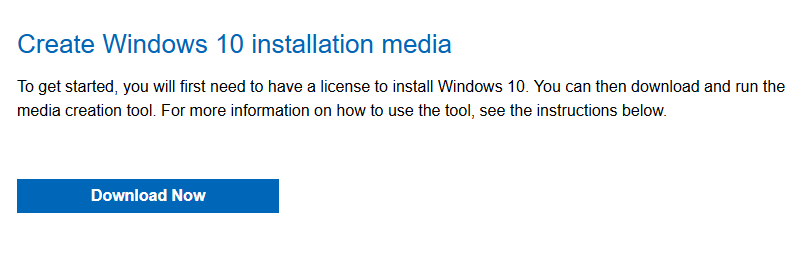WinRE & WinPE for Windows 10 – won’t create WIMs
Windows 10 21H2 build 19044 1645; HP Laptop 14-dq2035cl
Bbearen, I hav lost some of my former Windows acumen. I do not know how to get my Image For Windows 3.53 to create either WinRE or WinPE — WIMs not found nor created.
"Take care of thy backups and thy restores shall take care of thee." Ben Franklin, revisted

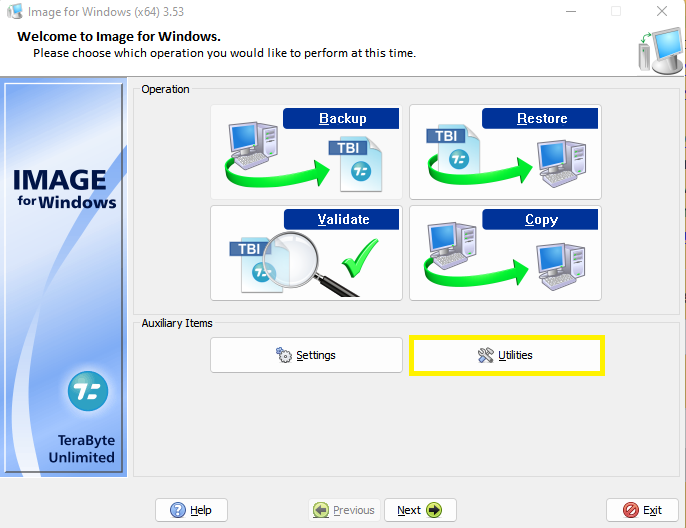
 – I click on Create/update tbWinRE.
– I click on Create/update tbWinRE.