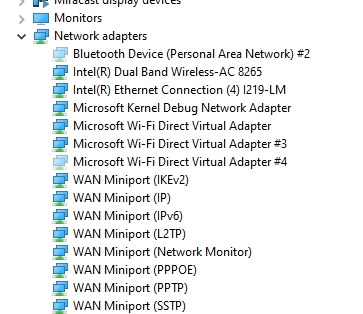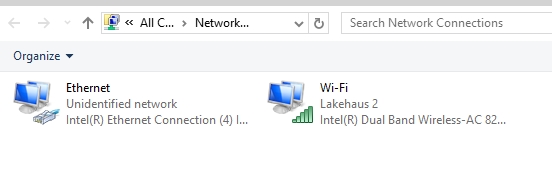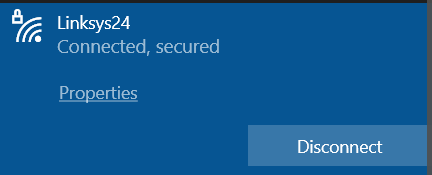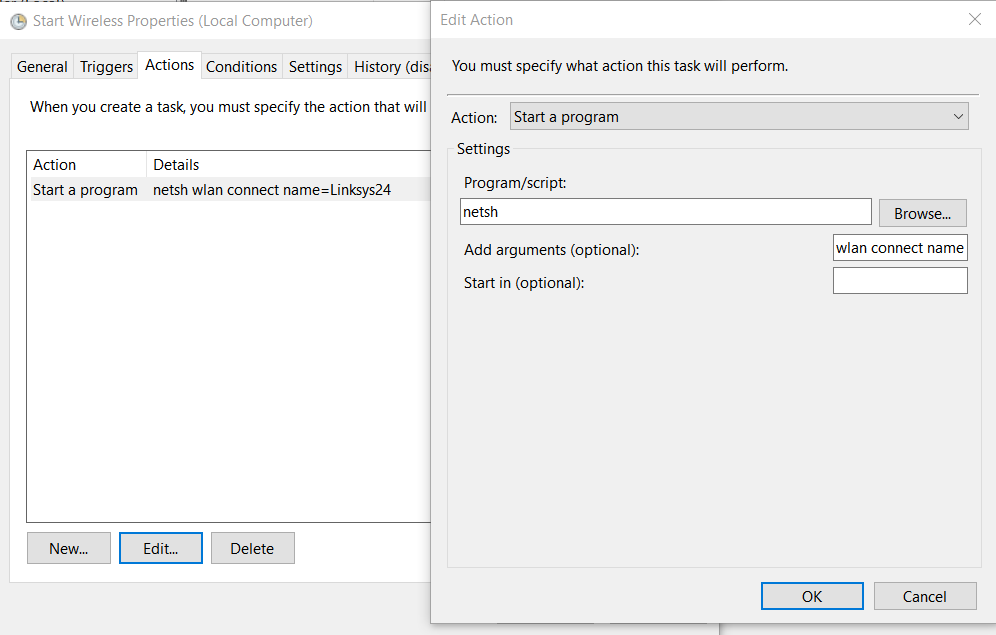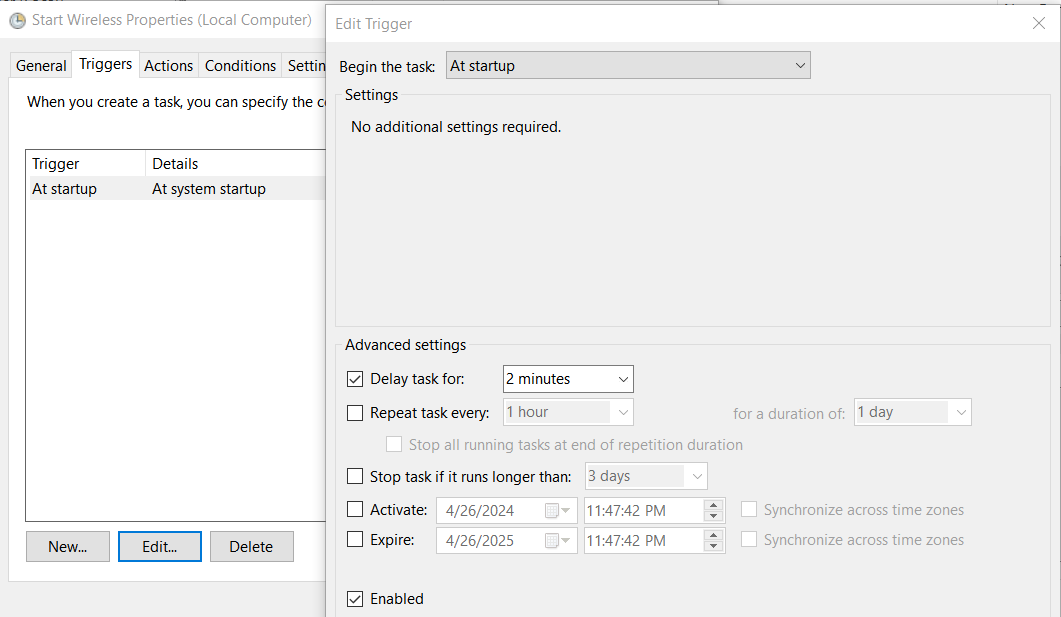I wish I had noted the date of the March updates and when this issue started. But I didn’t. Could be cause and effect. Could be.
HP Laserjet M148DFW wireless Windows 10 22H2. Worked as expected for years until recently. Now, reboot and try to print (it is default printer) and it says offline. Restarting printer does not help. Clearing queue does not help. Stopping and restarting print spooler does not help.
MUST delete and readd printer. Enter Wins(?) Number found on the printer. Then good again until rinse and repeat.
Wireless on 10.0.0.X. Printer says 169.254.200.Xx Once installed shows in Windows as 192.168.233.1:3911. I tried adding the printer as TCP/IP and 169.Xx addy and will not install.
This JUST started in the last weeks. Now, somewhere in the MESH was added to the wifi here., But all iPhones, iPads and MACS here print with no issues.
Got help? Driving me crazy….
Thanks.