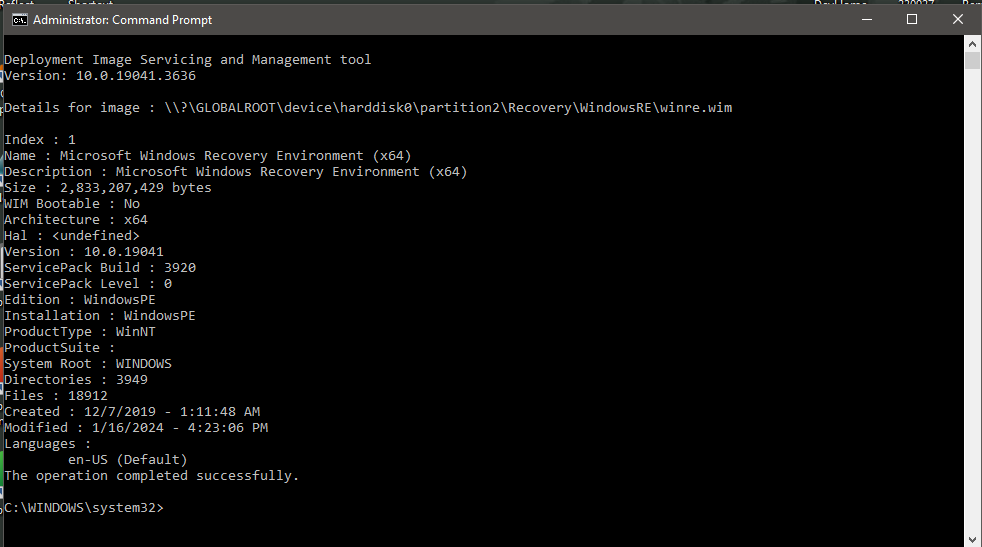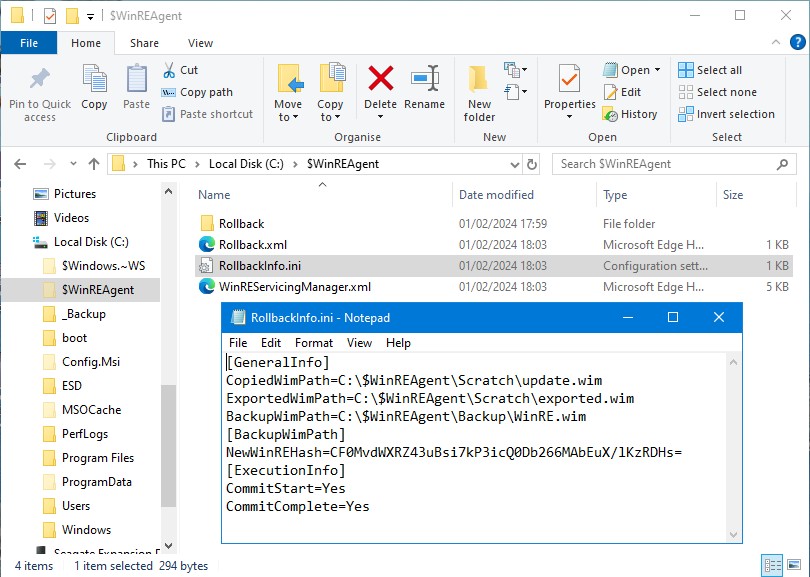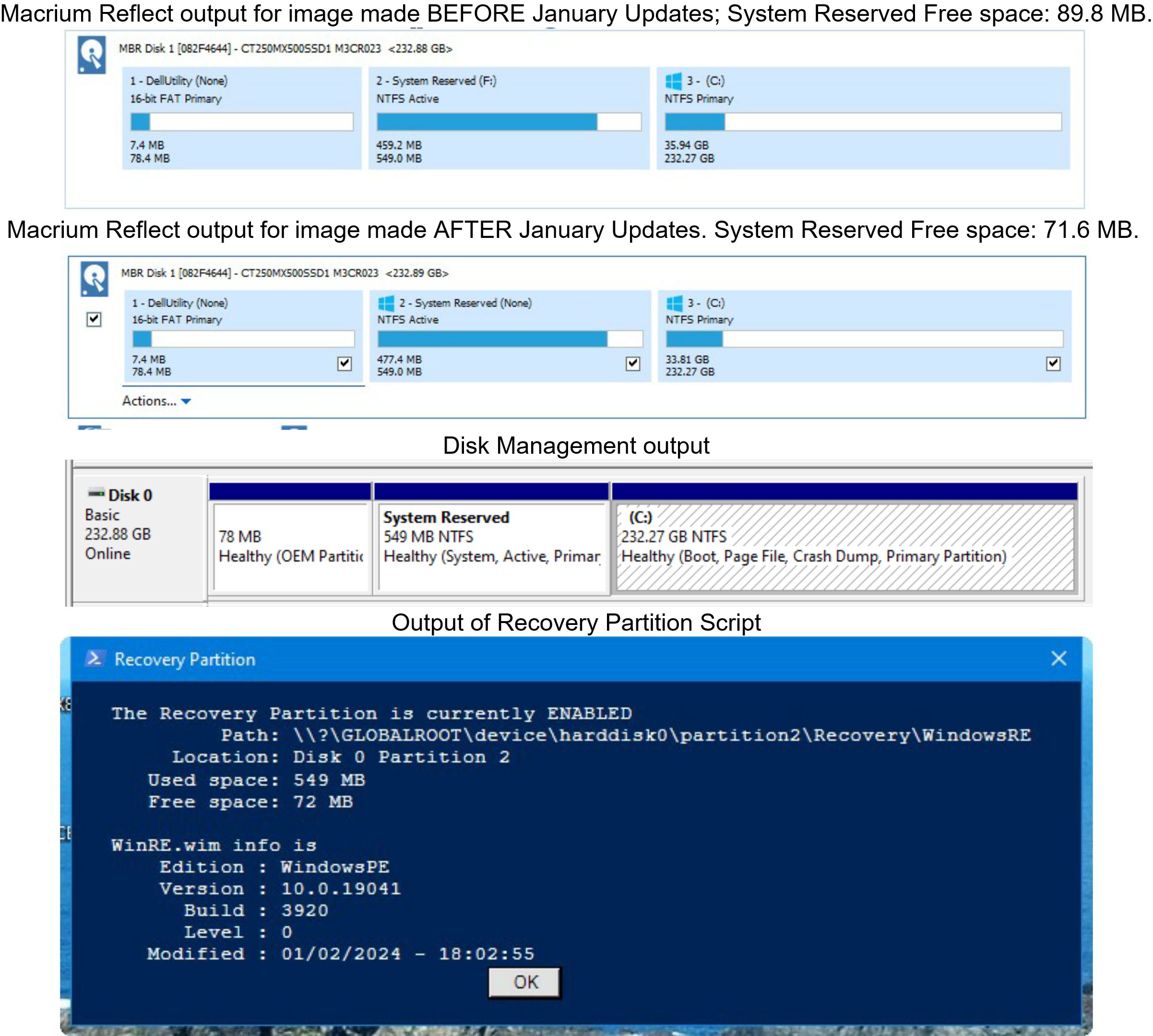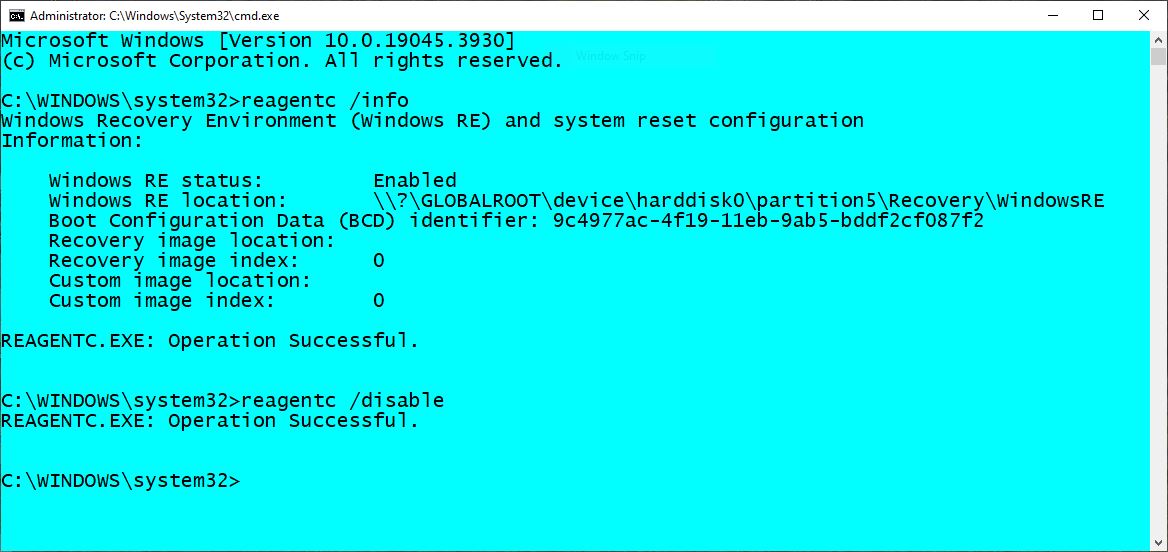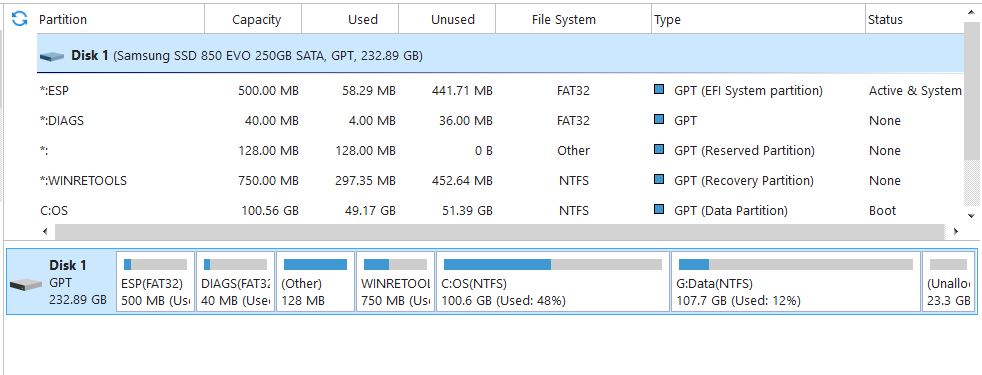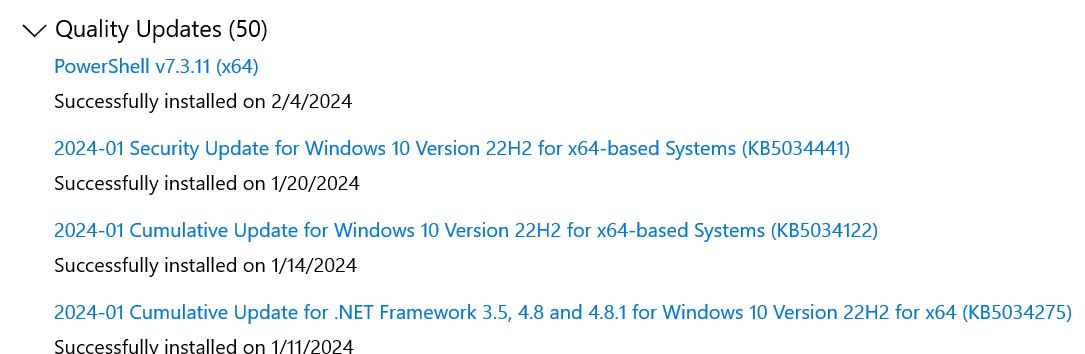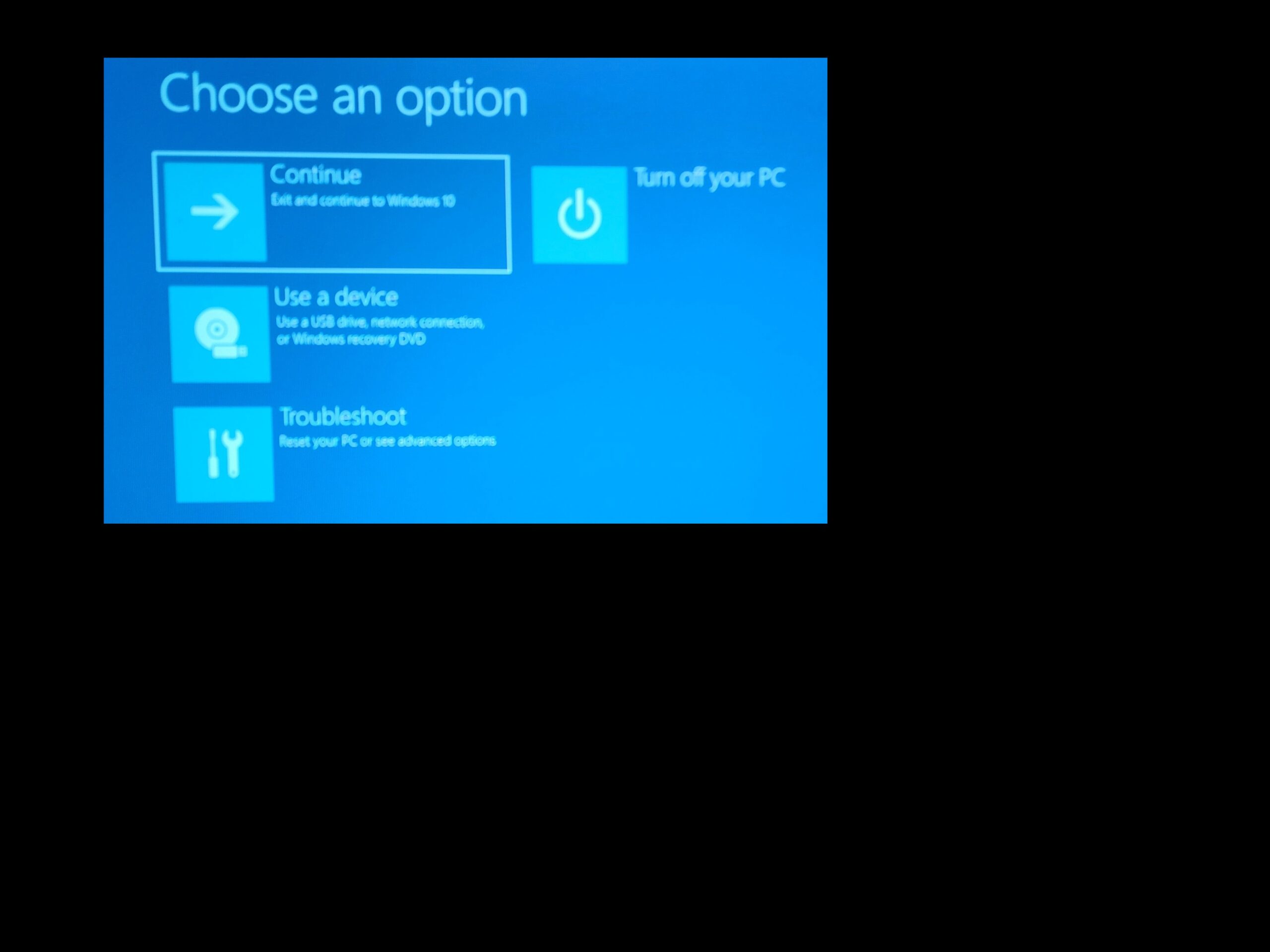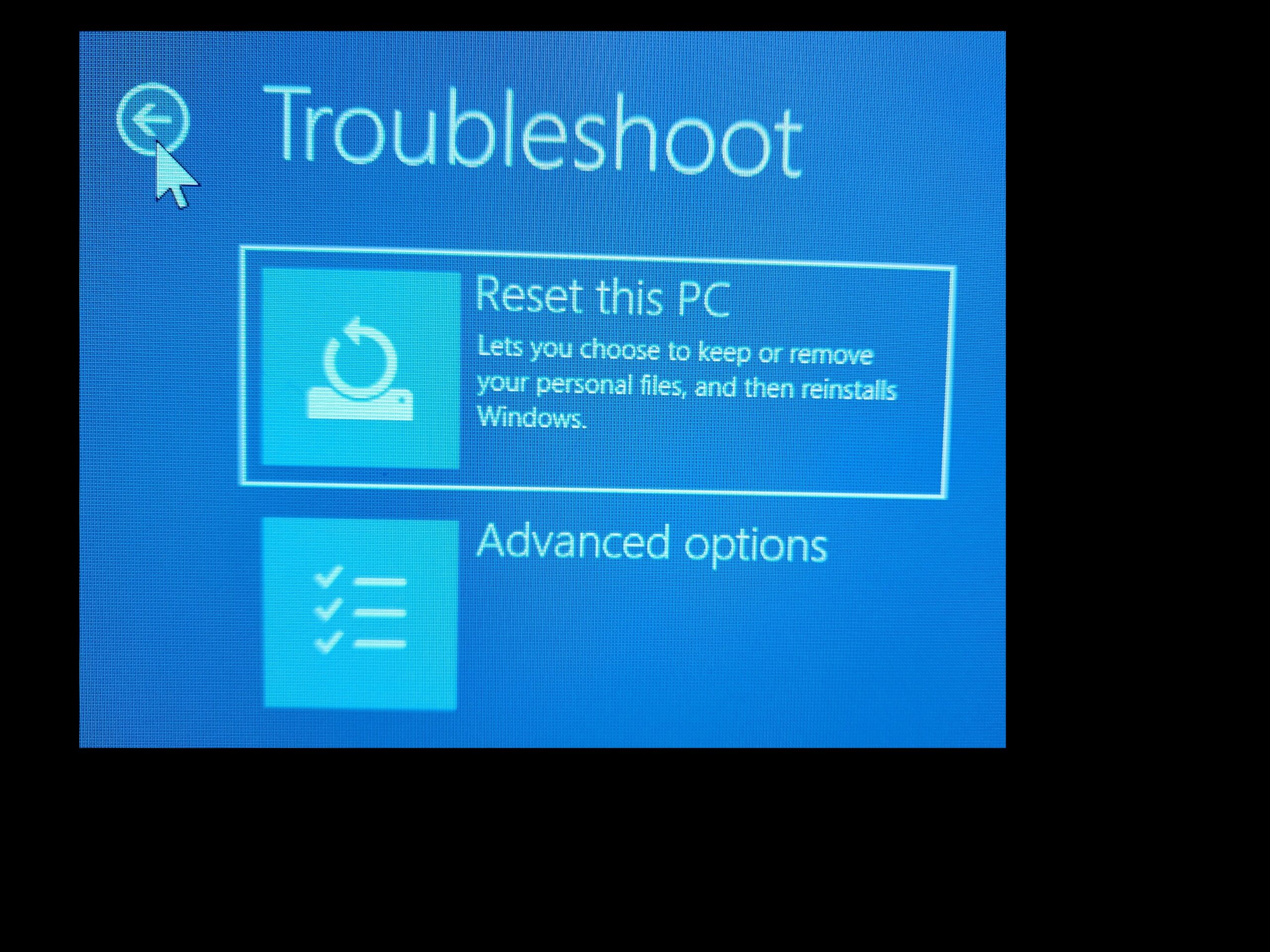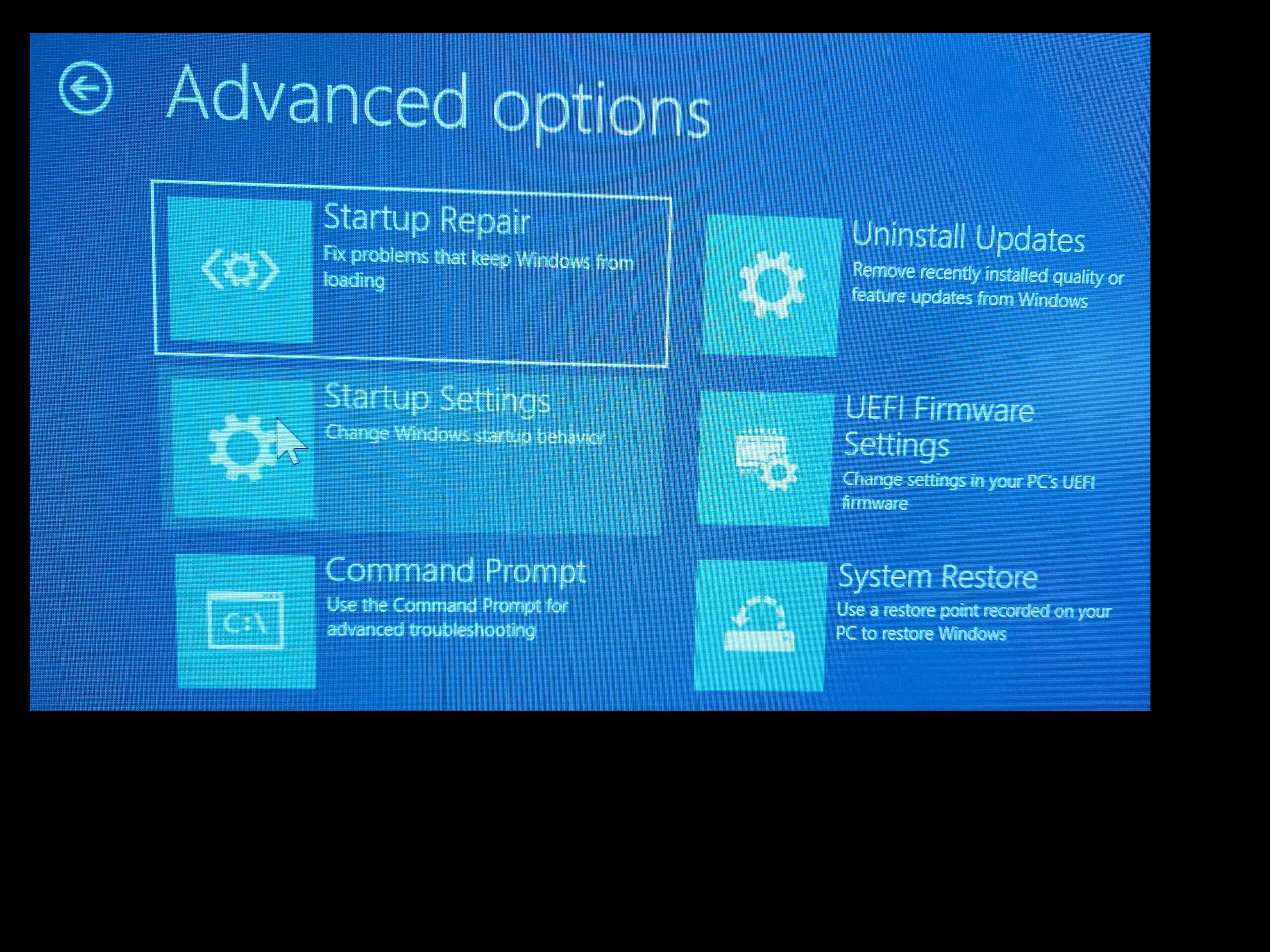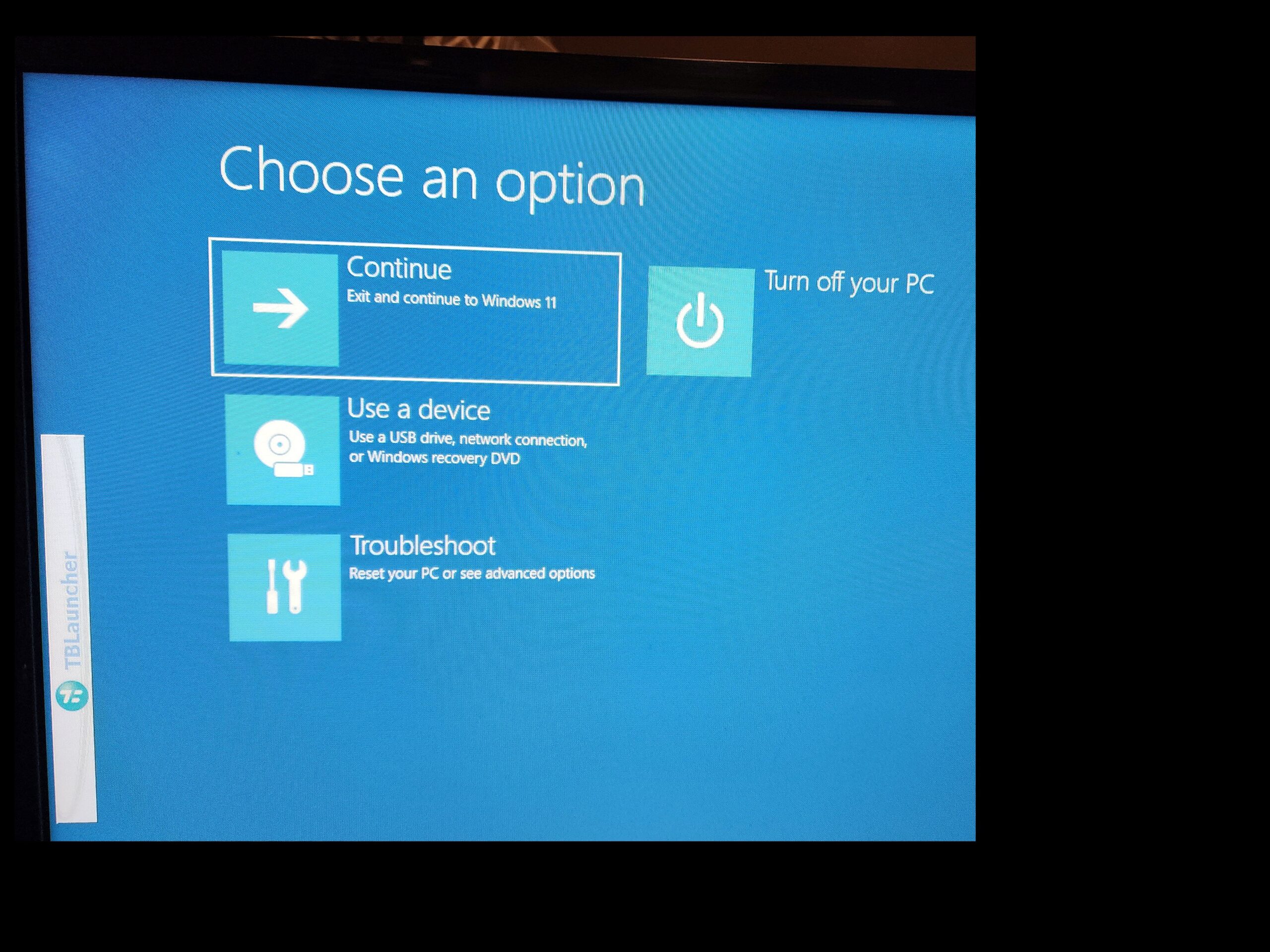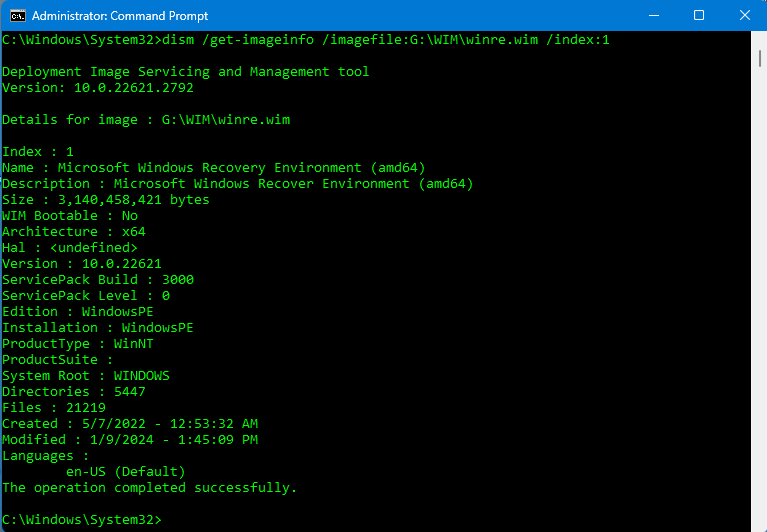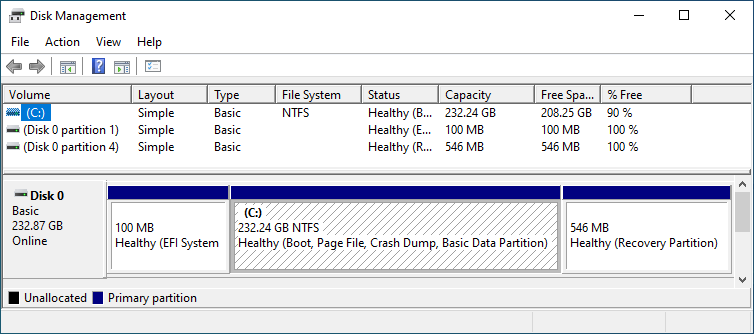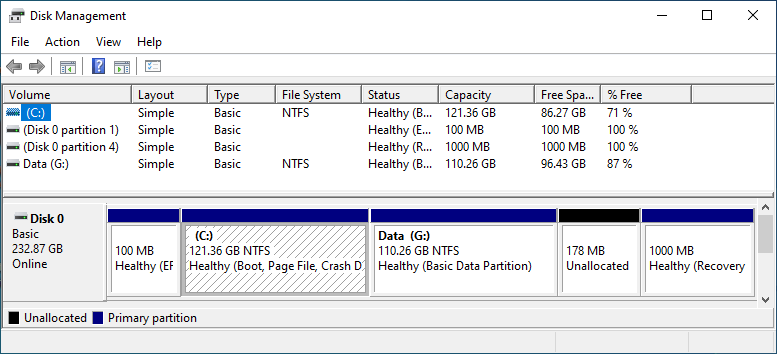This started over here, but needs its own thread.
Yet I can boot up into a recovery mode using Shift+Restart. When I go to the command prompt option in the recovery mode I see an entire Windows PE installation running on drive X:. It is labeled MININT-xxxxxx and as a Boot drive.
To check into this scenario, I disabled my Windows RE using “reagentc /disable” in an elevated Command Prompt. Then I used Shift+Restart to see what would happen. And it booted into the Windows Recovery Environment.
But not my Windows Recovery Environment. Mine has Image For Windows incorporated into it, and an Image For Windows splash screen comes up first, then IFW becomes a sidebar (from which other tools can be launched) and the typical Recovery Environment options are presented.
But with my Windows RE disabled, Shift+Restart still brought up Windows Recovery Environment, the Windows standard, no IFW. I know that there is no WinRE.wim file in any system folder anywhere on this PC other than the modified file in the Windows RE partition.
I continued into Windows using that option, and then did Shift+Restart once again, just to double check. Sure enough it rebooted into a generic Windows RE. I continued into Windows.
Curious, I used Diskpart to give my Windows RE a drive letter, went in and stripped the attributes off winre.wim and renamed it winre.old. I then did another reboot, and then once more did Shift+Restart and it booted into a generic Windows RE.
I intend to continue down this rabbit hole and try to figure out where Windows has stashed a WinRE.wim that isn’t named WinRE.wim, because that Recovery Environment is coming from somewhere. And yes, Windows RE does create a Windows PE on a RAM Disk from which it runs, but it has to have a seed file somewhere, somehow. My first guess is that it is in the WinSXS folder, but it isn’t named winre.wim.