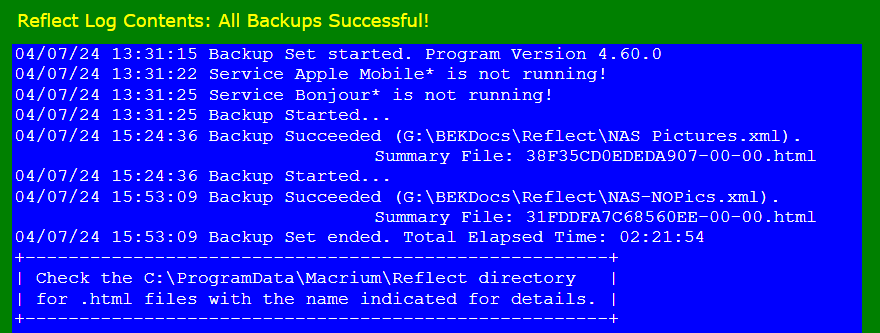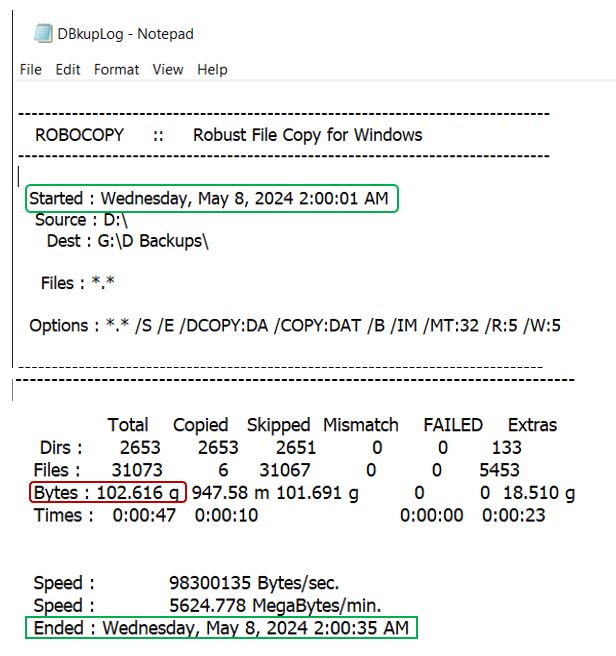Trying to create Windows 10 boot disk, using MS Windows Media Creation Tool. I was logged into Admin account.
On 4 systems (2 Win 10 Home; 2 Win 10 Pro) I got same error message:
“Something is wrong. Could not run tool on system.”
Other than create on USB, the second choice in Media Creation Tool is:
“Create ISO file. You’ll need to burn to DVD later.”
Can one burn ISO file to USB drive?
Any ideas?