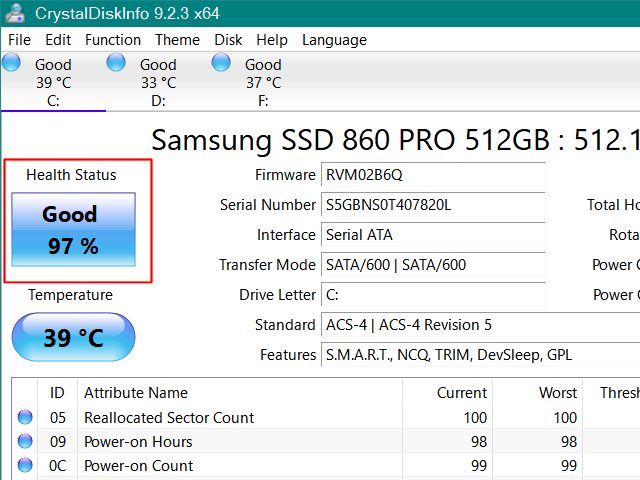I will try to make this short. The only thing I have done differently is to enable file history. I am reading a website and I notice the fan running faster. I open up task manager and check cpu activity. It’s 3-5 percent then jumps up to 95-100 percent for a few seconds and then down to 30-40 percent. Then I get a blue screen with a frowning emoticom. It says – your system encountered an problem and needs to restart. Collecting error information and will restart for you. It restarts and a black says – no bootable device installed. It gives you a couple function keys to try for diagnostics. I run that and it says – no hard drive installed. Yikes! I held the power button down and it restarted normally. I immediately used the included Windows 7 back up feature and it runs to completion. I also run a utility for checking hard drive health called crystal disk info. It lists the internal ssd as 89%, which it classifies as good. It’s crashed a couple more times without the increase in cpu usage going up. I have the Media Creation Tool downloaded and I was going to create an. so file to use to do an over the top Windows reinstall ala Susan Bradley. I don’t know how to find Windows error codes and doubt I would be able to understand them anyway. Am I dealing with a software or hardware problem? TIA

|
There are isolated problems with current patches, but they are well-known and documented on this site. |
| SIGN IN | Not a member? | REGISTER | PLUS MEMBERSHIP |
-
Windows crashing
Home » Forums » AskWoody support » Windows » Windows 10 » Windows 10 version 22H2 » Windows crashing
- This topic has 24 replies, 9 voices, and was last updated 11 months, 3 weeks ago.
Viewing 7 reply threadsAuthorReplies-
RetiredGeek
AskWoody_MVPJune 9, 2024 at 6:57 pm #2679453Wheeler,
You’re gonna need a bigger “SSD”.
SSDs that are that full have problems with operating efficiently and may be causing your problem. The storage can’t be effectively “wear leveled” as it will be constantly be writing to the same area and may cause cells to fail causing problems.
If you have “Fast Start” enabled, Disable it immediately. Also disable Hibernation. Turn the machine off and back on. Now if it starts normally immediately BACK IT UP!
You don’t mention the type of machine [Desktop | Laptop] but IMHO both Fast Startup and Hibernation are problematic at best and catastrophic at their worst. Your SSD will start the machine fast enough w/o them so you can just shut down the computer when leaving it or use Win+L to lock it if you have it on a UPS.
-
Bob99
AskWoody MVPJune 9, 2024 at 7:41 pm #2679459If time and/or money are considerations for Wheeler, then perhaps buying an external drive might be better overall than buying a new, larger SSD, and having to reinstall Windows from a backup?
With the external drive, Wheeler could transfer enough data/documents/photos/videos off the SSD to give it the working room it needs to work much better, and then use the TRIM function built into Windows to help get the SSD back into shape, right?
-
Wheeler
AskWoody Plus
-
-
Wheeler
AskWoody Plus -
Wheeler
AskWoody PlusJune 12, 2024 at 2:10 pm #2680141Shutting down my computer with or without fast start is not a good option for me. I am quadriplegic and Gmail requires you to use 2FA to log in. It uses a cell phone as the second factor. This would require me to give my unlock code to my nurses every day. Obviously, doing this would allow them to easily memorize the code. Something I don’t want to do. If I just put my computer to sleep, I don’t get logged out of Gmail.
-
-
Paul T
AskWoody MVP -
satrow
AskWoody MVPJune 10, 2024 at 2:43 am #2679524I think 89% is life, not capacity.
My thoughts also.
Control Panel\All Control Panel Items\Security and Maintenance\Reliability Monitor
Does Reliability Monitor show anything ‘bad’ logged around the date/time of the crash, or the immediate day(s) before it?
-
Wheeler
AskWoody Plus
-
-
n0ads
AskWoody LoungerJune 10, 2024 at 9:01 am #2679598I think 89% is life, not capacity.
The only item in Crystal Disk Info displays as a % is the Health Status.
And yes, it’s an “estimate” of the remaining life of that particular disk based on the reallocated, current pending and uncorrectable sector counts and 89% should mean the SSD’s OK.
Wheeler,
Open Disk Management (WinKey+R, enter diskmgmt.msc and press Enter) and check the % free left on your main OS disk (last column in the top-right section.)
If it’s less than 5%, that could be what’s causing the crashes and you’ll either need to clean up the drive to remove leftover temp files/folders, get a larger drive and move the existing contents over to it (backup image from old drive/restore image to new drive), or move some stuff to an external drive as suggested by @Bob99.
-
Wheeler
AskWoody Plus
-
-
lmacri
AskWoody PlusJune 10, 2024 at 9:42 am #2679610The only thing I have done differently is to enable file history.
Hi Wheeler:
Do you use BitLocker drive encryption, and does your system run normally if you turn OFF File History at Control Panel | System and Security | File History?
————
Dell Inspiron 15 5584 * 64-bit Win 10 Pro v22H2 build 19045.4412 * Firefox v126.0.1 * Microsoft Defender v4.18.24050.7-1.1.24050.5 * Malwarebytes Premium v5.1.5.116-1.0.1252 * Macrium Reflect Free v8.0.7783 -
Wheeler
AskWoody Plus
-
-
satrow
AskWoody MVPJune 11, 2024 at 2:14 pm #2679929There are red circles, but it just says that Windows wasn’t shut down properly
Following the link to Petri and drilling down as shown should give a little more detail than that.
-
Wheeler
AskWoody PlusJune 12, 2024 at 1:34 pm #2680130Here is what one of the red circles said
Faulting application name: ShellExperienceHost.exe, version: 10.0.19041.3758, time stamp: 0x507e5c93
Faulting module name: KERNELBASE.dll, version: 10.0.19041.4291, time stamp: 0xa956ff71
Exception code: 0xc0000005
Fault offset: 0x00000000000397ce
Faulting process id: 0x22d8
Faulting application start time: 0x01dab5163e1fe05e
Faulting application path: C:\WINDOWS\SystemApps\ShellExperienceHost_cw5n1h2txyewy\ShellExperienceHost.exe
Faulting module path: C:\WINDOWS\System32\KERNELBASE.dll
Report Id: e47e7990-8917-48fd-ad9d-66668897afba
Faulting package full name: Microsoft.Windows.ShellExperienceHost_10.0.19041.4239_neutral_neutral_cw5n1h2txyewy
Faulting package-relative application ID: AppNot sure what to make of all that, but I think long story short, it crashed
-
-
Alex5723
AskWoody PlusJune 12, 2024 at 2:13 pm #2680142and Gmail requires you to use 2FA to log in.
You can remain logged in even after shutting down and restart.
I do so and never have to login to Google services. -
Wheeler
AskWoody Plus -
PKCano
ManagerJune 12, 2024 at 2:40 pm #2680161I’m using Firefox and Gmail for all my AskWoody communications. I have Gmail set as one of my home tabs in FF settings. If I close FF without logging out of Gmail, I am still logged in when I open the browser the next day. That is, I never log out.
1 user thanked author for this post.
-
-
-
Alex5723
AskWoody PlusJune 12, 2024 at 2:22 pm #2680151Windows reaches end of life next October anyway
You mean October 2025 for Windows 10 ? That’s another year and 4 months from mow.
You have 0Patch to keep you covered and 3 years of added support with Microsoft’s ESU. -
Wheeler
AskWoody PlusJune 12, 2024 at 2:40 pm #2680160True dat. I turned off file history and deleted a huge file of videos that I already had in Onedrive and my system has now stayed stable longer than it has in days. I am going to take the opportunity to copy everything to an external ssd just in case. Thanks everyone and wish me luck
1 user thanked author for this post.
-
Wheeler
AskWoody Plus -
Bob99
AskWoody MVPJune 13, 2024 at 3:13 pm #2680461Faulting application name: ShellExperienceHost.exe, version: 10.0.19041.3758, time stamp: 0x507e5c93 Faulting module name: KERNELBASE.dll, version: 10.0.19041.4291, time stamp: 0xa956ff71 Exception code: 0xc0000005 Fault offset: 0x00000000000397ce Faulting process id: 0x22d8 Faulting application start time: 0x01dab5163e1fe05e Faulting application path: C:\WINDOWS\SystemApps\ShellExperienceHost_cw5n1h2txyewy\ShellExperienceHost.exe Faulting module path: C:\WINDOWS\System32\KERNELBASE.dll Report Id: e47e7990-8917-48fd-ad9d-66668897afba Faulting package full name: Microsoft.Windows.ShellExperienceHost_10.0.19041.4239_neutral_neutral_cw5n1h2txyewy Faulting package-relative application ID: App Not sure what to make of all that, but I think long story short, it crashed
Based upon that info from your post number 2680130, it looks as if you may have some general disk-wide file system corruption going on due to your other issues with the drive. Or, there may be corruption in the files needed to run the process listed as being the faulting process.
For the first item (file system in general on the drive possibly corrupted) it would be a good idea to run the following command from an elevated (with Admin rights) command prompt:
chkdsk C: /F /V
That will run a check of the file system on your C: drive the next time it boots, and it will do so immediately after the system begins booting so it has exclusive access to the whole drive. After it’s done it will let you know if it found and fixed anything and then proceed with the booting up of the machine. The results of the chkdsk can be found in the Event Log (although I can’t remember exactly which process they’re listed under
) and in a file in the System Volume Information folder on the C: drive. BUT, the folder is hidden and has special access controls on it, so you may not be able to see the log file there.
For the second item (corruption in the files needed to run the faulting process), you could try running the command “sfc /scannow” (without the quotes) from an elevated command prompt to see if there are any system files that are corrupted. This will only check the Windows system files but nothing more. If it finds corruption, it will try to repair what it finds. Unlike the chkdsk C: /F /V command, this process does not require the system to reboot before it does its thing.
1 user thanked author for this post.
-
-
-
Viewing 7 reply threads -

Plus Membership
Donations from Plus members keep this site going. You can identify the people who support AskWoody by the Plus badge on their avatars.
AskWoody Plus members not only get access to all of the contents of this site -- including Susan Bradley's frequently updated Patch Watch listing -- they also receive weekly AskWoody Plus Newsletters (formerly Windows Secrets Newsletter) and AskWoody Plus Alerts, emails when there are important breaking developments.
Get Plus!
Welcome to our unique respite from the madness.
It's easy to post questions about Windows 11, Windows 10, Win8.1, Win7, Surface, Office, or browse through our Forums. Post anonymously or register for greater privileges. Keep it civil, please: Decorous Lounge rules strictly enforced. Questions? Contact Customer Support.
Search Newsletters
Search Forums
View the Forum
Search for Topics
Recent Topics
-
Rufus is available from the MSFT Store
by
PL1
6 hours, 26 minutes ago -
Microsoft : Ending USB-C® Port Confusion
by
Alex5723
8 hours, 36 minutes ago -
KB5061768 update for Intel vPro processor
by
drmark
4 hours, 49 minutes ago -
Outlook 365 classic has exhausted all shared resources
by
drmark
6 hours, 47 minutes ago -
My Simple Word 2010 Macro Is Not Working
by
mbennett555
4 hours, 21 minutes ago -
Office gets current release
by
Susan Bradley
6 hours, 58 minutes ago -
FBI: Still Using One of These Old Routers? It’s Vulnerable to Hackers
by
Alex5723
1 day, 21 hours ago -
Windows AI Local Only no NPU required!
by
RetiredGeek
1 day, 5 hours ago -
Stop the OneDrive defaults
by
CWBillow
1 day, 21 hours ago -
Windows 11 Insider Preview build 27868 released to Canary
by
joep517
2 days, 7 hours ago -
X Suspends Encrypted DMs
by
Alex5723
2 days, 9 hours ago -
WSJ : My Robot and Me AI generated movie
by
Alex5723
2 days, 10 hours ago -
Botnet hacks 9,000+ ASUS routers to add persistent SSH backdoor
by
Alex5723
2 days, 10 hours ago -
OpenAI model sabotages shutdown code
by
Cybertooth
2 days, 11 hours ago -
Backup and access old e-mails after company e-mail address is terminated
by
M W Leijendekker
1 day, 23 hours ago -
Enabling Secureboot
by
ITguy
2 days, 6 hours ago -
Windows hosting exposes additional bugs
by
Susan Bradley
2 days, 19 hours ago -
No more rounded corners??
by
CWBillow
2 days, 15 hours ago -
Android 15 and IPV6
by
Win7and10
2 days, 4 hours ago -
KB5058405 might fail to install with recovery error 0xc0000098 in ACPI.sys
by
Susan Bradley
3 days, 7 hours ago -
T-Mobile’s T-Life App has a “Screen Recording Tool” Turned on
by
Alex5723
3 days, 10 hours ago -
Windows 11 Insider Preview Build 26100.4202 (24H2) released to Release Preview
by
joep517
3 days, 5 hours ago -
Windows Update orchestration platform to update all software
by
Alex5723
3 days, 17 hours ago -
May preview updates
by
Susan Bradley
3 days, 5 hours ago -
Microsoft releases KB5061977 Windows 11 24H2, Server 2025 emergency out of band
by
Alex5723
2 days, 20 hours ago -
Just got this pop-up page while browsing
by
Alex5723
3 days, 9 hours ago -
KB5058379 / KB 5061768 Failures
by
crown
3 days, 7 hours ago -
Windows 10 23H2 Good to Update to ?
by
jkitc
2 days, 9 hours ago -
At last – installation of 24H2
by
Botswana12
4 days, 9 hours ago -
MS-DEFCON 4: As good as it gets
by
Susan Bradley
7 hours, 14 minutes ago
Recent blog posts
Key Links
Want to Advertise in the free newsletter? How about a gift subscription in honor of a birthday? Send an email to sb@askwoody.com to ask how.
Mastodon profile for DefConPatch
Mastodon profile for AskWoody
Home • About • FAQ • Posts & Privacy • Forums • My Account
Register • Free Newsletter • Plus Membership • Gift Certificates • MS-DEFCON Alerts
Copyright ©2004-2025 by AskWoody Tech LLC. All Rights Reserved.