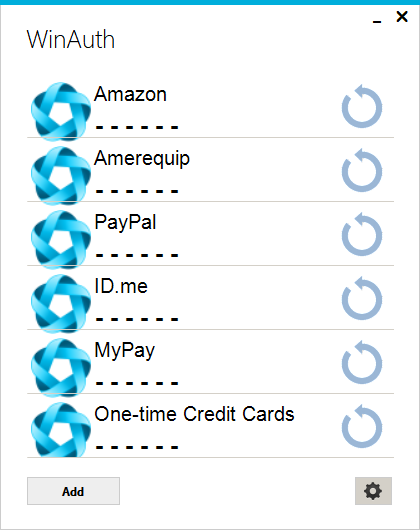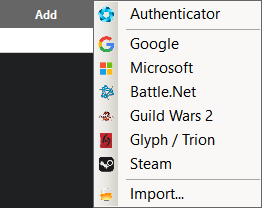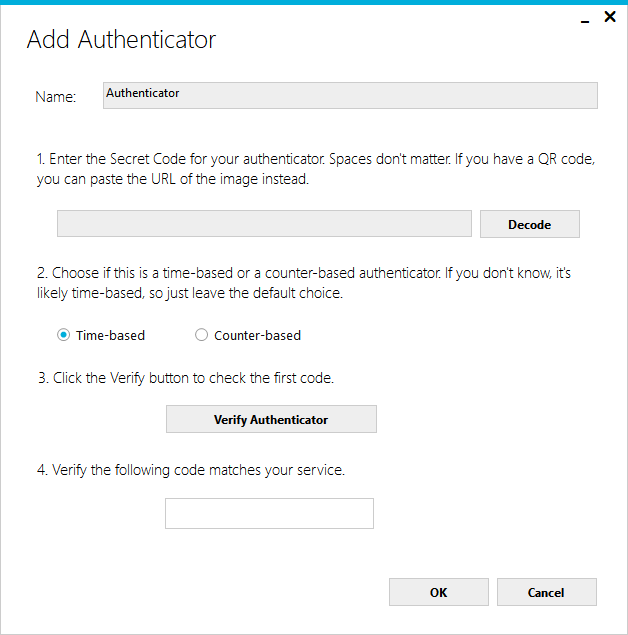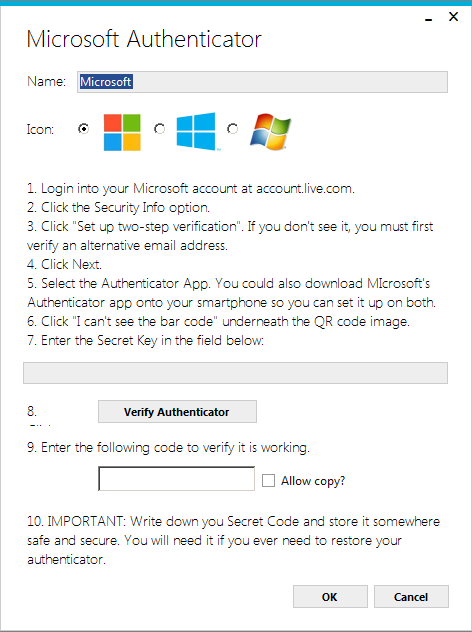WinAuth.exe V3.5.1
Requires .NET Framework
Runs on Windows as a portable application (no install).
Can have 2FA/MFA added to Google, Microsoft, Amazon accounts, etc., with this Windows App.
Can place the winauth.xml file in the same directory as EXE. Remember to backup XML file.
My favorite feature is the winauth.xml file can be protected with a password:
“All private authenticator data is encrypted with your own personal password…”.
Ref:
https://winauth.github.io/winauth/
https://github.com/winauth/winauth
Tested with included Google and Microsoft Authenticators.
Can NOT require the winauth.xml file to be tied to a specific PC.
Free. Open Source.
No cell phone required. Use Windows instead.
The mobile competition:
https://www.pcmag.com/picks/the-best-authenticator-apps
AskWoody’s newsletter article on Microsoft’s Authenticator is in issue 16.18.0, dated 2019-05-20.
Windows 10 22H2 desktops & laptops on Dell, HP, ASUS; No servers, no domain.