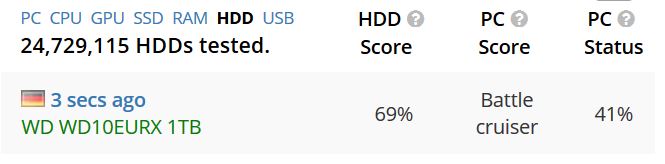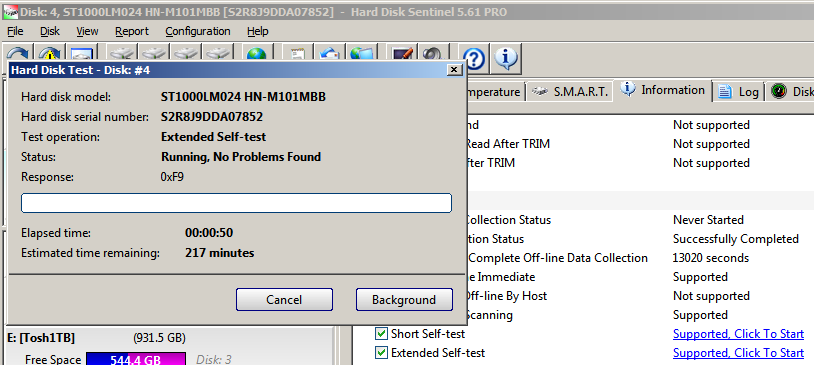Hi and help,
This noise started up a couple of days ago. It had occurred a few months ago but stopped. Now it’s back and fairly constant, though it comes and goes every few seconds.
My research suggested it was due to CPU overuse. I checked processes via Task Manager, found several instances of Firefox, one using over 500,000 K so I ended all the Firefox processes. It’s still occurring. The yellow disk usage light is not on constantly, but does seem to be on and/or flickering when the sound occurs.
In Task Manager, the CPU usage graph hovers around 25% but goes up to over 50 and sometimes 70, but not necessarily timed with the noise. So I’m truly confused. And maybe this has nothing to do with CPU. The noise is hard to describe. It’s almost a low howling sound.
I have no idea what to do to correct this (not being too conversant with processes and such techy things), but am concerned the noise is telling me I’d better do something. Can anyone here help direct me as to what to do?
If you need more information, please let me know.
Hope this makes sense to someone out there. And I hope all of you are staying safe and well.
Linda