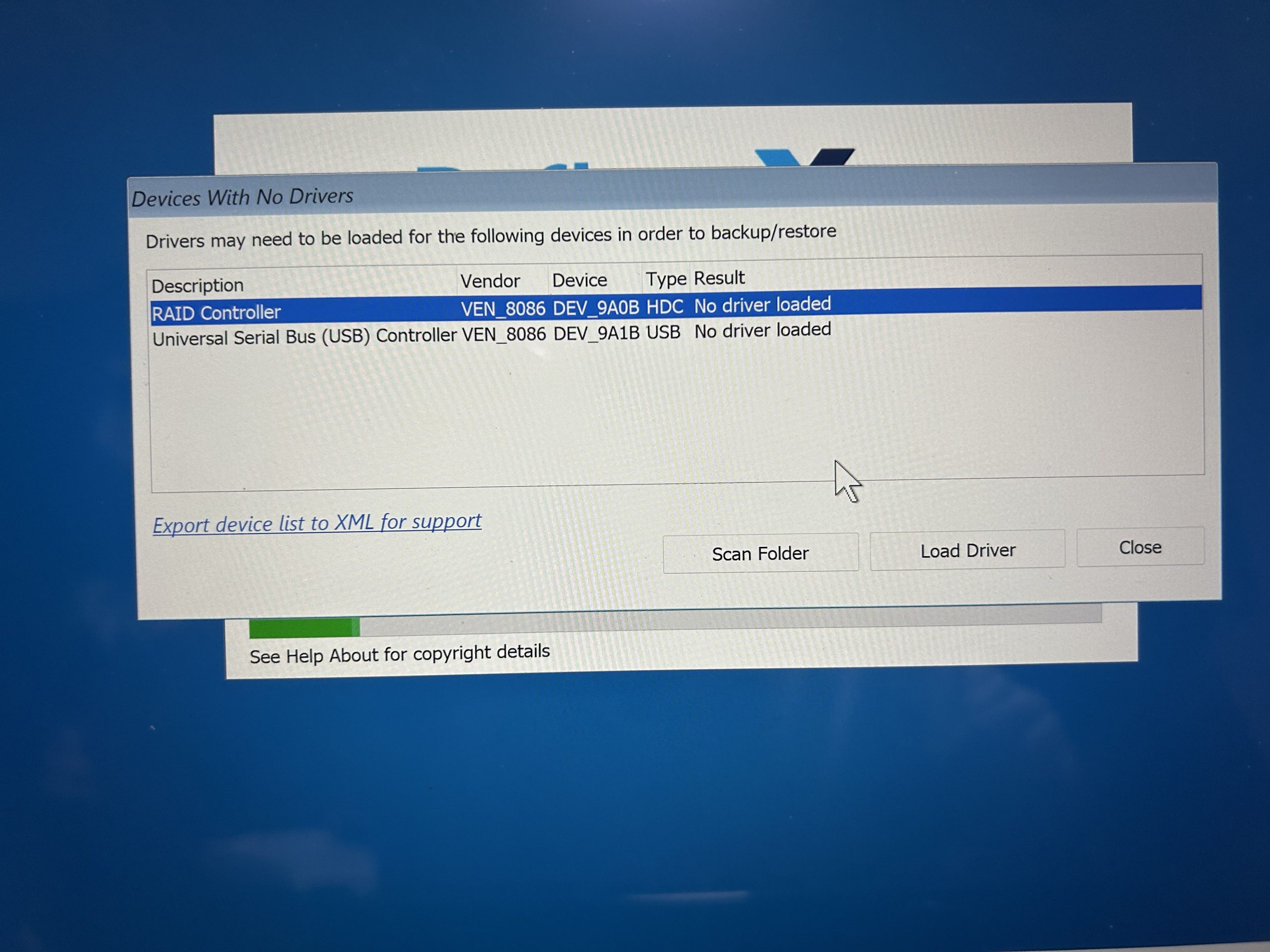Hello all,
Just discovered this site and sorry to hear about Woody’s passing.
I recently accidentally shut down
Windows 11 Home and after exhaustive attempts to re-enter it I am now here.
I normally boot into it via a bootloader with Linux Ubuntu and Windows 11 on the menu.
So I have spent hours using tools in the Windows Recovery Environment.
The Windows files are all there and I have backed them up a large disk drive.
I am trying to avoiding resetting the PC and I have yet to make a recovery usb stick to attempt to re-install on boot.
That will be my last resort.
I would like to know if some of the experts here can corroborate my attempt to get to the bottom of this as I am tech savvy enough to do it.
I appreciate any assistance.
I will start off by saying that I have run : chkdsk /F from the command line inside Windows Recovery Environment and the returned message reads:
“The type of filesystem is NTFS. Cannot lock current drive. Windows can’t run disk checking on theism volume because it is write protected.”
I will stop there and hopefully this one issue can help recover this W11 installation.
Question: If a disk is write protected doesn’t that pretty much preclude any entry into it?